CTE Curriculum
Prepare learners with CTE curriculum aligned to industry standards.
iCEV Tutorial
Exporting a Lesson as a Common Cartridge
In this tutorial, you’ll learn how to export a lesson from iCEV as a Common Cartridge file for use in your Learning Management System.
⚠️ Important: Cartridge files cannot be shared. Each file is tied to an individual teacher’s iCEV account and course. If using the Canvas integration, every teacher must generate their own cartridge with their own iCEV account.
Video Tutorial
Prefer written instructions? View the full text step-by-step tutorial here.
1. Select Your Lesson
-
Navigate to your desired course.
-
Click the blue “View” button next to the lesson you want to export.
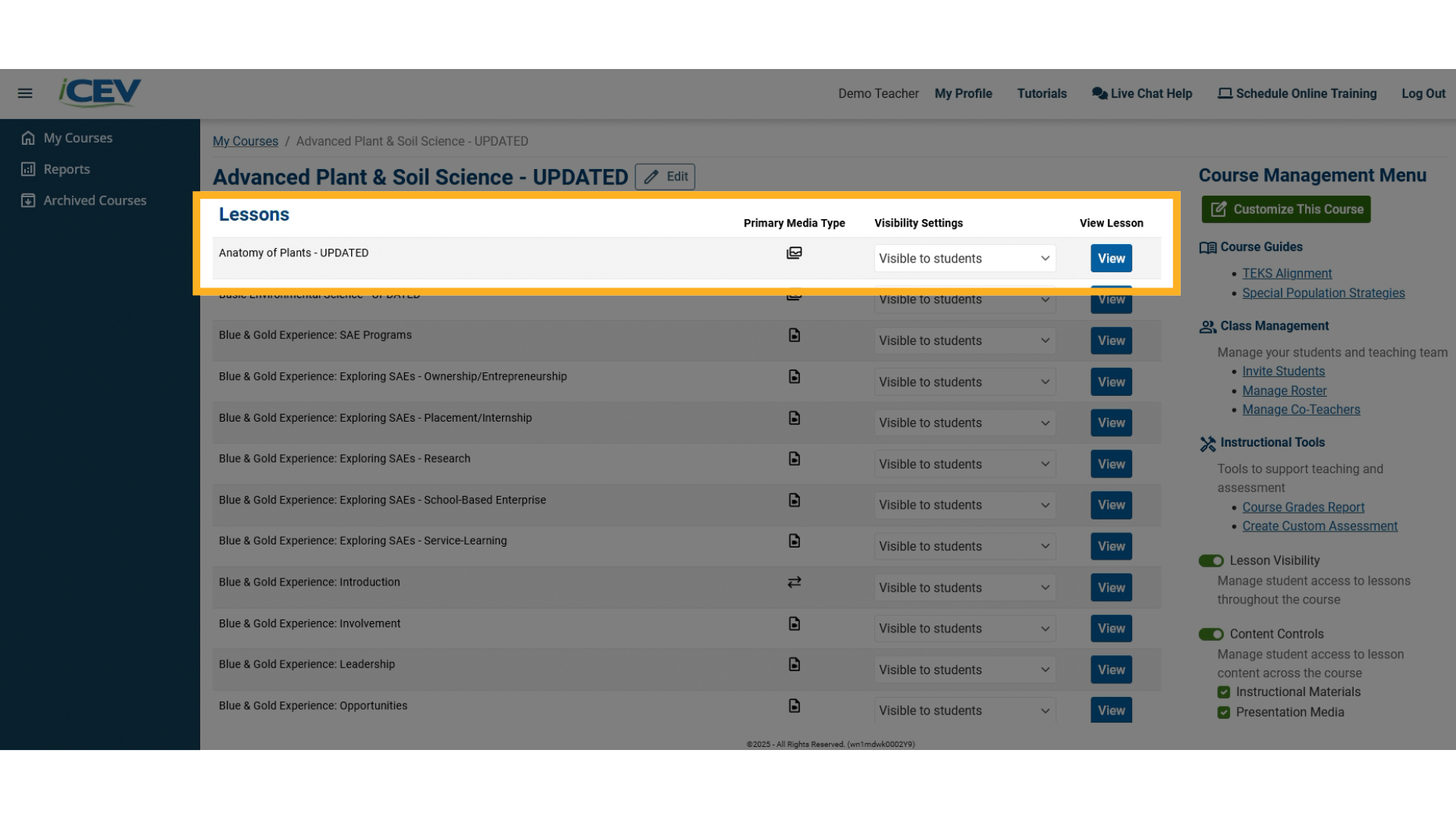
2. Review Lesson Materials
-
Inside the lesson, preview all available materials.
-
Ensure everything you want to include is marked “Visible to Students”—this includes:
-
Presentations
-
Instructional materials
-
Interactive assignments
-
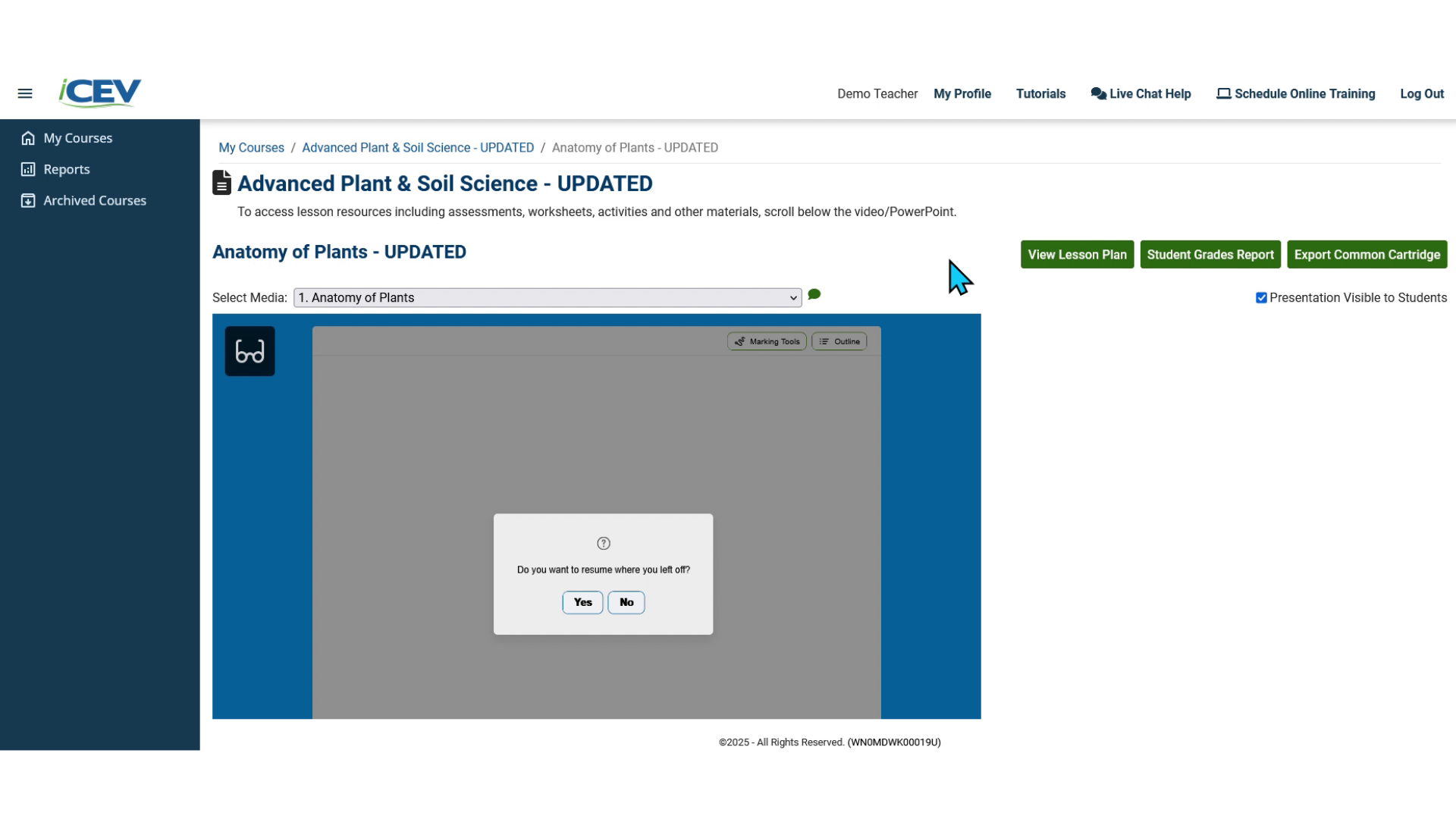
3. Export the Lesson
-
Click the green “Export Common Cartridge” button in the upper right corner of the lesson page.
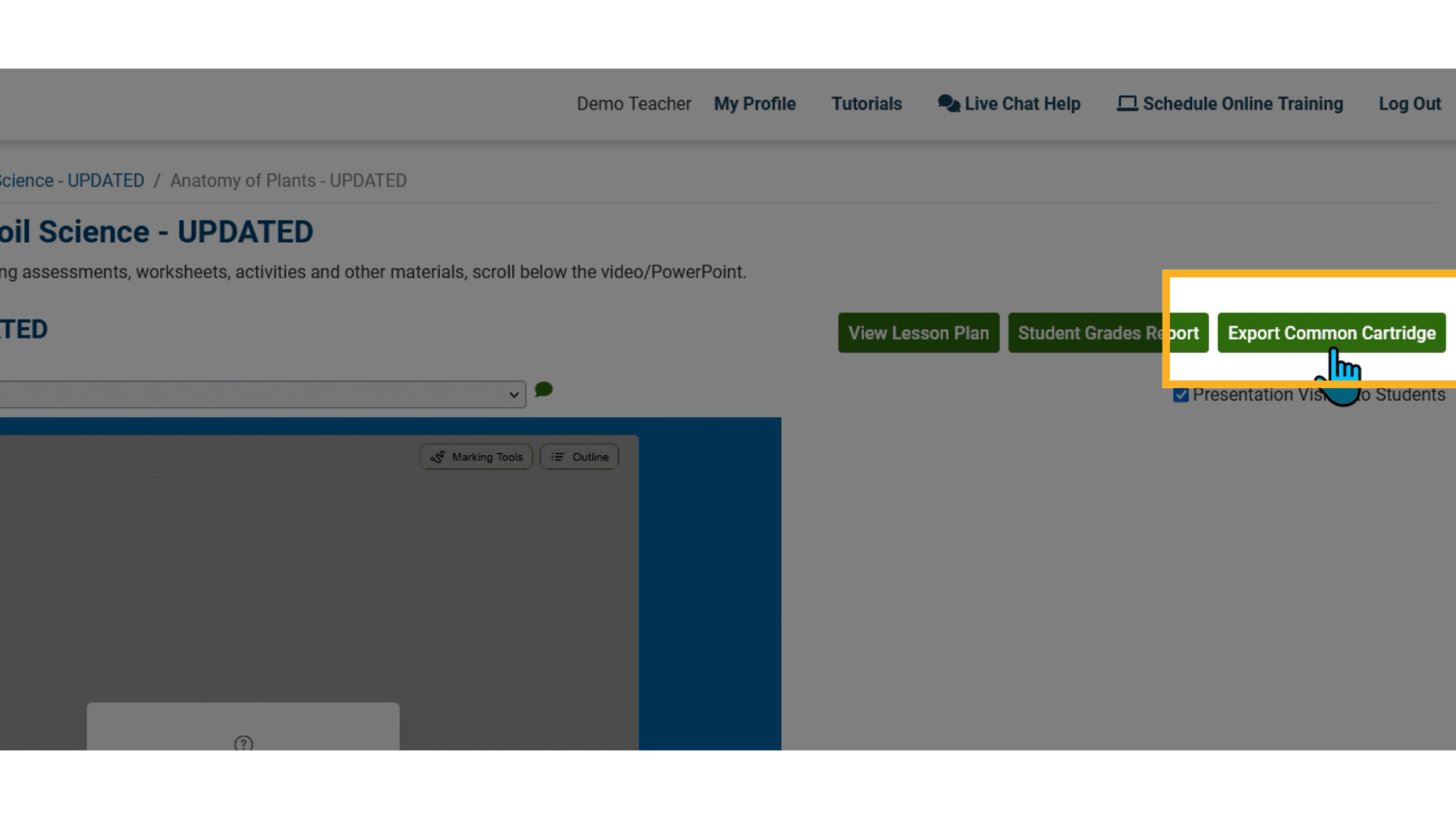
4. Choose Your LMS
-
A pop-up window will appear.
-
From the options menu, select the LMS used by your school district.
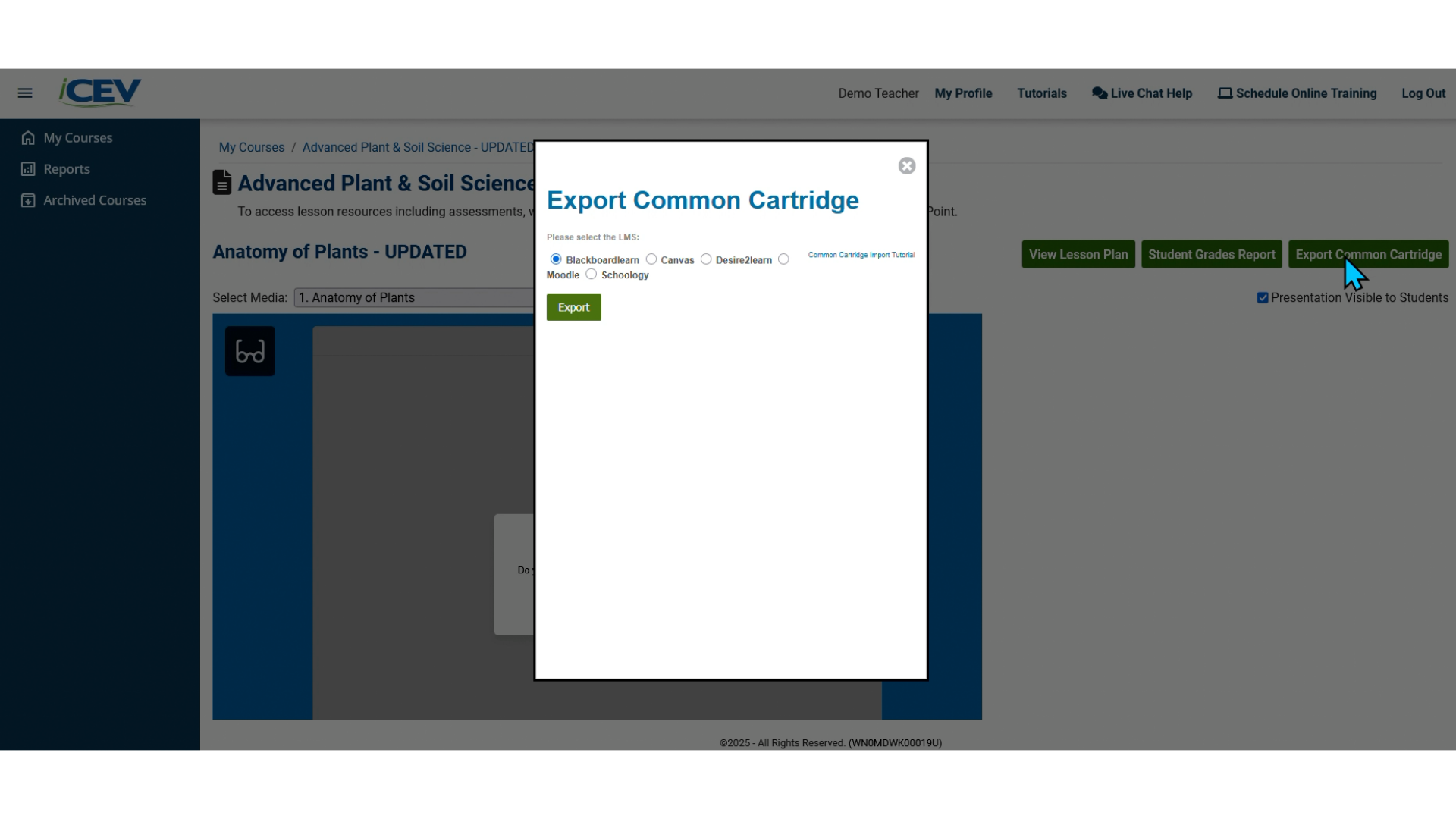
5. Confirm Export
-
After selecting your LMS, click the green “Export” button.
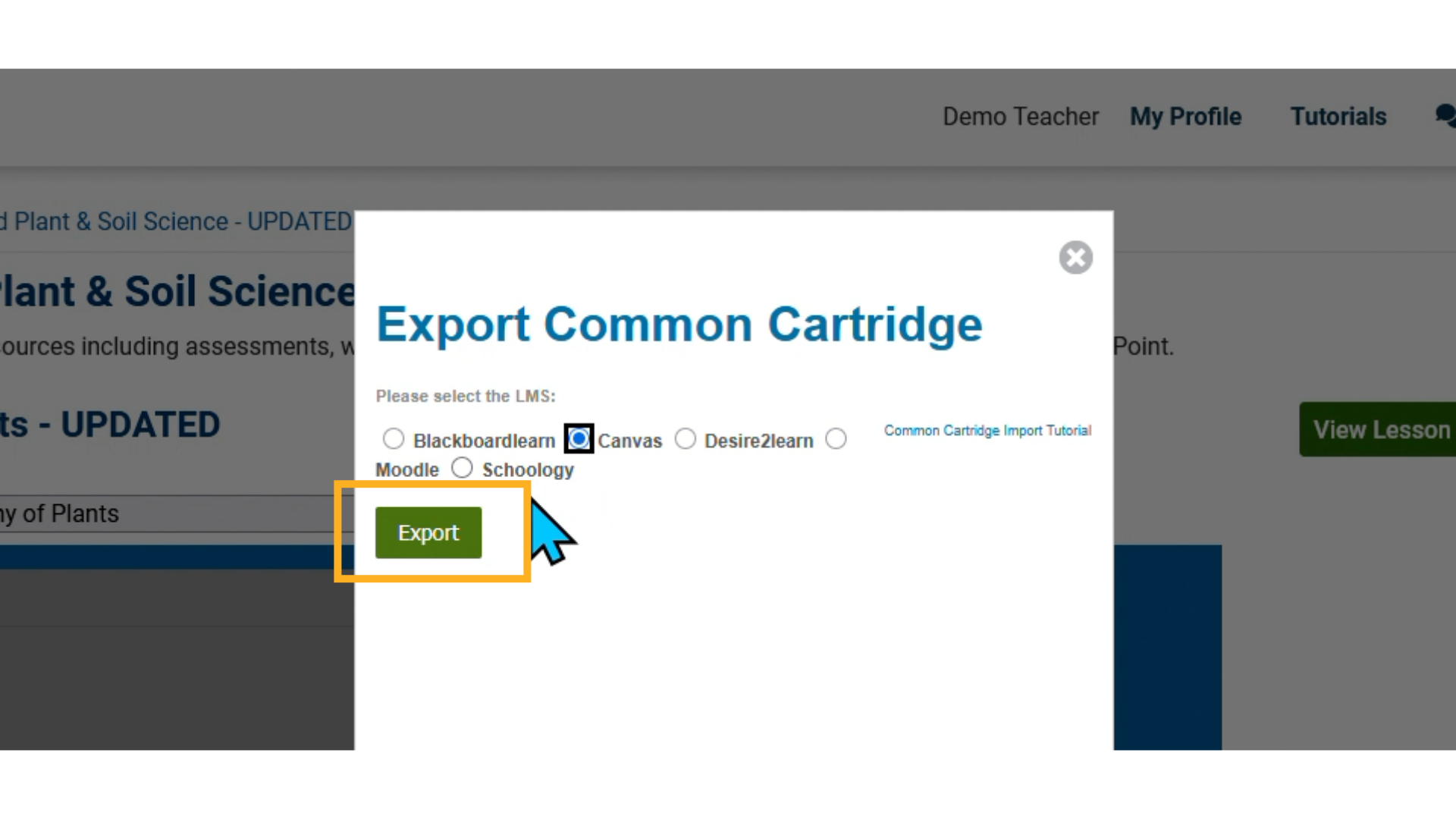
6. Download the File
-
An IMSCC file will be generated and downloaded to your computer.
-
Important: Do not open this file. It is designed to be imported directly into your LMS.
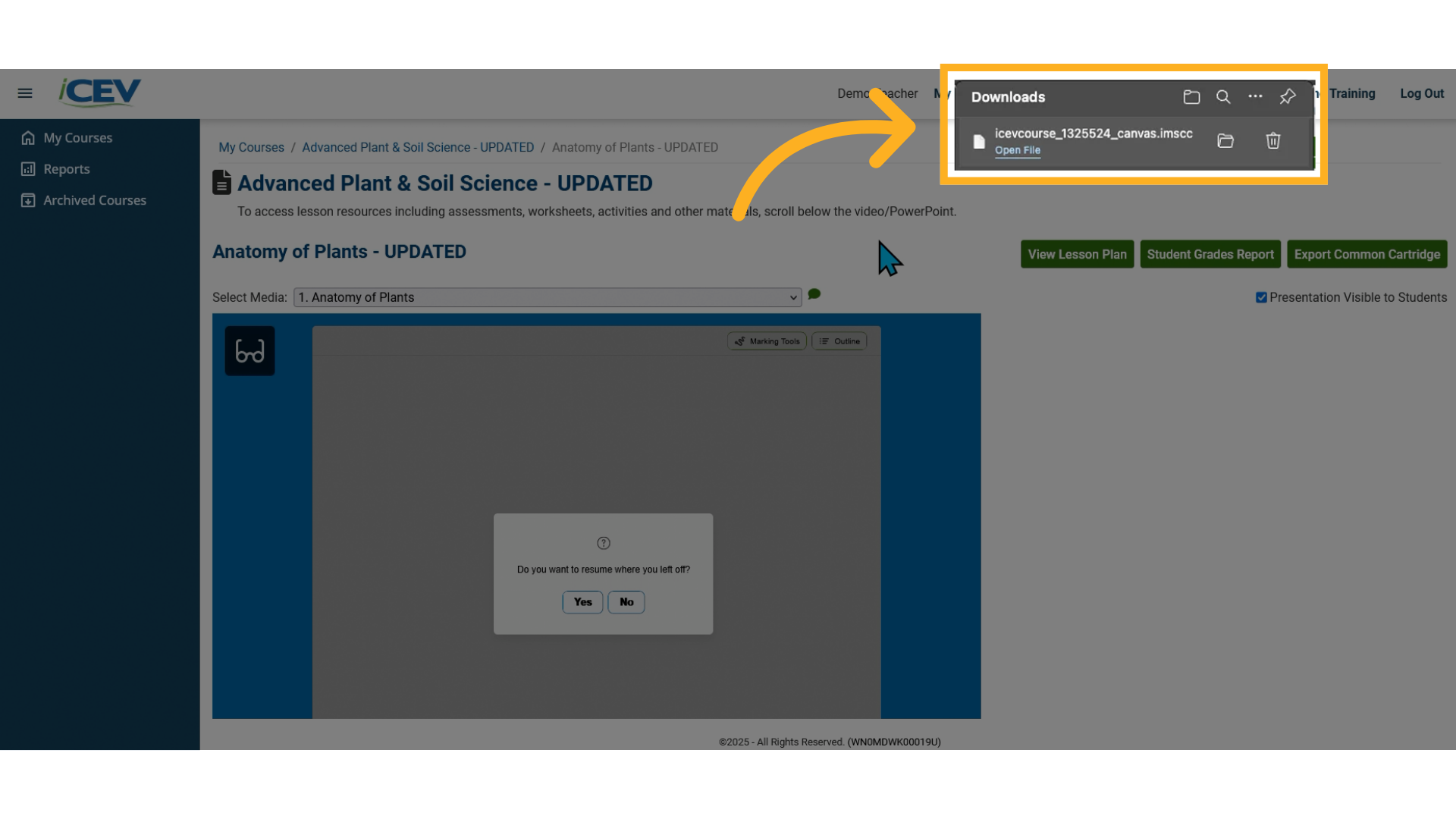
We're Here to Help
If you have any questions or need additional support, please contact us using one of the options below:







