CTE Curriculum
Prepare learners with CTE curriculum aligned to industry standards.
iCEV Tutorial
Resetting Student Passwords
To reset a student password - the student must be registered in your course. If the student isn’t registered in your course, please contact Customer Support.
Video Tutorial
Prefer written instructions? View the full text step-by-step tutorial here.
1. Viewing Your Courses
Start by logging into your iCEV account. From your dashboard, you have two ways to access student rosters.
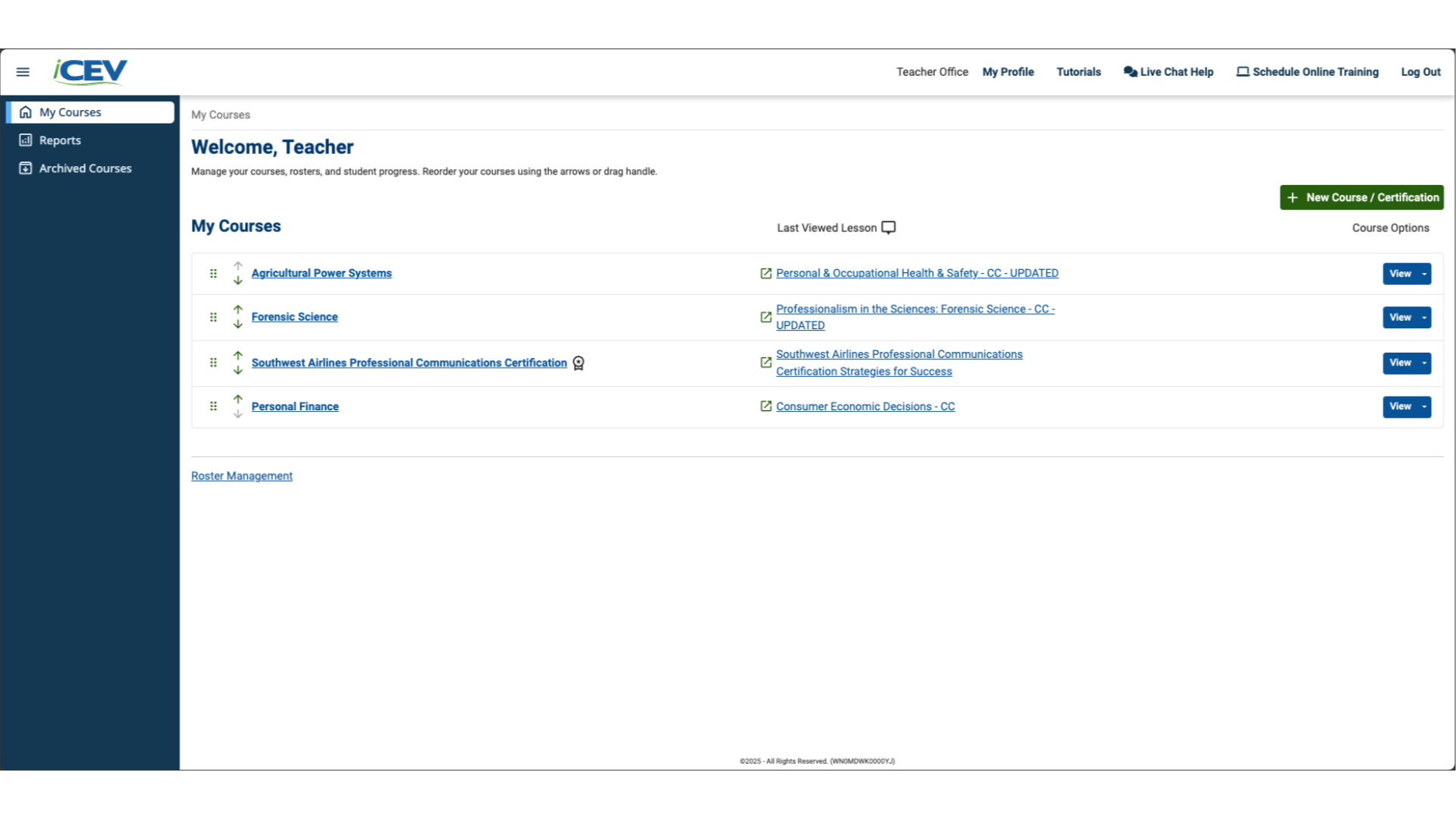
2. Accessing Roster Management
To view all students across your courses, scroll to the bottom of the screen and click Roster Management.
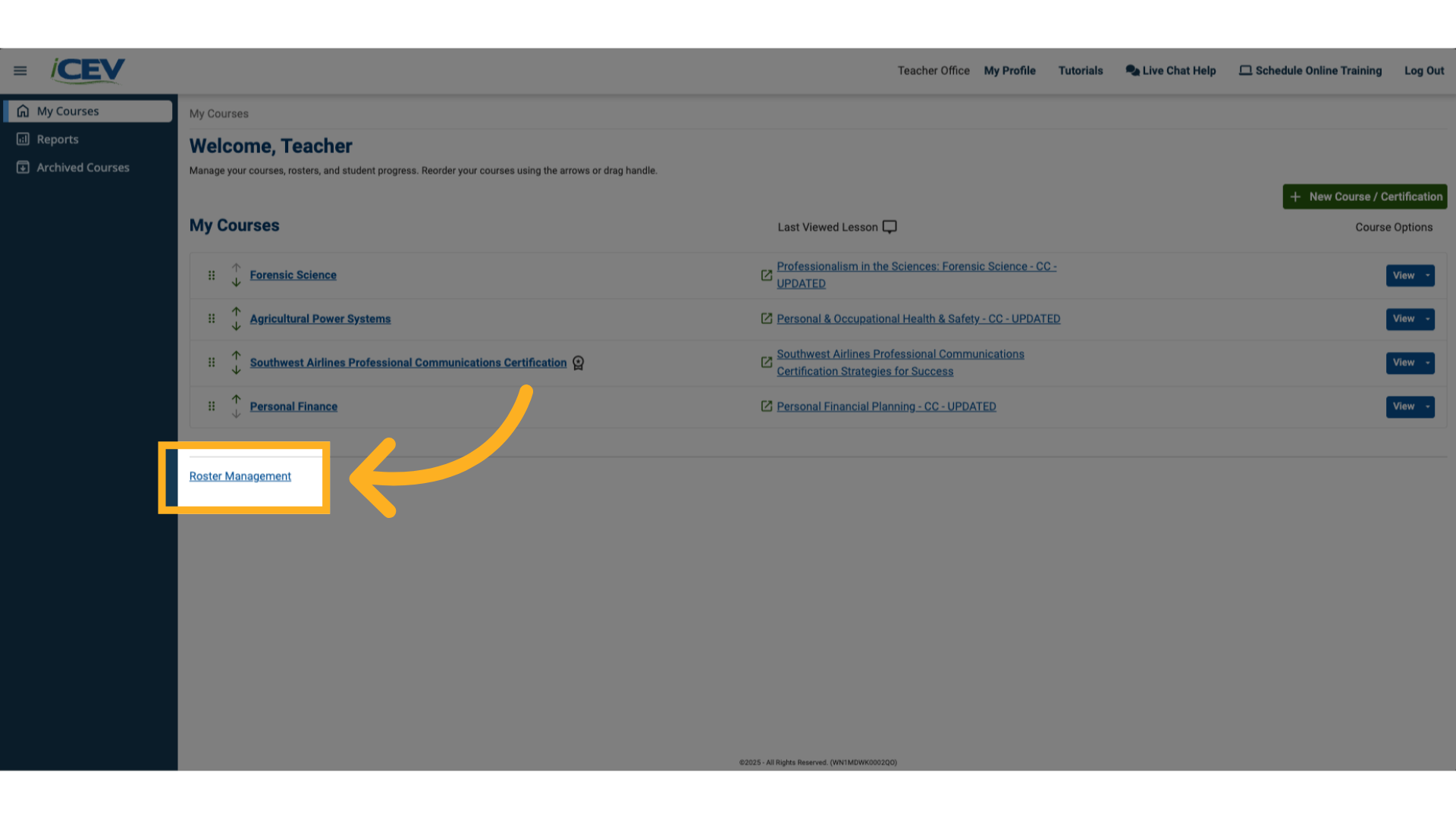
3. Full Roster Management
You’ll see a list of all your courses along with the students currently enrolled in each one.
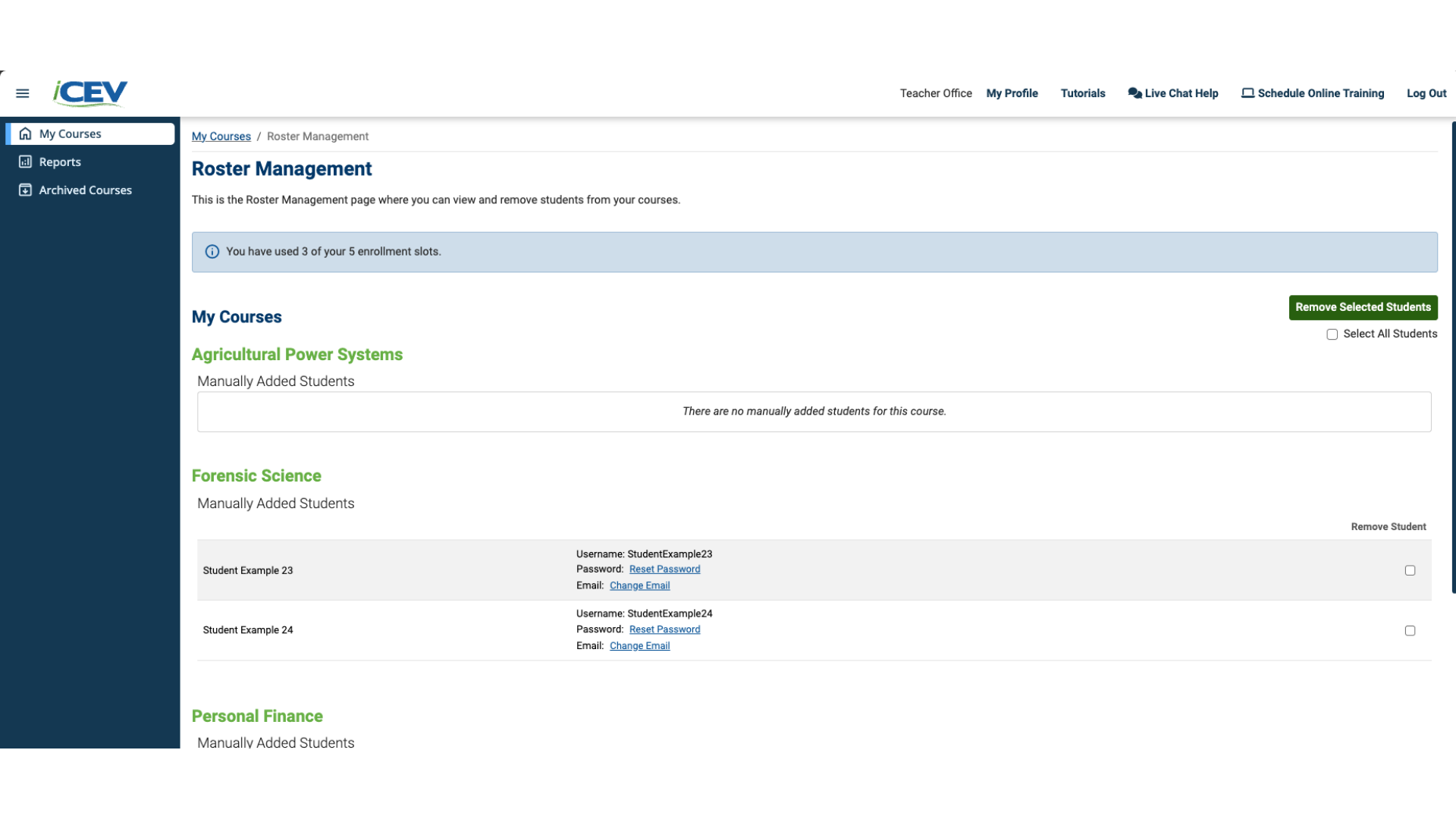
4. Find Student
Locate the student who needs a password reset, then click the Reset button next to their name.
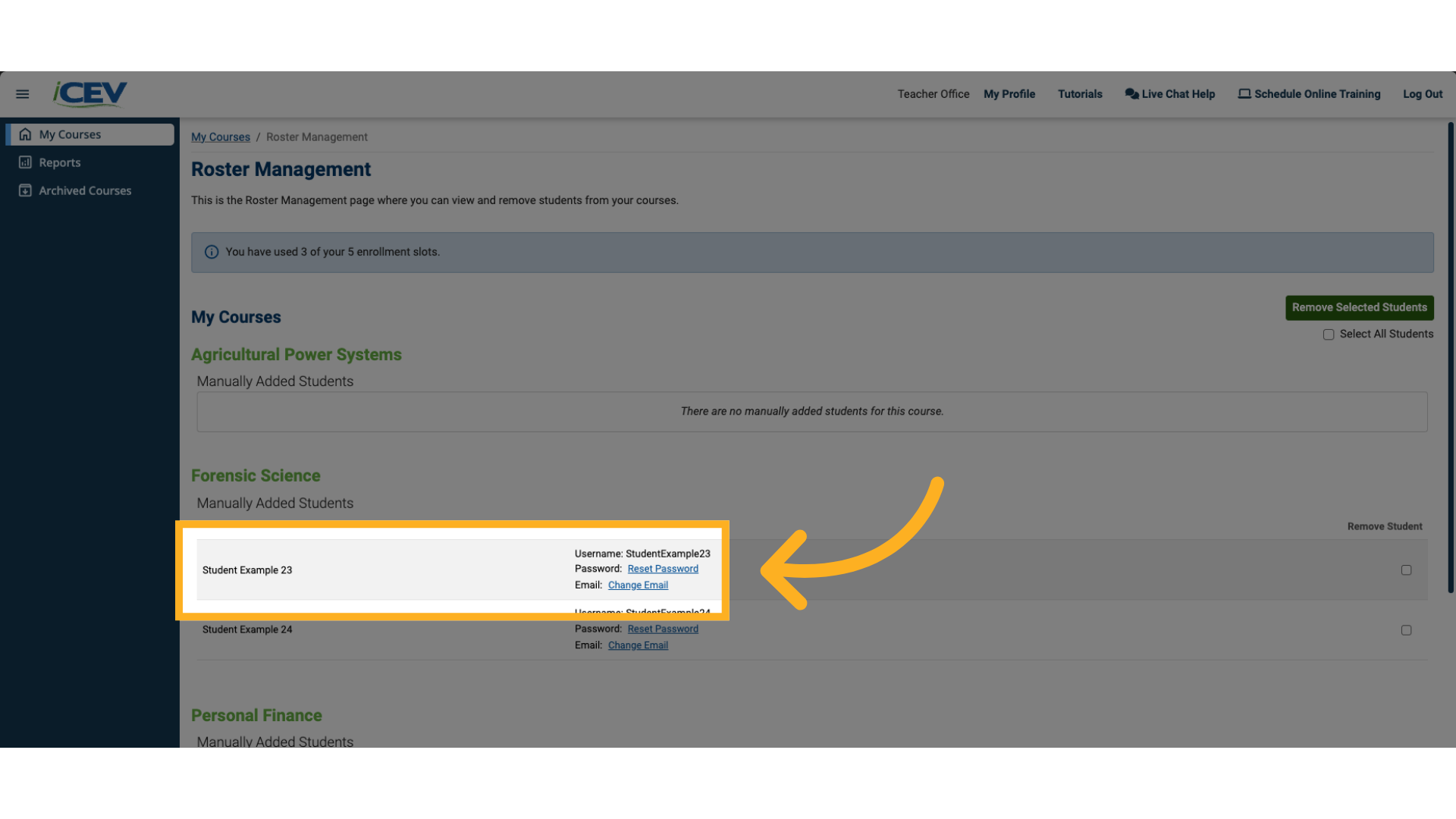
5. Resetting the Password
A pop-up window will appear.
-
Type the new password in the New Password field
-
Re-enter it in the Confirm Password field
-
Click Reset to save the changes
The student’s password is now updated!
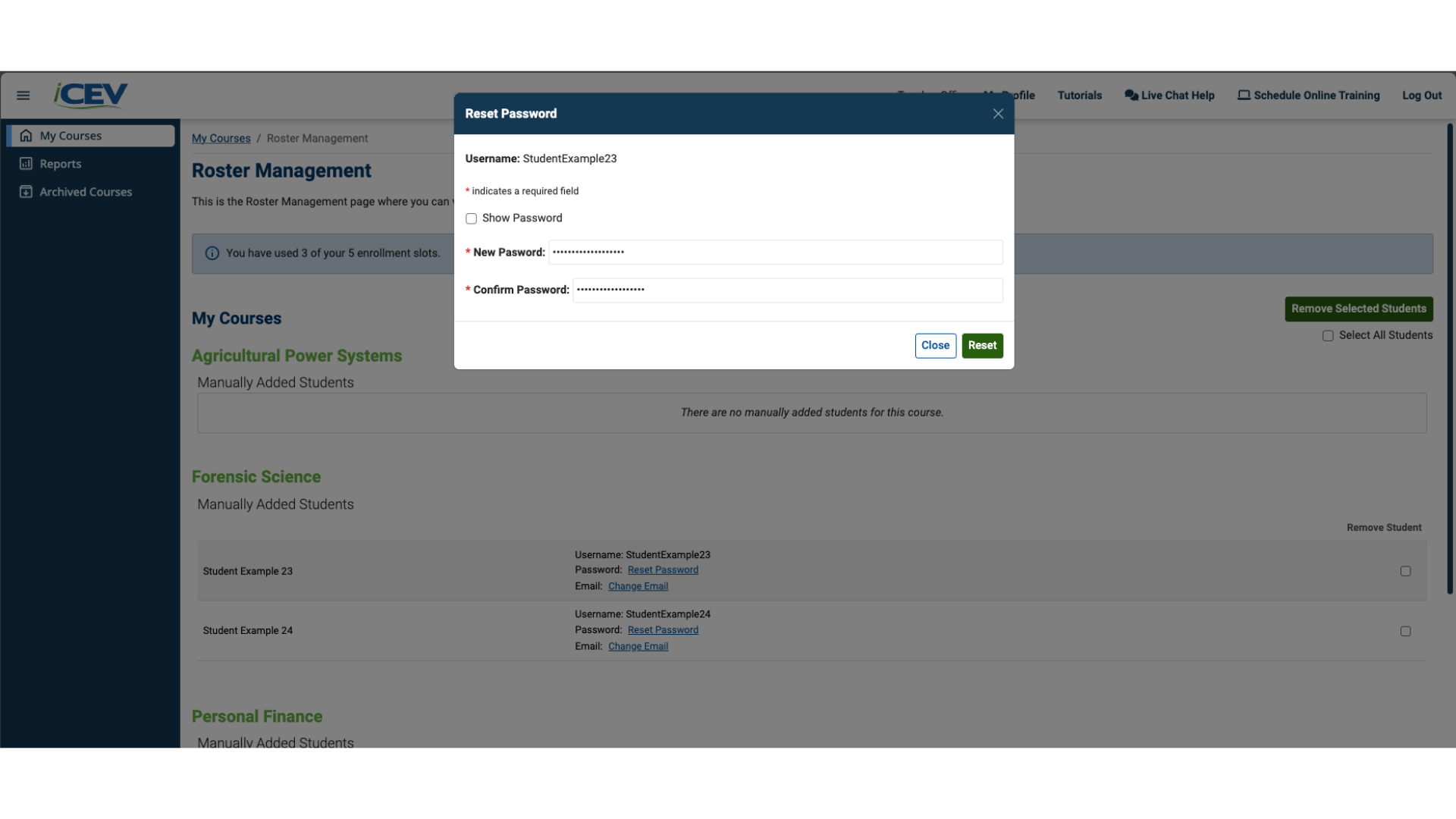
6. Reset from a Single Course
You can also reset a student’s password from within a specific course:
-
Open the course the student is in
-
Click Manage Roster
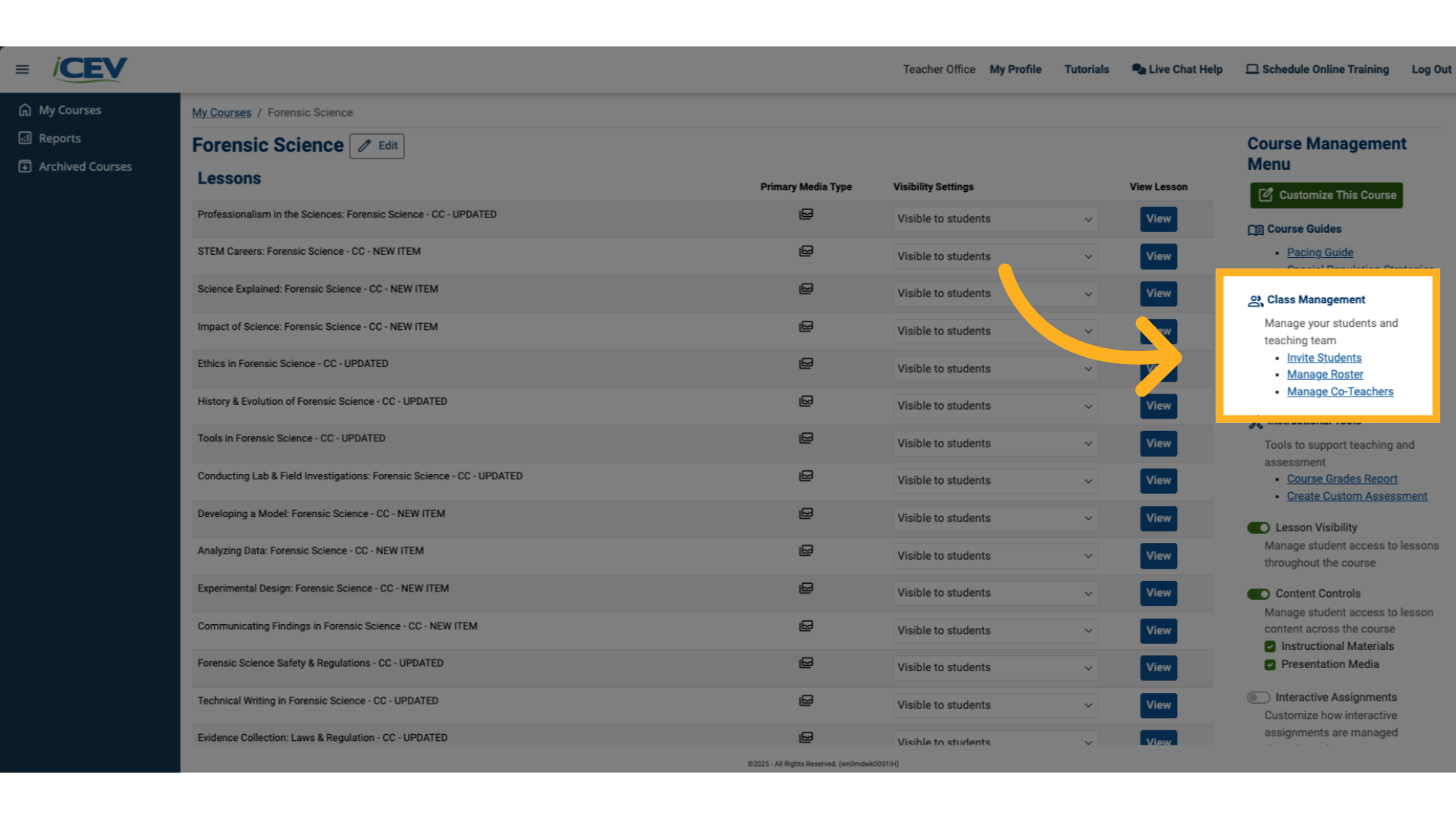
7. Confirm the Reset
Click Reset Password next to the student’s name.
Just like before, enter the new password twice and click Reset to confirm.
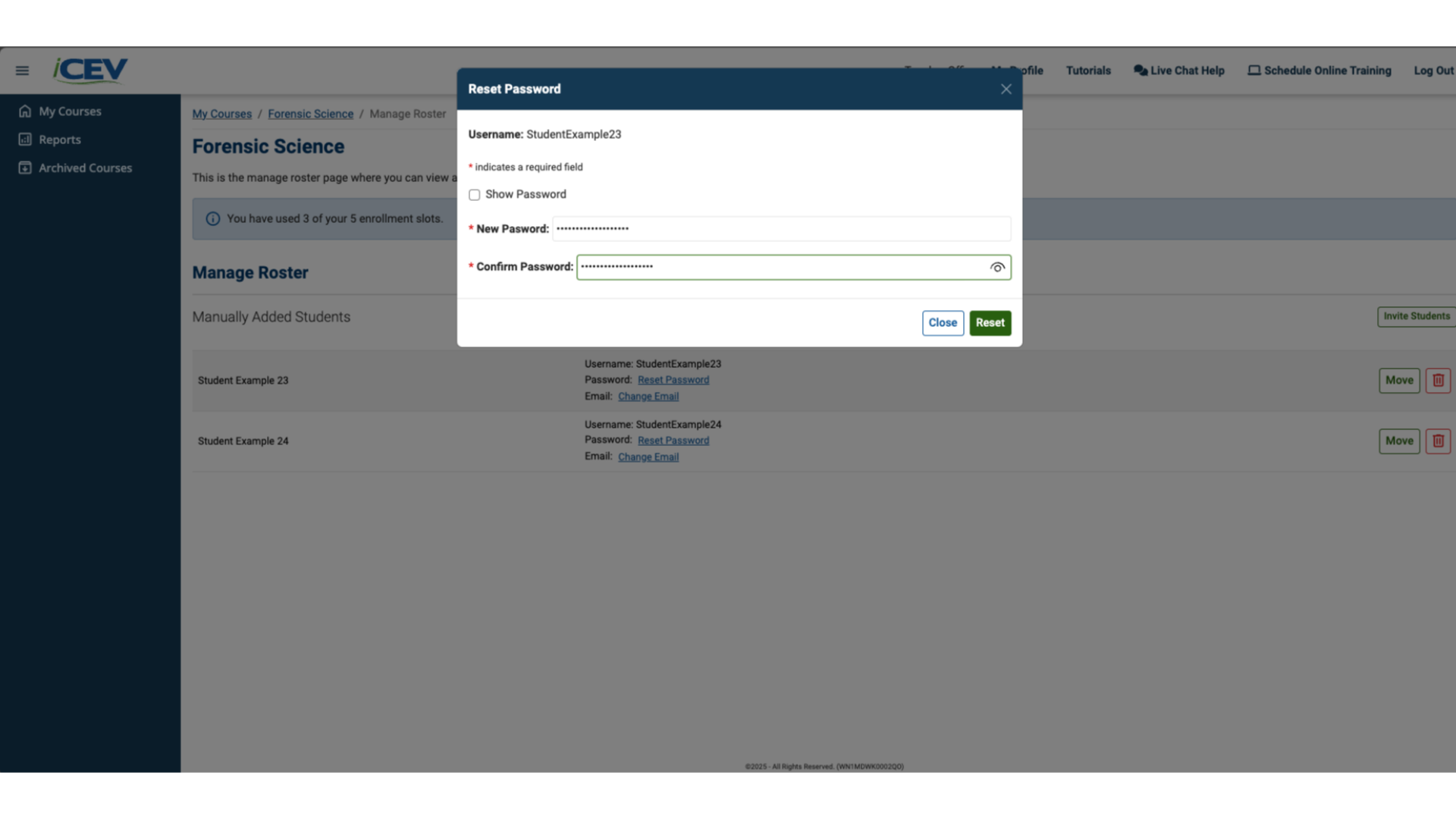
We're Here to Help
If you have any questions or need additional support, please contact us using one of the options below:







