CTE Curriculum
Prepare learners with CTE curriculum aligned to industry standards.
Org Admin: Importing Teachers from Clever or ClassLink
A Step-by-Step Tutorial for Org Admins to Import Teachers into the iCEV System Using Clever or ClassLink.
1. Log In as Org Admin
-
Ensure you're logged in with an Org Admin account.
-
Your organization must be set up to use Clever or ClassLink for automated rostering.
⚠️ Whether you’re using a Clever or ClassLink integration, the steps for importing teachers will be the same.
-
After logging in, you'll land on the Dashboard page.
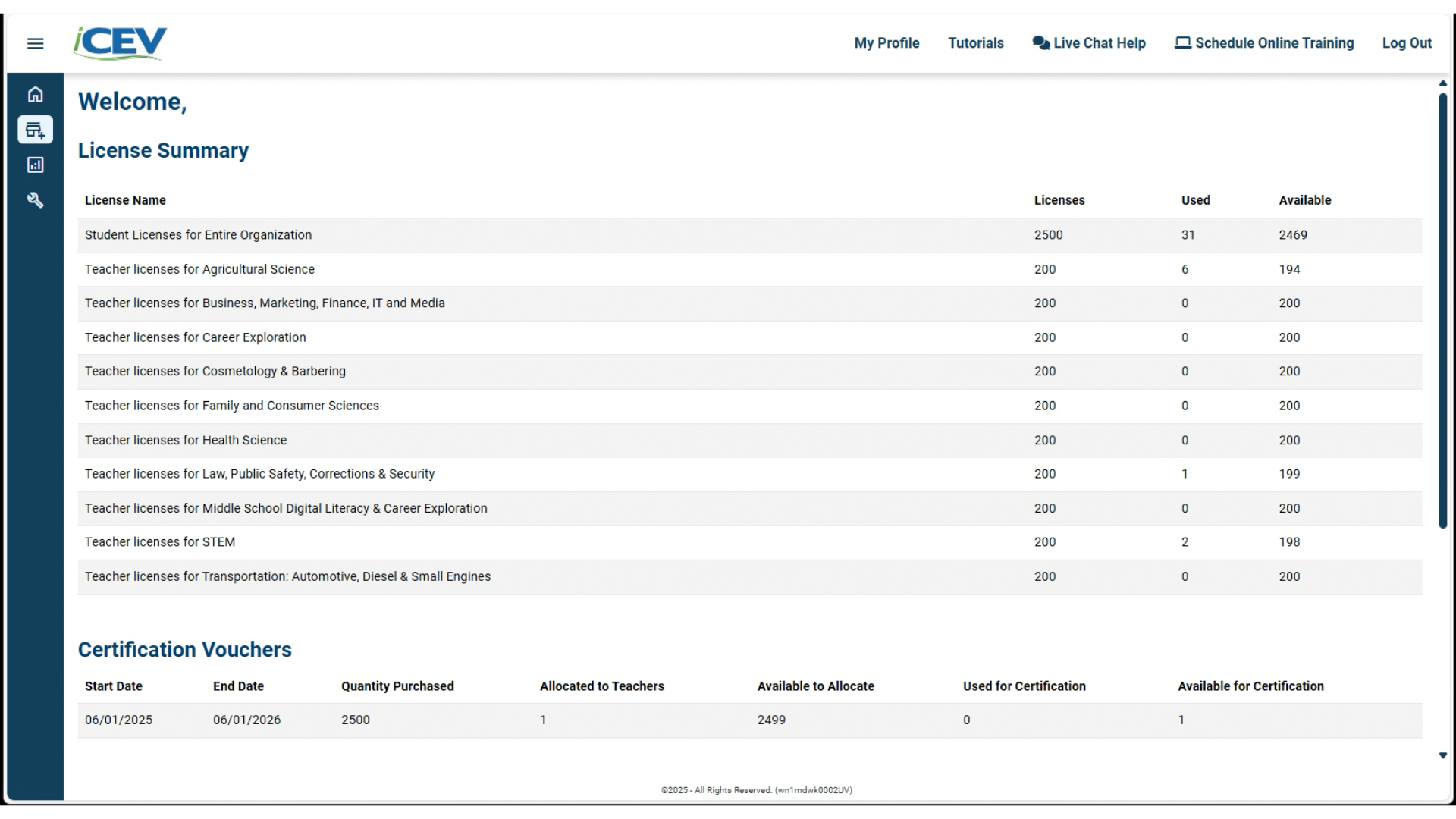
2. Go to Manage Account and Teachers
-
Click on Manage Account.
-
Then select Teachers to view the current list of teachers in the system.
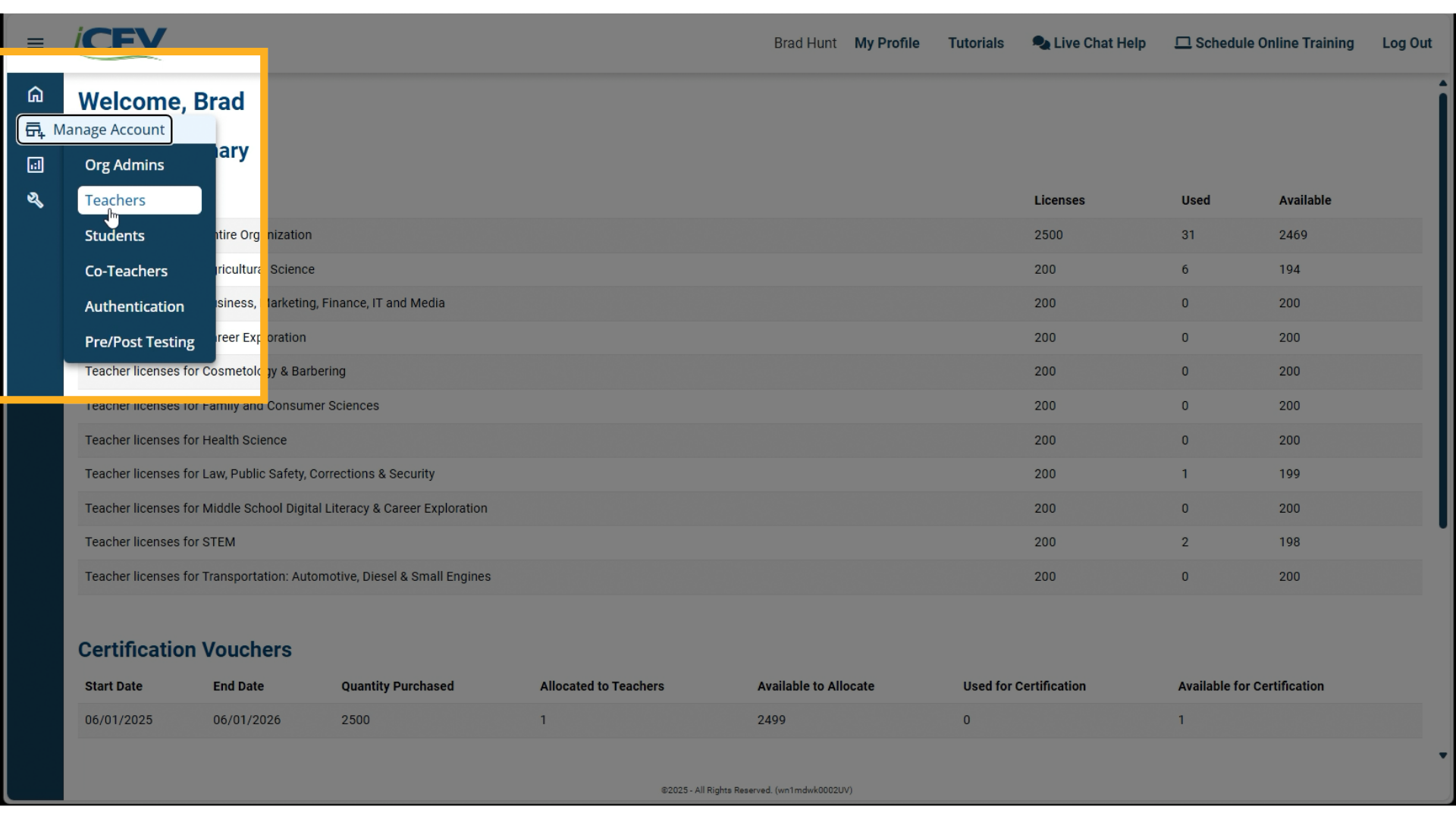
3. Teacher Management
Here, you’ll see a list of teachers who are already using the iCEV system.
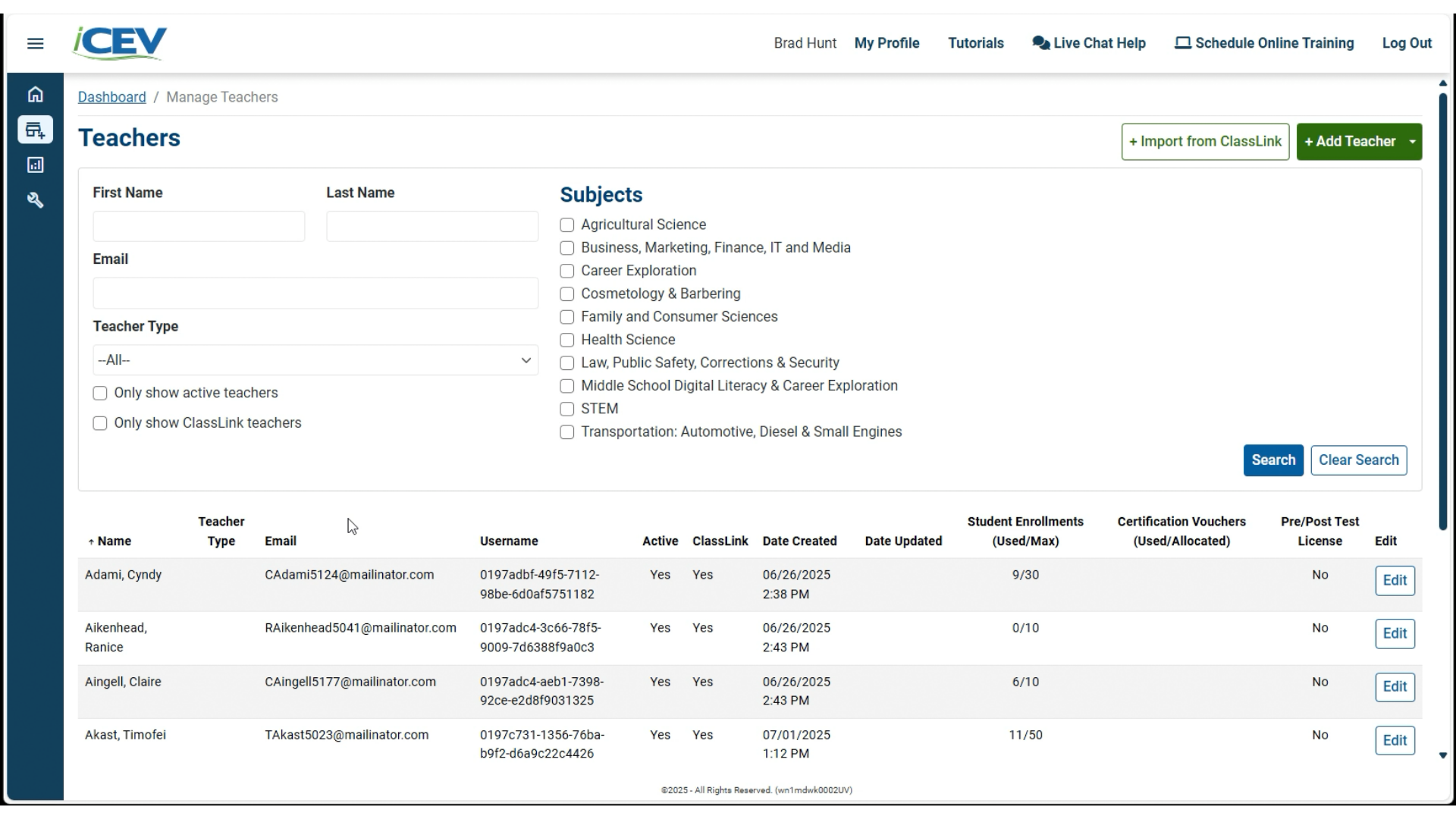
4. Import from Clever or ClassLink
-
Click the Import from Clever/ClassLink button at the top.
⚠️ This button will specify Clever or ClassLink based on your integration.
-
A list of teachers shared via Clever or ClassLink (but not yet in iCEV) will appear.
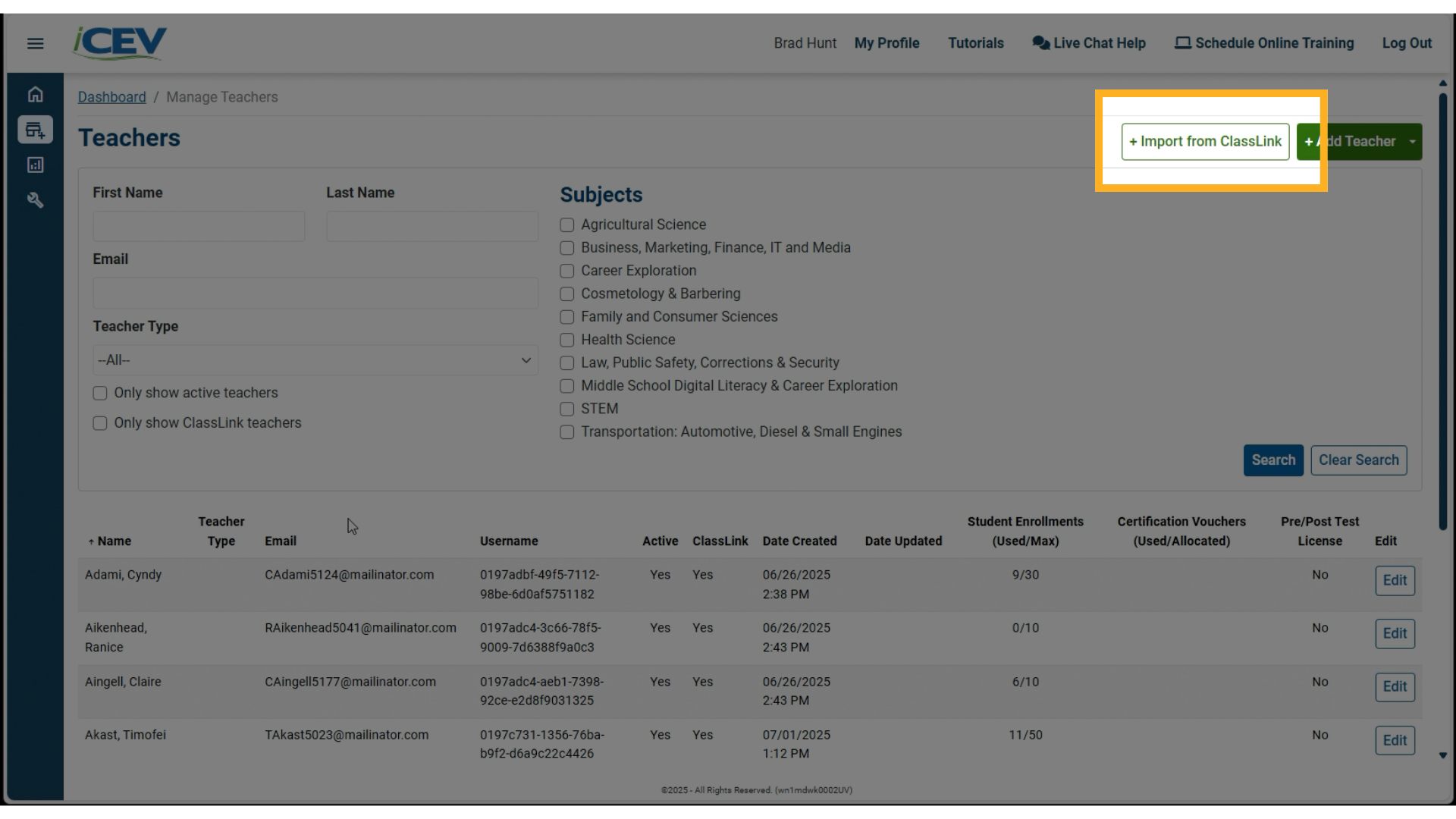
5. Search and Select Teachers
-
Use the search bar to filter by name or section (e.g., type “AG” to find teachers with AG classes).
-
Check the boxes next to the teachers you want to import.
-
Click Next.
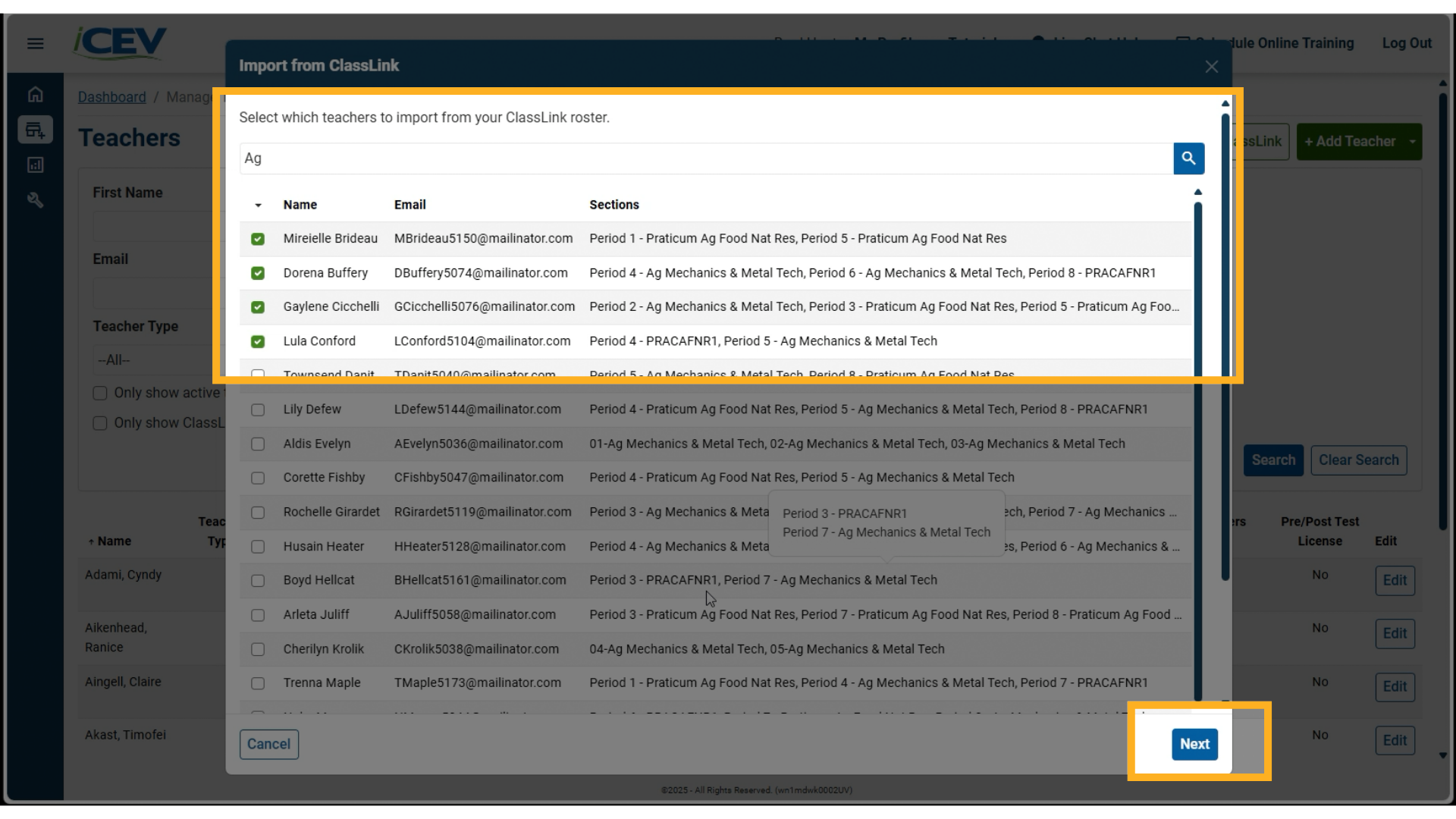
6. Assign Licenses
-
Assign licenses to the selected teachers:
-
Student Enrollment Slots
-
Subject Licenses
-
Optional: Pre/Post Test Licenses or Certification Vouchers (if available)
-
-
Click Next.
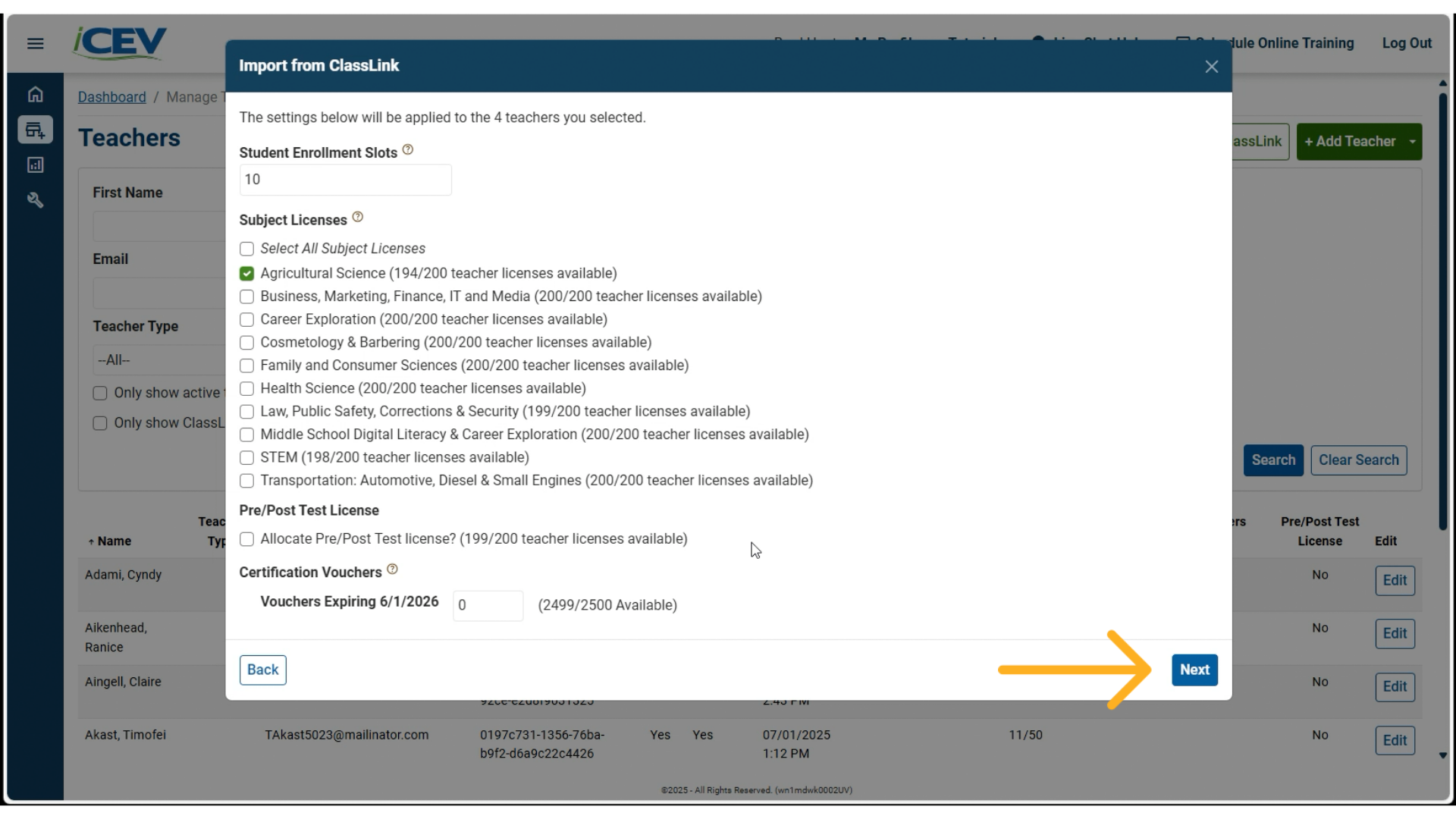
7. Review and Confirm
-
Review the summary of selected teachers and their assigned licenses.
-
You can deselect any teachers at this stage.
-
Click Import to finalize.
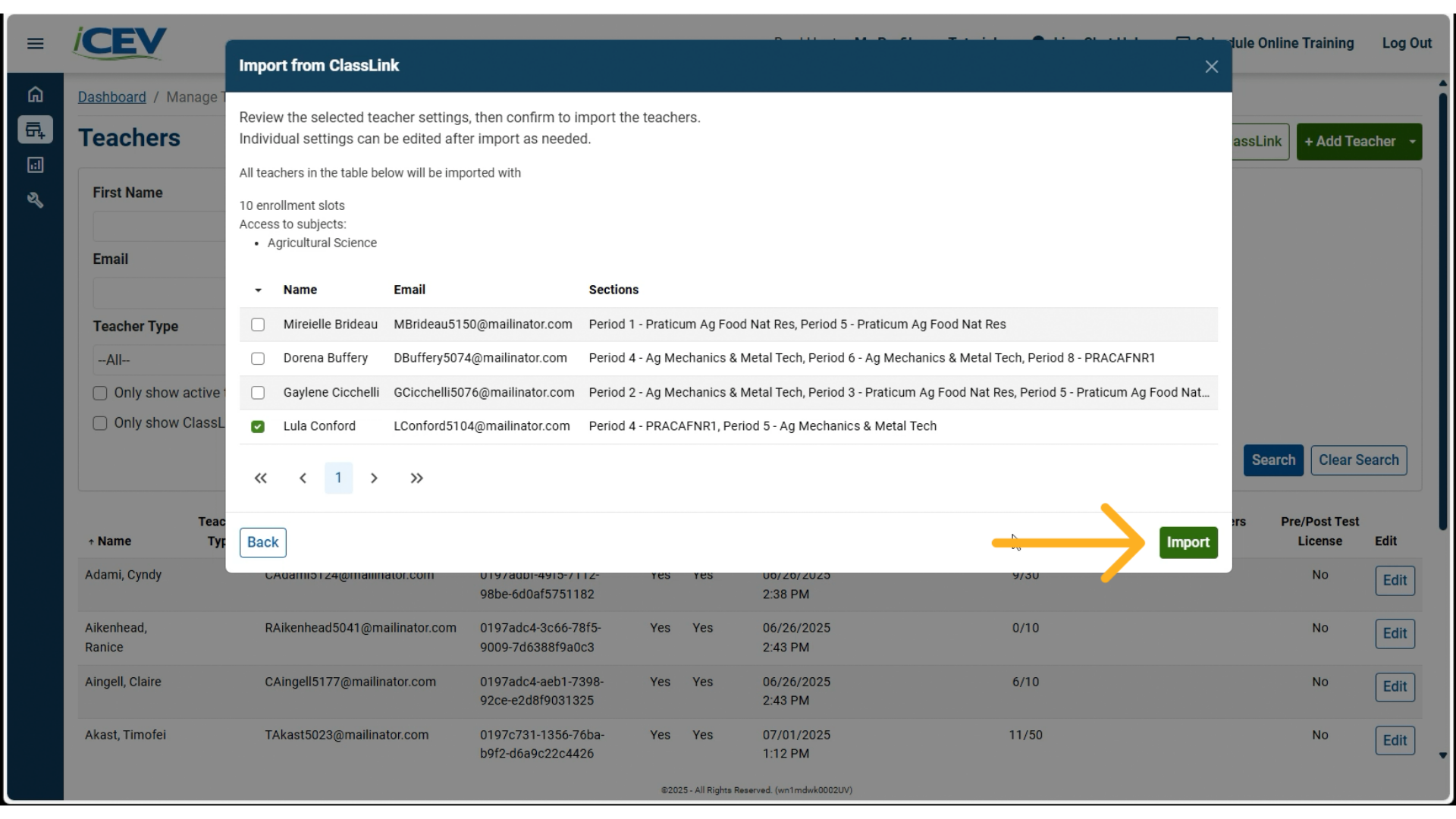
8. Verify Import
-
The imported teacher(s) will now appear in the teacher list at the bottom of the page.
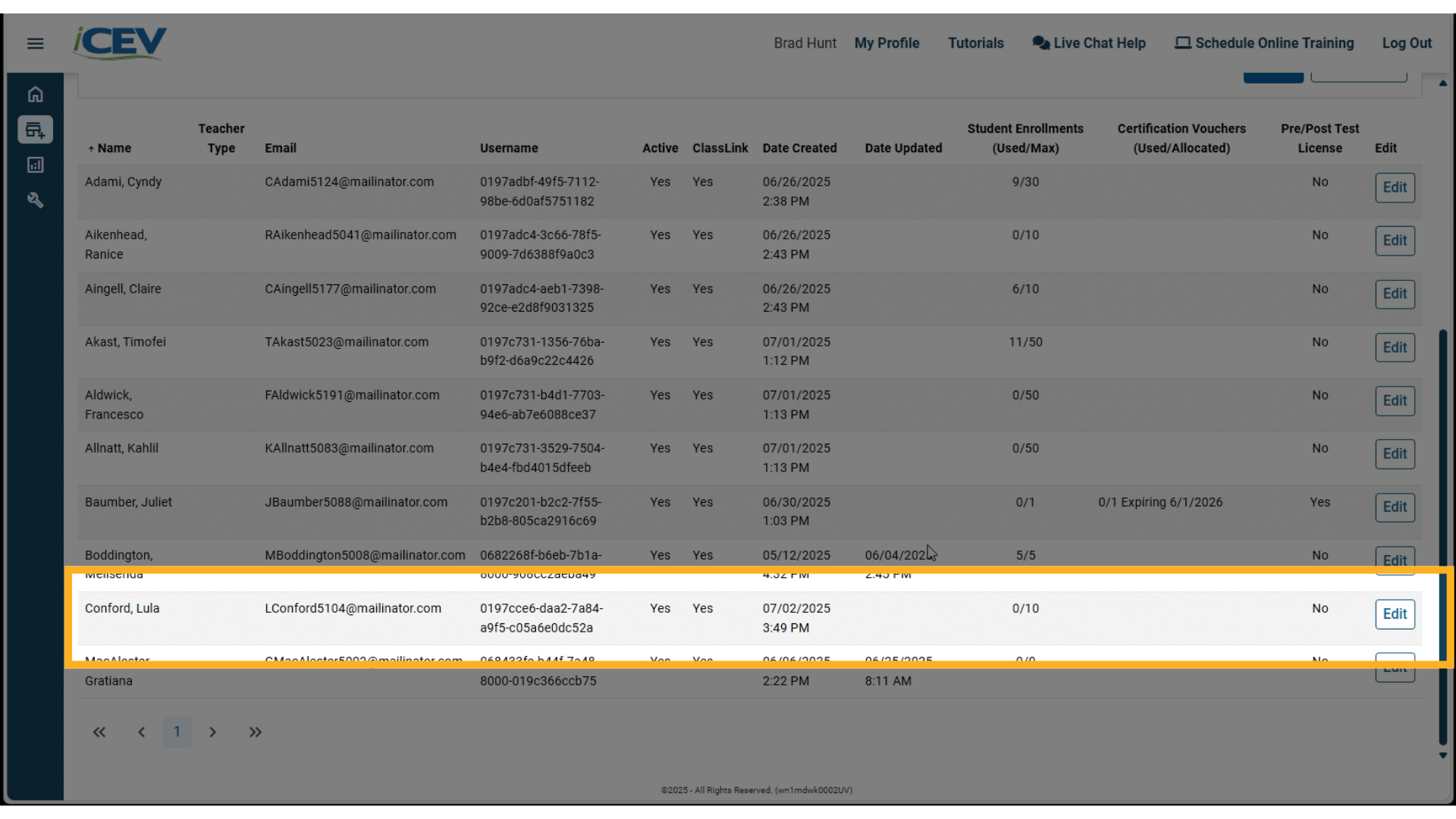
We're Here to Help
If you have any questions or need additional support, please contact us using one of the options below:







