CTE Curriculum
Prepare learners with CTE curriculum aligned to industry standards.
Org Admin: Importing Teachers from a CSV File
A Step-by-Step Tutorial for Org Admins to Seamlessly Import Teachers into the iCEV System Using a CSV File.
1. Navigate to Teacher Management
-
Begin by logging into the iCEV platform with your Org Admin credentials.
-
Go to Manage Account and select Teachers.
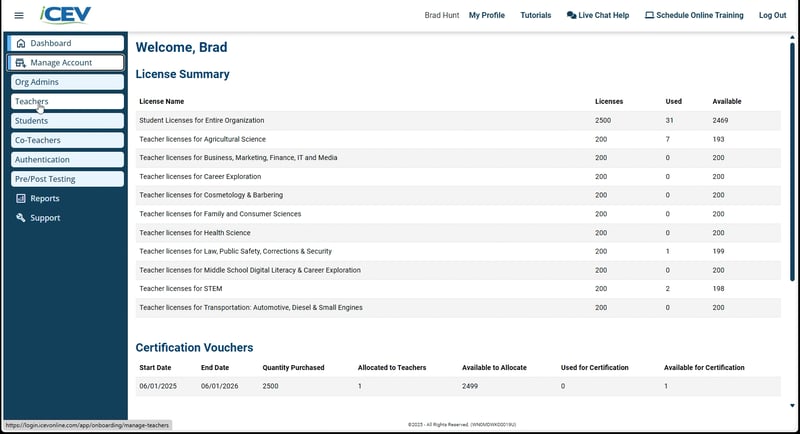
2. Access the Import Option
-
In the upper-right corner, click the Add Teacher button.
-
Use the dropdown arrow next to the button and select Import from CSV.
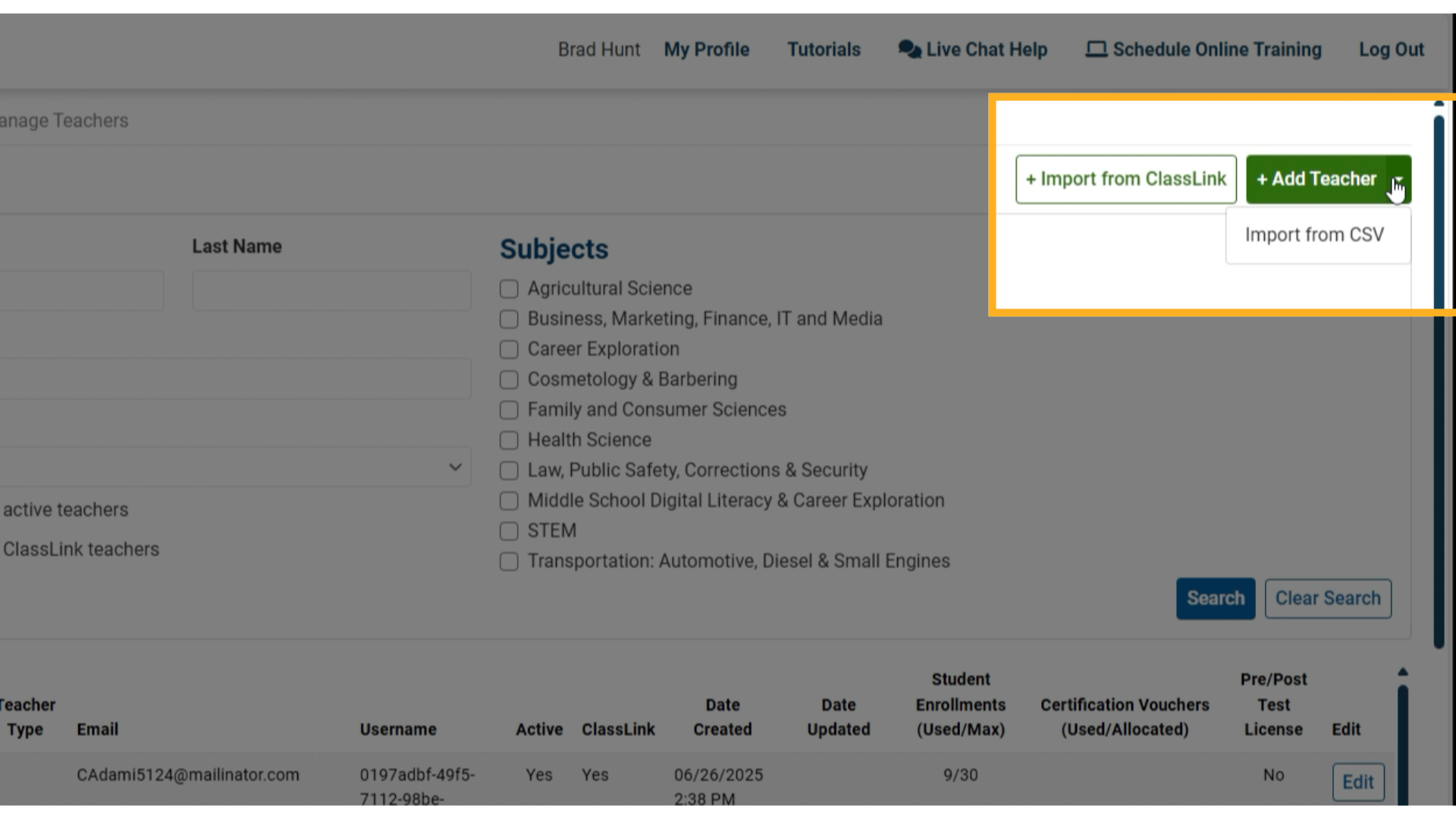
3. Download the Template
-
Click Download Template to get the pre-formatted CSV file.
-
Open the file in Excel or your preferred spreadsheet editor.
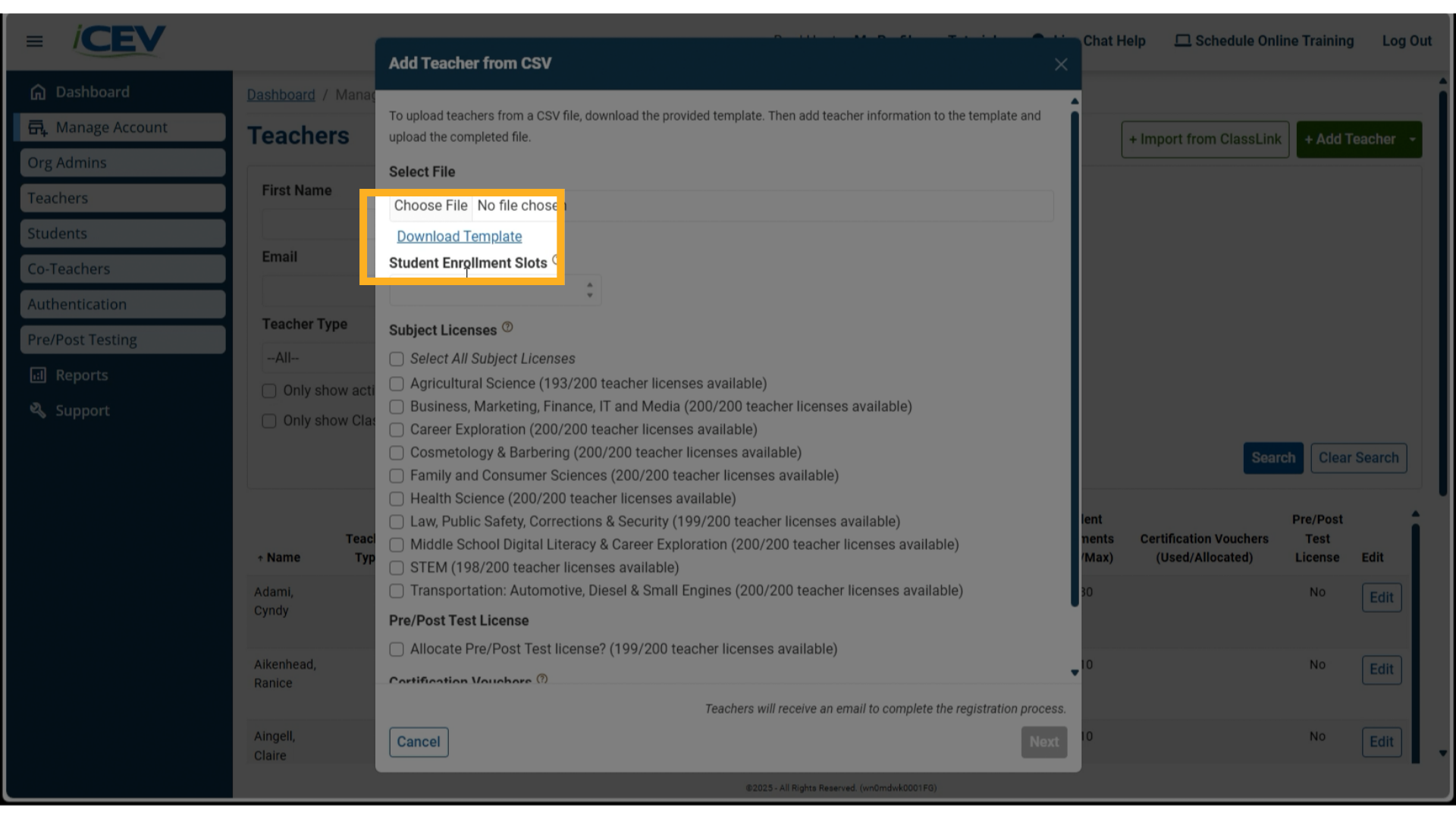
4. Reviewing the Template
-
The template includes required columns:
-
First Name
-
Last Name
-
Email
-
-
Optional fields include:
-
Teacher Type
-
District Campus
-
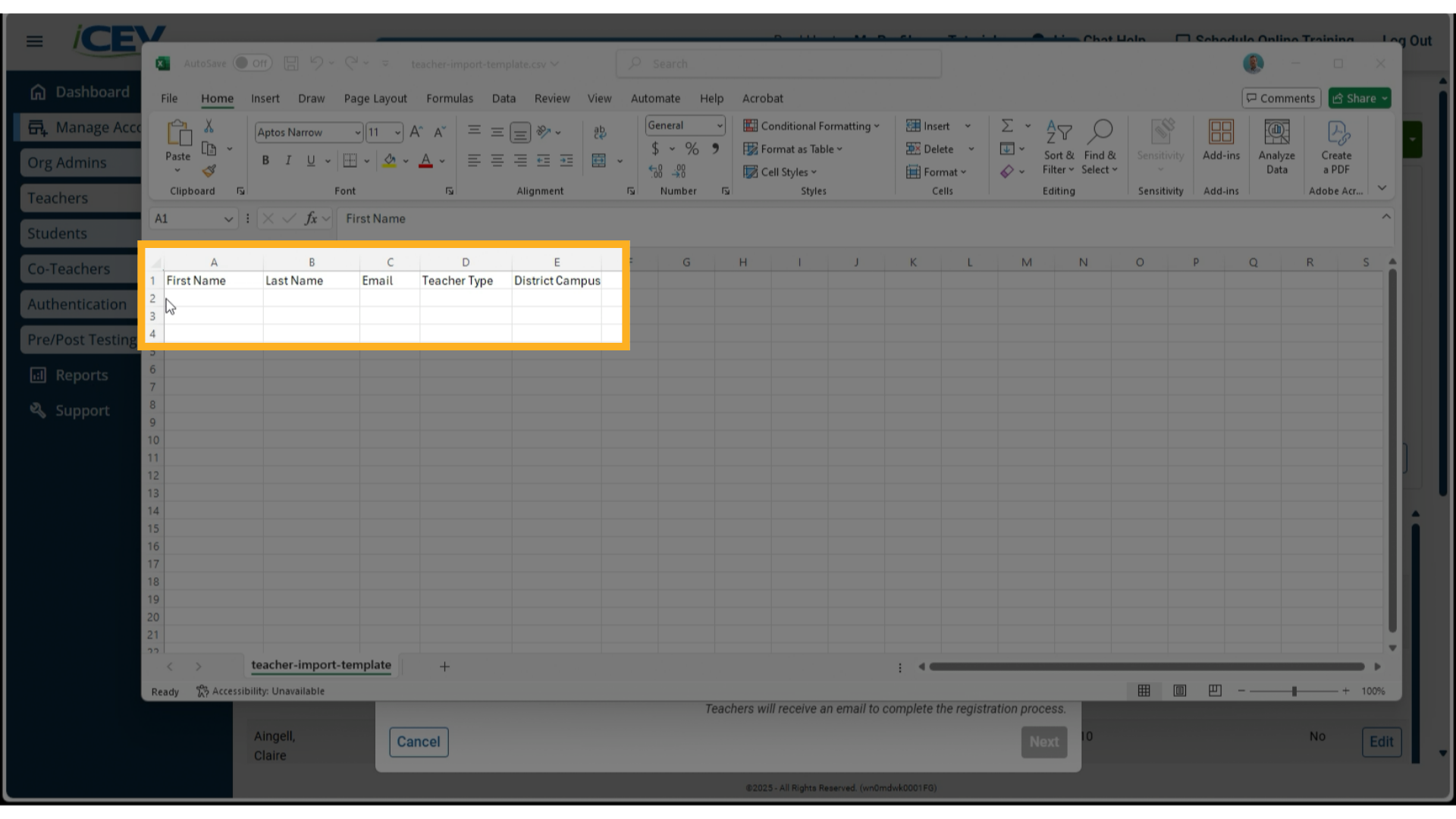
5. Filling Out the Template
-
Enter the teacher information, then save the file as a CSV.
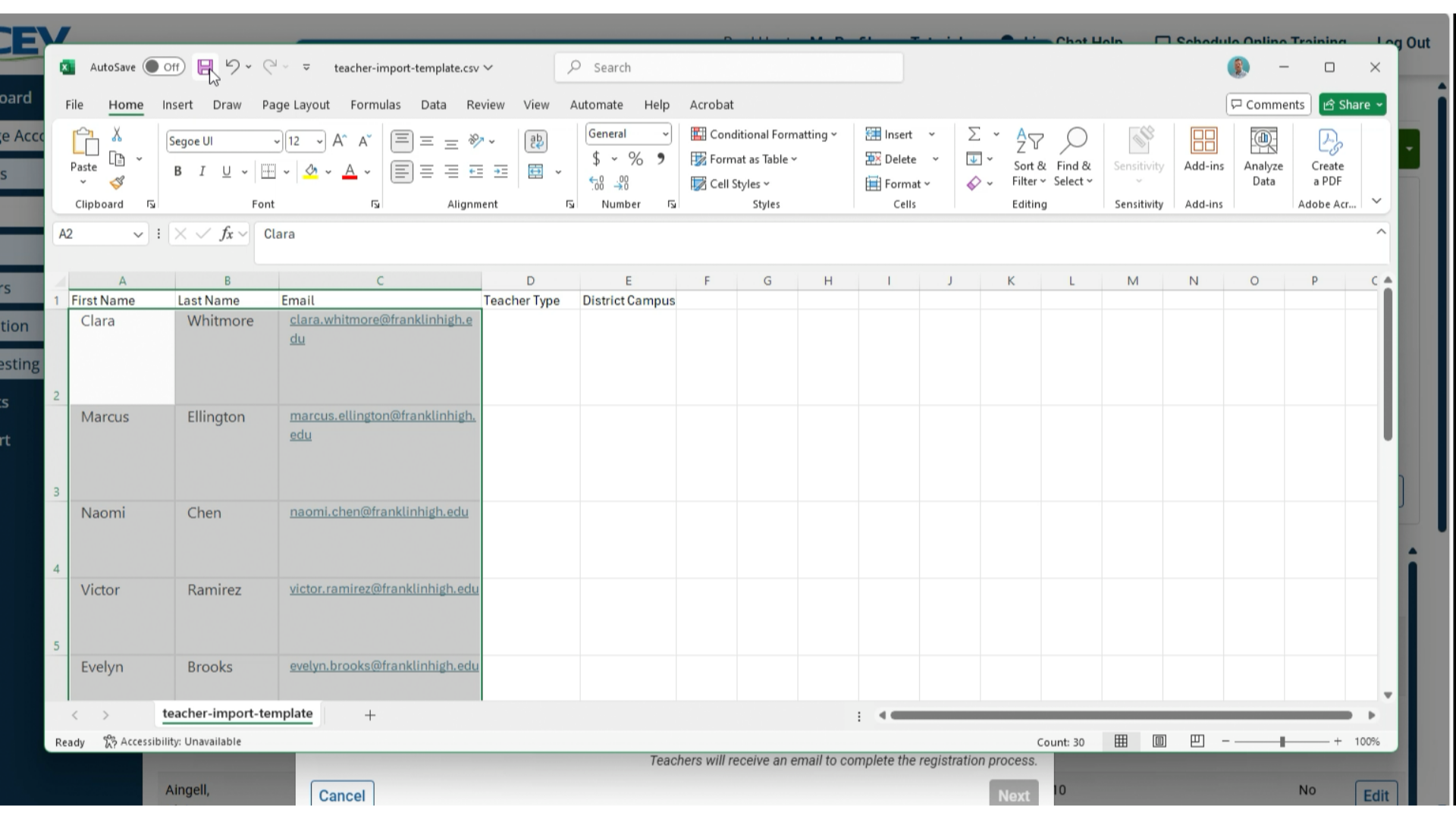
6. Upload the CSV File
-
Return to the iCEV platform and choose the file you just saved.
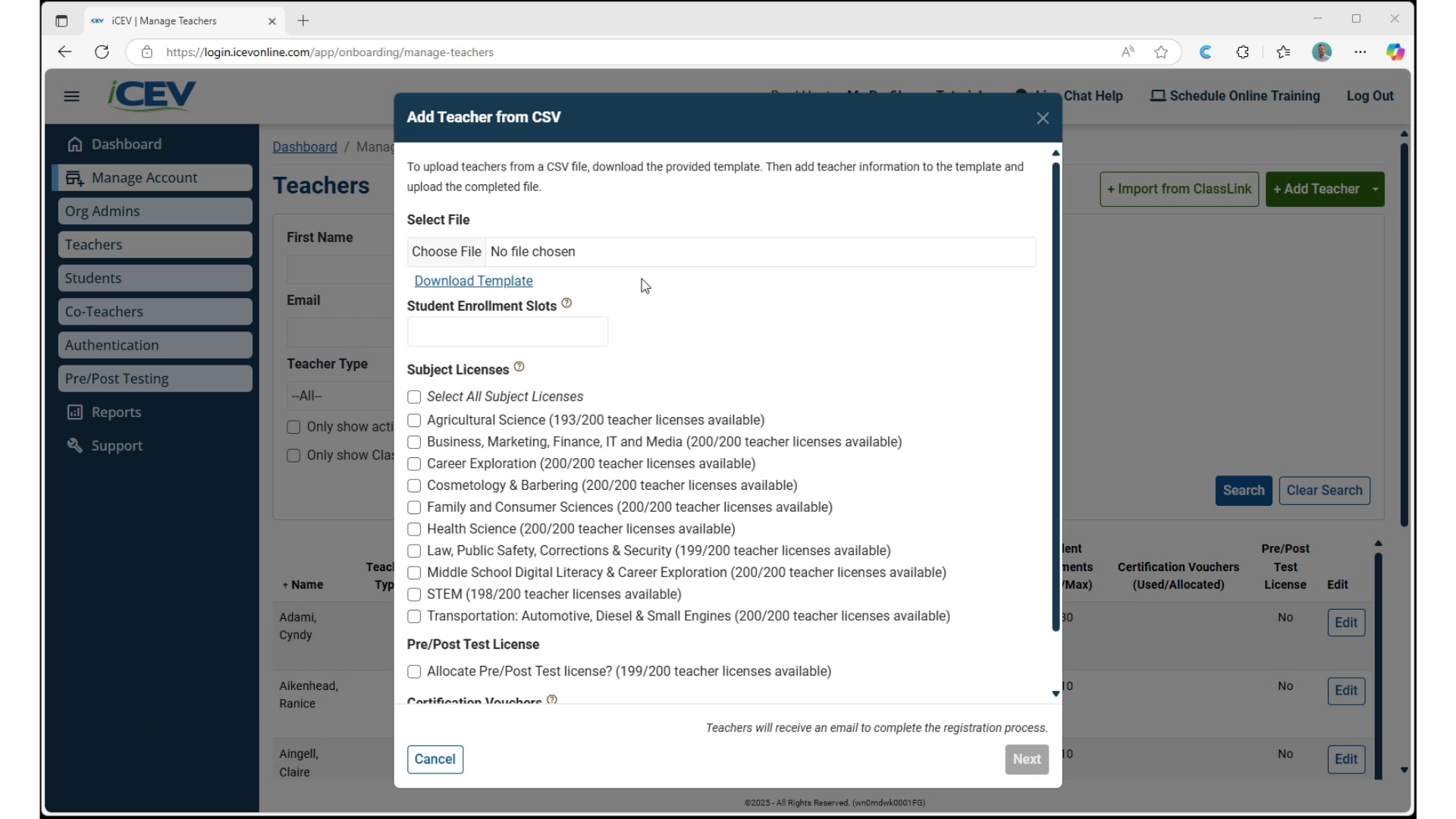
7. Assign Licenses and Enrollment Slots
-
For each teacher in the file, assign:
-
Enrollment slots (e.g., 91 slots)
-
Licenses as needed (e.g., AG license)
-
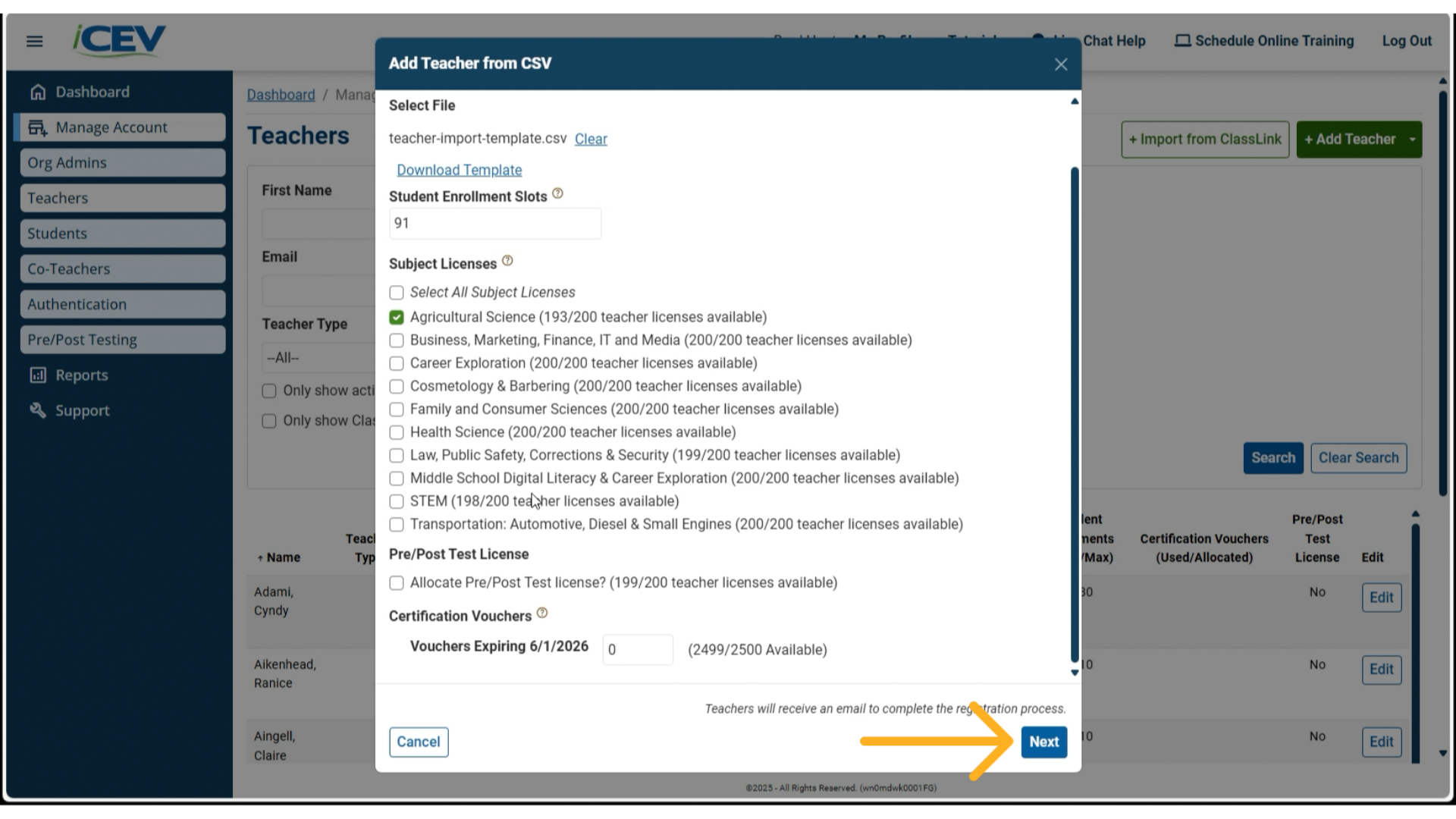
8. Preview and Confirm
-
Review the uploaded data:
-
Teacher names
-
Emails
-
Assigned licenses and slots
-
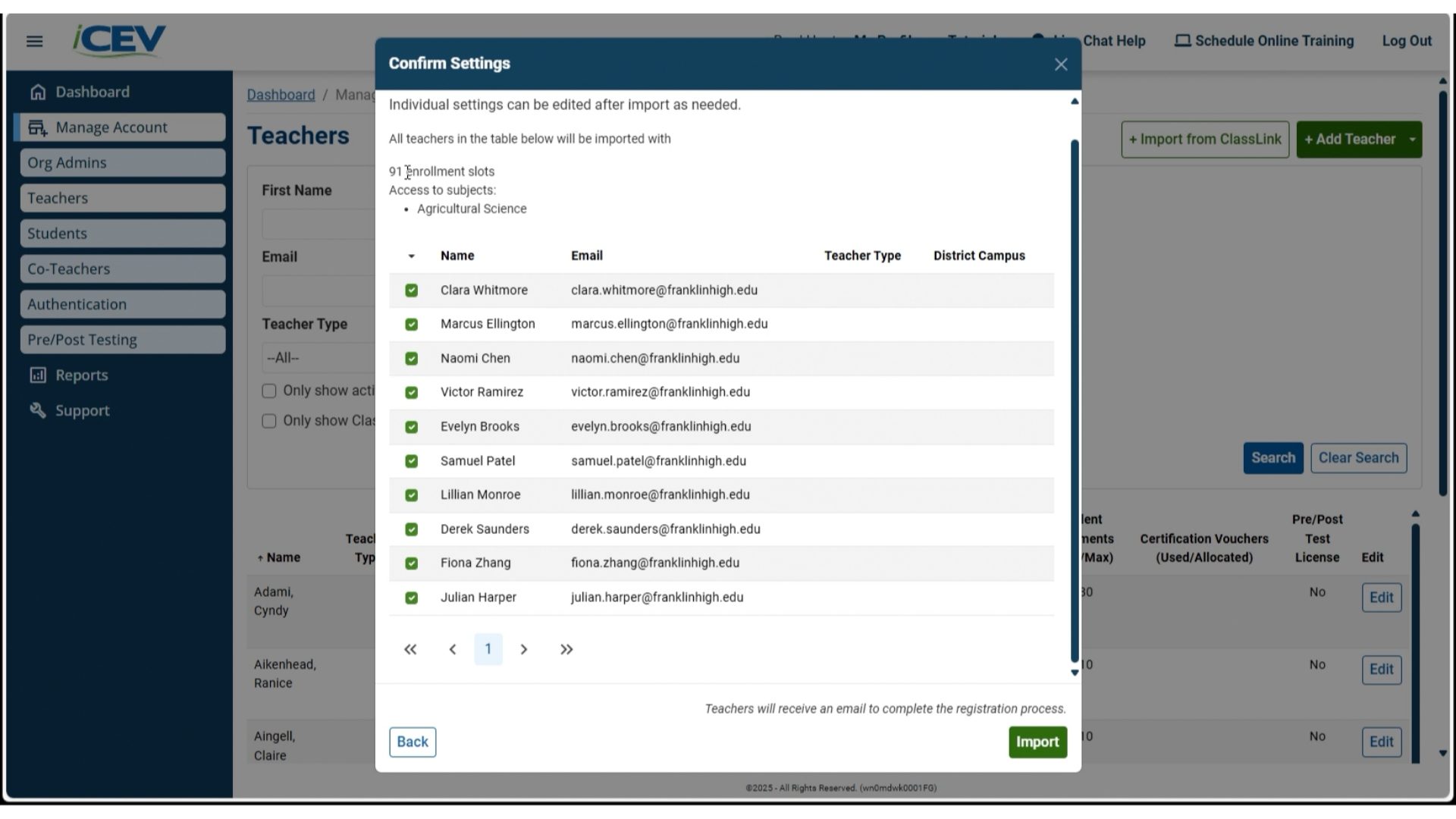
9. Registration Emails Sent
-
Click Import to proceed.
-
Each teacher will receive an email prompting them to complete their registration.
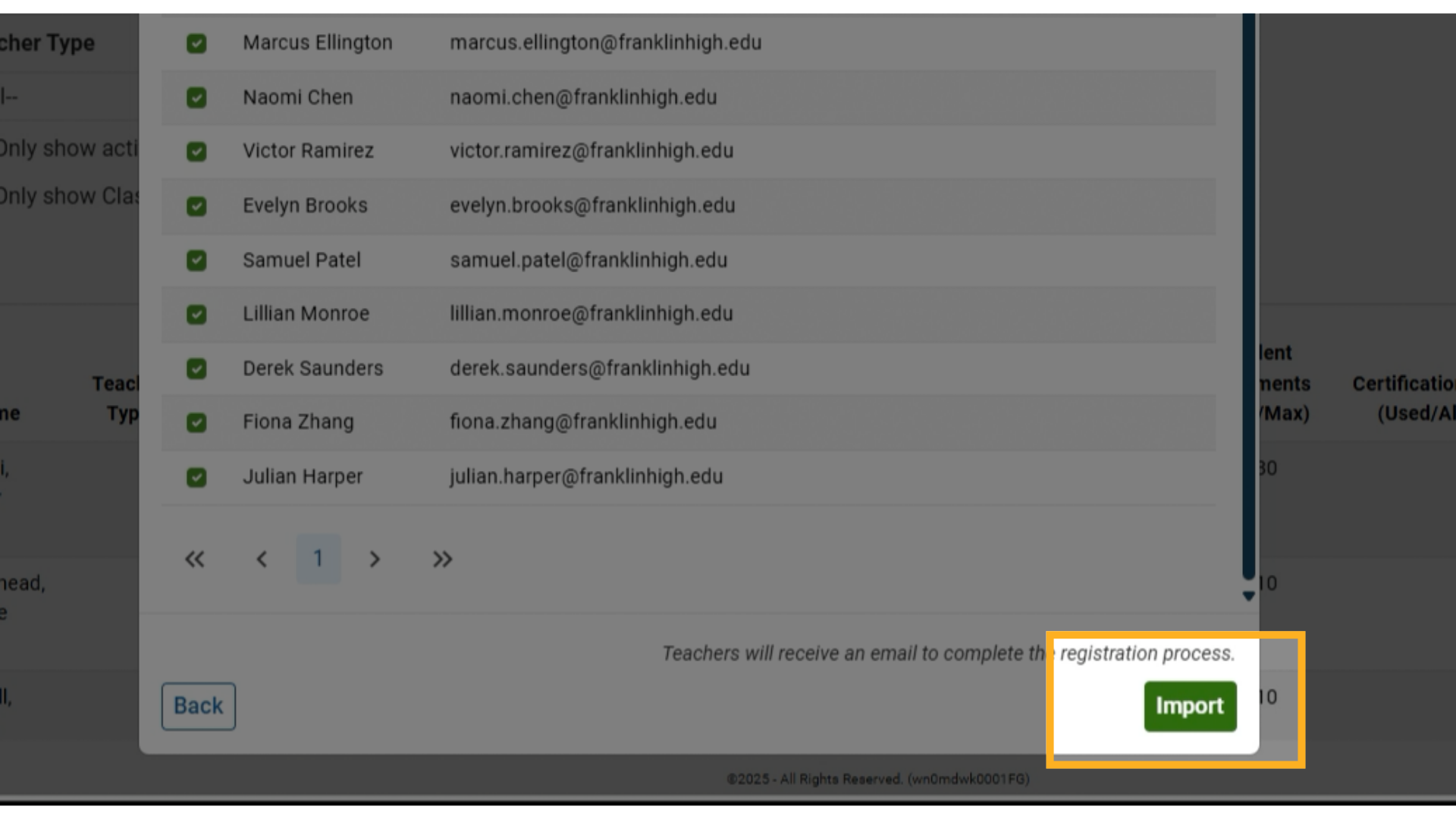
10. Verify Import
-
Once imported, the new teachers will appear in your teacher list.
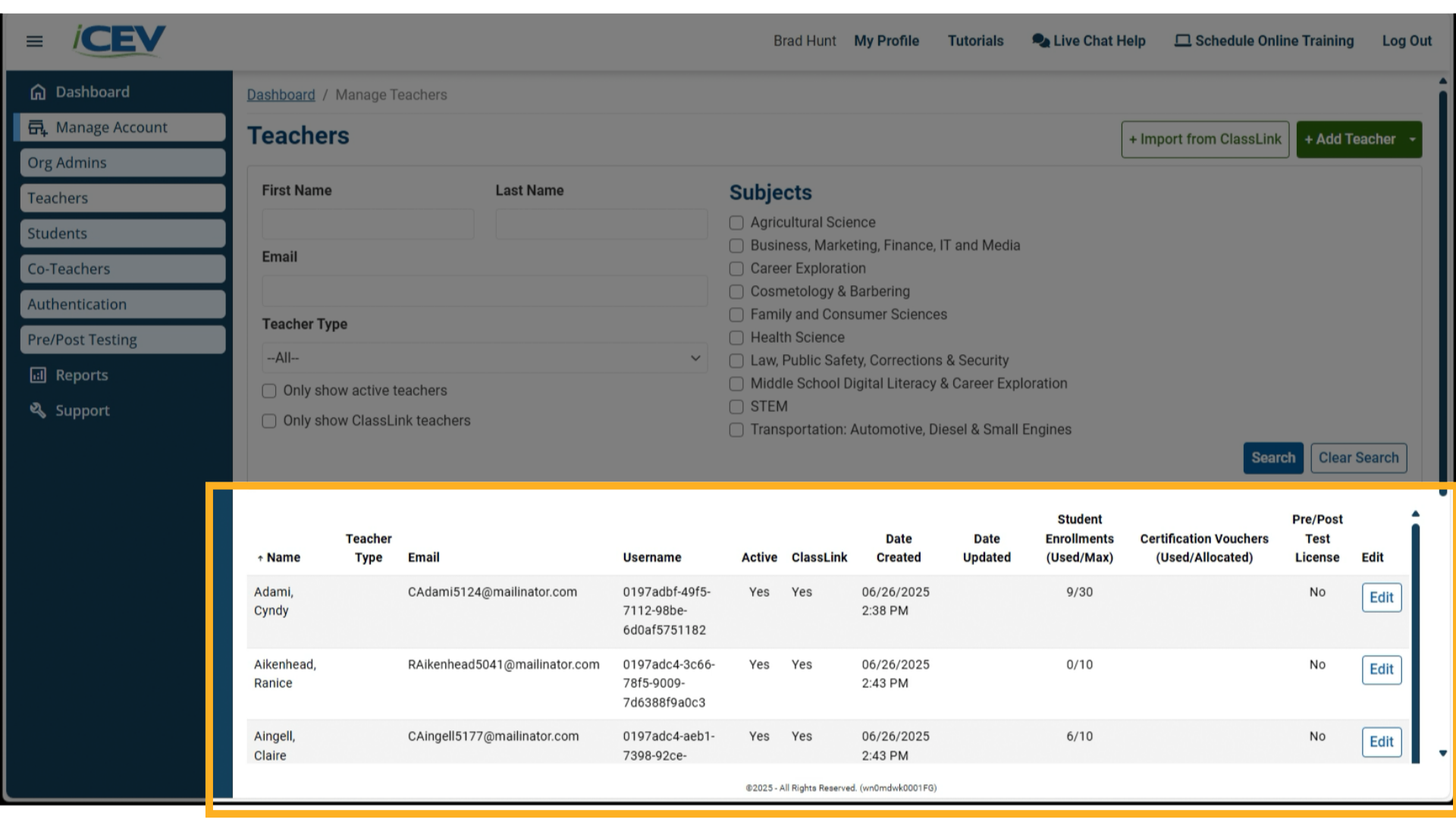
We're Here to Help
If you have any questions or need additional support, please contact us using one of the options below:







