CTE Curriculum
Prepare learners with CTE curriculum aligned to industry standards.
iCEV Tutorial
Resetting Course Rosters Using The Archive Feature
This tutorial will show how you can reuse a course you have already created with a new roster of students by clearing the current student roster using the archive feature.
Video Tutorial
Prefer written instructions? View the full text step-by-step tutorial here.
1. Choosing the Course
From your My Courses page:
-
Locate the course you want to reset.
-
Click the dropdown arrow next to the View button.
-
Select Archive Course from the menu.
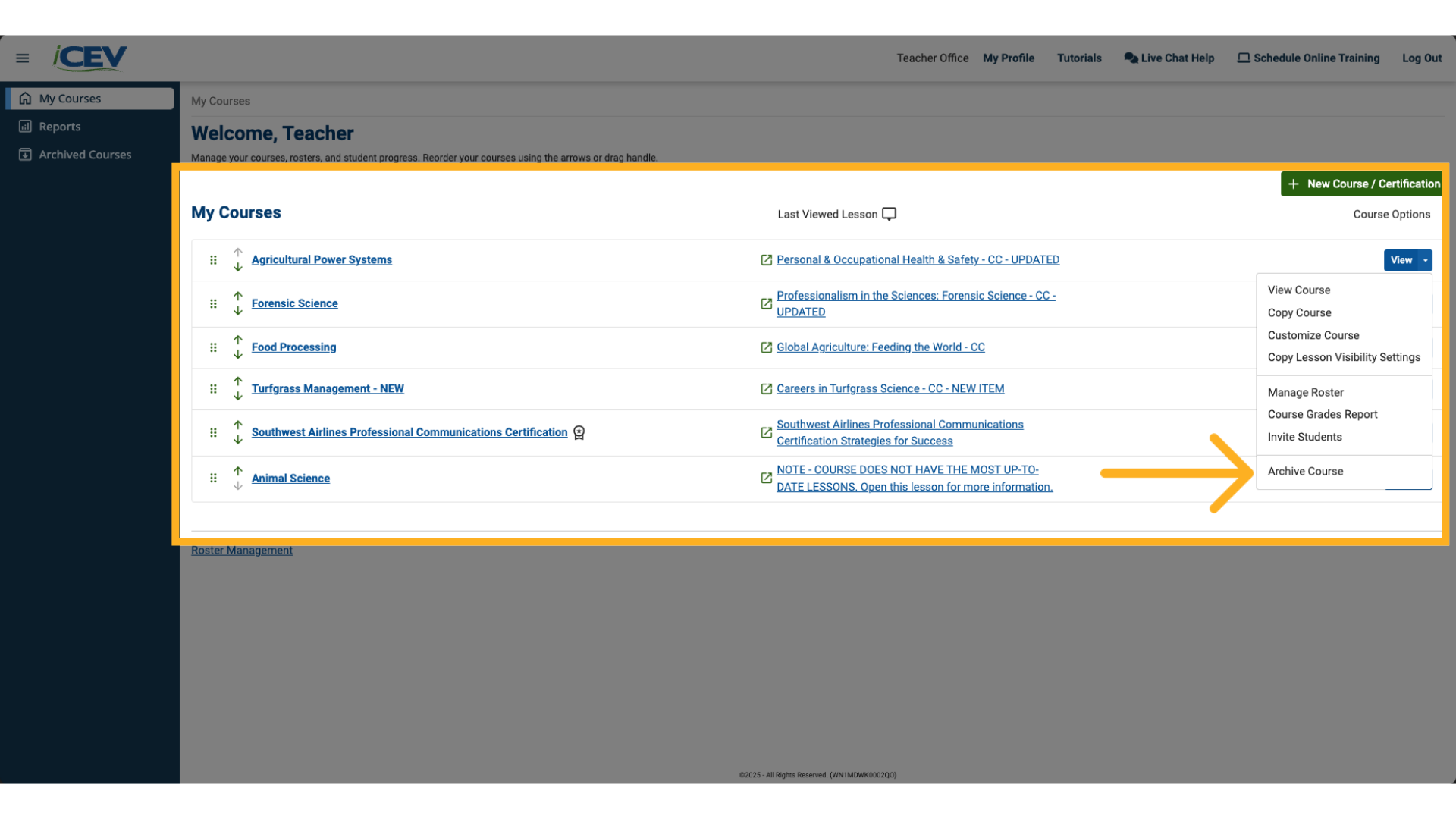
2. Archive Confirmation
-
A pop-up window will appear asking for confirmation.
-
Click Archive to proceed.
⚠️ This will remove all students from the course, but your content and settings will remain intact.
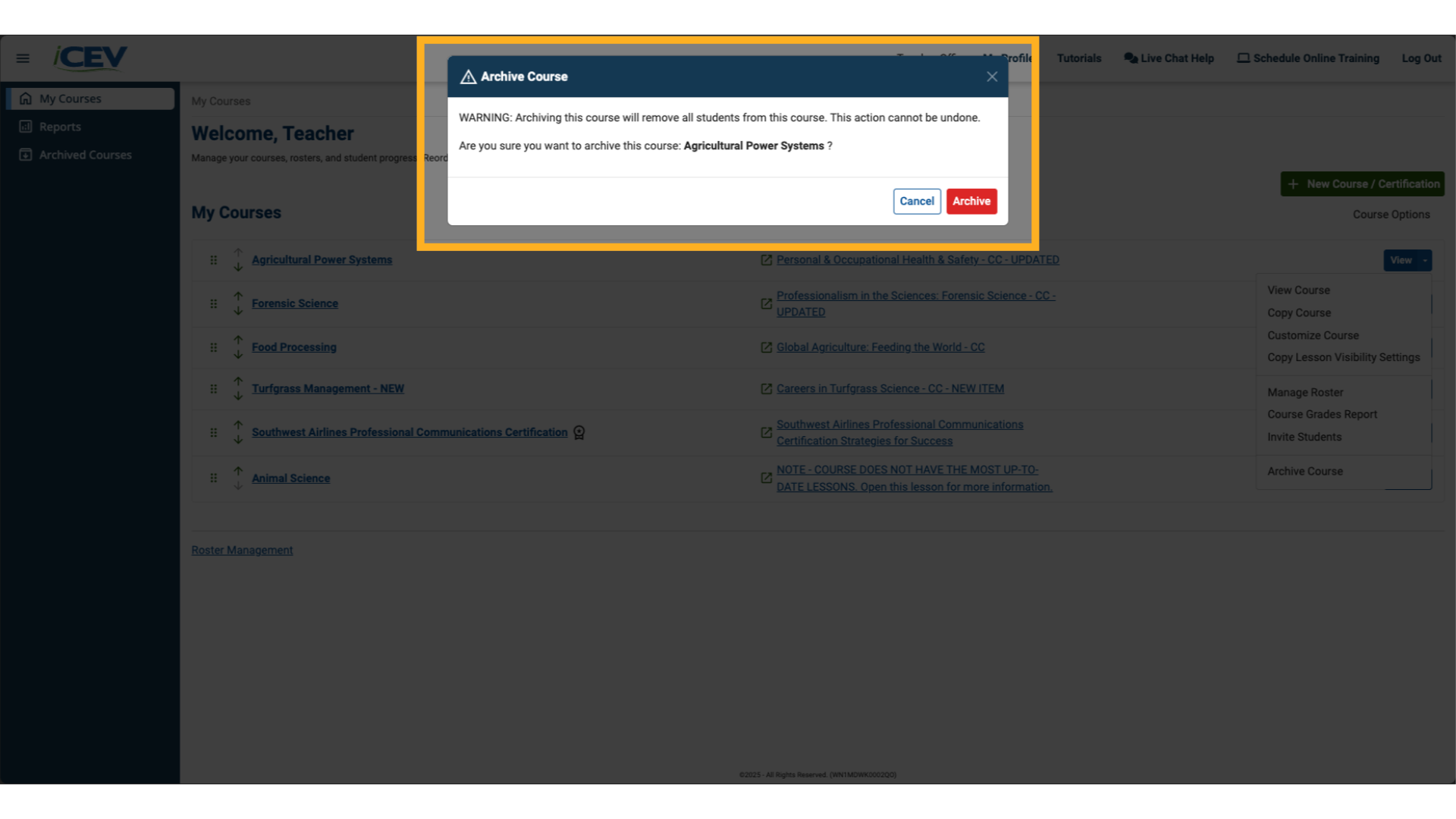
3. Viewing Archived Courses
-
After archiving, the My Archived Courses page should load automatically.
-
If it doesn’t, click Archived Courses from the left-hand sidebar to access it at any time.
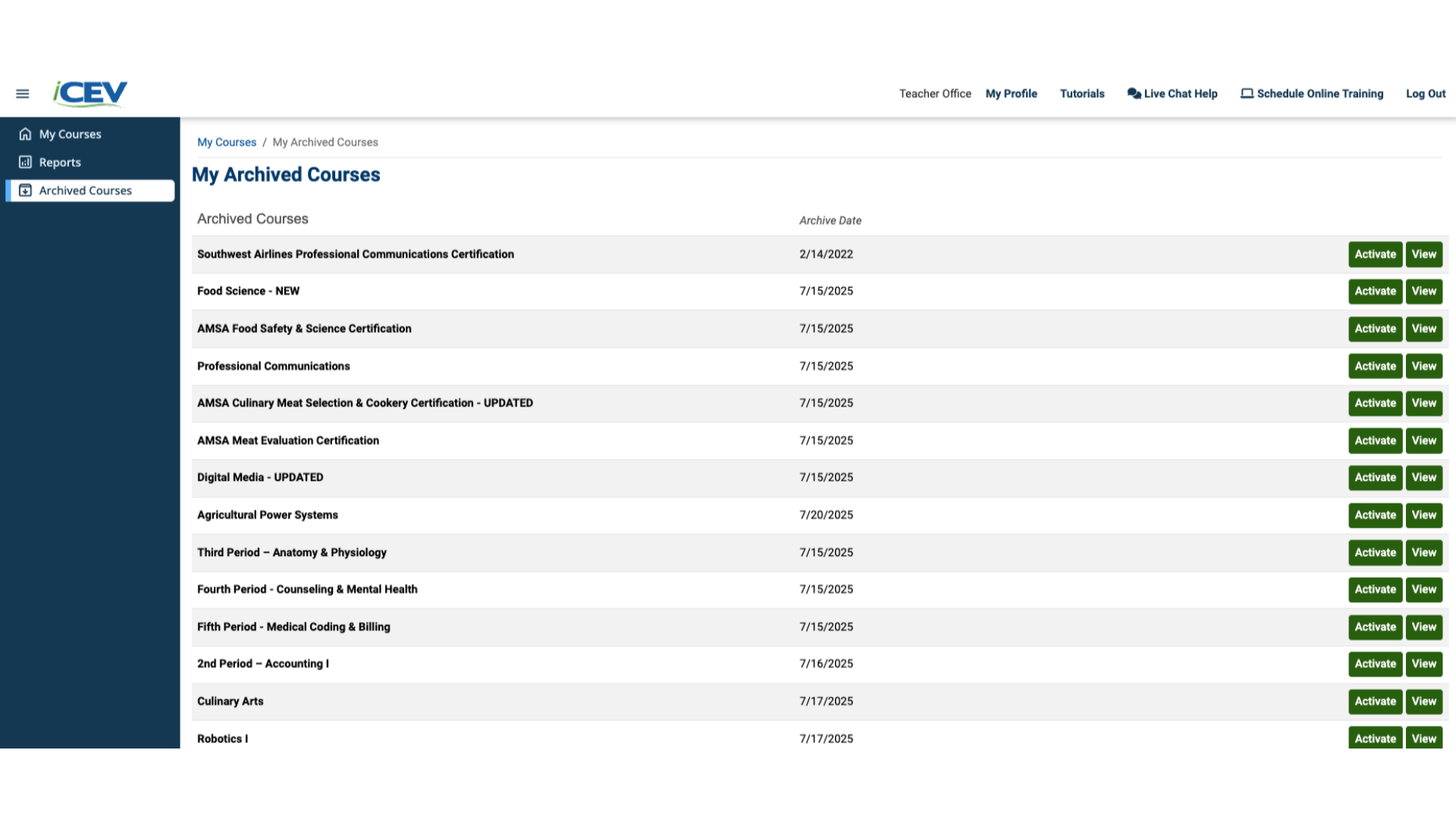
4. Activating the Archived Course
-
On the My Archived Courses page, find the course you want to reuse.
-
Click Activate to restore it to your My Courses page.
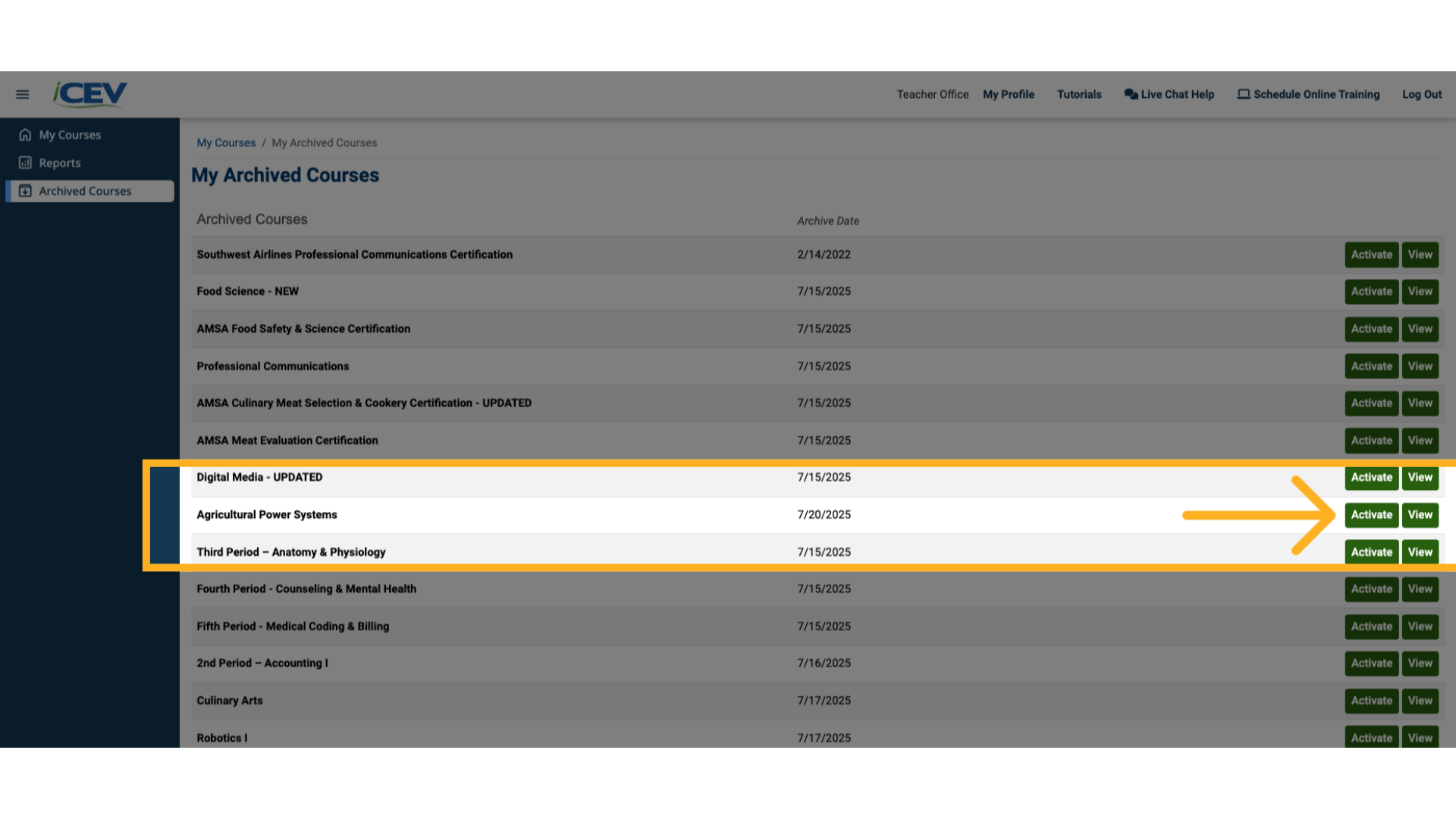
5. Activation Confirmation
-
A confirmation pop-up will appear.
-
Click OK to activate the course.
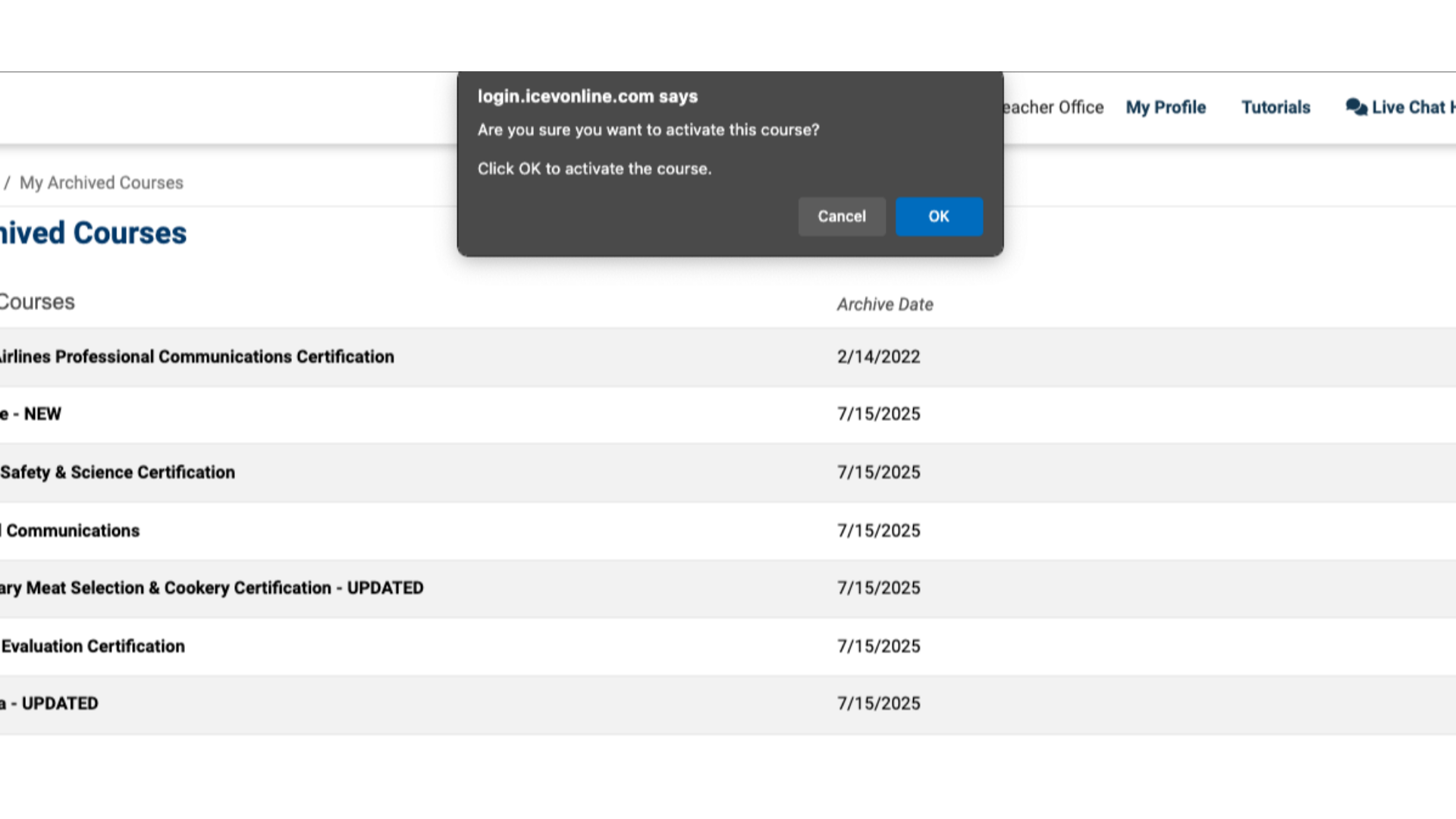
6. Reactivated Course
-
Your course is now active again—completely cleared of previous students and ready for a new roster.
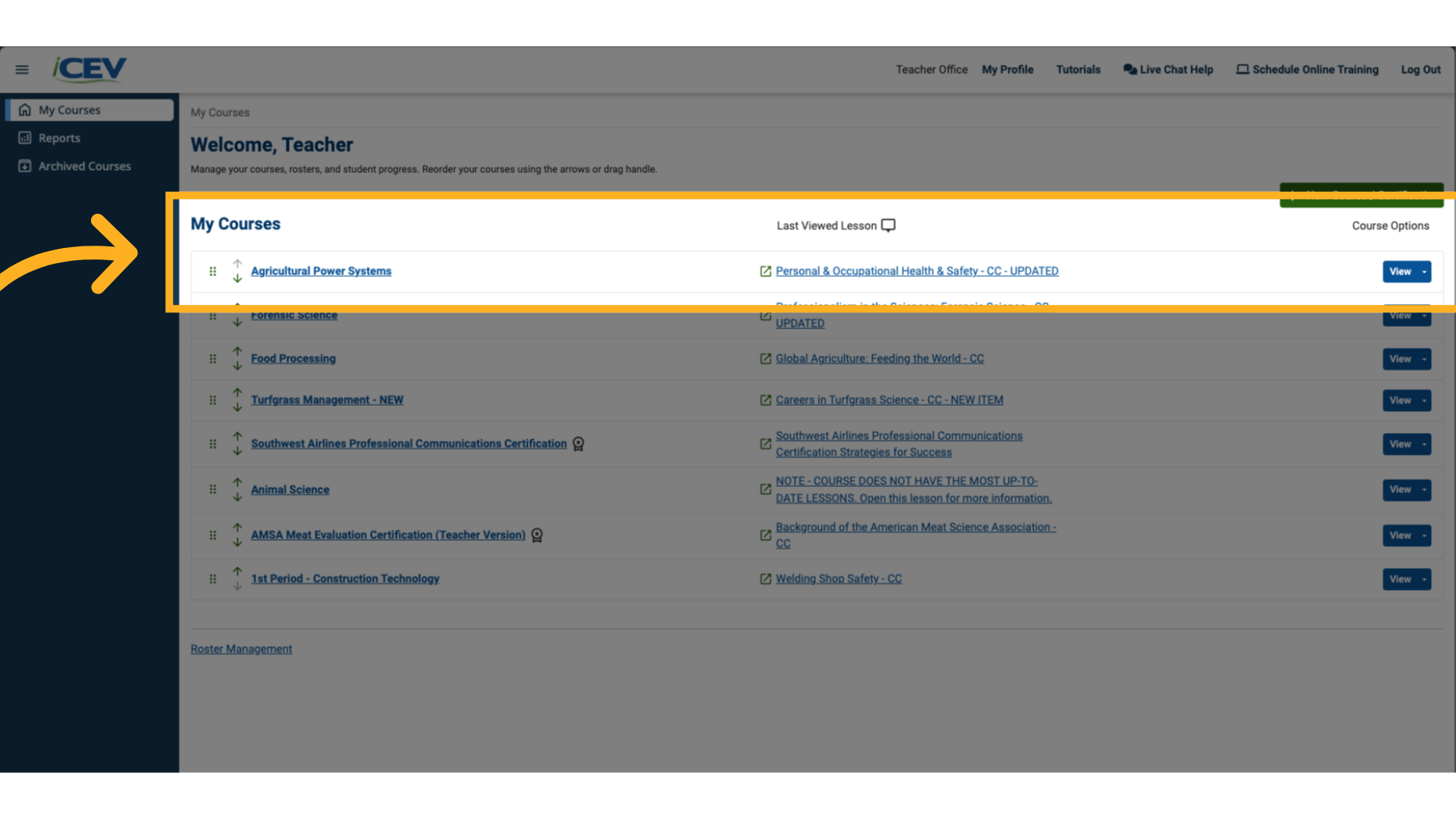
7. Adding New Students
Now that your course is reset, you’re ready to invite a new group of students.
📎 Go to tutorial: Adding Students to a Course
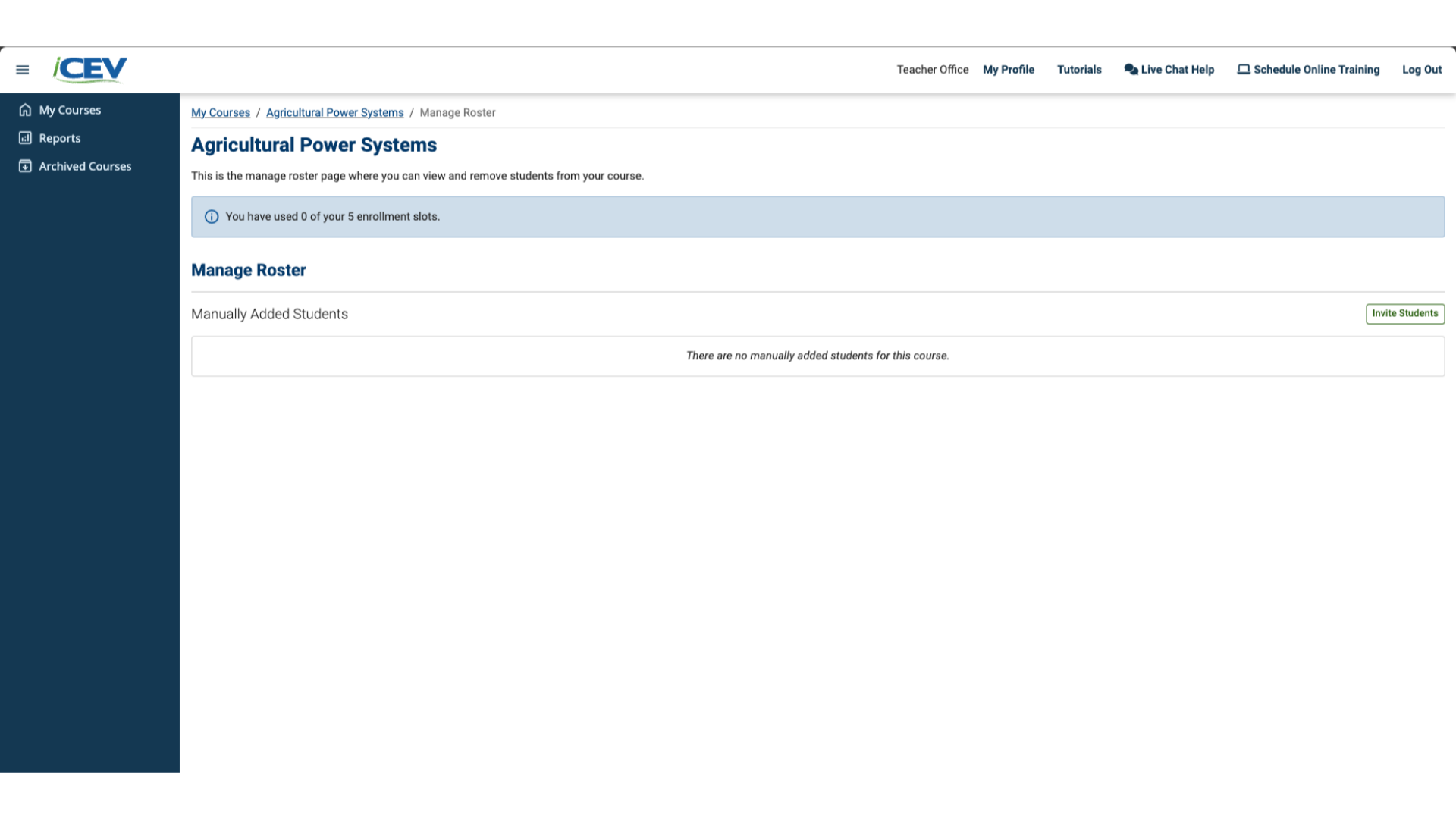
We're Here to Help
If you have any questions or need additional support, please contact us using one of the options below:







