CTE Curriculum
Prepare learners with CTE curriculum aligned to industry standards.
iCEV Tutorial for Students
Registering for a Course
This tutorial demonstrates how to register for a course in iCEV so you can start accessing your lessons, assignments, and resources.
Video Tutorial
Prefer written instructions? View the full text step-by-step tutorial here.
1. Go to the iCEV Registration Page
Use the registration link your teacher gave you or visit https://login.icevonline.com/register.
You can also click Register Now at the top right corner of any iCEV page.
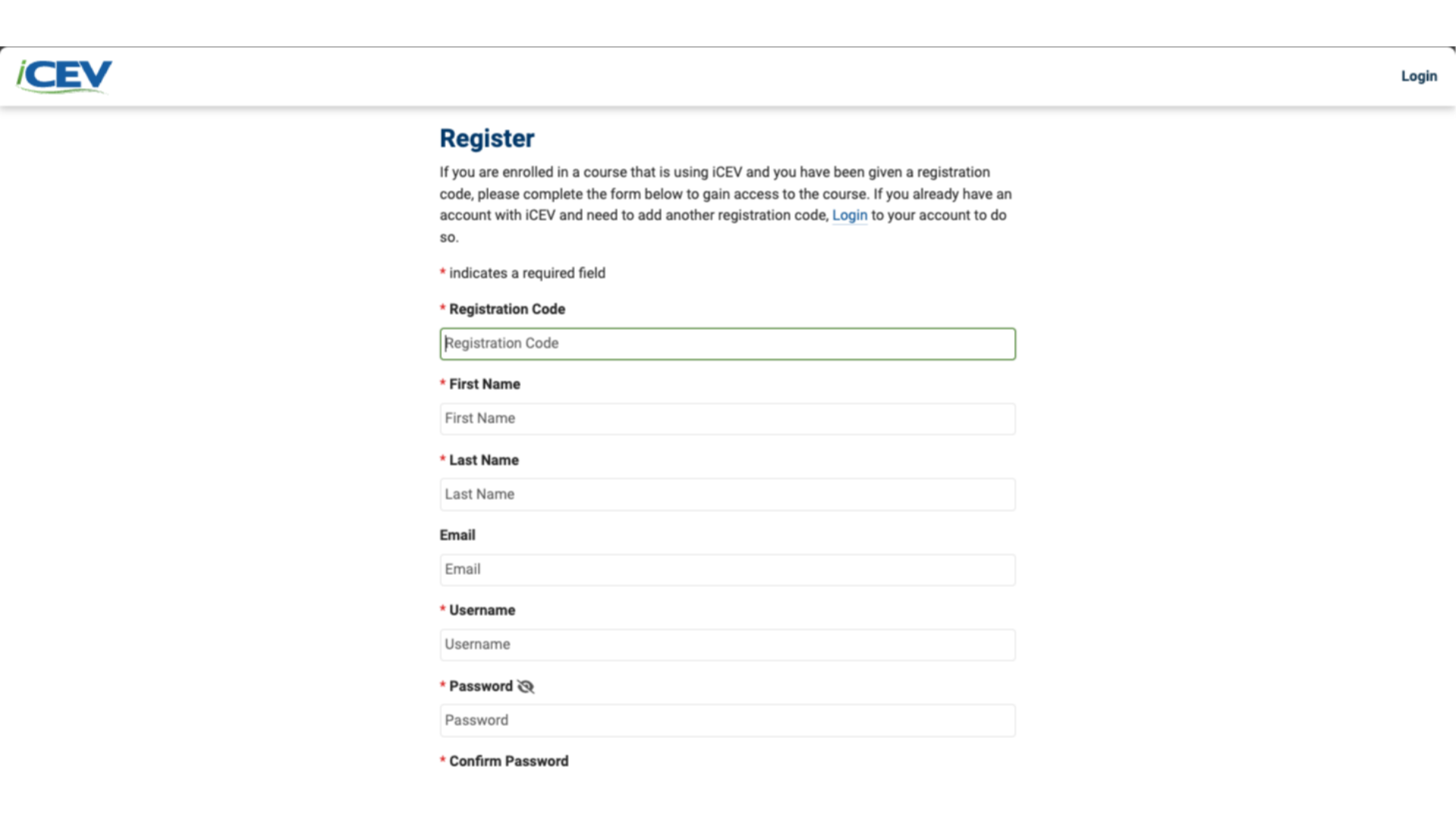
2. Enter Your Registration Code
Enter the Registration Code provided by your teacher. This code links you to the correct course.
Then, fill out your personal info and create a username and password you’ll remember.
Click Register to continue.
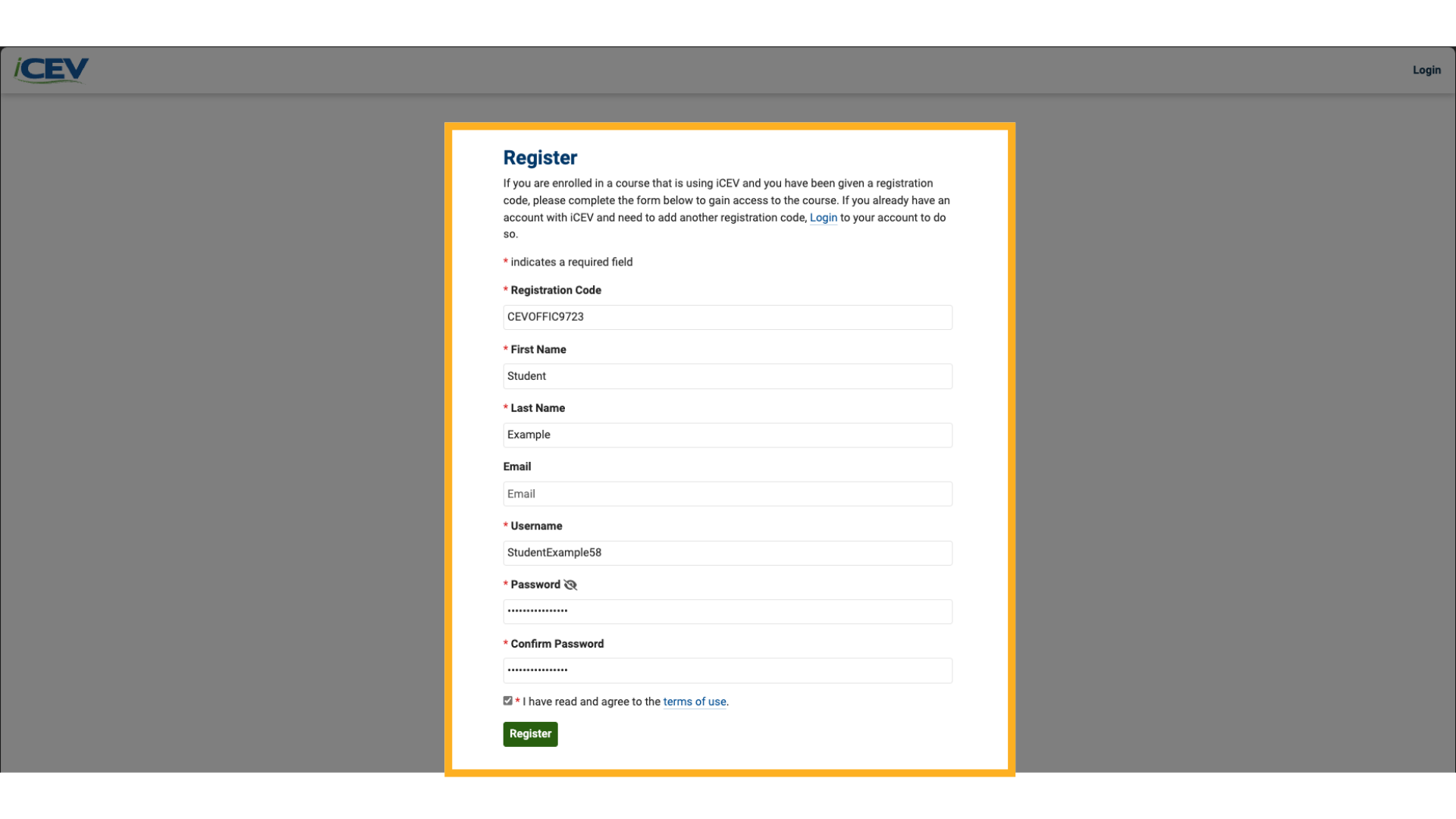
3. Open Your Course
Once registered, go to your My Courses page.
Click the blue View button next to your course to open it.
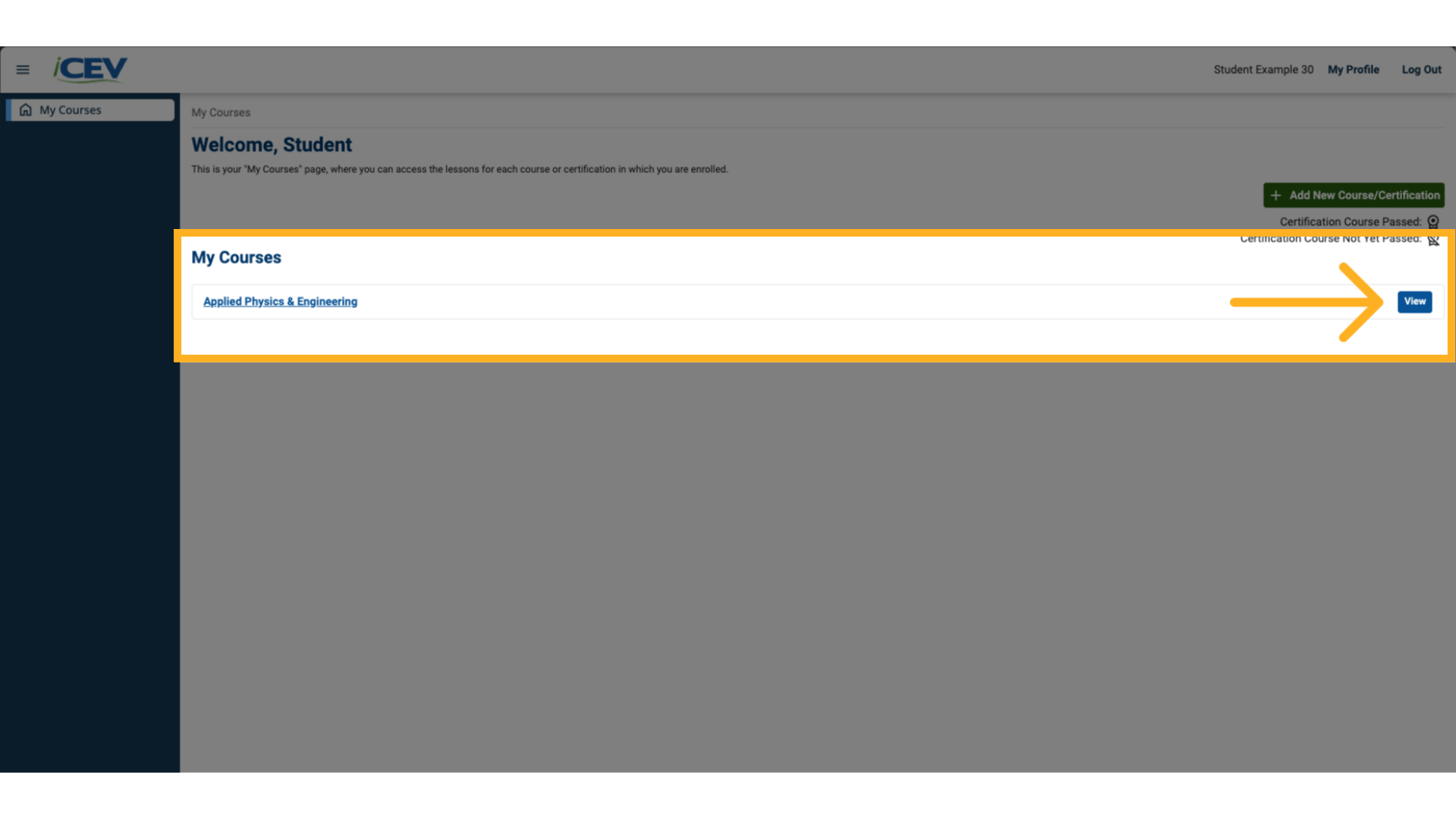
4. View a Lesson
On the course page, find any lesson and click the green View Lesson button.
This opens the lesson with its materials and activities.
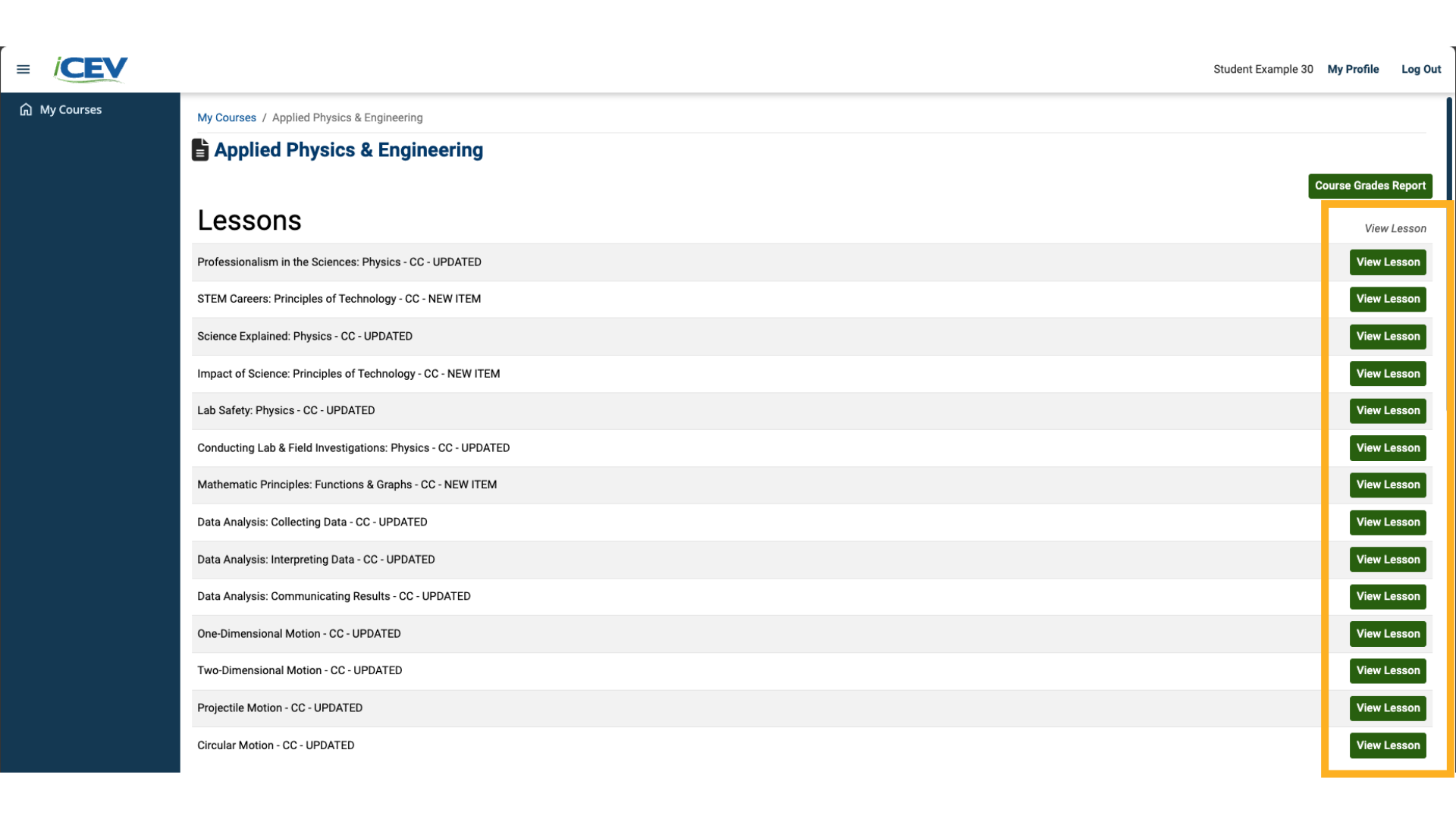
5. Explore Lesson Content
Inside the lesson, you can access:
-
Resources
-
Assignments
-
Assessments
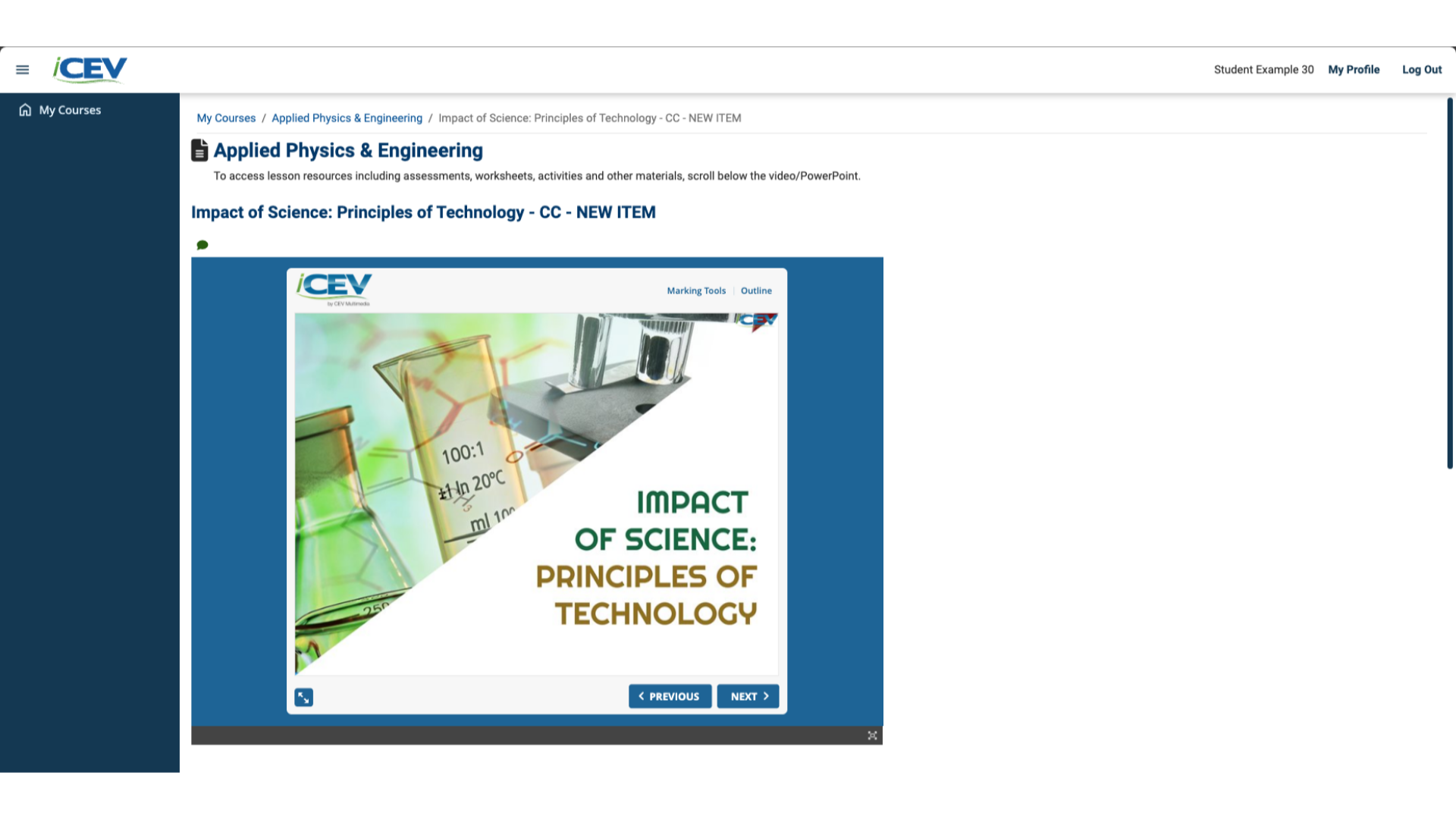
6. Add Another Course
Need to add a second course?
-
Go to your My Courses page.
-
Click + Add New Course/Certification.
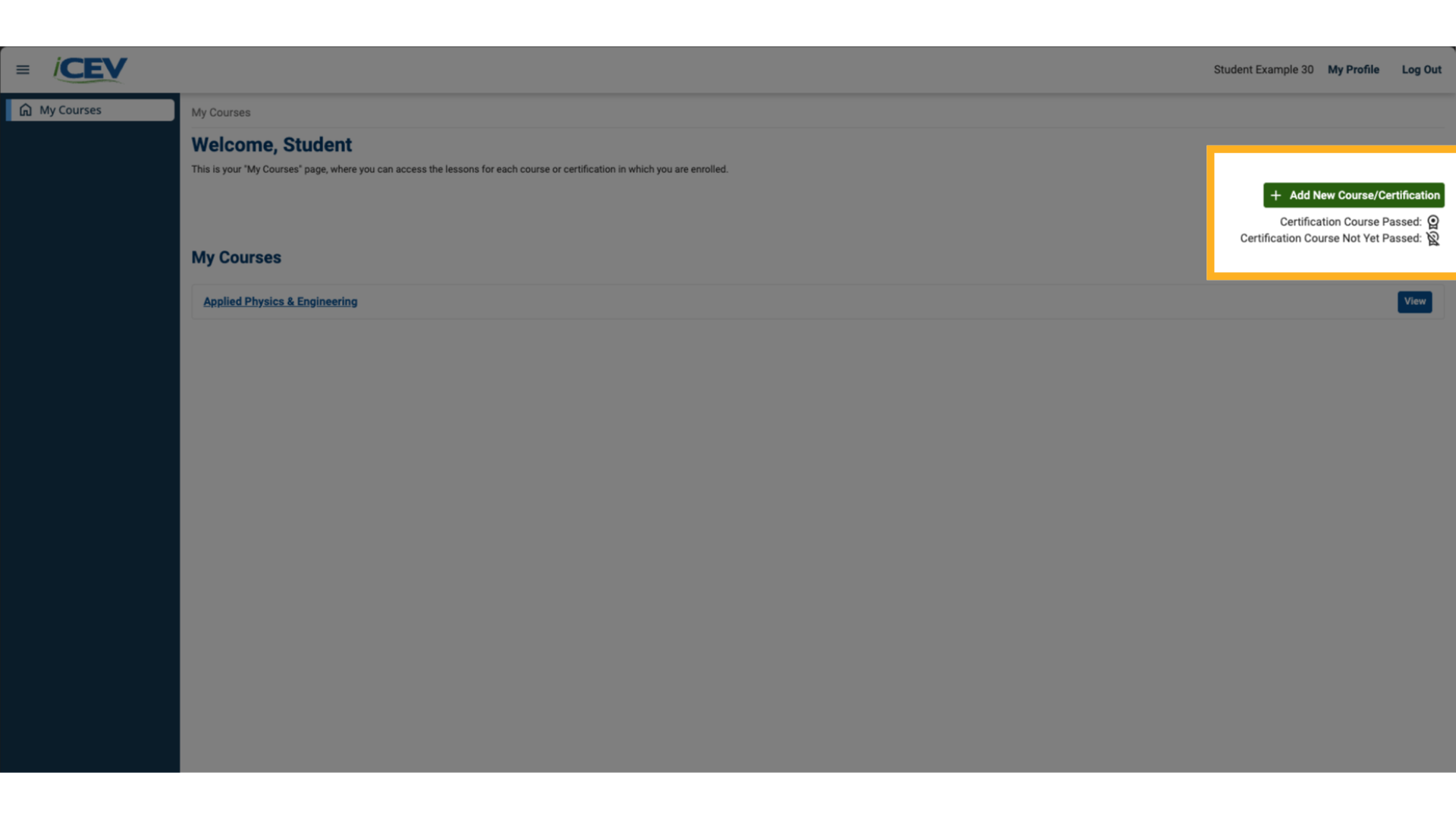
7. Enter a New Registration Code
A pop-up window will appear.
-
Enter the new Registration Code from your teacher.
-
Click Submit.
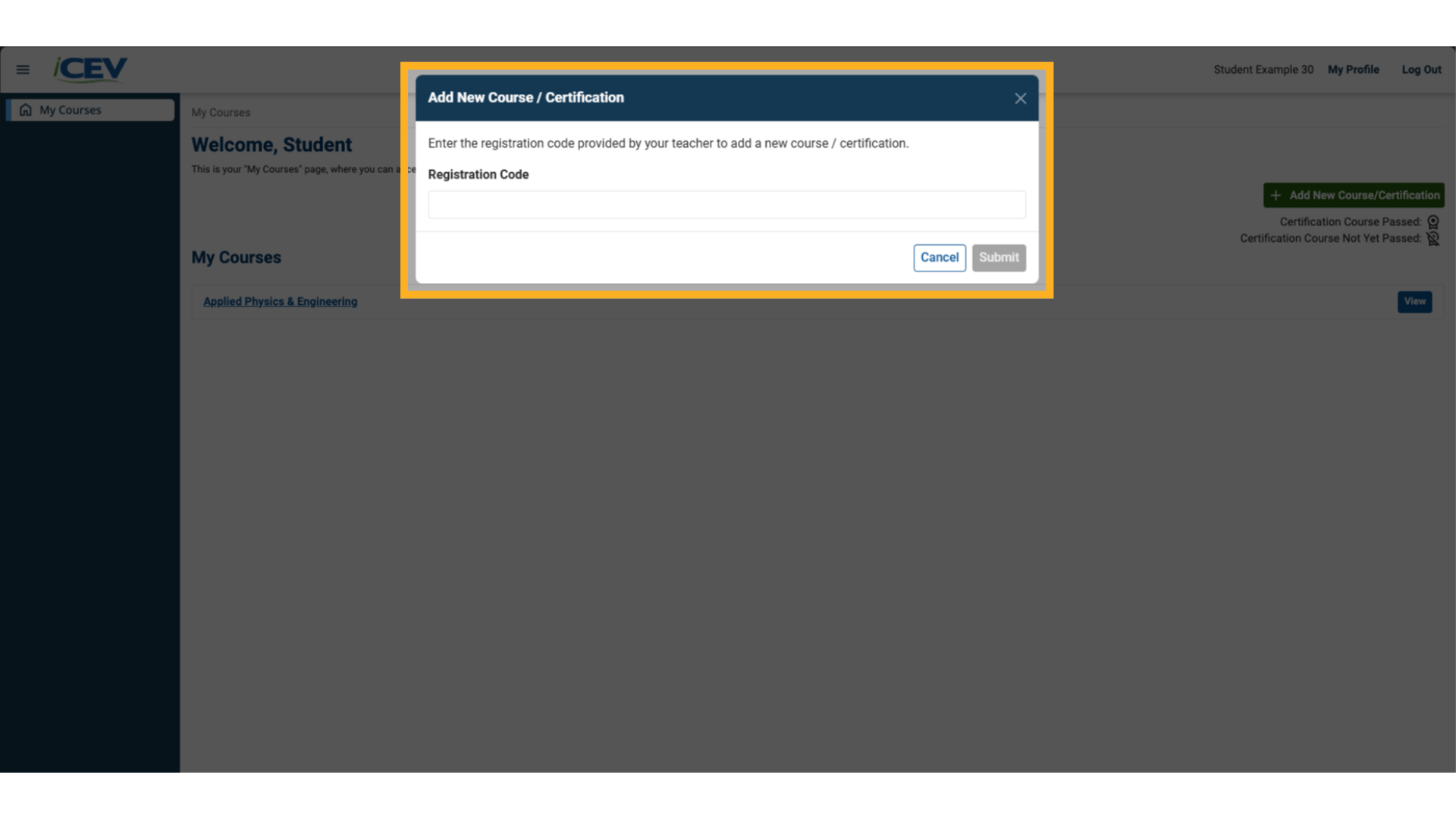
8. View Your New Course
Your new course will now appear in your My Courses list. Repeat the same steps as before to begin exploring lessons.
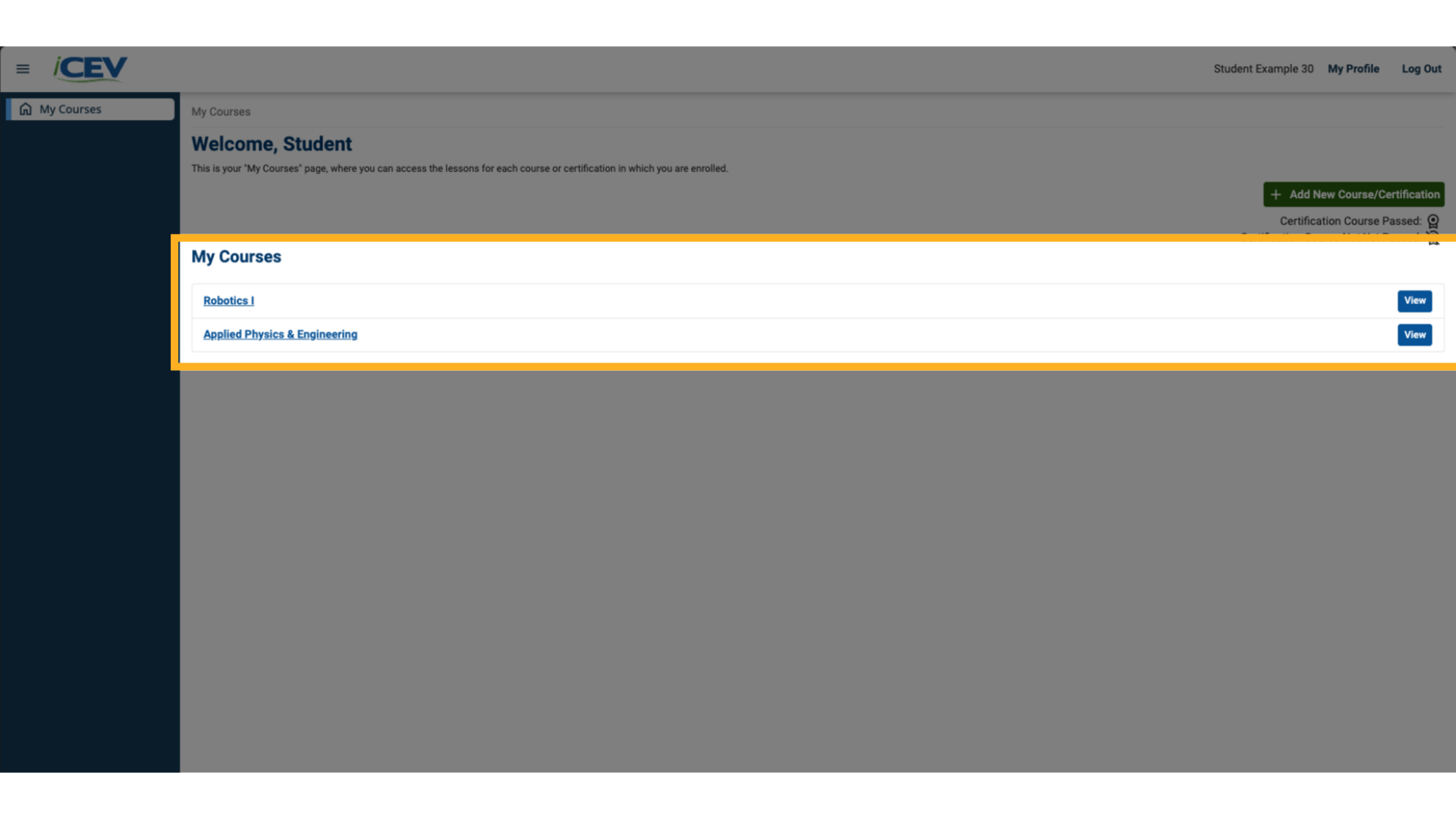
1. Register Page
- Click the following link to the Registration form

2. Registration Code for Students
- Enter the Registration Code (Ask your teacher about this)
- Fill in your information and choose a username and password

Registration Code for Higher Education
- Enter the Registration Code. The iCEV platform will recognize the self pay registration code
- Fill in your information and choose a username and password
- Click Submit

3. Submit Registration Form
- Click Submit

- The iCEV Course will appear on My Courses page

Higher Education Payment Prompt
- To finish registering your account, enter an access code from the bookstore or pay with a credit card
- Click Continue
- Your course will appear on your My Courses page

4. View Your Course
On your My Courses page:
- Click on View to view the Course Lessons

5. Viewing Lesson Coursework
- Click the View button on a lesson to access all coursework

6. Coursework
- You can now select any resources, activities, or assessments assigned to you

7. Adding Additional Courses
From your My Course page:
- Click + Add New Course/Certification button

8. Enter Registration Code
Add the code provided by the teacher to add any additional courses
We're Here to Help
If you have any questions or need additional support, please contact us using one of the options below:







