CTE Curriculum
Prepare learners with CTE curriculum aligned to industry standards.
Clever/ClassLink Teacher: Add Students to an Existing Course
This tutorial demonstrates how to add students from Clever or ClassLink to an existing course in iCEV—making it easy to sync rosters with your district’s integration.
1. Log In and Access Your Course
⚠️ Whether you’re using Clever or ClassLink to sign in, the steps for adding students to an existing course are the same.
After logging into your iCEV account, you’ll see a list of your active courses.
-
Locate the course you want to update.
-
Click the View button next to the course name.
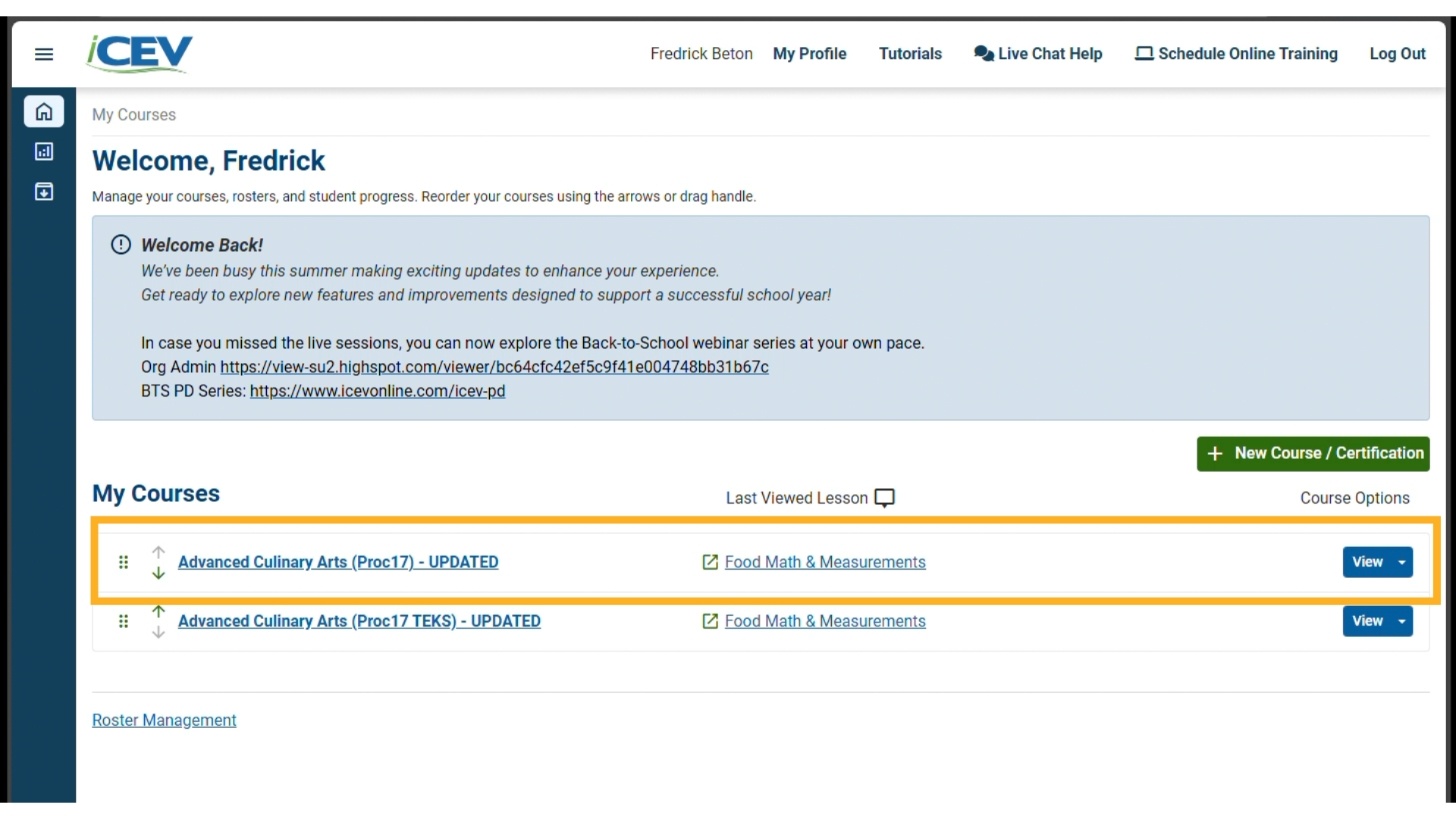
2. Open the Manage Roster Page
Once inside the course:
-
Click Manage Roster to view and edit your student list.
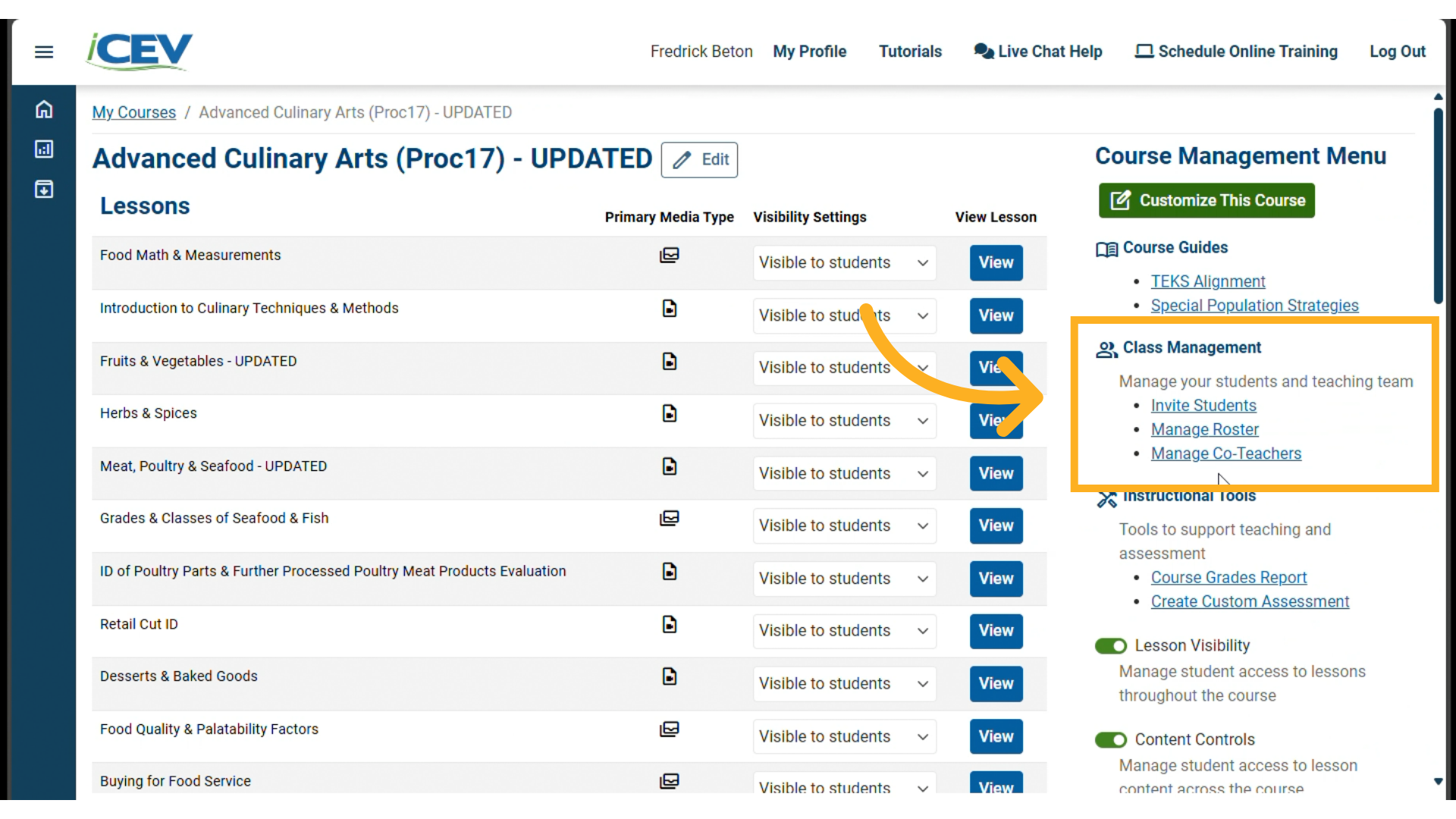
3. Add Students from Clever or ClassLink
-
Click on the Add New Section button.
⚠️ This button will specify Clever or ClassLink based on your integration.
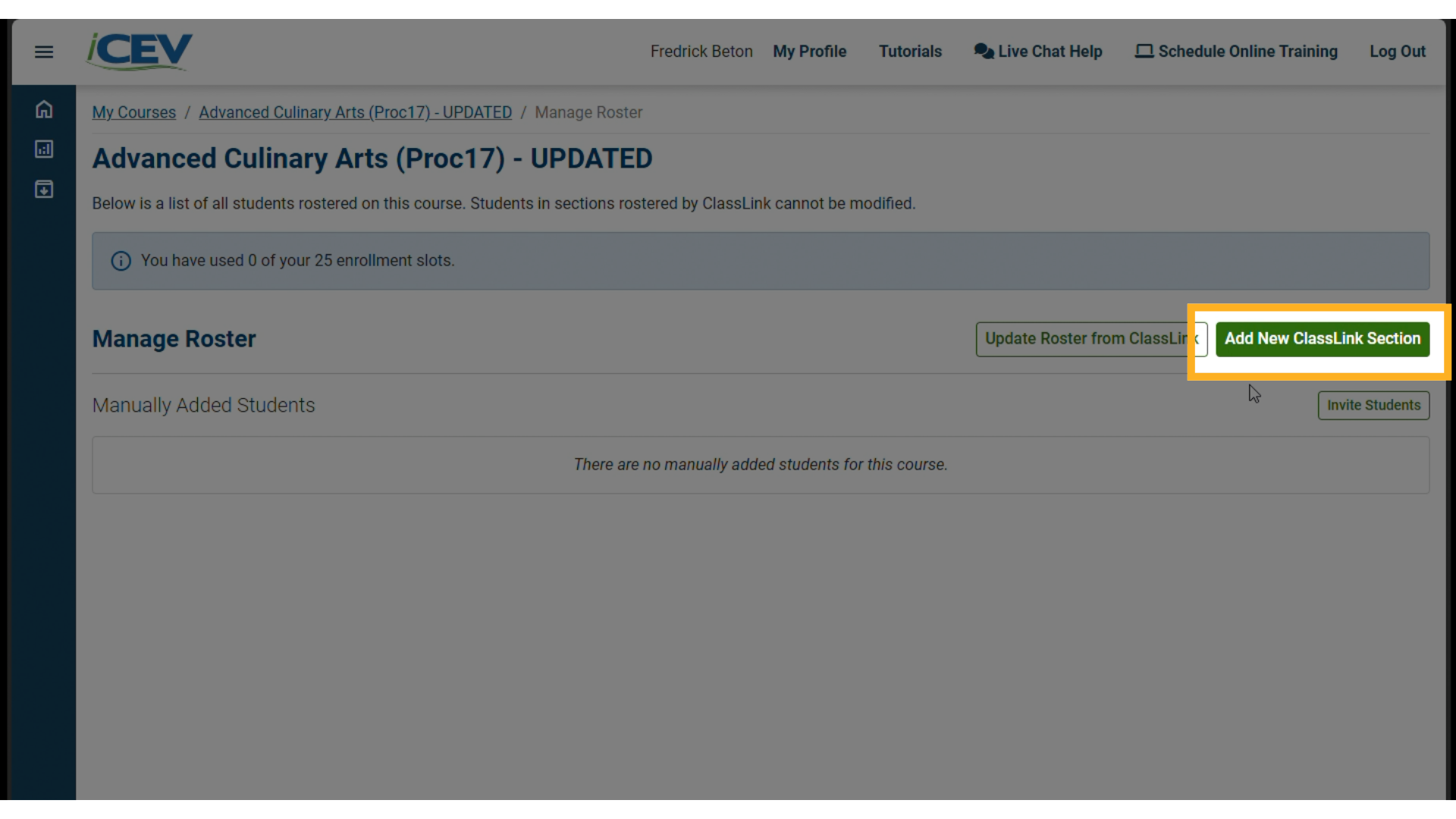
4. Select Sections to Roster
-
A list of sections shared through Clever or ClassLink will appear.
- Check one or more sections that you want to add to the course.
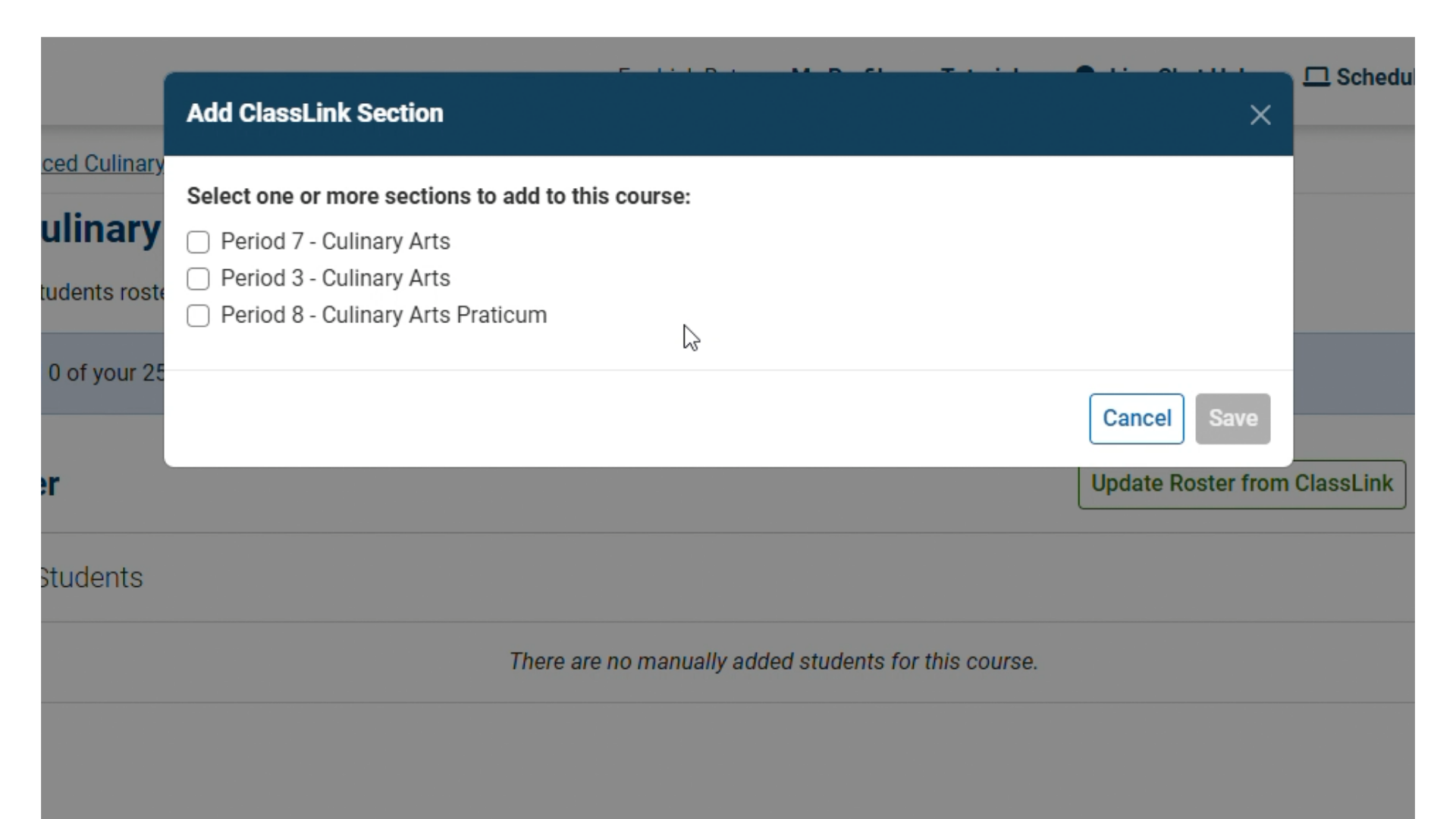
5. Saving Your Selections
-
Click Save to confirm your selection.
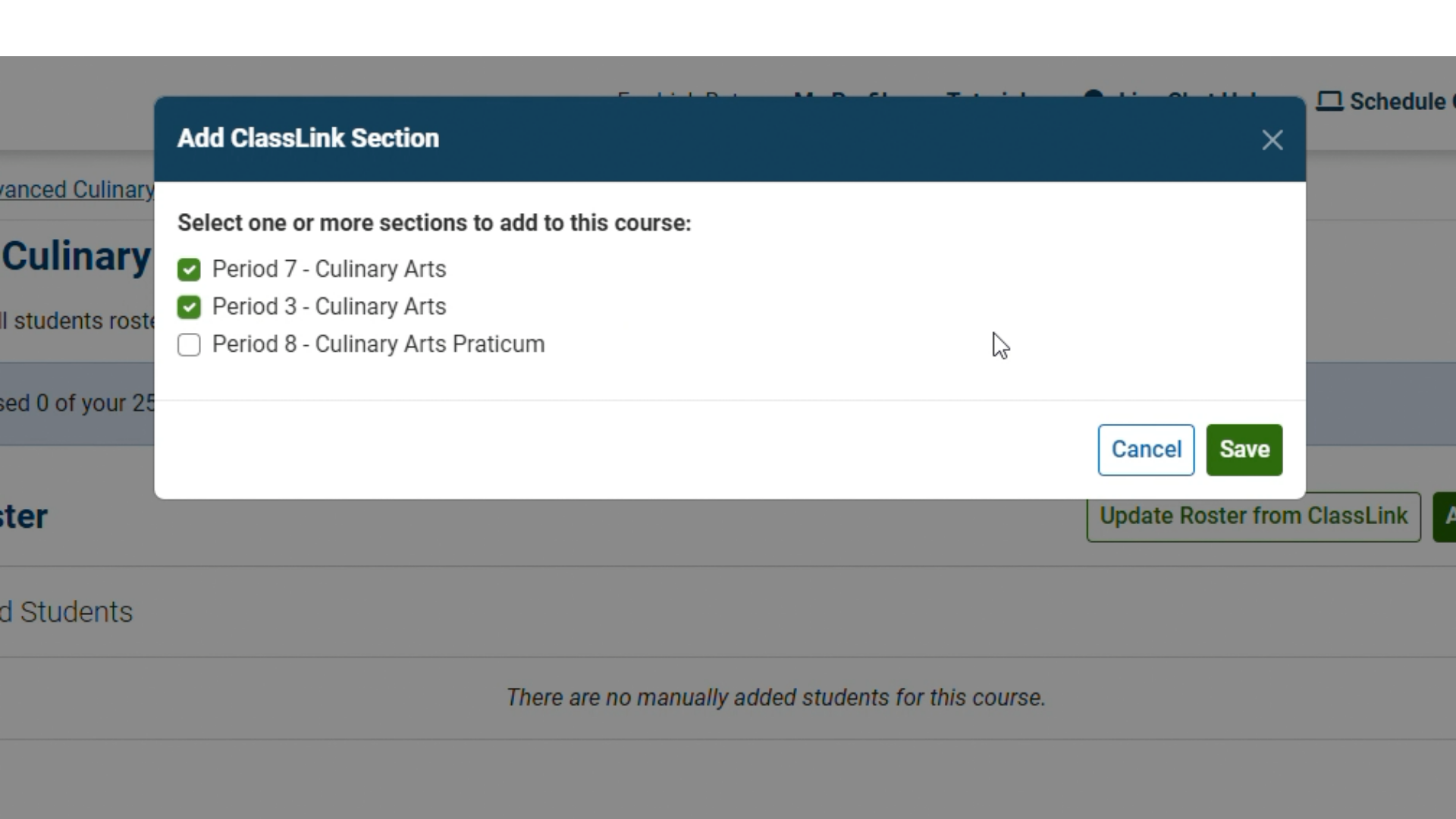
6. Viewing the Students Added
Students from those sections will now be added to your existing course roster.
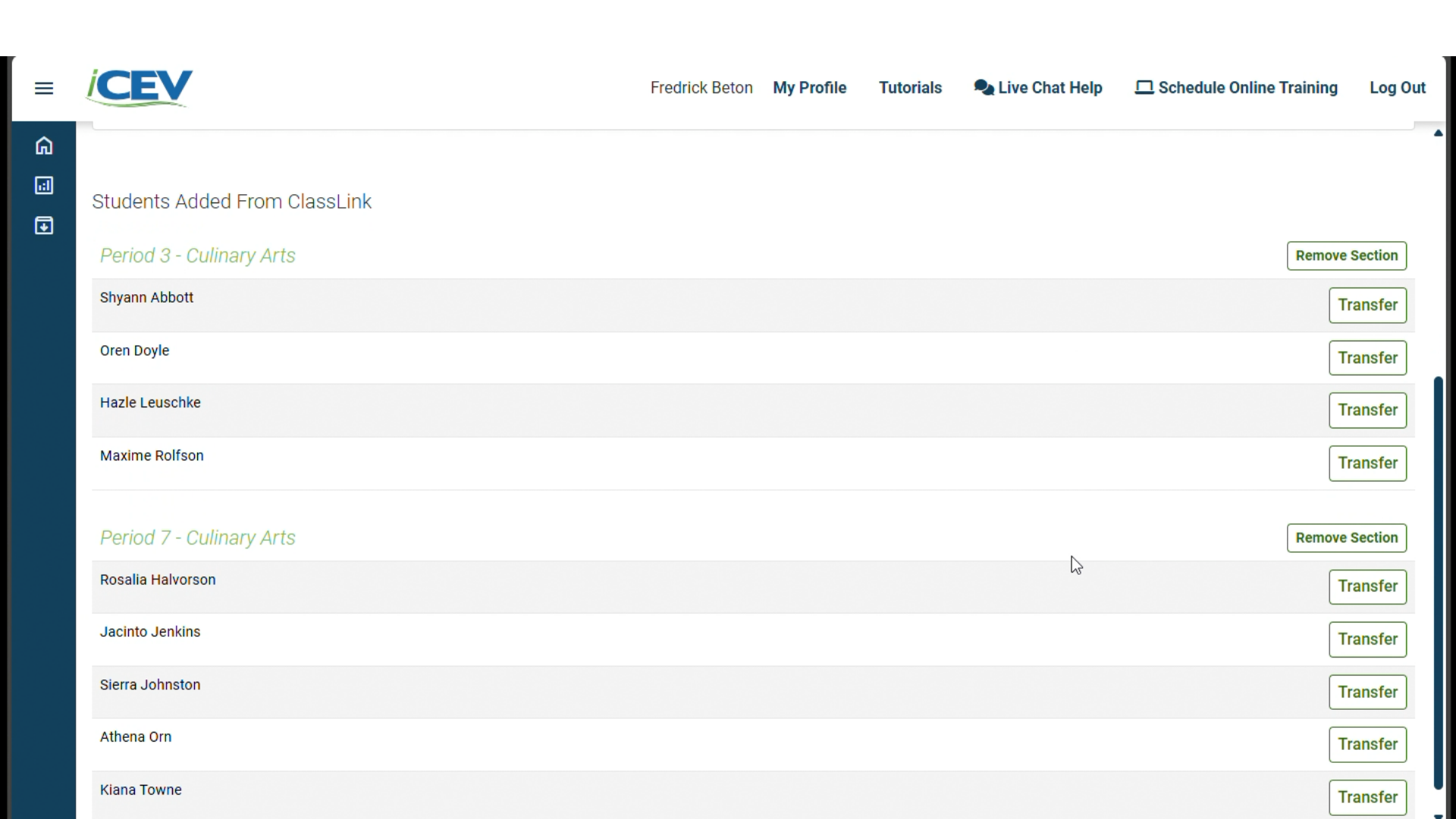
We're Here to Help
If you have any questions or need additional support, please contact us using one of the options below:







