CTE Curriculum
Prepare learners with CTE curriculum aligned to industry standards.
iCEV Tutorial
Utilizing New & Updated Courses
This tutorial demonstrates how to update your iCEV course or certification playlist to the latest version—ensuring your students always have access to the most current and accurate content.
Video Tutorial
Prefer written instructions? View the full text step-by-step tutorial here.
1. Recognizing an Outdated Playlist
If you see an alert message as the first lesson in your course or certification playlist, that means the playlist is outdated.
⚠️ Outdated playlists will remain accessible through Summer 2025, but we recommend switching to the updated version as soon as possible.

2. Adding the New & Updated Course Playlist
From your My Courses page:
-
Click the +New Course/Certification button in the top-right corner.
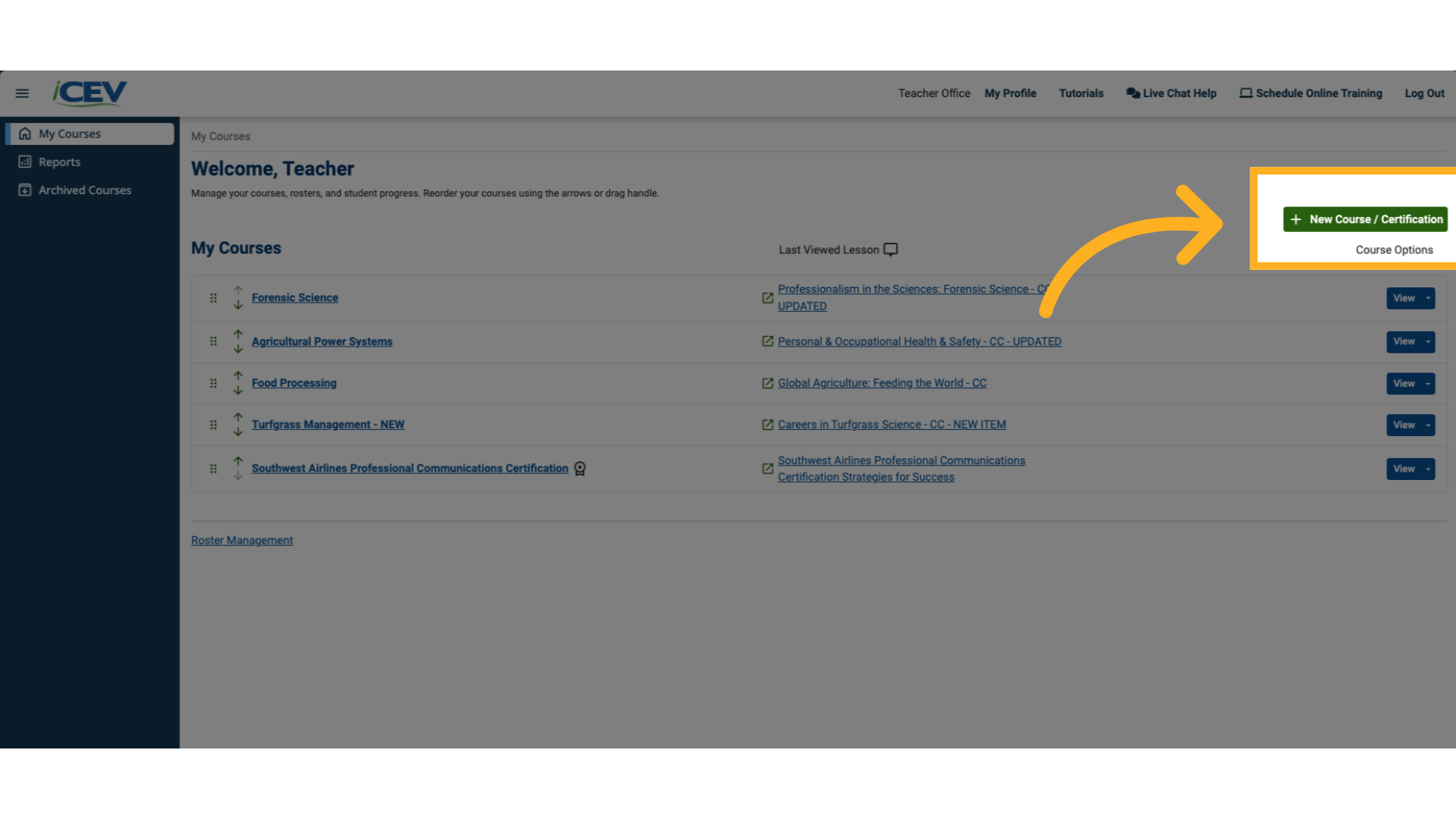
3. Entering a Course Title
-
Type a name for your course.
For example: "Third Period – Animal Science"
🔔 You must enter a course title before selecting a playlist.
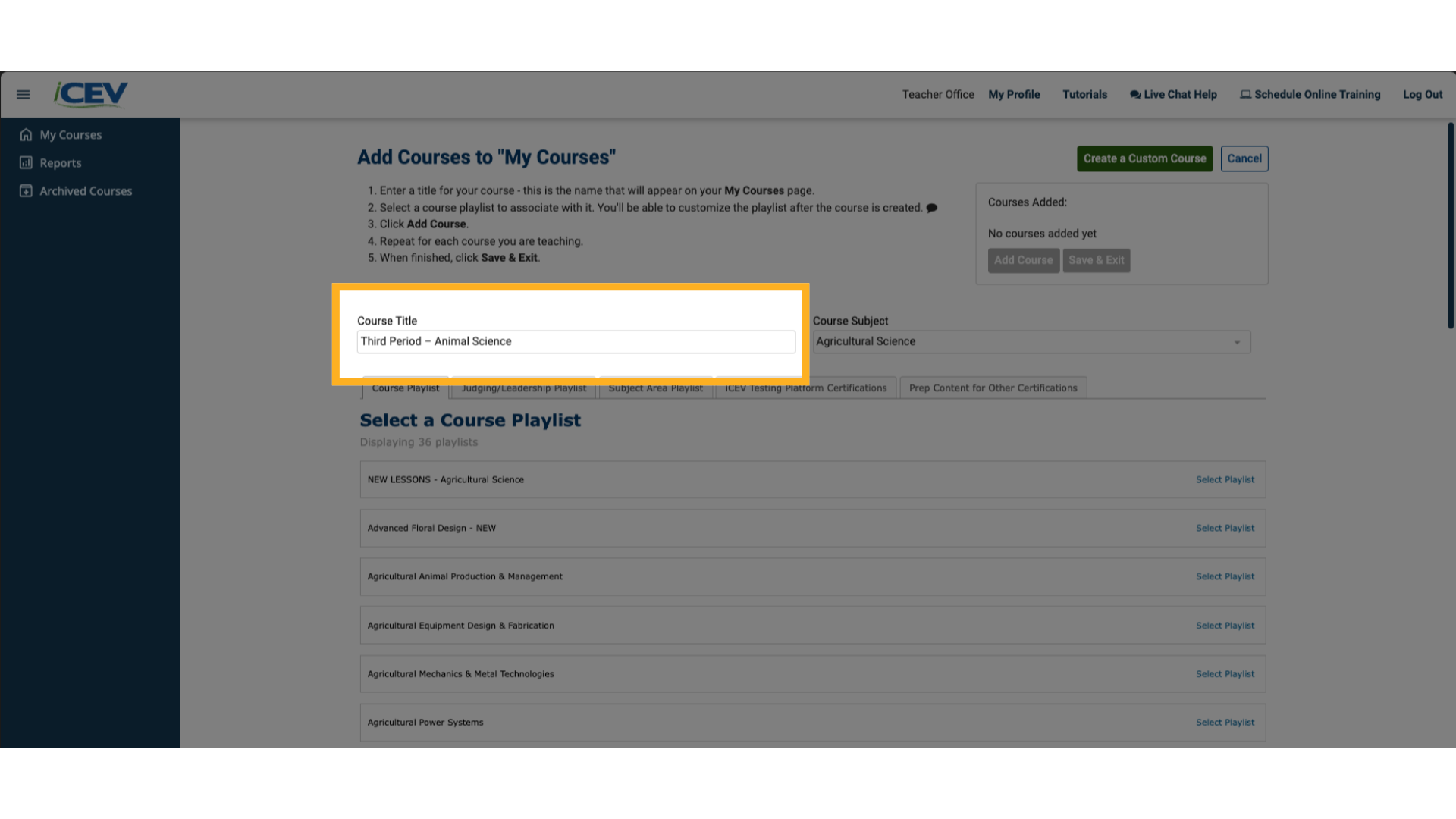
4. Selecting a Subject Area
-
If you're subscribed to multiple subject areas, use the Course Subject dropdown to filter your options.
(Example: Select “Health Science” if that’s your subject.)
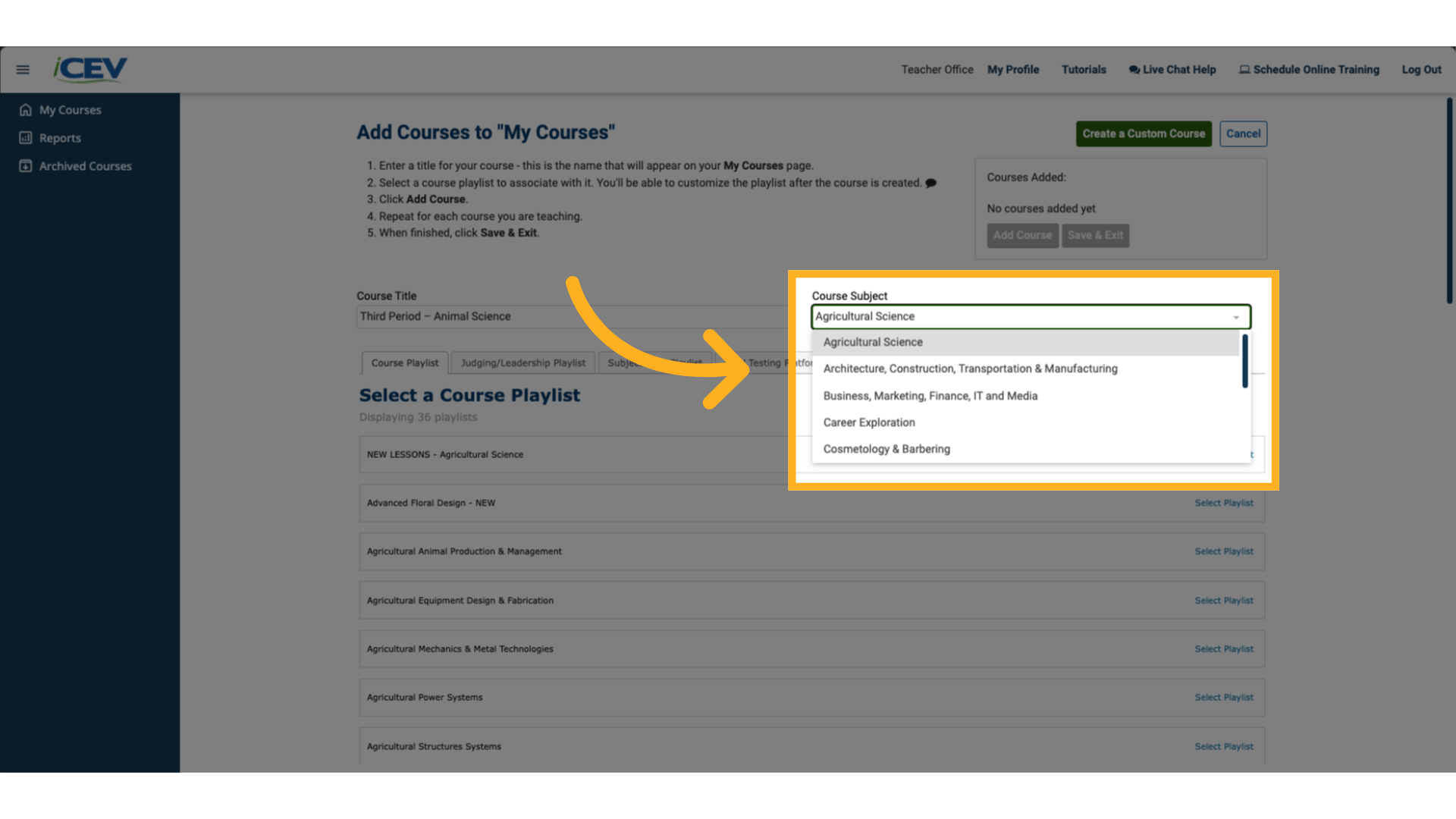
5. Selecting a Playlist Tab
-
Choose a Playlist Tab to view available course or certification playlists.
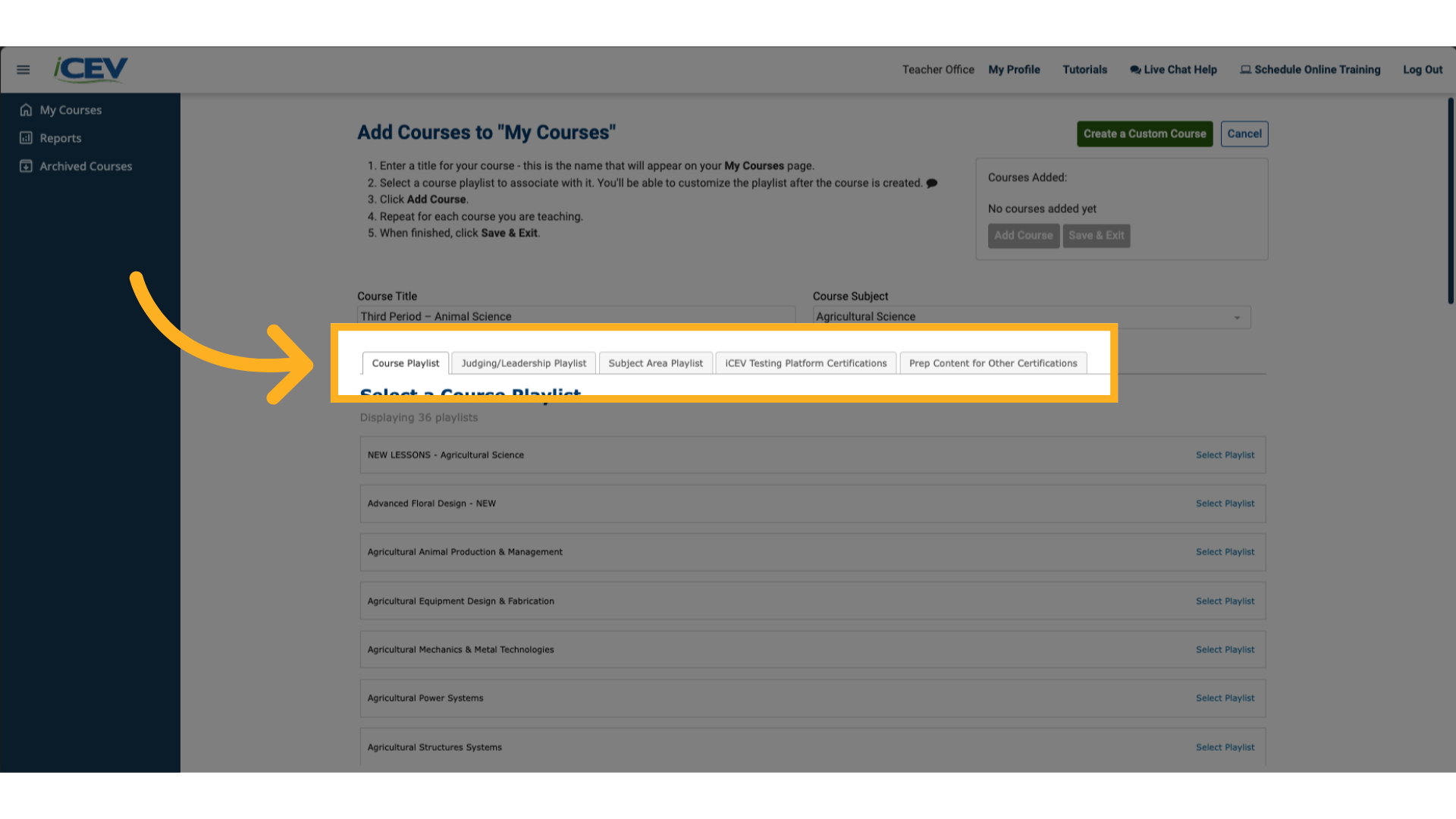
6. Choosing the New or Updated Playlist
-
Locate the course playlist you want to update.
-
You’ll see it marked as New or Updated.
-
Click Select Playlist next to the updated version.
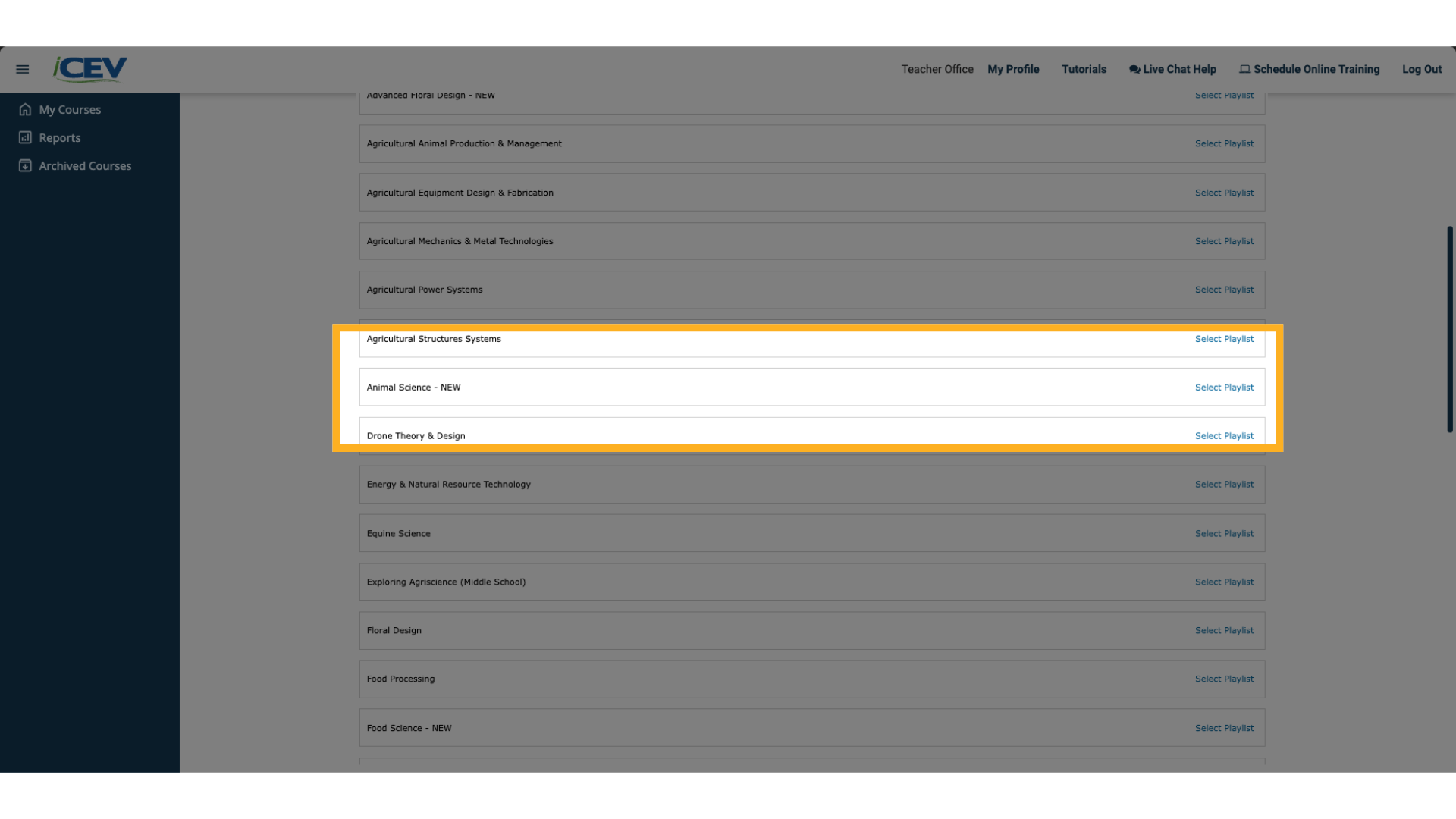
7. Customizing Your Playlist (Optional)
-
After selecting the playlist, click Customize Playlist if you’d like to adjust the content.
-
Use the checkboxes to select or remove lessons.
-
When finished, click Save & Exit.
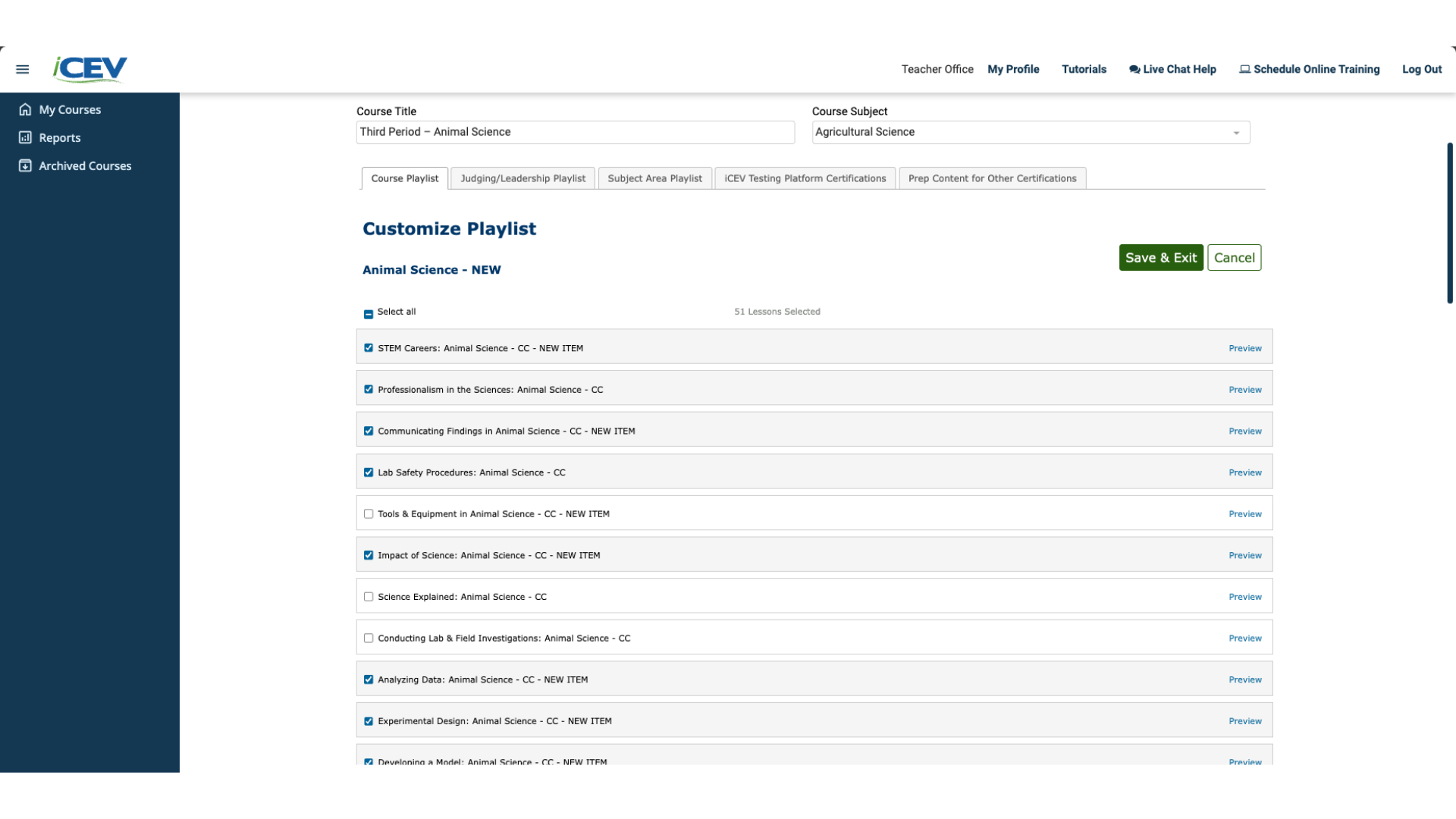
8. Adding the Course
-
Click the Add Course button.
-
Your course will appear under the Courses Added section.
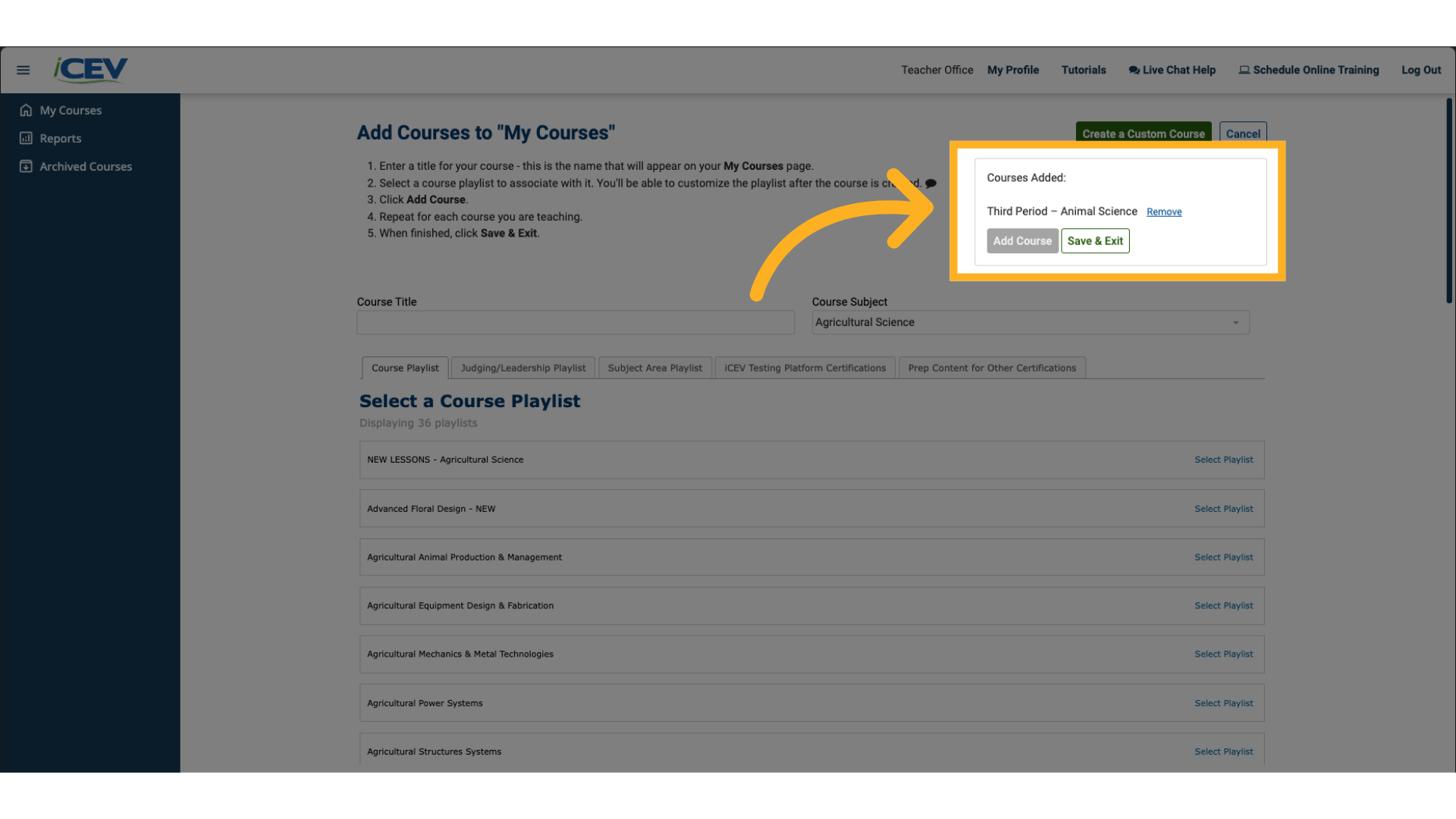
9. Saving and Exiting
-
Click Save & Exit to return to your My Courses page.
-
Your updated course is now ready for use and further customization if needed.
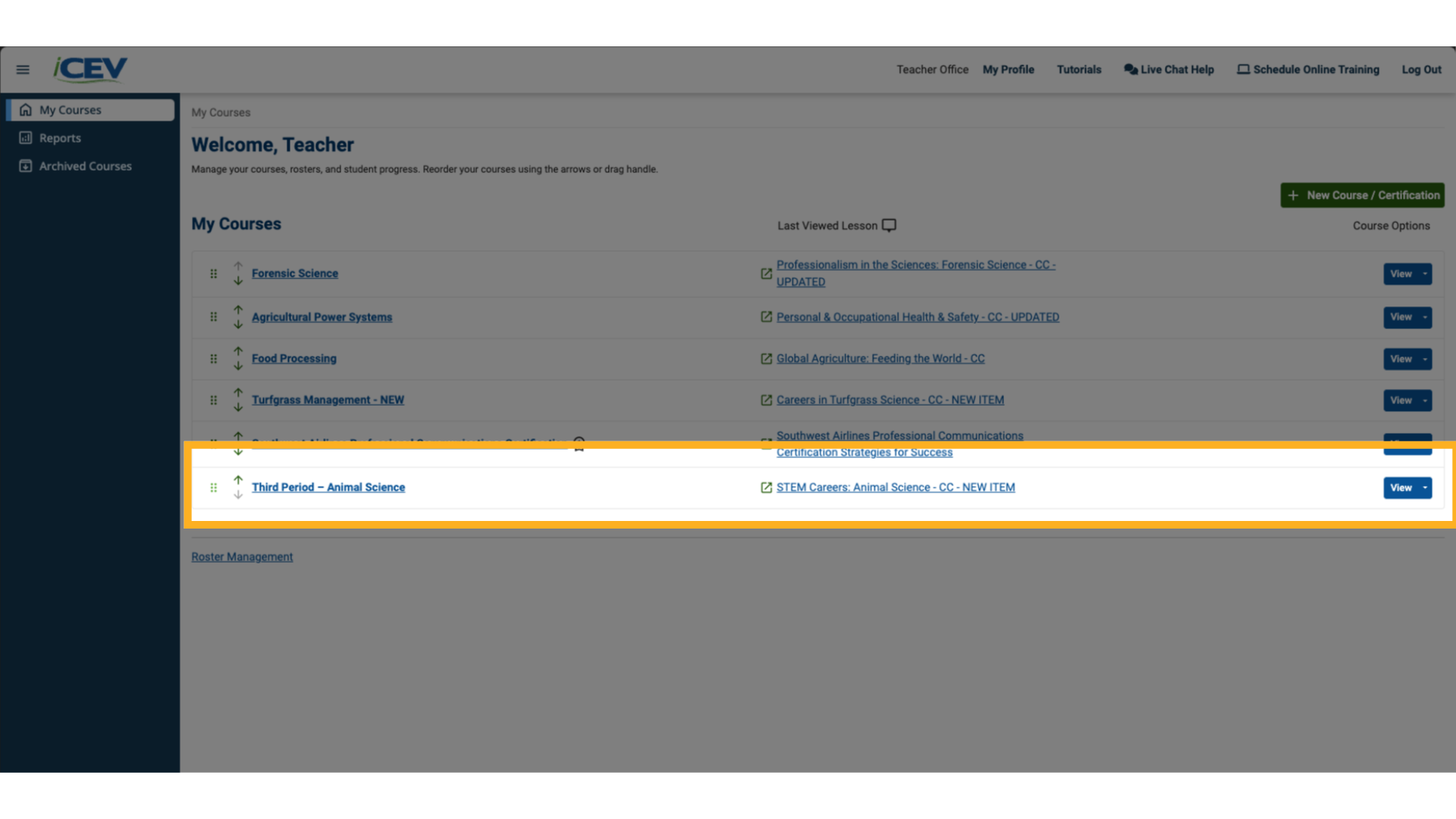
We're Here to Help
If you have any questions or need additional support, please contact us using one of the options below:




