CTE Curriculum
Prepare learners with CTE curriculum aligned to industry standards.
iCEV Tutorial
Show Details Options
This tutorial will show how to navigate course lessons, view assignments, and customize student feedback settings in iCEV.
Video Tutorial
Prefer written instructions? View the full text step-by-step tutorial here.
1. Choosing the Course
Start by navigating to your My Courses page.
- From your dashboard, locate the course you want to access.
- Click on the course name, or
- Click the blue View button to the right of the course title.
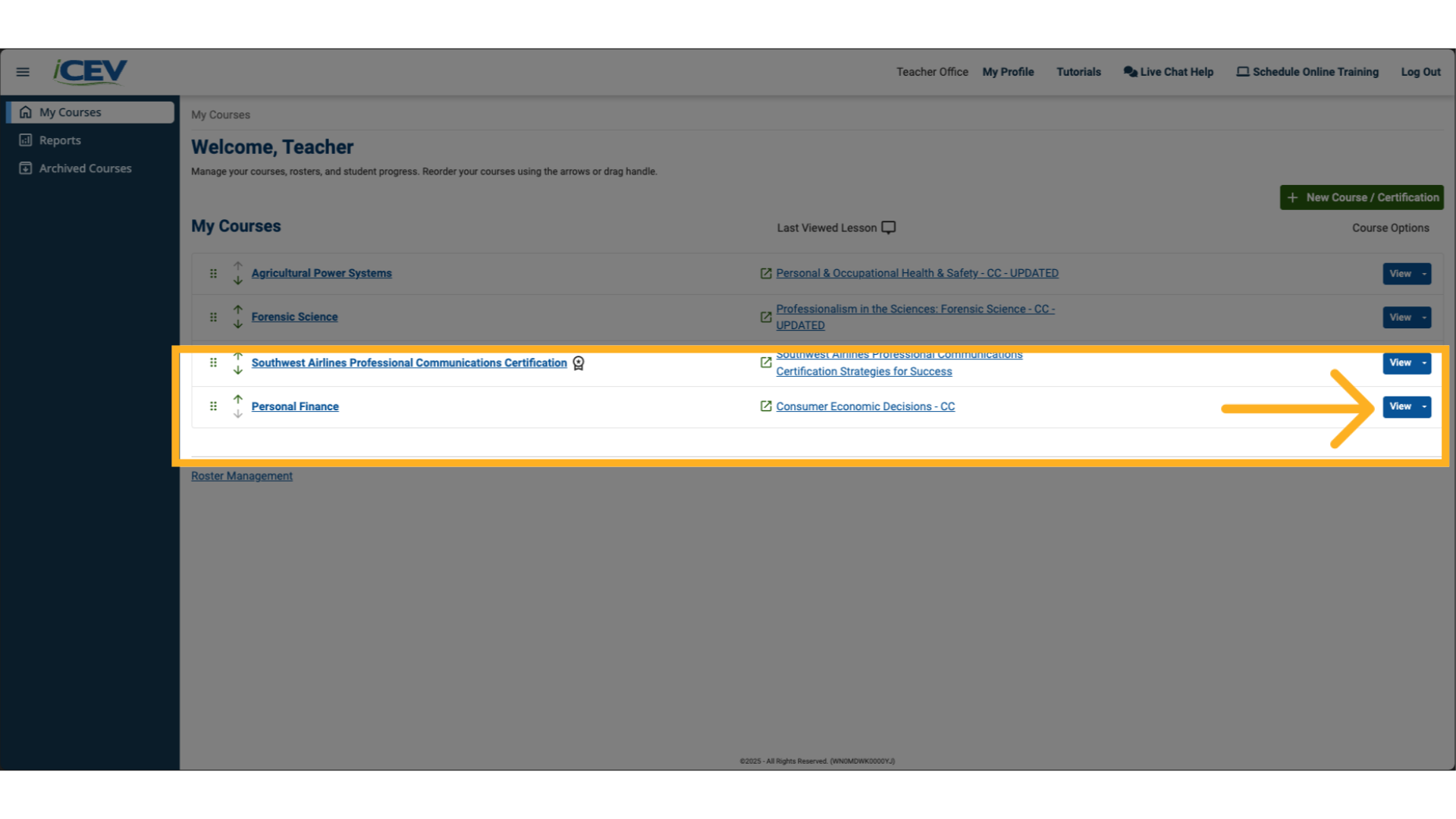
2. Viewing Lesson Assignments
Once inside the course:
- You’ll see a list of lessons.
- To view assignments for a specific lesson, click View next to the lesson title.
This will open all the assignments associated with that lesson.
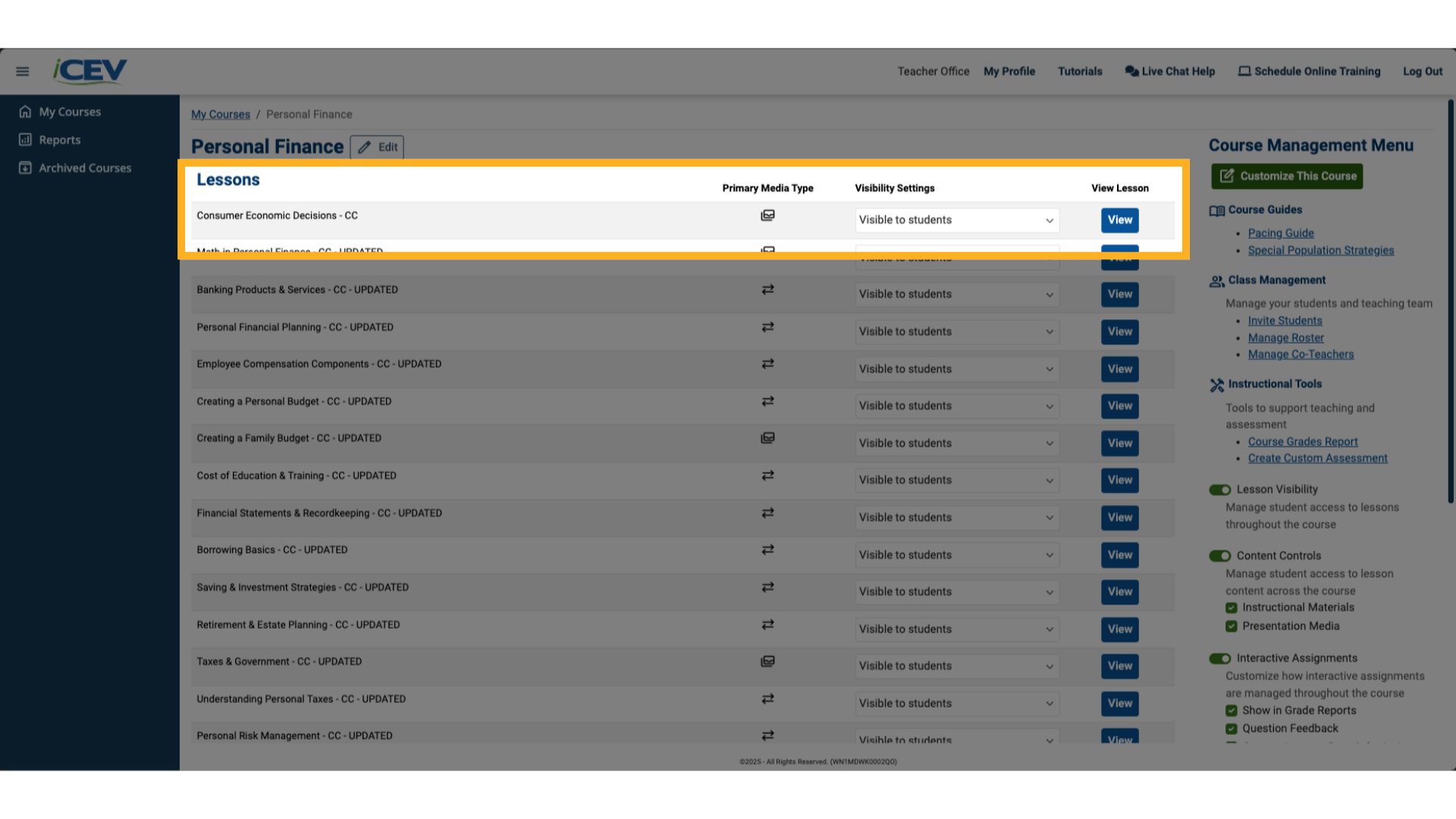
3. Exploring Interactive Assignments
To access interactive assignments:
- Scroll down to the Interactive Assignments section.
- Click to expand it.
These assignments are designed to be engaging and hands-on, helping students interact more deeply with the content.
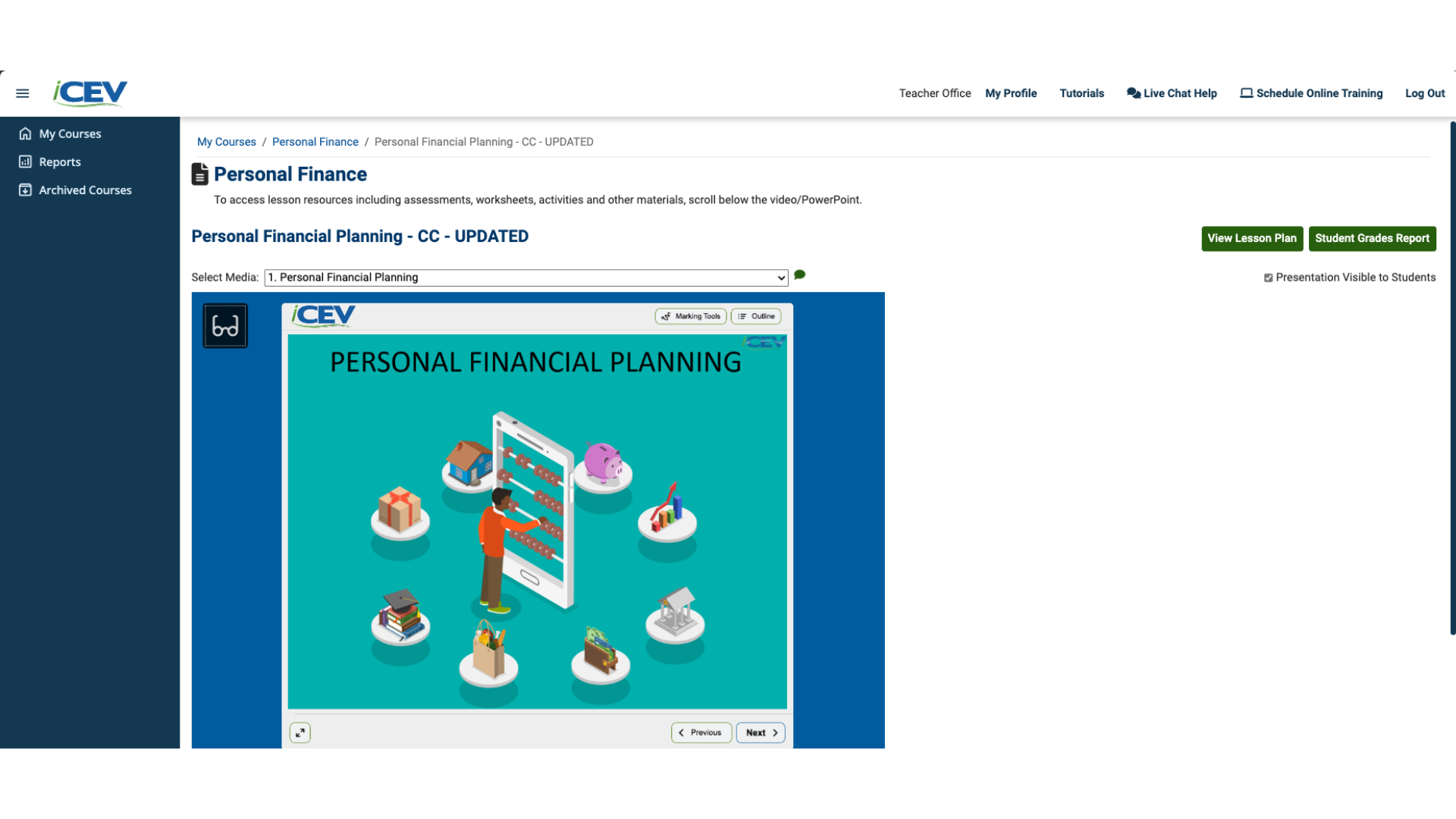
4. Customizing Student Feedback Settings
iCEV allows you to control what students see after submitting their work. You can choose from three display options:
- Show Only the Score
- Show Score and Missed Questions
- Show All Details
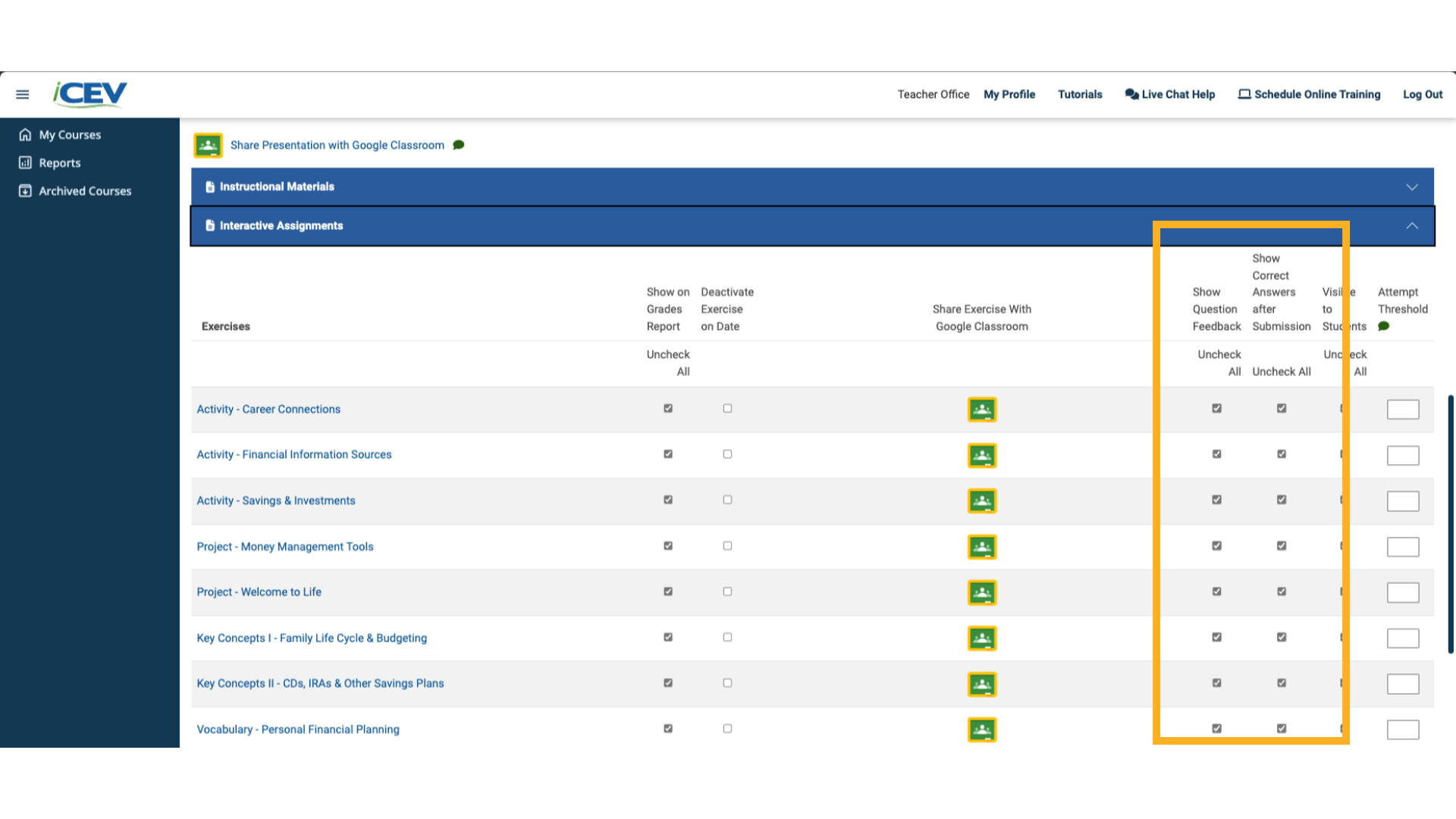
5. Option 1 – Show Only the Score
To display only the final score:
- Uncheck both:
- Show Question Feedback
- Show Correct Answers after Submission
✅ Best for focusing on performance without revealing answers.
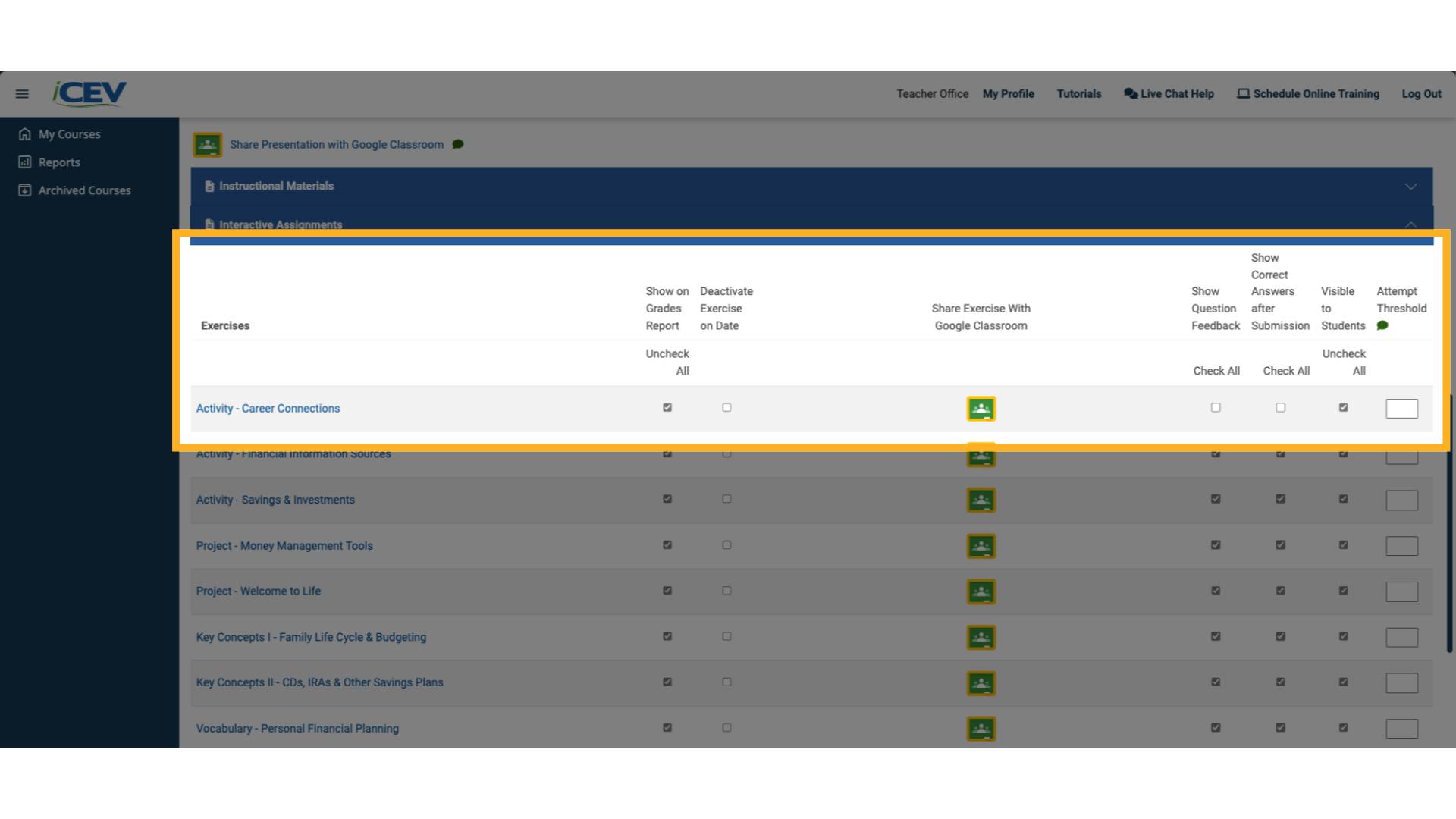
6. Option 2 – Show Score and Missed Questions
To show the score and which questions were missed:
- Check: Show Question Feedback
- Uncheck: Show Correct Answers after Submission
✅ Helps students reflect on their mistakes without giving away correct answers.
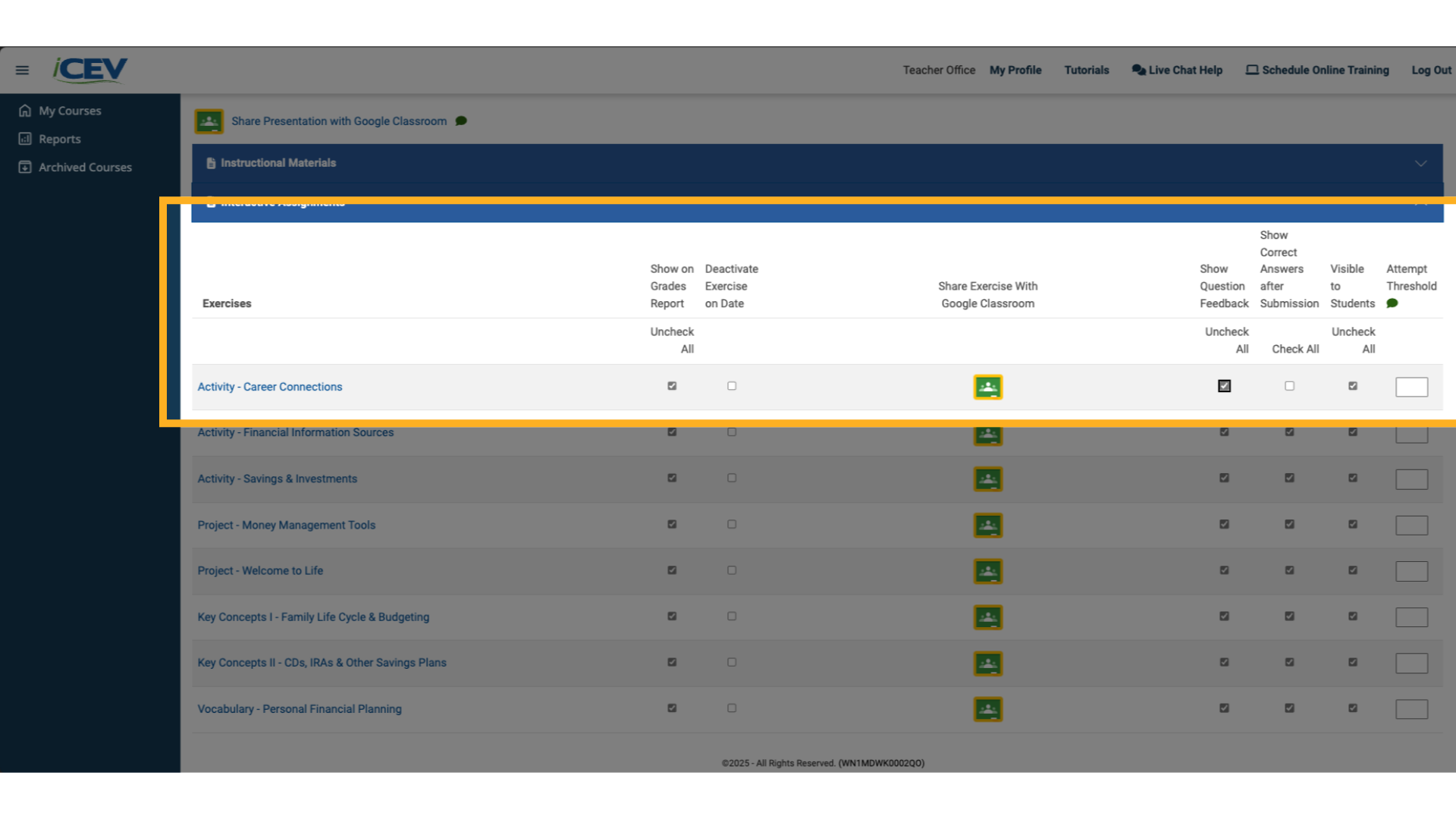
7. Option 3 – Show All Details
To provide full transparency:
- Check: Show Correct Answers after Submission
- Uncheck: Show Question Feedback
✅ Reveals correct answers for missed and skipped questions—ideal for review.
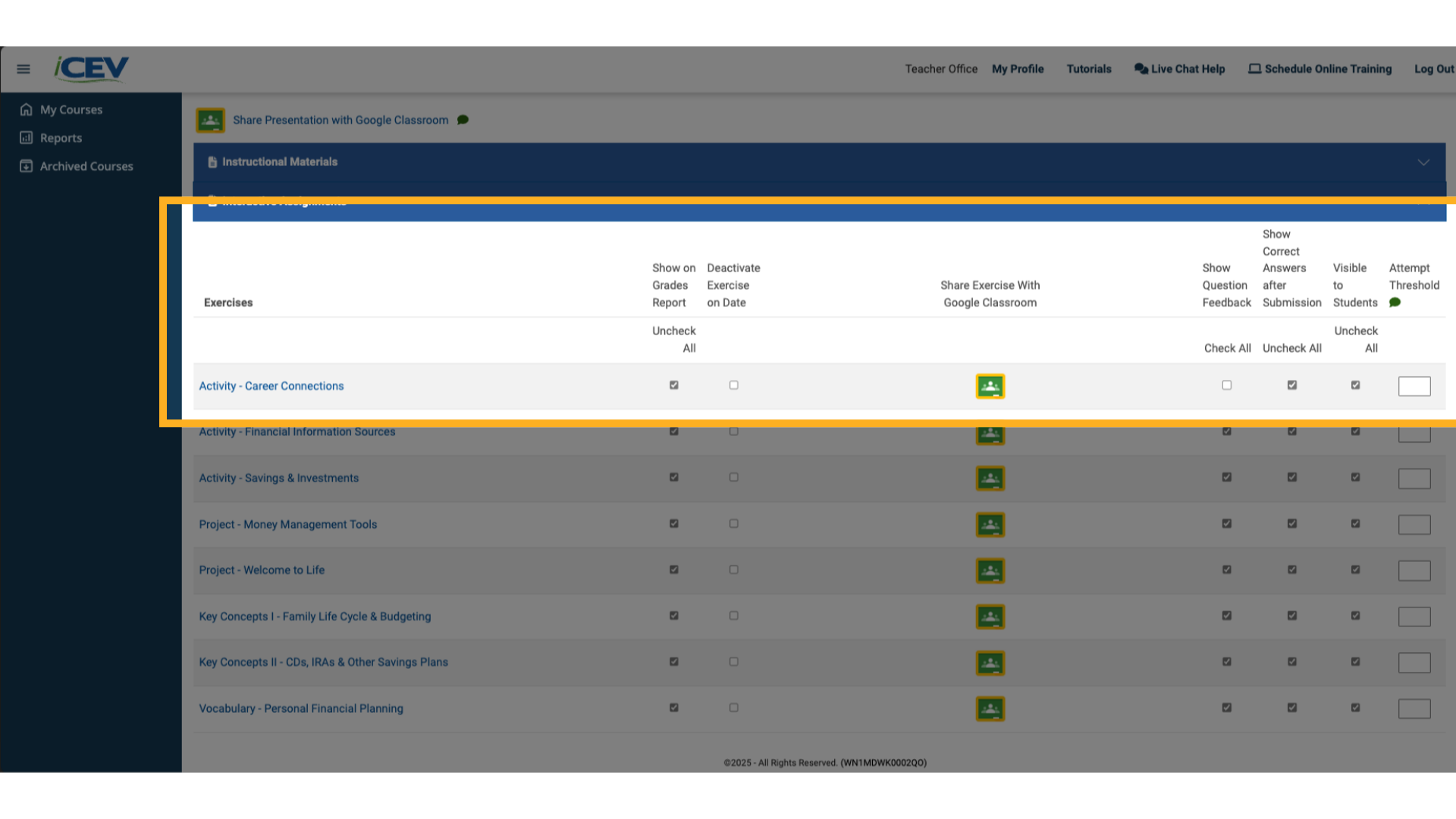
We're Here to Help
If you have any questions or need additional support, please contact us using one of the options below:







