CTE Curriculum
Prepare learners with CTE curriculum aligned to industry standards.
iCEV Tutorial
Roster Management
Each semester, you will need to remove students from last year’s course rosters to free enrollment slots for this semester’s students.
Video Tutorial
Prefer written instructions? View the full text step-by-step tutorial here.
TABLE OF CONTENTS
loading...
1. Go to the Roster Management Page
From your My Courses page:
-
Click on Roster Management in the navigation menu.
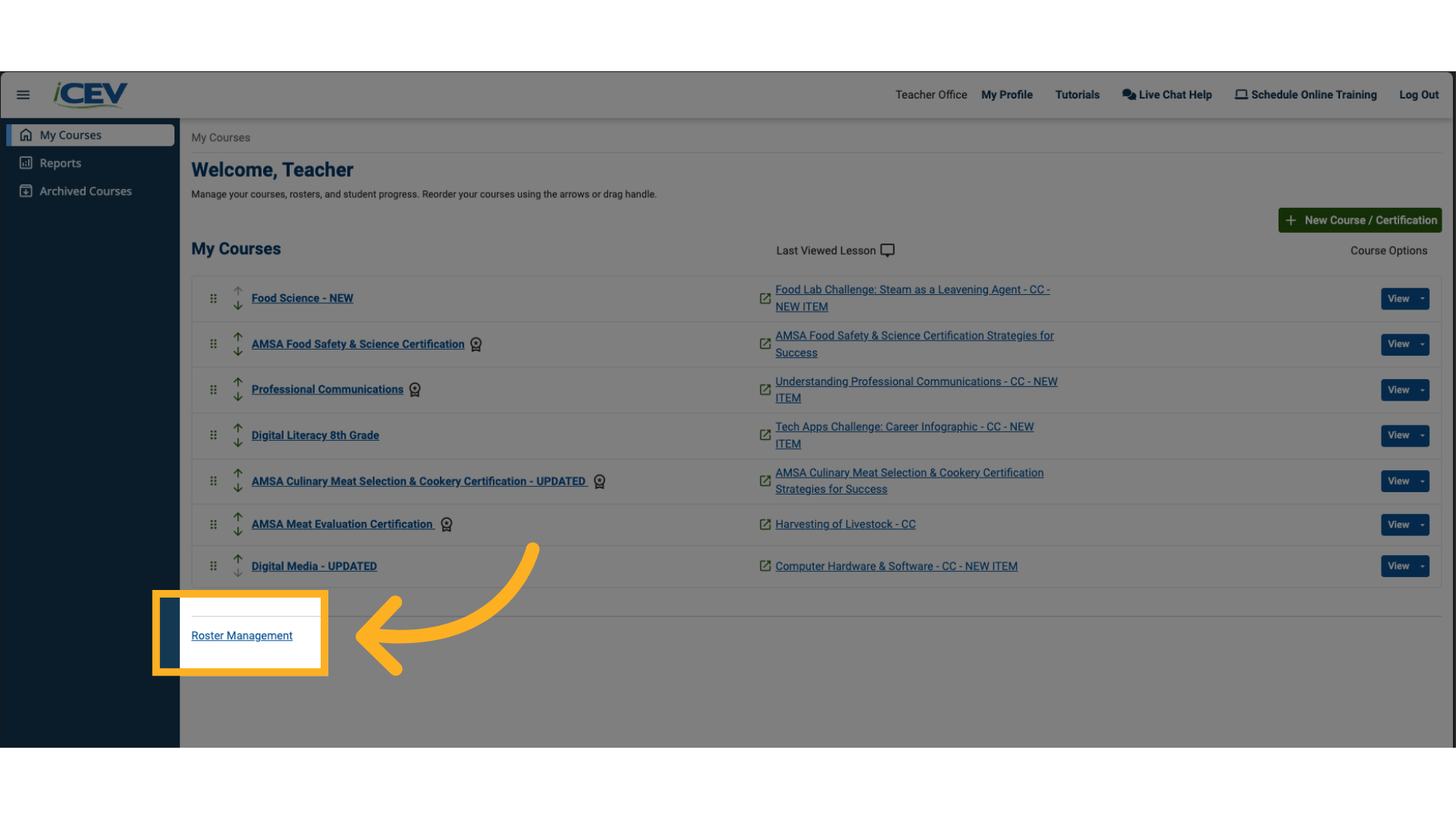
2. Select Students to Remove
-
Find the course(s) you want to update.
-
Check the boxes next to the names of the students you want to remove.
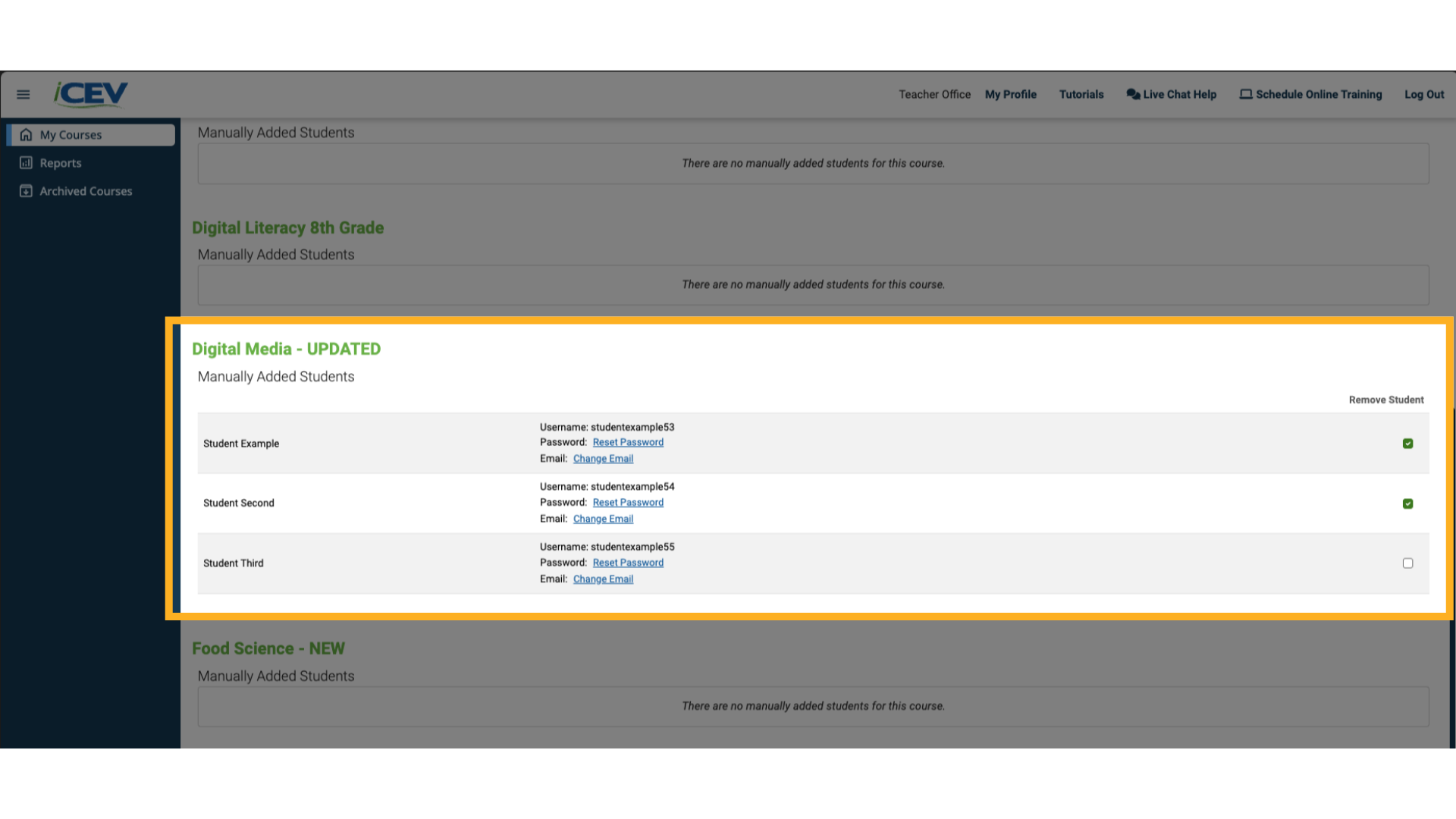
3. Remove Selected Students
At the top of the page:
-
Click the Remove Selected Students button.
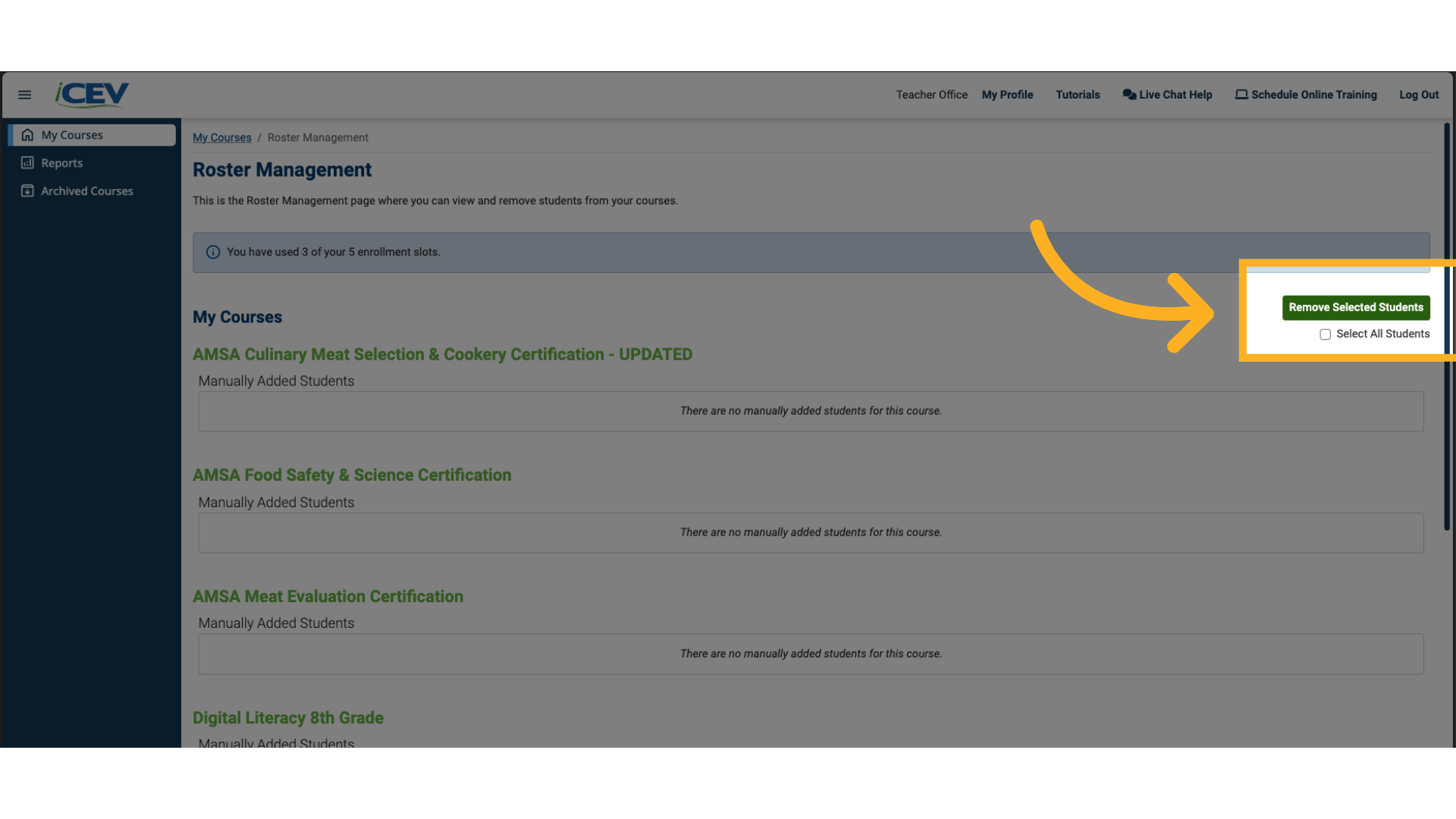
4. Confirm Your Selection
-
The number of your enrollment slots will update based on how many students were removed.
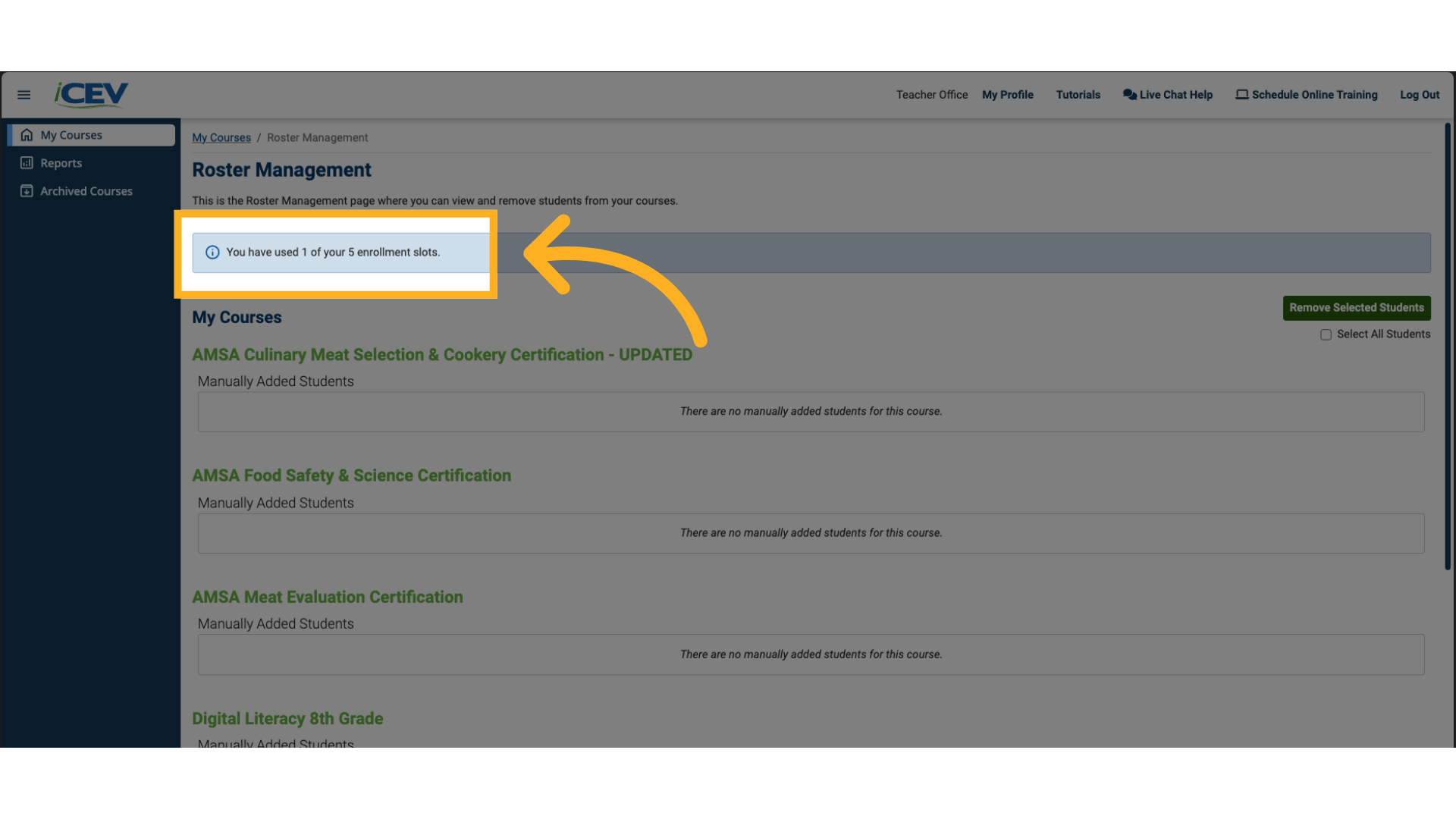
We're Here to Help
If you have any questions or need additional support, please contact us using one of the options below:







