CTE Curriculum
Prepare learners with CTE curriculum aligned to industry standards.
iCEV Tutorial
Resetting Student Passwords
To reset a student password - the student must be registered in your course. If the student isn’t registered in your course, please contact Customer Support.
TABLE OF CONTENTS
loading...
View All Students from All Courses
- Login to iCEV
- Scroll to the bottom of the screen.
- Click Roster Management
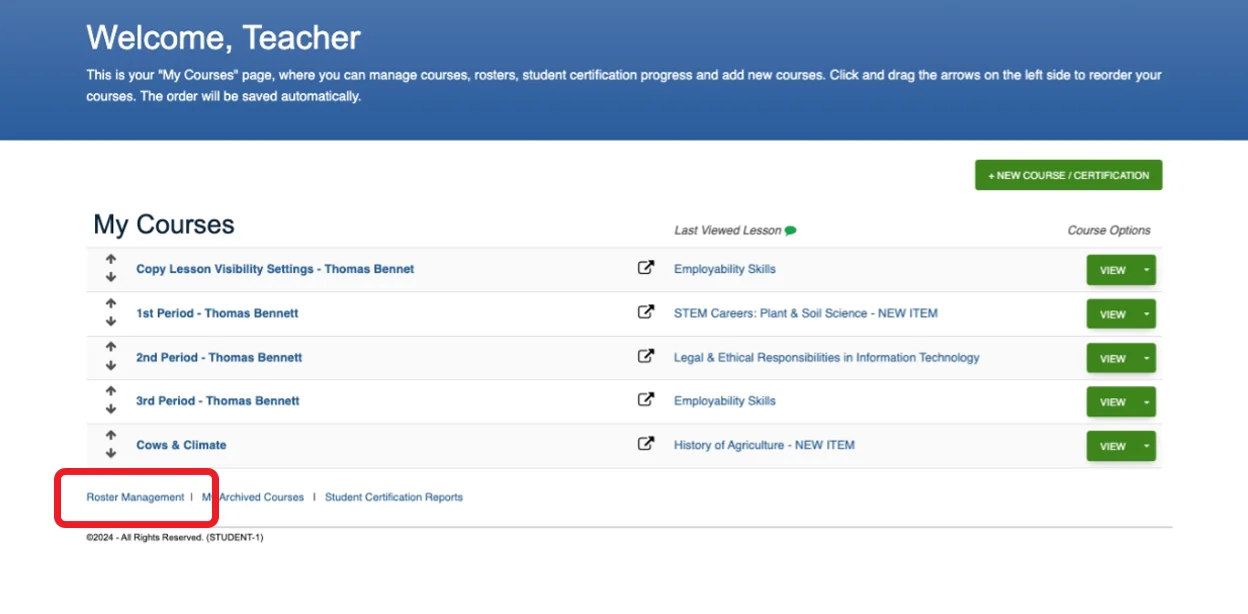
- Next to the student that needs the password reset, Click Reset.
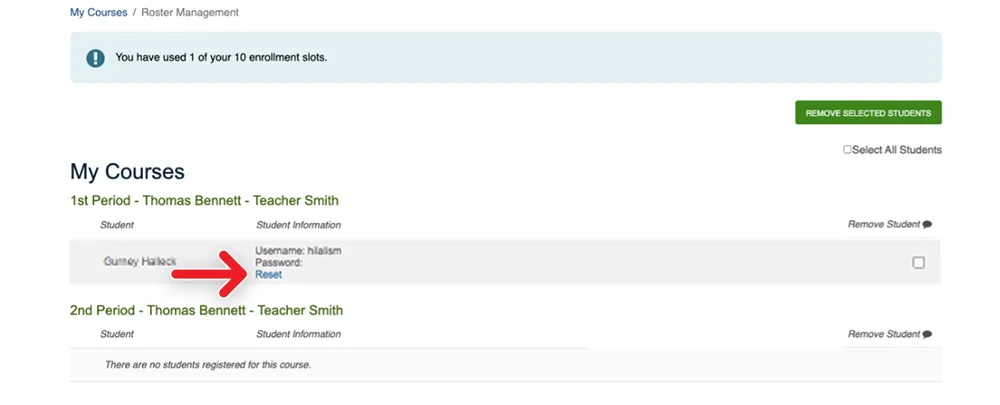
- Type in the new password in the New Password field
- Type in the new password a second time in the Confirm Password field
- Click Reset
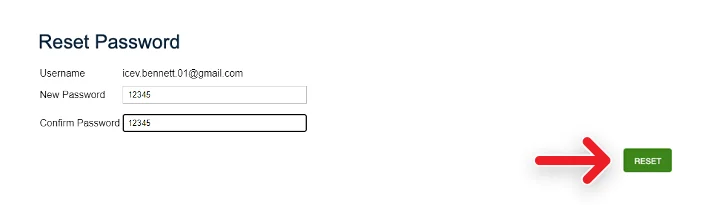
View All Students from a Single Course
- Login to iCEV
- Click the Course the student is in
- Click Manage Roster
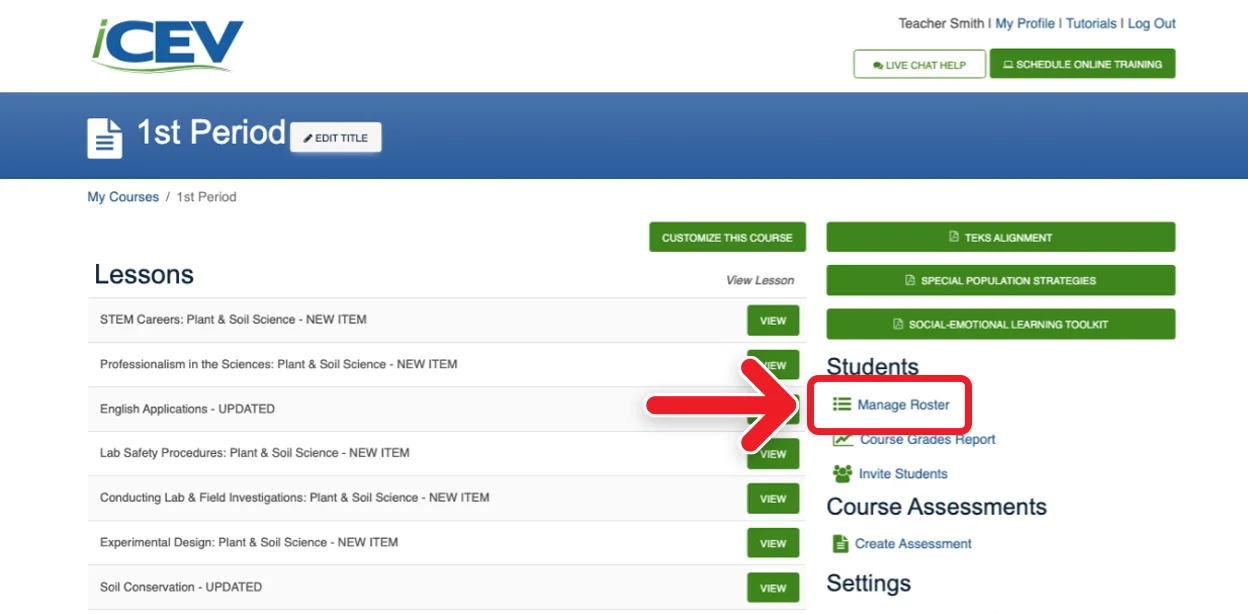
- Next to the student that needs the password reset, Click Reset.
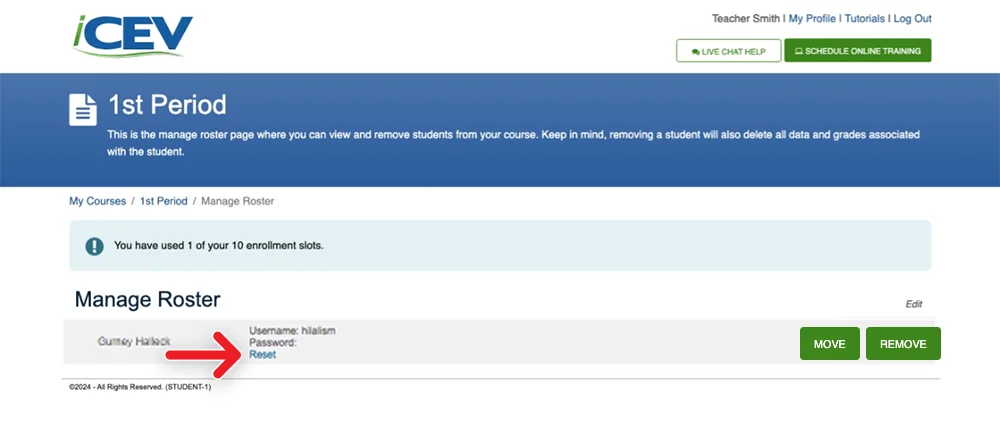
- Type in the new password in the New Password field
- Type in the new password a second time in the Confirm Password field
- Click Reset
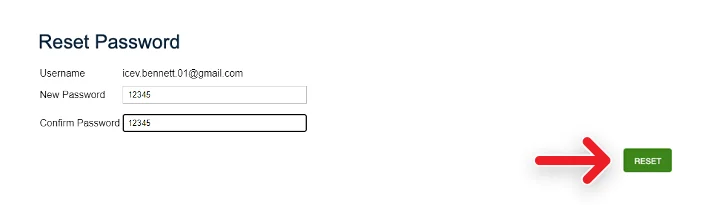
We're Here to Help
If you have any questions or need additional support, please contact us using one of the options below:







