CTE Curriculum
Prepare learners with CTE curriculum aligned to industry standards.
iCEV Tutorial
Printing Assessments, Custom Exams & Answer Keys
This tutorial demonstrates how to print assessments, custom exams, and answer keys in iCEV—perfect for practice tests, IEP accommodations, or classrooms without devices.
The automatically graded assessments are great for most cases, but sometimes nothing beats a paper test where students can mark their answers with a pencil.
Some scenarios that you may want to provide a printed assessment could include: students won’t have access to devices on testing day, it’s a practice test you want the students to have a physical copy to review or to meet an IEP student’s needs.
In this tutorial, you will learn how to:
- Print an online knowledge check, quiz or final assessment from a lesson for students to take on paper.
- Print a custom exam for students to take on paper.
- Print your answer key.
Video Tutorial
Prefer written instructions? View the full text step-by-step tutorial here.
Print an Assessment from a Lesson
1. Navigate to the Course
Navigate to the course that includes the assessment you want to print. For this example, we’ll use Robotics Project Management.
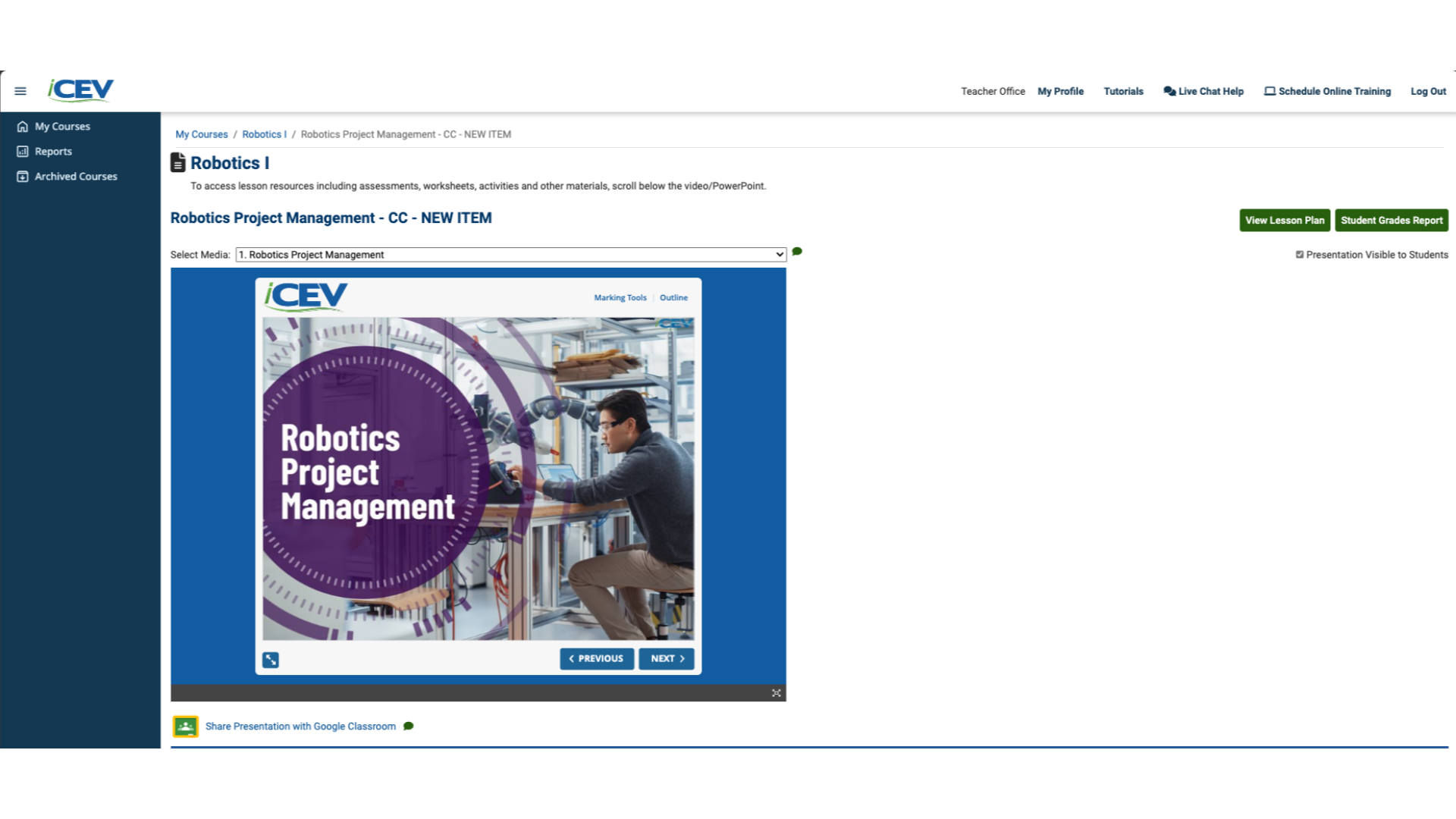
2. View List of Resources
Click the Interactive Assignments dropdown to reveal all available assessments for the lesson.
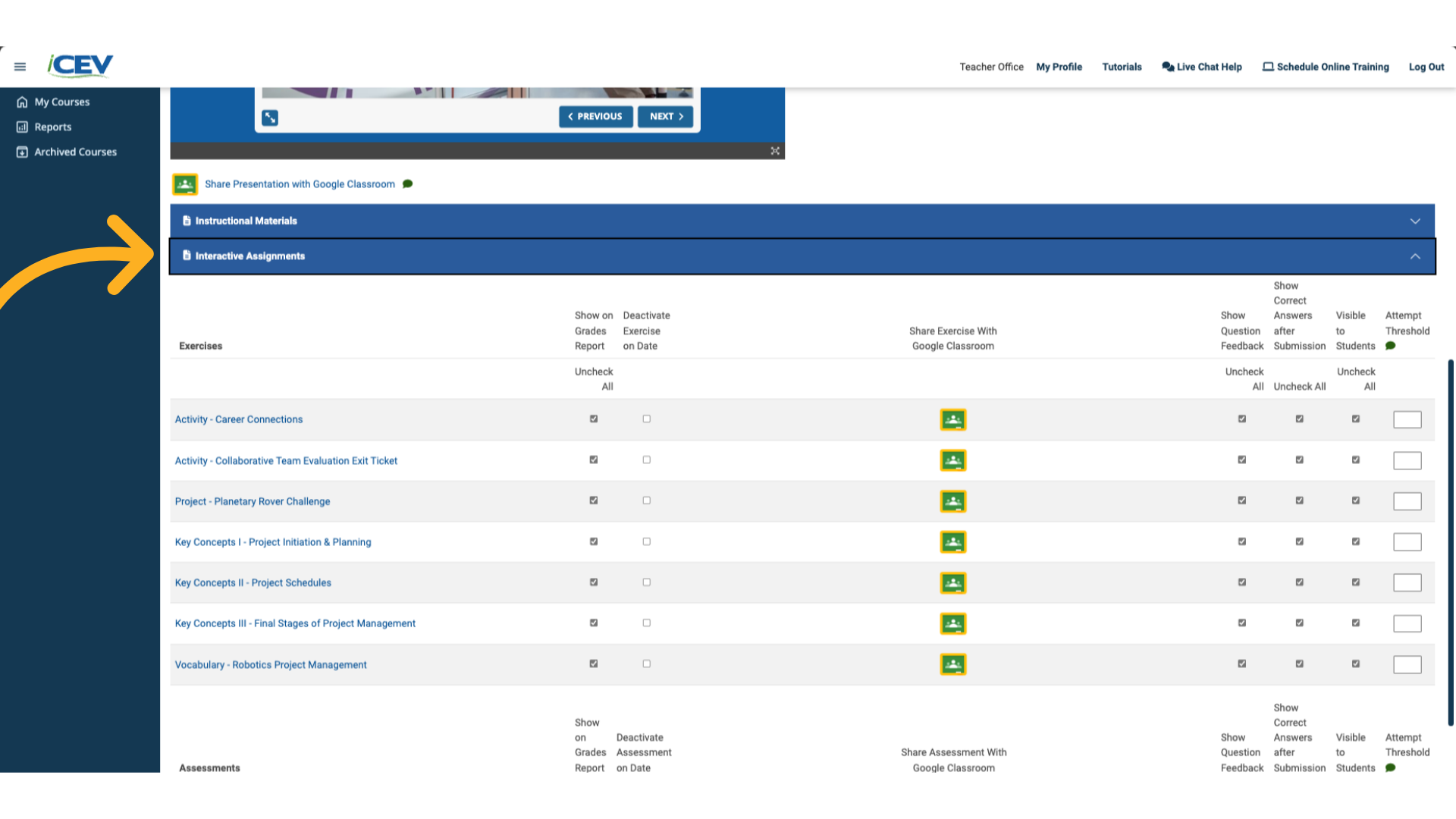
3. Find the Assessment
Scroll through the list to find the assessment you want to print. This might be a quiz, knowledge check, or final assessment.
For this example, we’ll use Check for Understanding 1 - Project Initiation and Planning.

4. View the Answer Key
Click the View Answer Key button located in the top-right corner of the page. This displays all questions along with the correct answers.
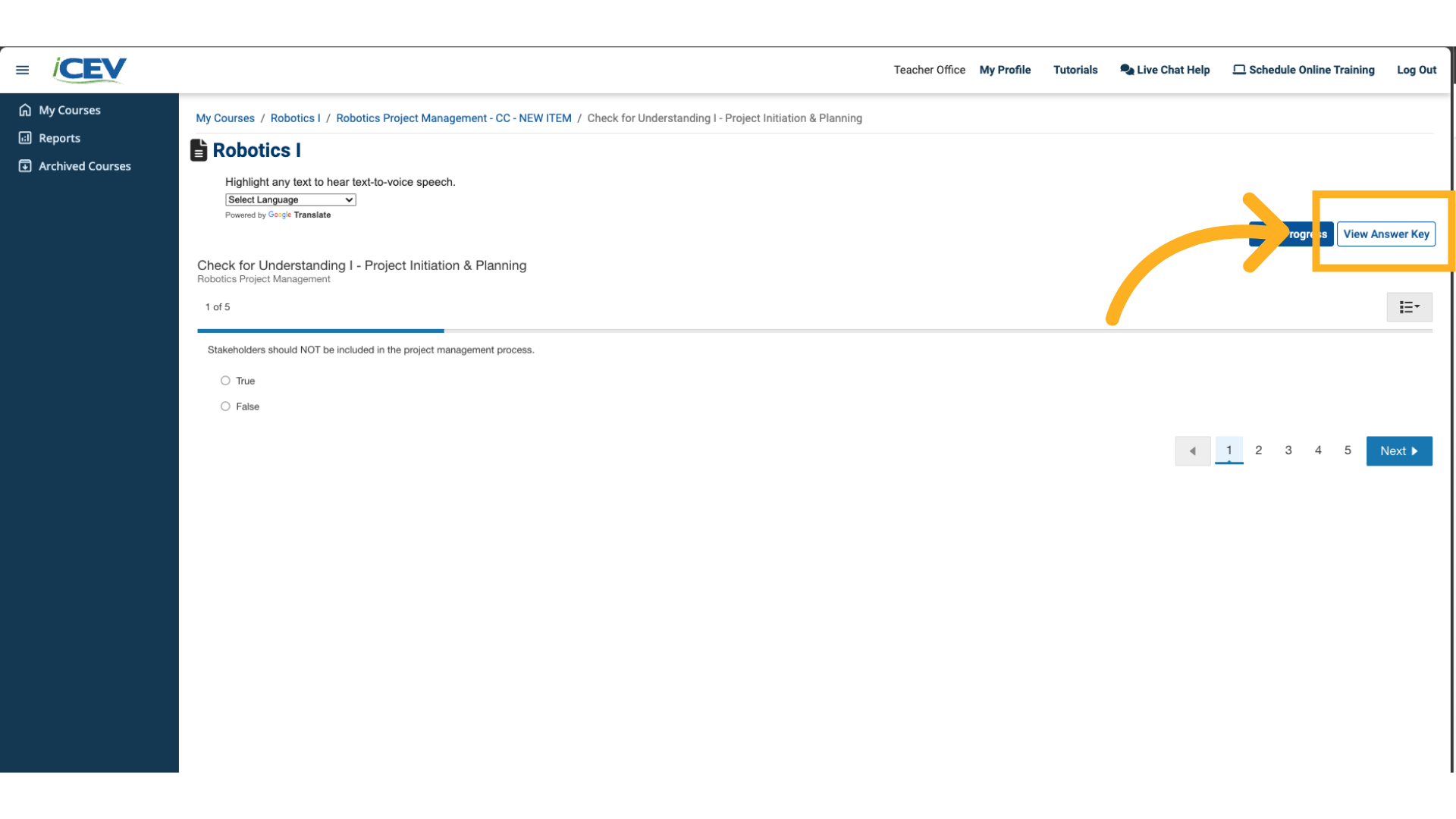
5. Hide Answers & Print
To print the student version (without answers):
- Click Hide Answers
- Click Print
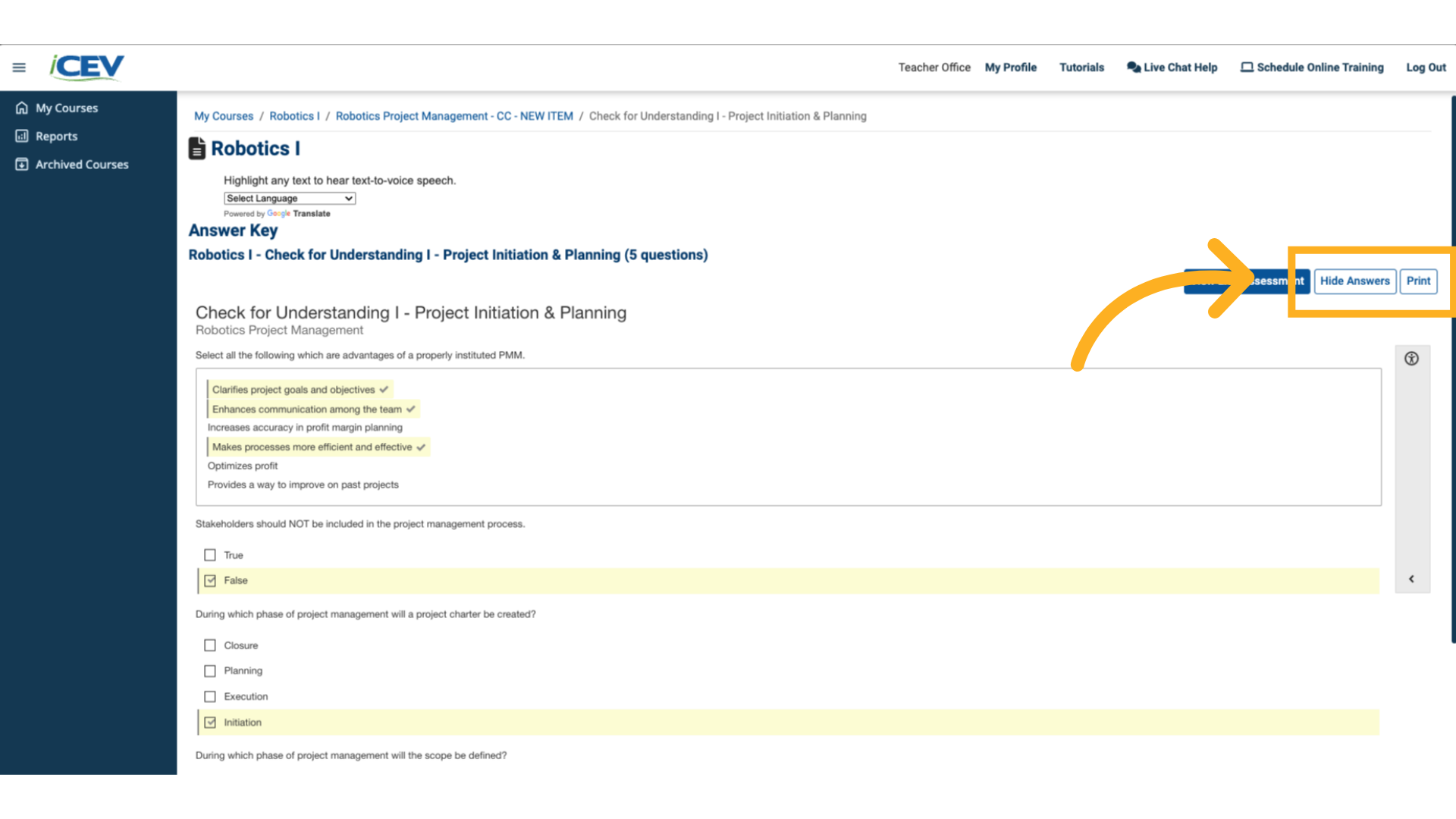
6. Printing Prompt
In the print prompt, adjust your settings if needed, then click the blue Print button to finalize.
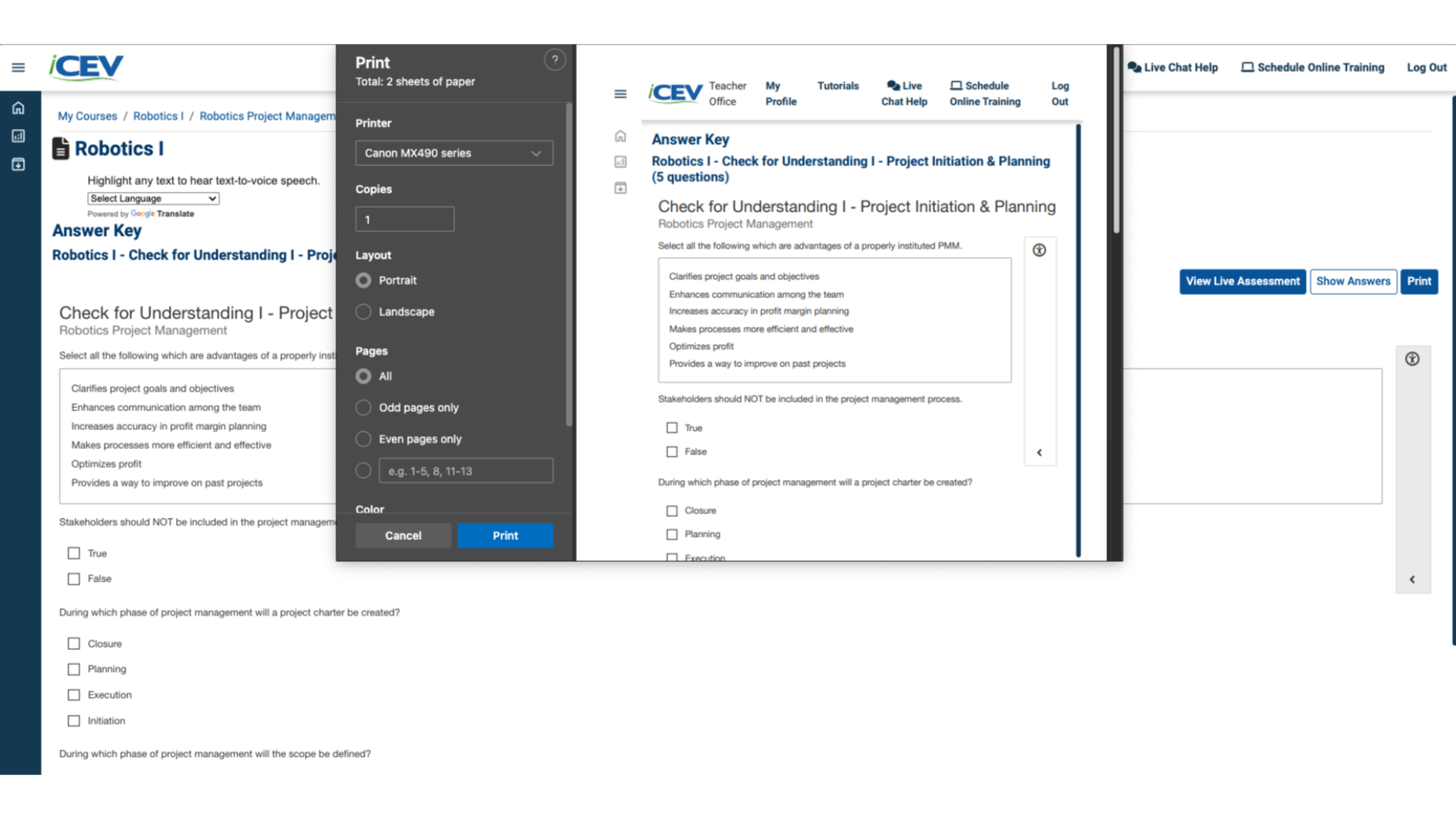
Print a Custom Exam
1. Navigate to the Course
Open the course containing the custom exam. Scroll to the bottom of the page to the Assessments section.
Click the title of the custom exam to open it.
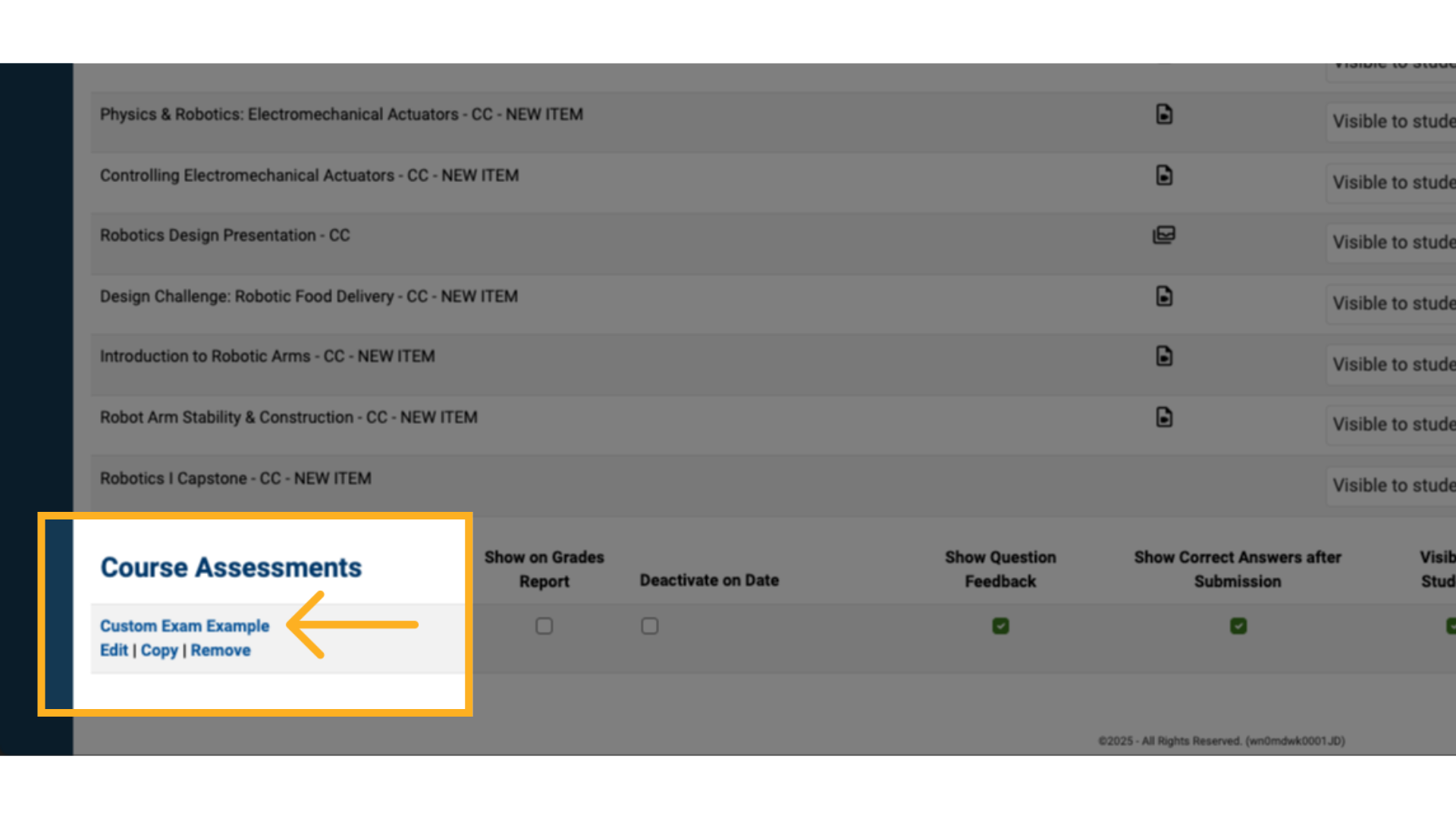
2. View the Answer Key
Click the View Answer Key button in the top-right corner to display the full exam with correct answers highlighted.
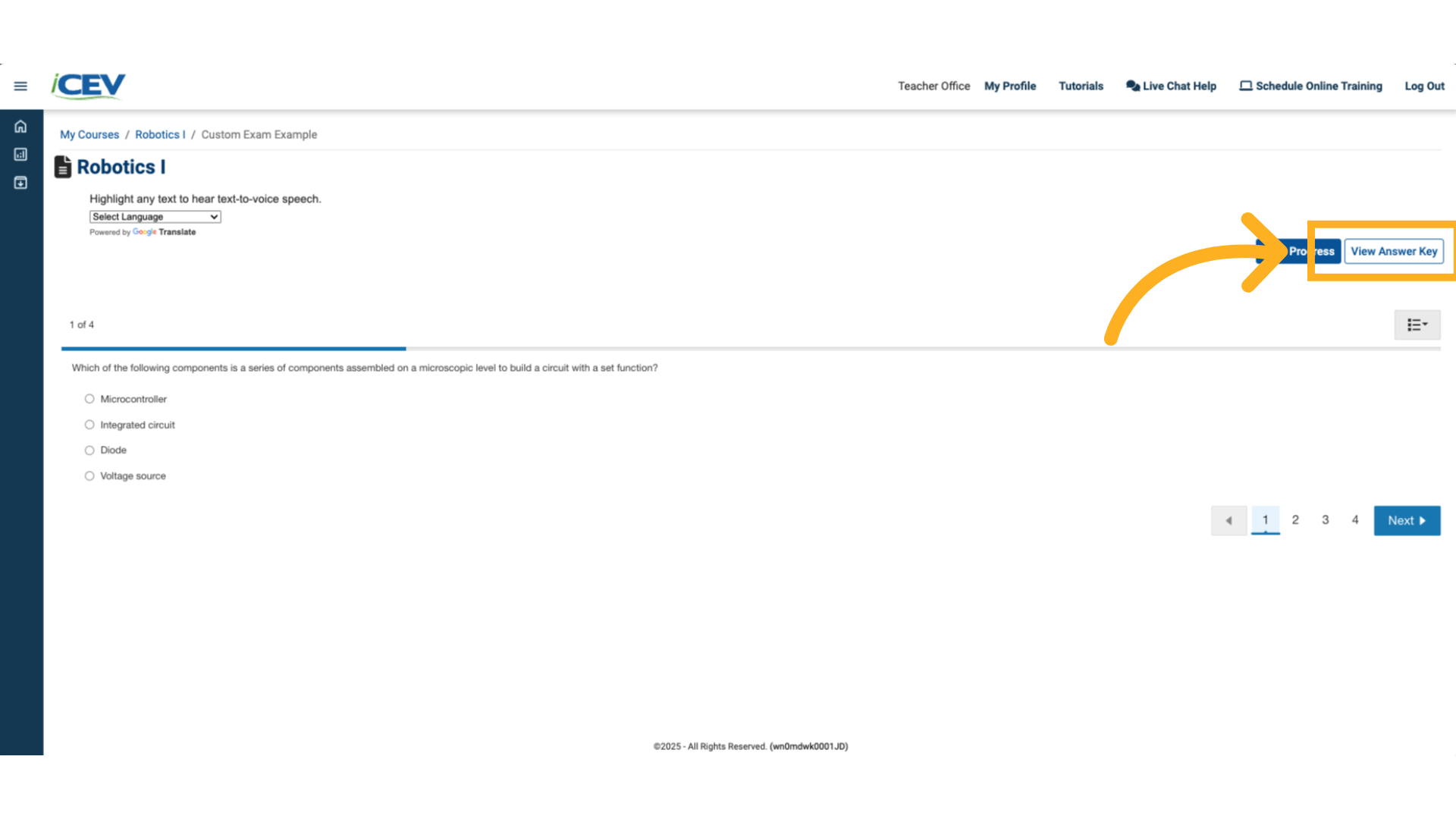
3. Hide Answers & Print
To print a student version:
- Click Hide Answers
- Click Print
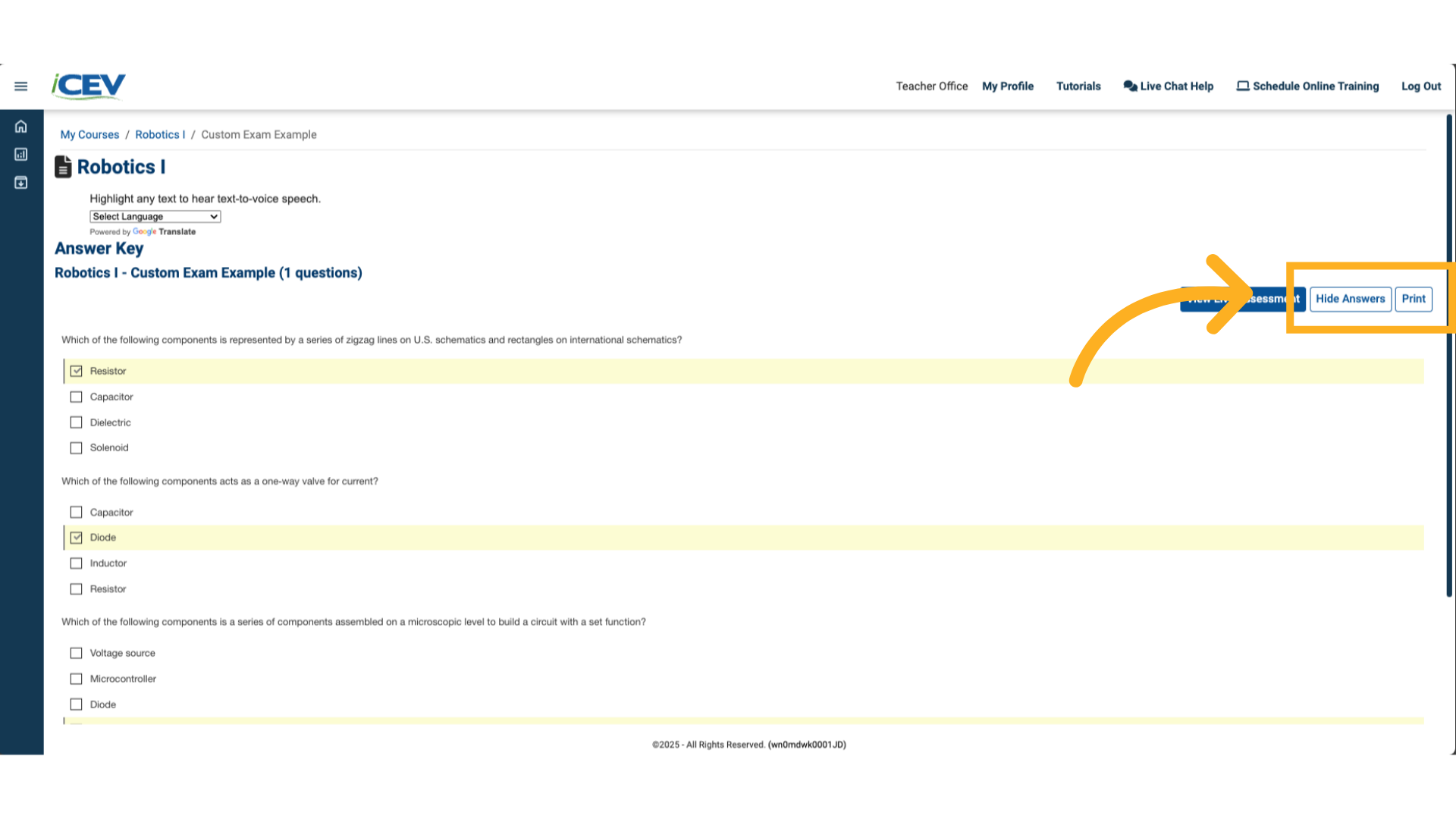
4. Hide Answers & Print
Adjust print settings as needed, then click Print.
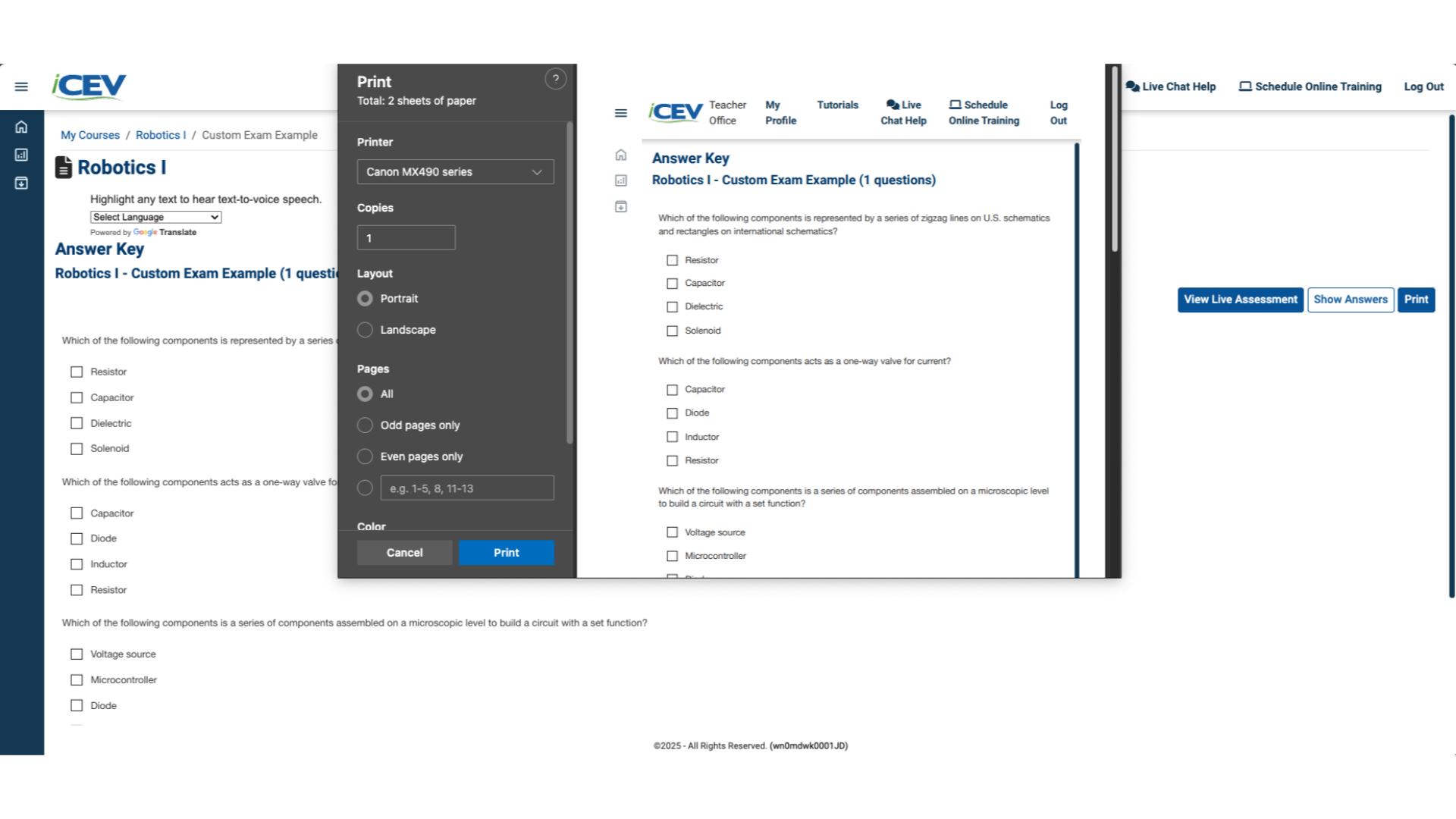
Print Only the Answer Key
1. Open Any Assessment or Custom Exam
Select the quiz, knowledge check, final assessment, or custom exam of your choice.
Click View Answer Key to display the answer key, then click Print.
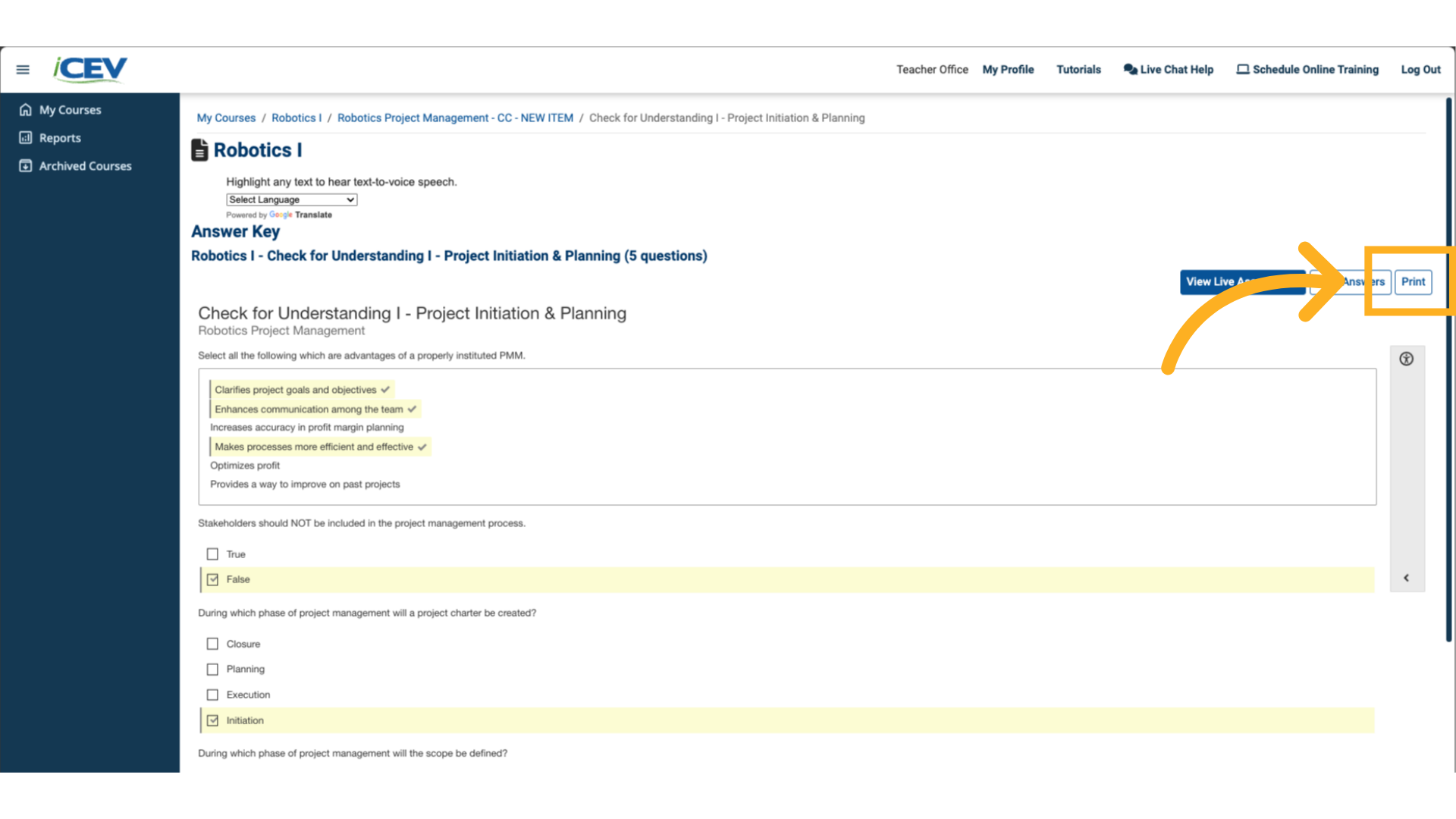
2. Print
Since you're printing the answer key, you do not need to hide the answers. In the Print window, adjust settings if needed, and then click the blue print button.
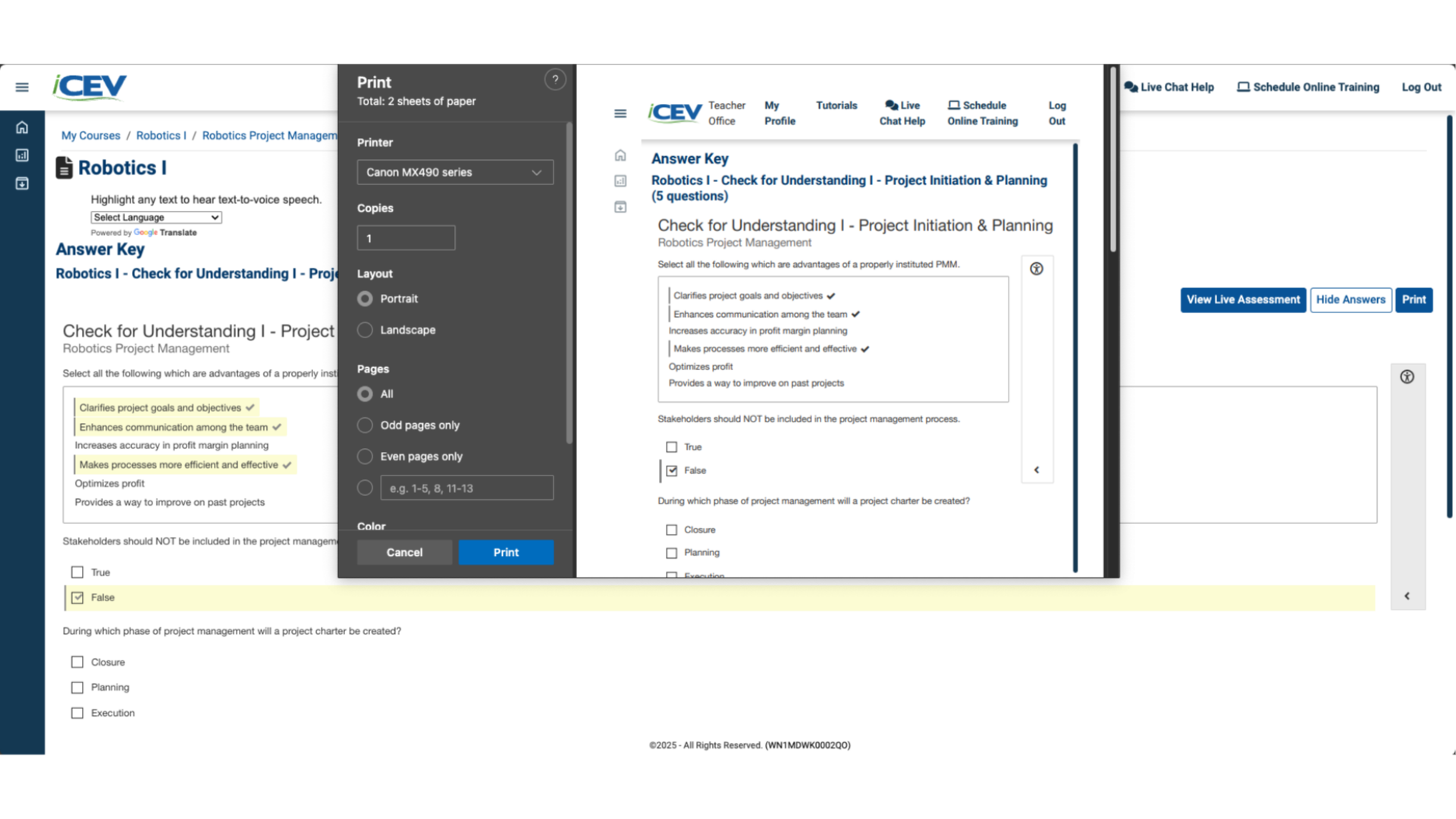
We're Here to Help
If you have any questions or need additional support, please contact us using one of the options below:




