CTE Curriculum
Prepare learners with CTE curriculum aligned to industry standards.
Org Admin: Managing Password Complexity
A Step-by-Step Tutorial for Org Admins to Configure Password Security Settings in the iCEV System.
1. Navigating to Authentication Settings
-
Begin by logging into the iCEV platform with your Org Admin credentials.
-
Go to Manage Account and select Authentication.
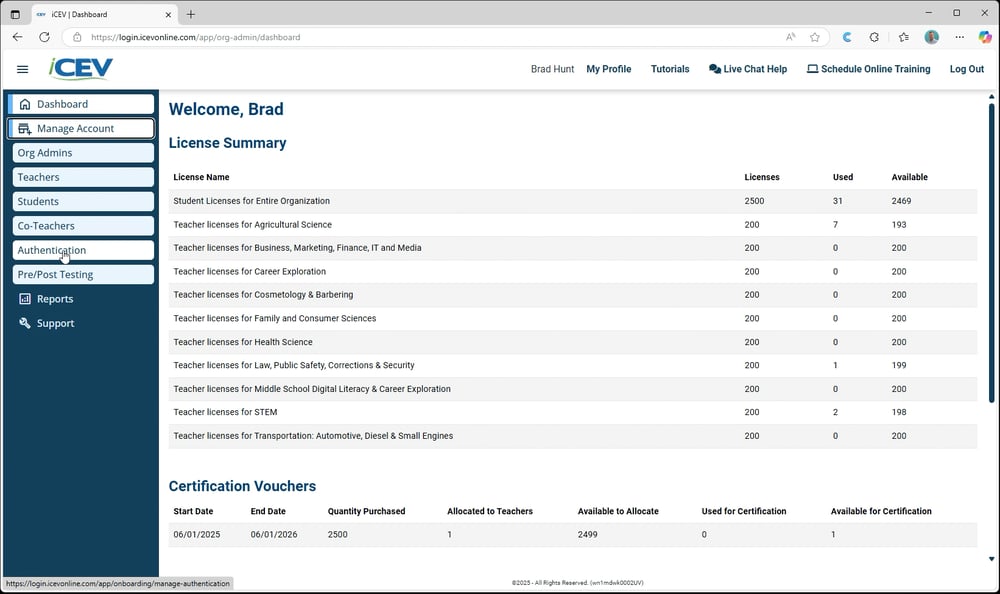
2. Locate Password Complexity Requirements
-
Scroll down to the section labeled Password Complexity Requirements.
-
Note: These settings apply only to local accounts—not to users logging in via Google, Microsoft, or ClassLink.
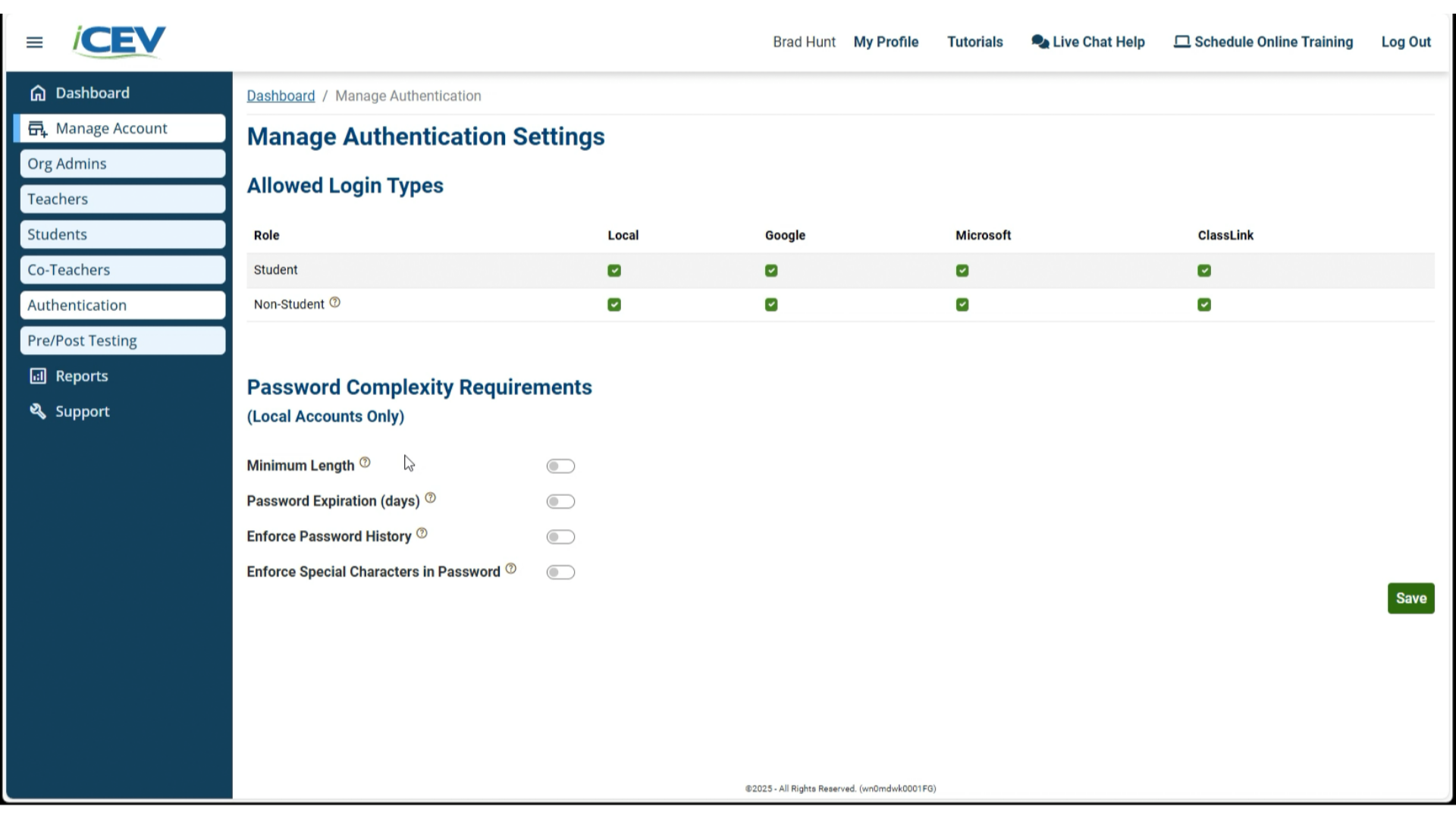
3. Enable and Configure Complexity Options
You can toggle on or off various password rules. When enabled, each option reveals additional settings
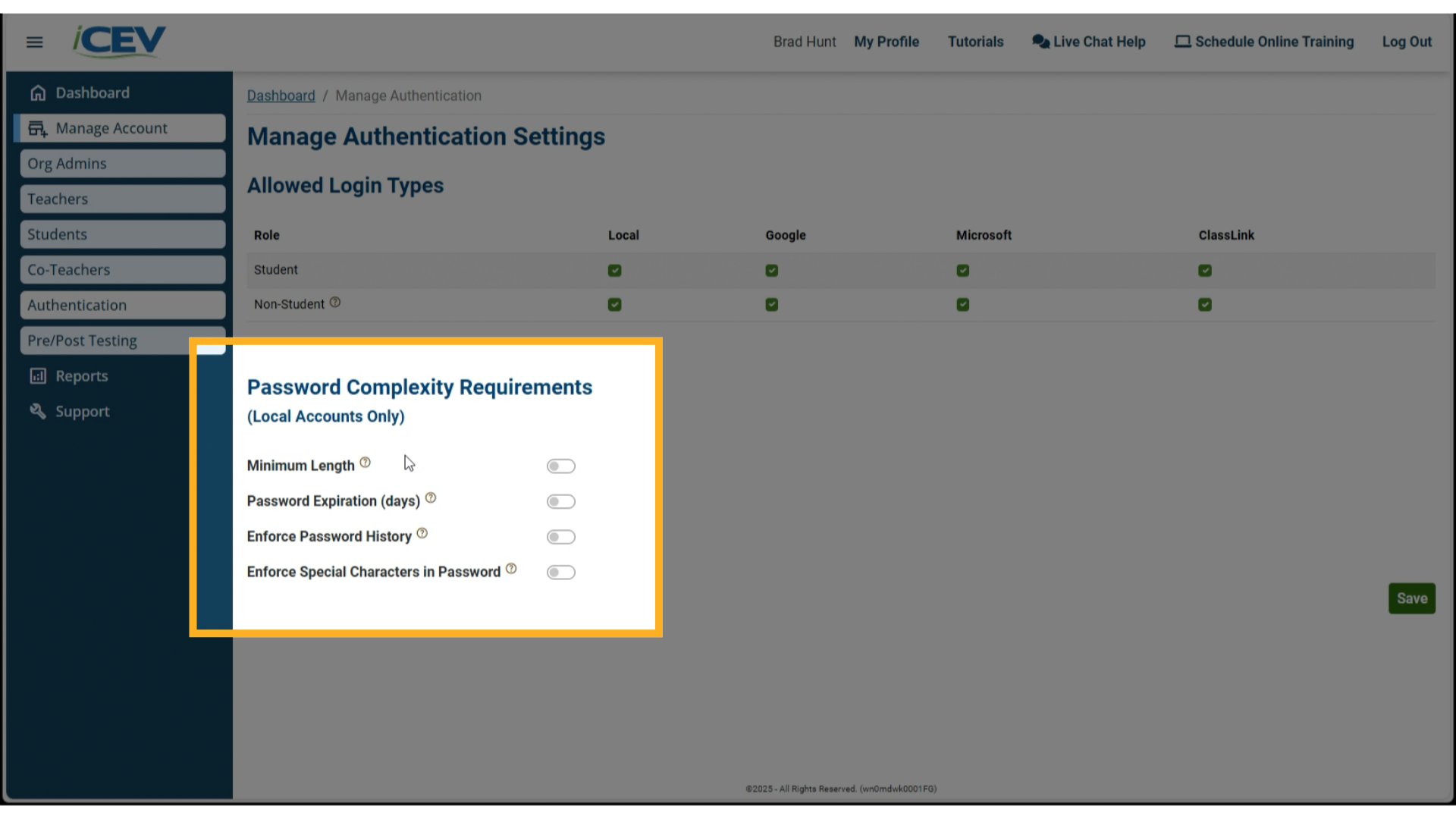
4. Setting Minimum Length
Set the minimum number of characters required.
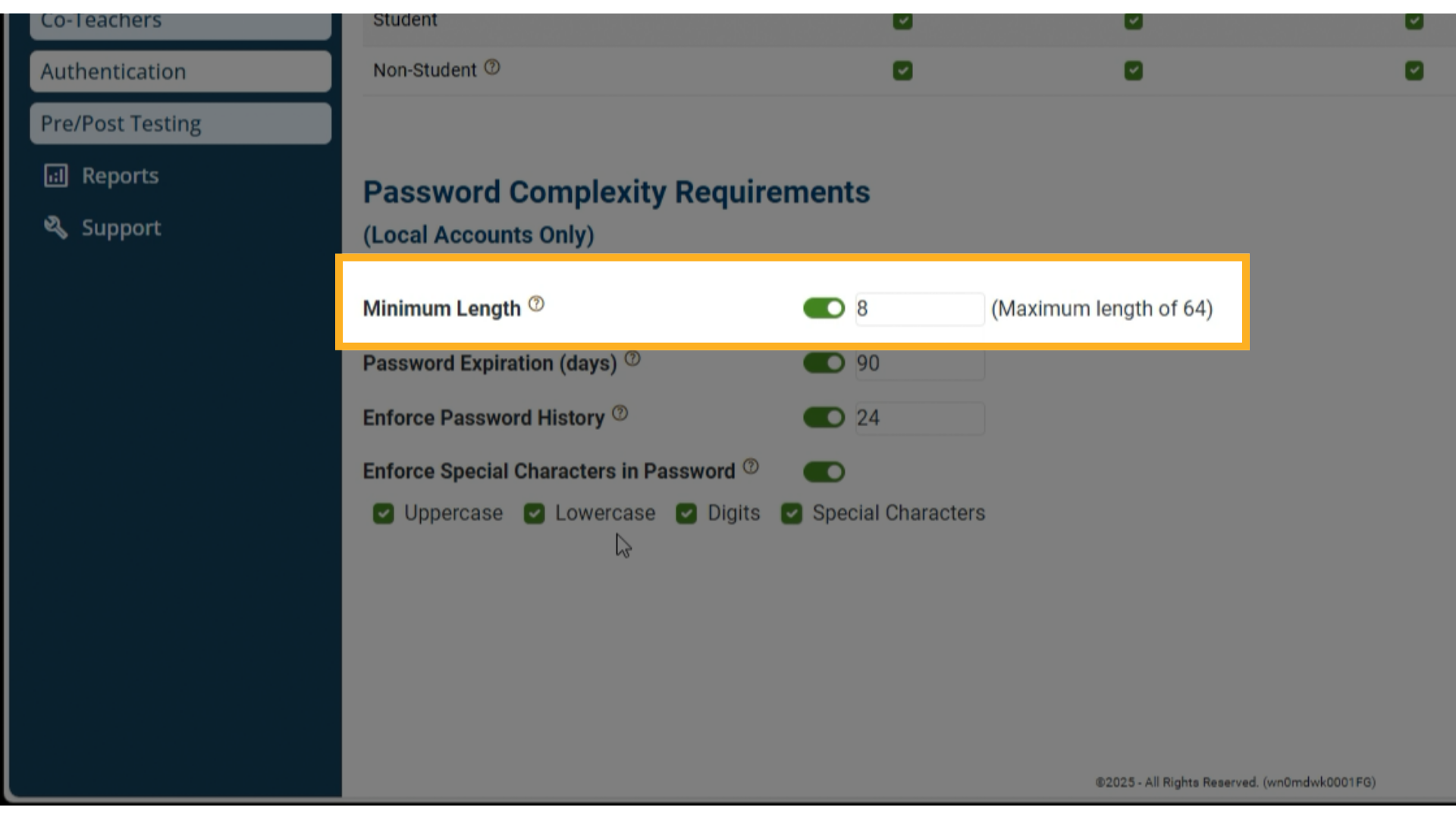
5. Setting Expiration Days
Define how many days a password remains valid before requiring a change.
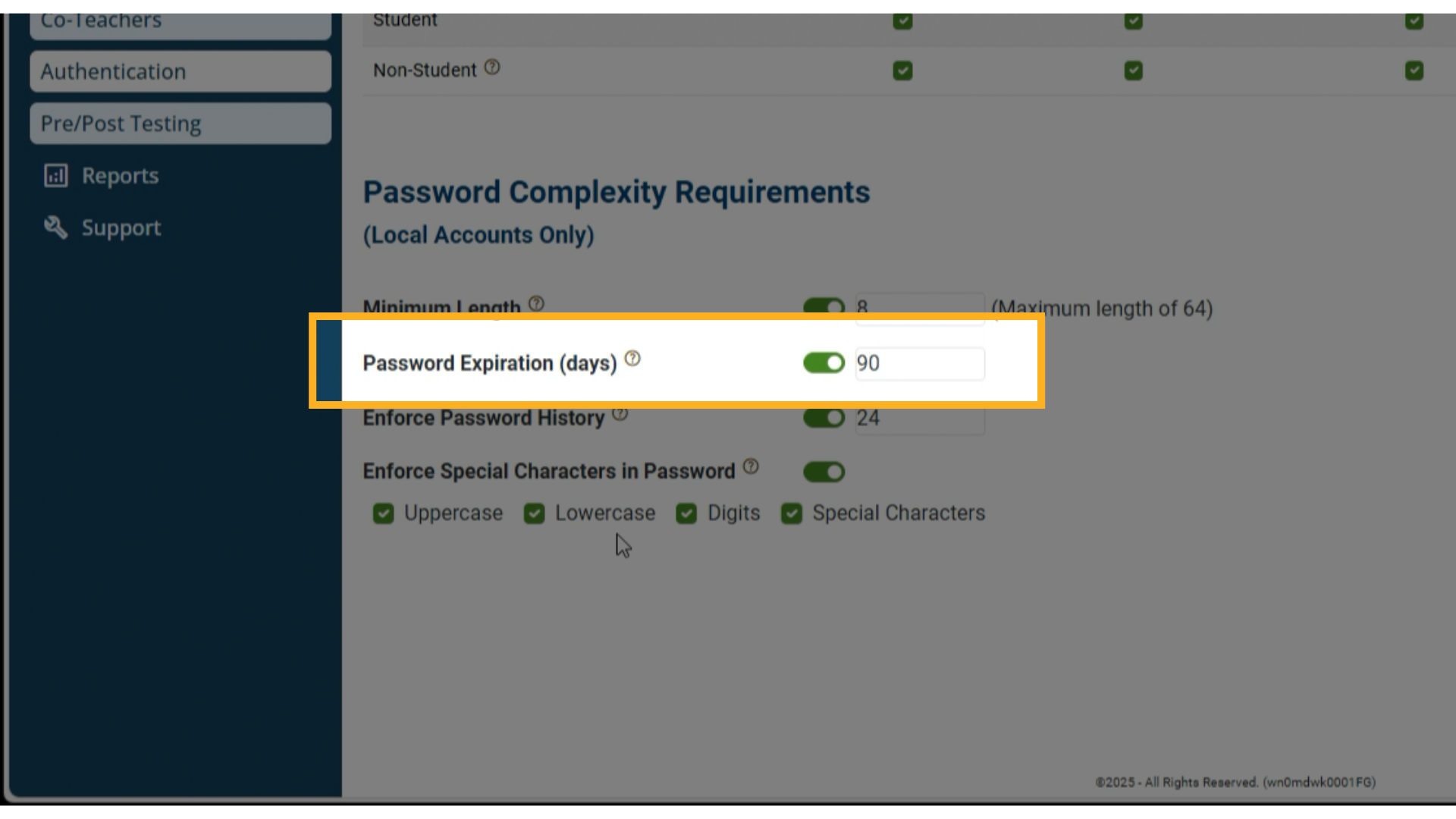
6. Enforce Password History
Prevent users from reusing recent passwords (e.g., last 24 passwords).
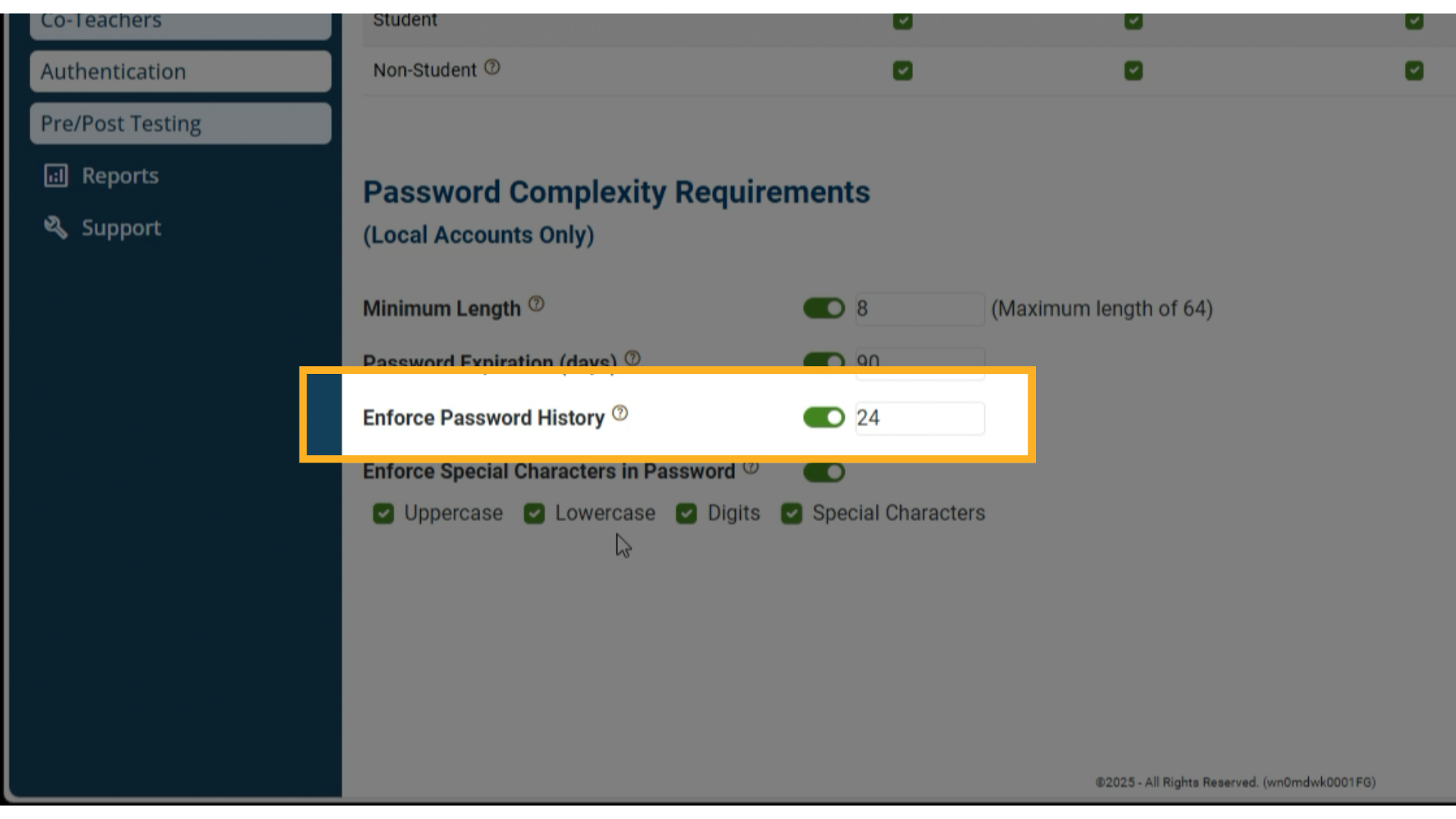
7. Enforce Special Characters
Enforce the use of:
-
Uppercase letters
-
Lowercase letters
-
Numbers
-
Special characters
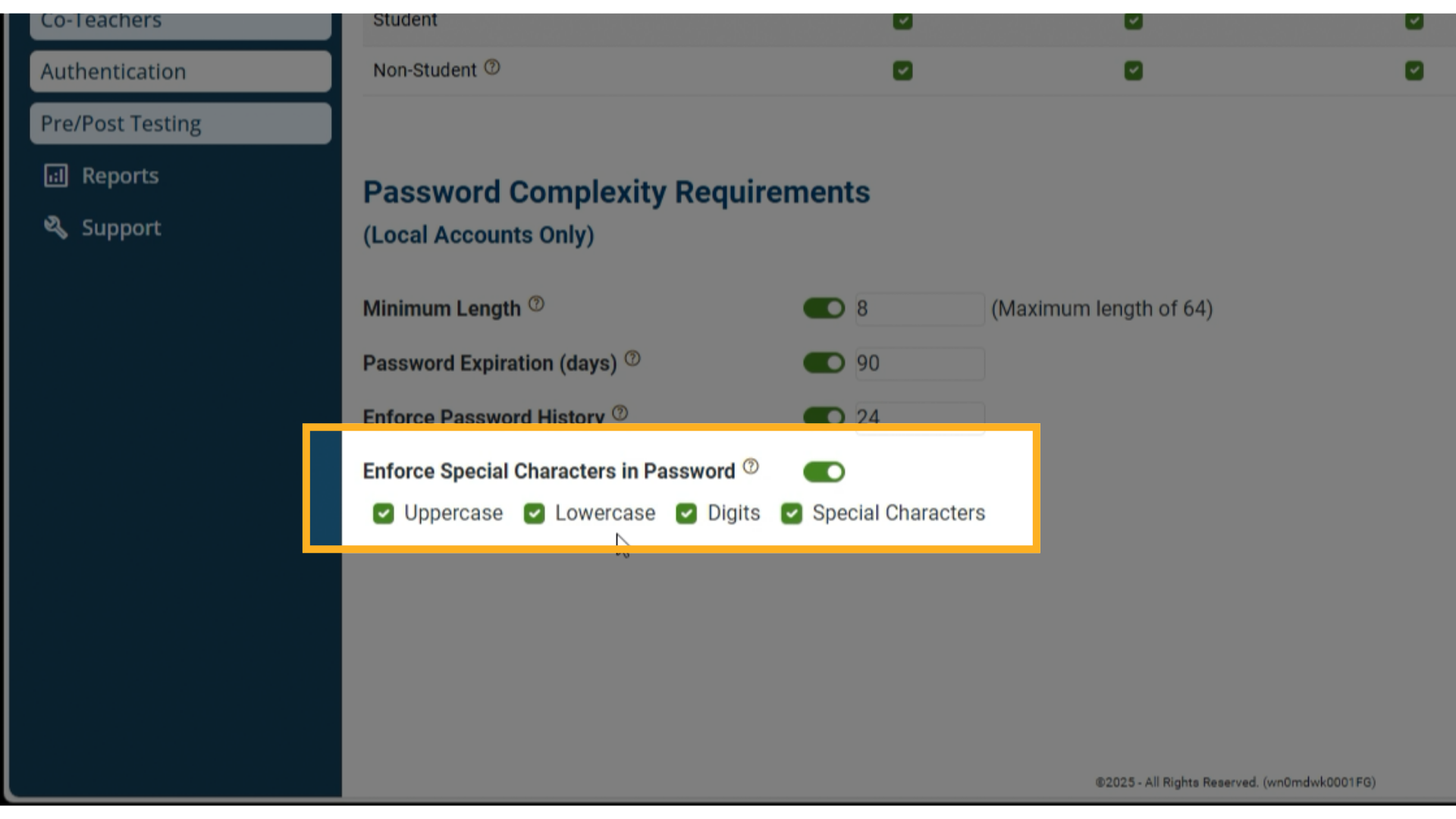
8. Save and Apply Changes
-
After configuring your settings, click Save.
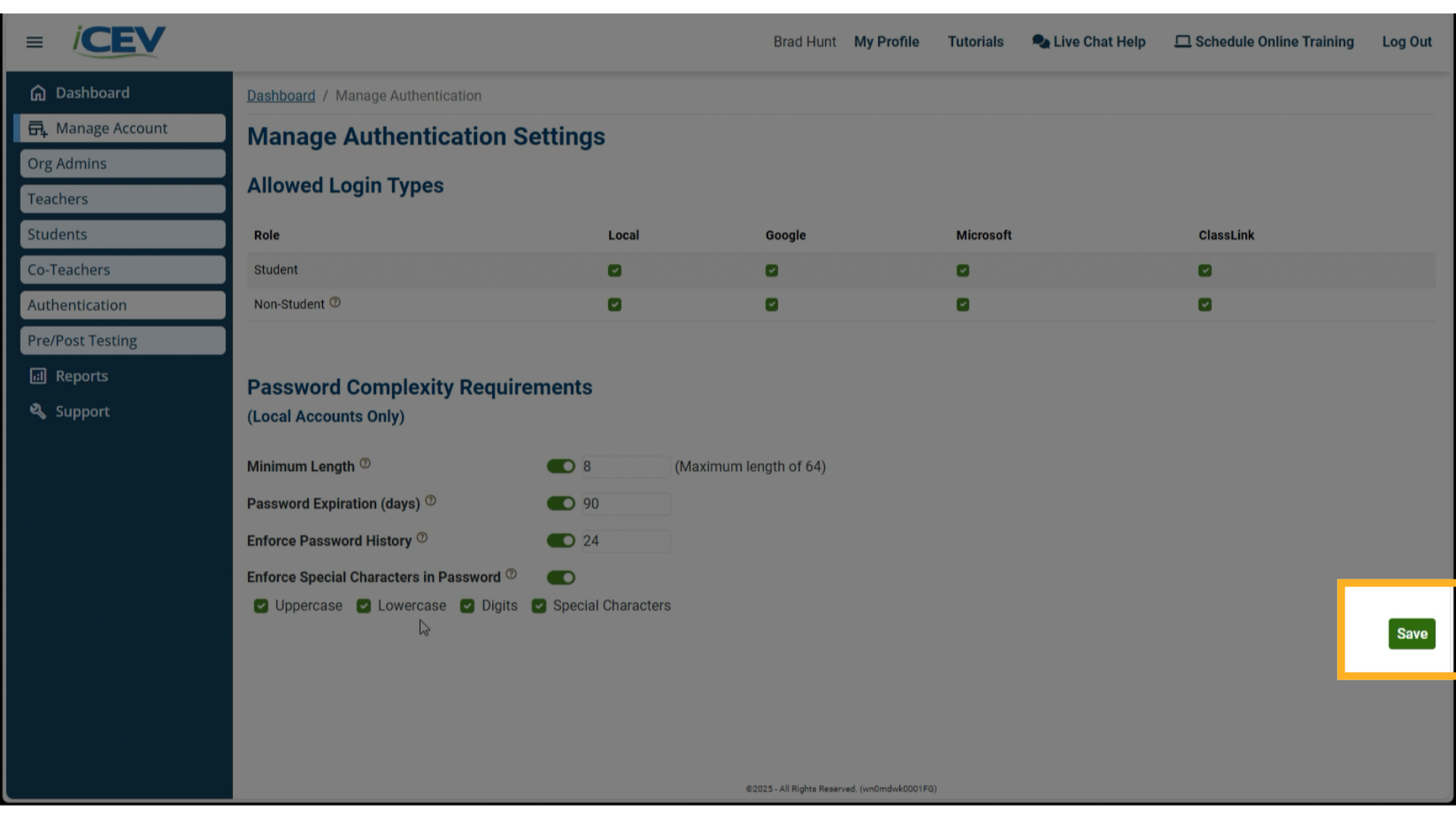
9. Choose Enforcement Timing
You’ll be prompted with the option to force a password change for all users at their next login.
-
If you select “Yes”: All users will be required to change their password the next time they log in.
-
If you select “No”: The new rules will apply the next time users voluntarily change their password.
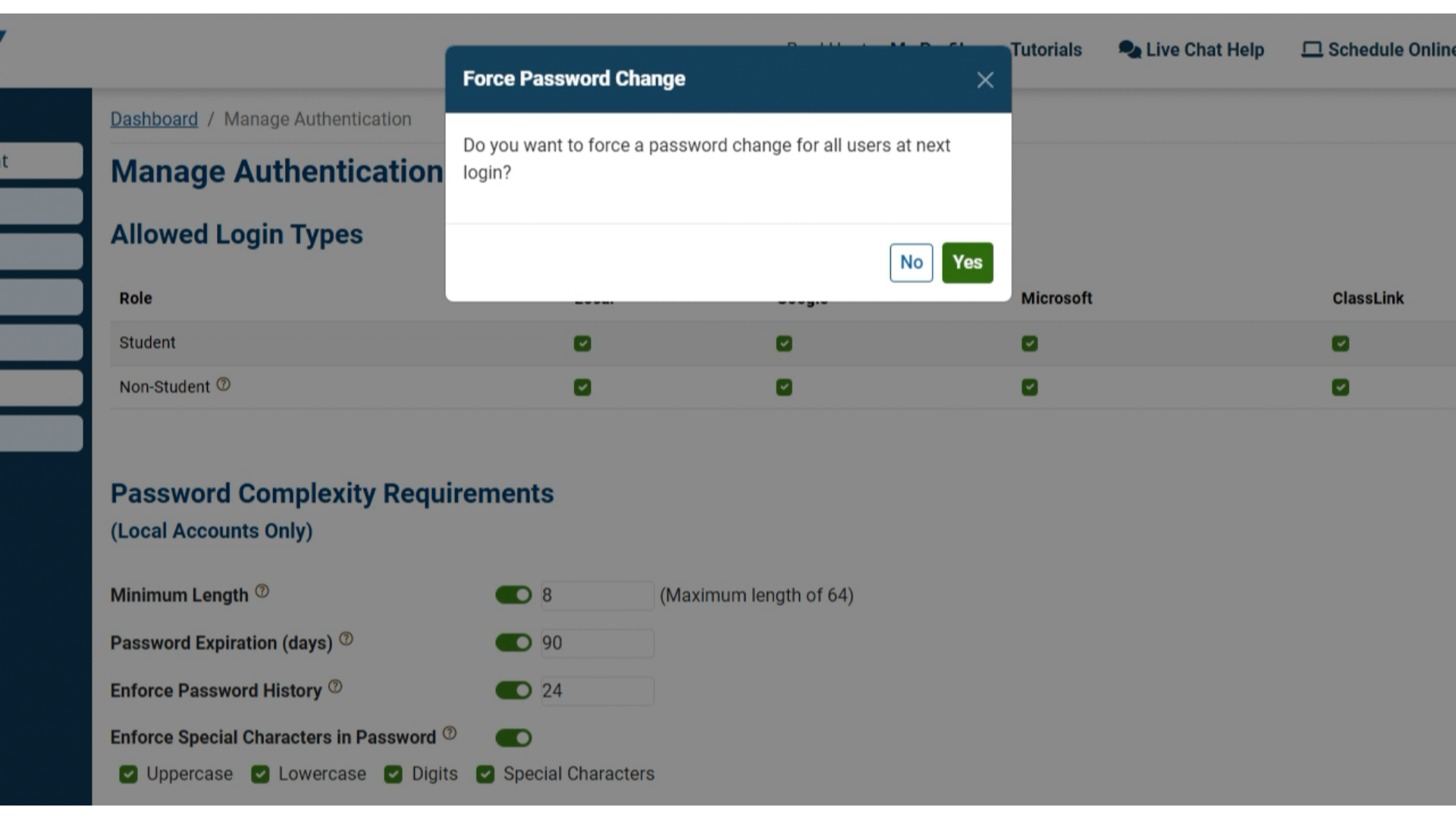
We're Here to Help
If you have any questions or need additional support, please contact us using one of the options below:







