CTE Curriculum
Prepare learners with CTE curriculum aligned to industry standards.
Clever/ClassLink Teacher: Manage Roster with Automated and Manual Students
A Step-by-Step Tutorial for Teachers Using Either Clever or ClassLink in the iCEV System.
1. Log In with Clever/ClassLink
- Begin by navigating to the iCEV login page.
- Click either Sign in with ClassLink or Log In with Clever.
- Enter your username and password to access your teacher dashboard.
⚠️ Whether you’re using Clever or ClassLink to sign in, the steps for managing your roster with automated and manual students are the same.
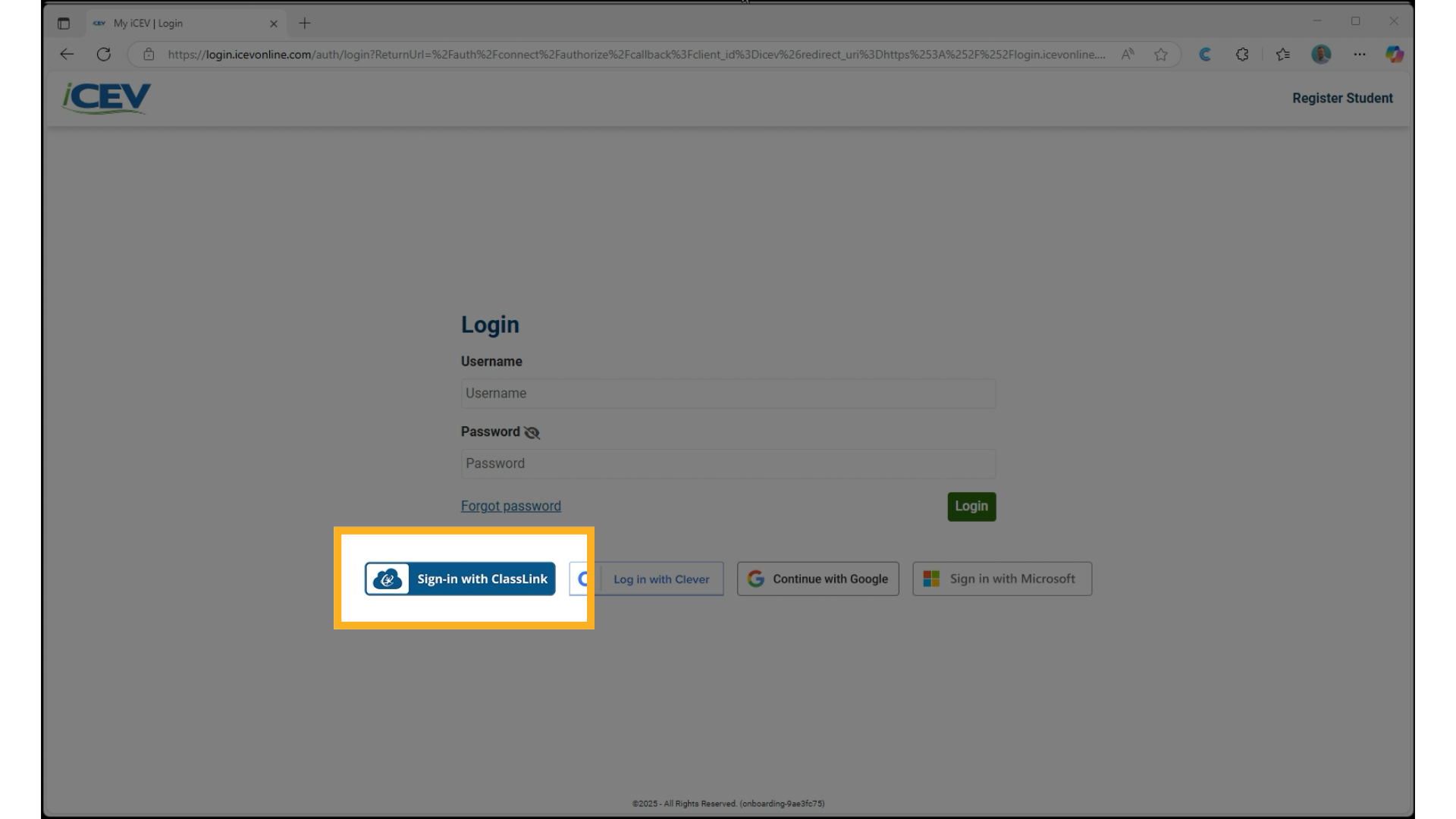
2. Your Courses Page
-
Once logged in, you’ll land on the Courses page.
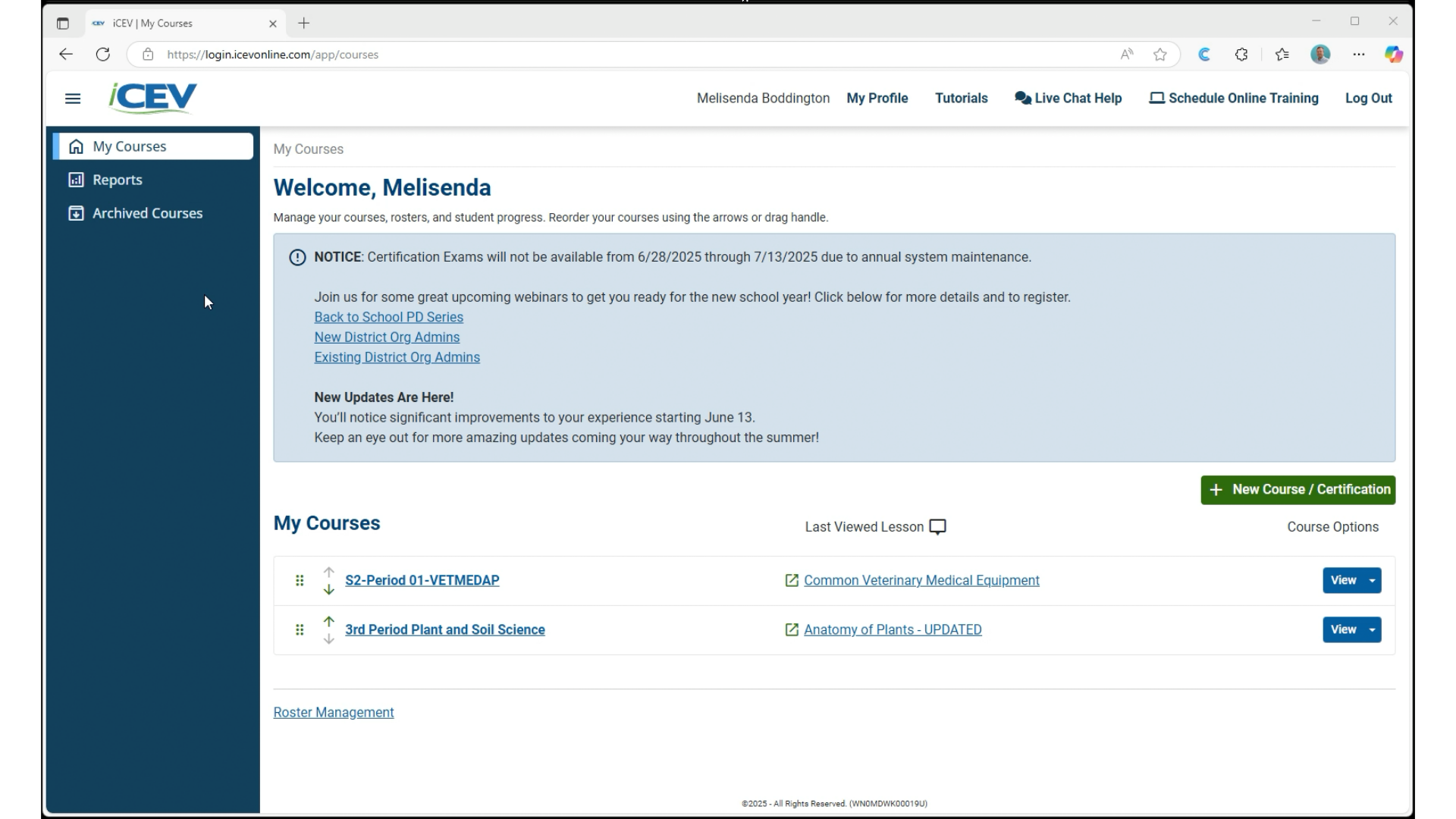
3. Access the Course Roster
-
Select the course you want to manage (e.g., a VetMed course).
-
Click Manage Roster to view the current list of students.
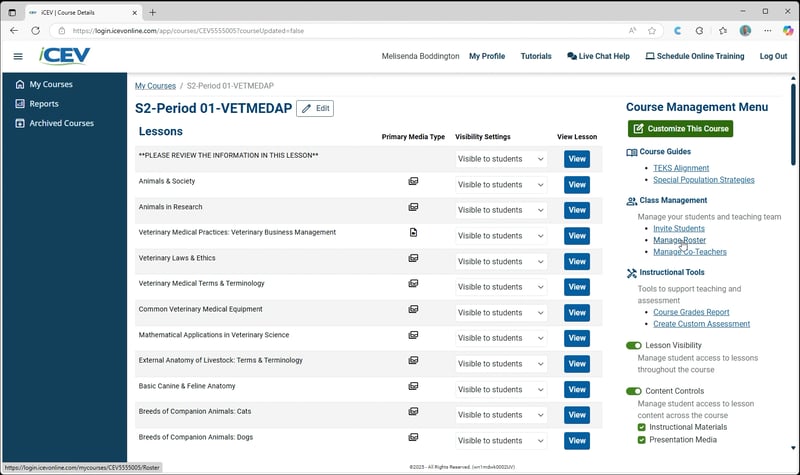
4. Review the Roster
-
The roster will display two types of students:
-
Automatically rostered students from your SIS via ClassLink.
-
Manually added students, if any.
-
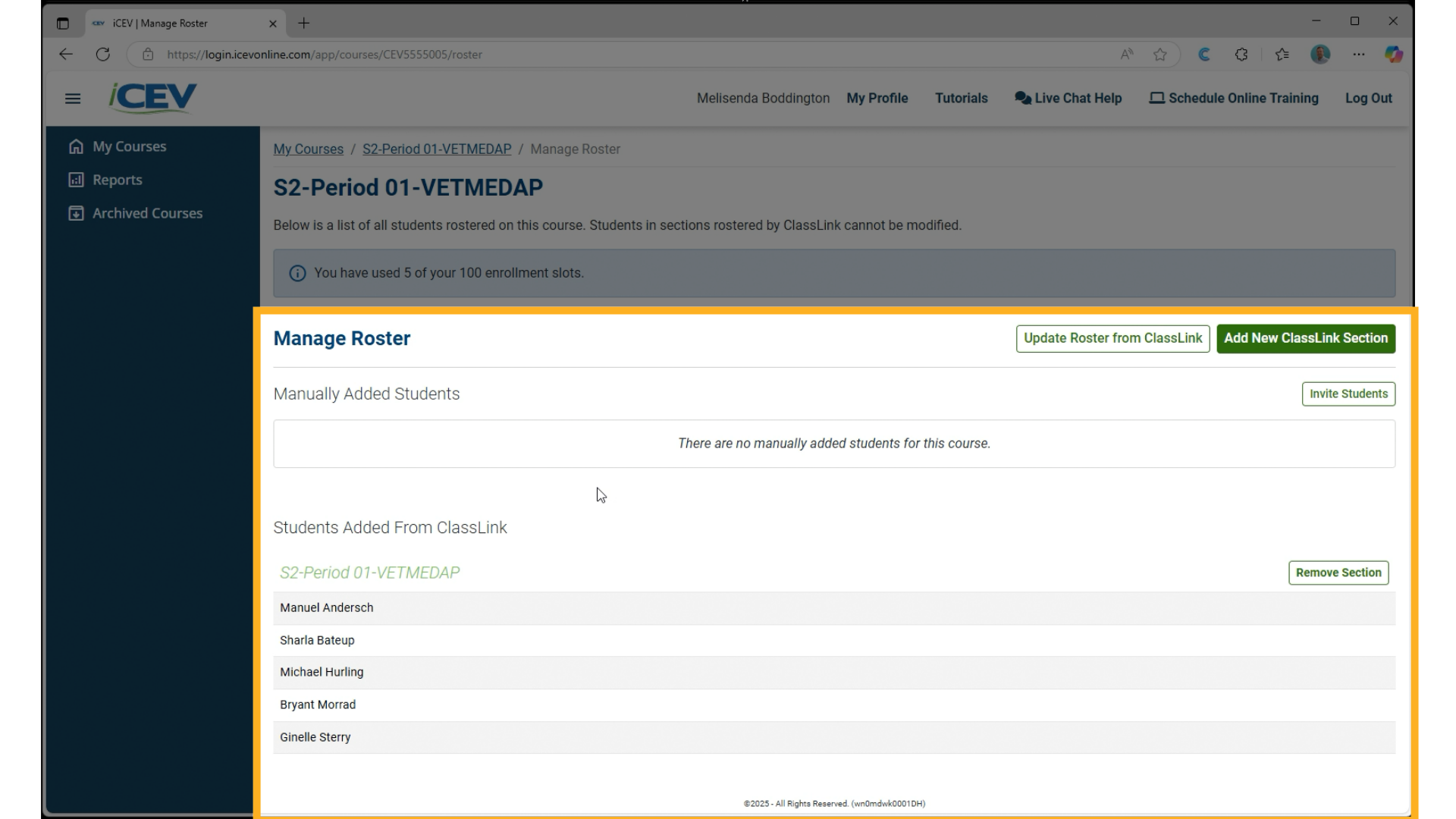
5. Add Students Manually
-
Click Invite Students.
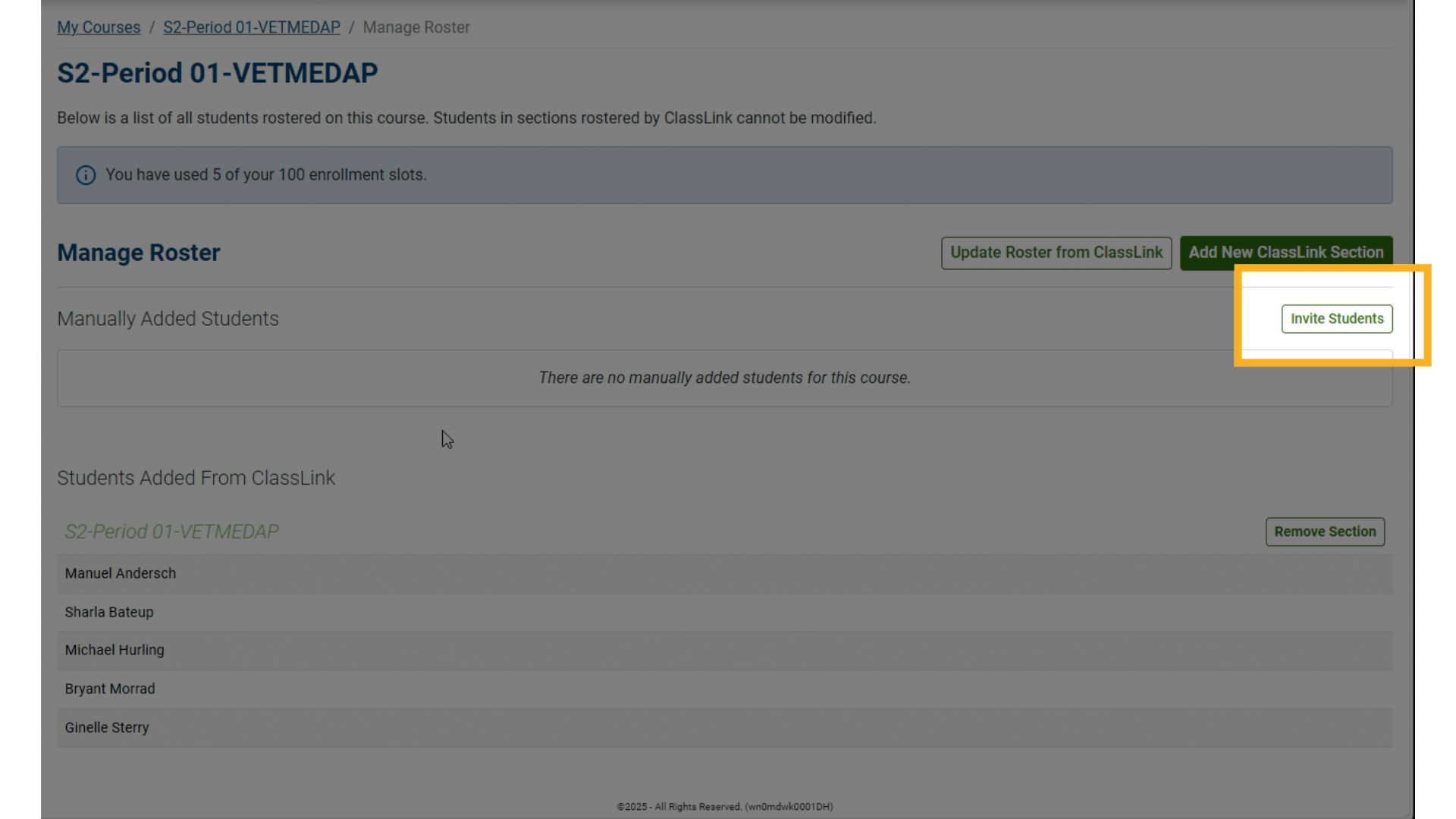
6. Share the Course Code
-
A Course Code will be generated.
-
Share this code with students who are not rostered through ClassLink but need access to the course.
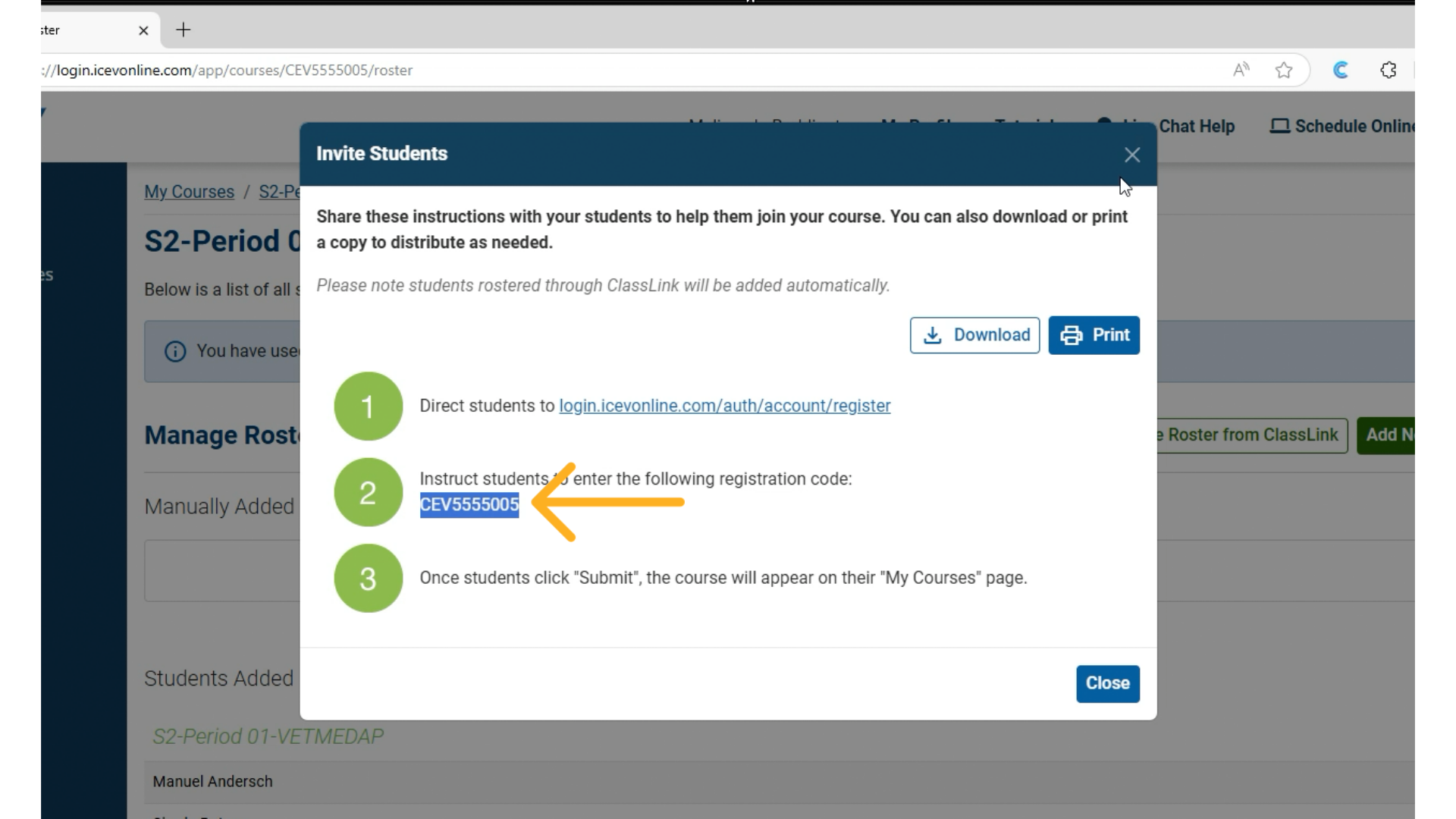
7. Monitor Manual Additions
-
Once a student uses the course code to register, they will appear in the manually added section of the roster.
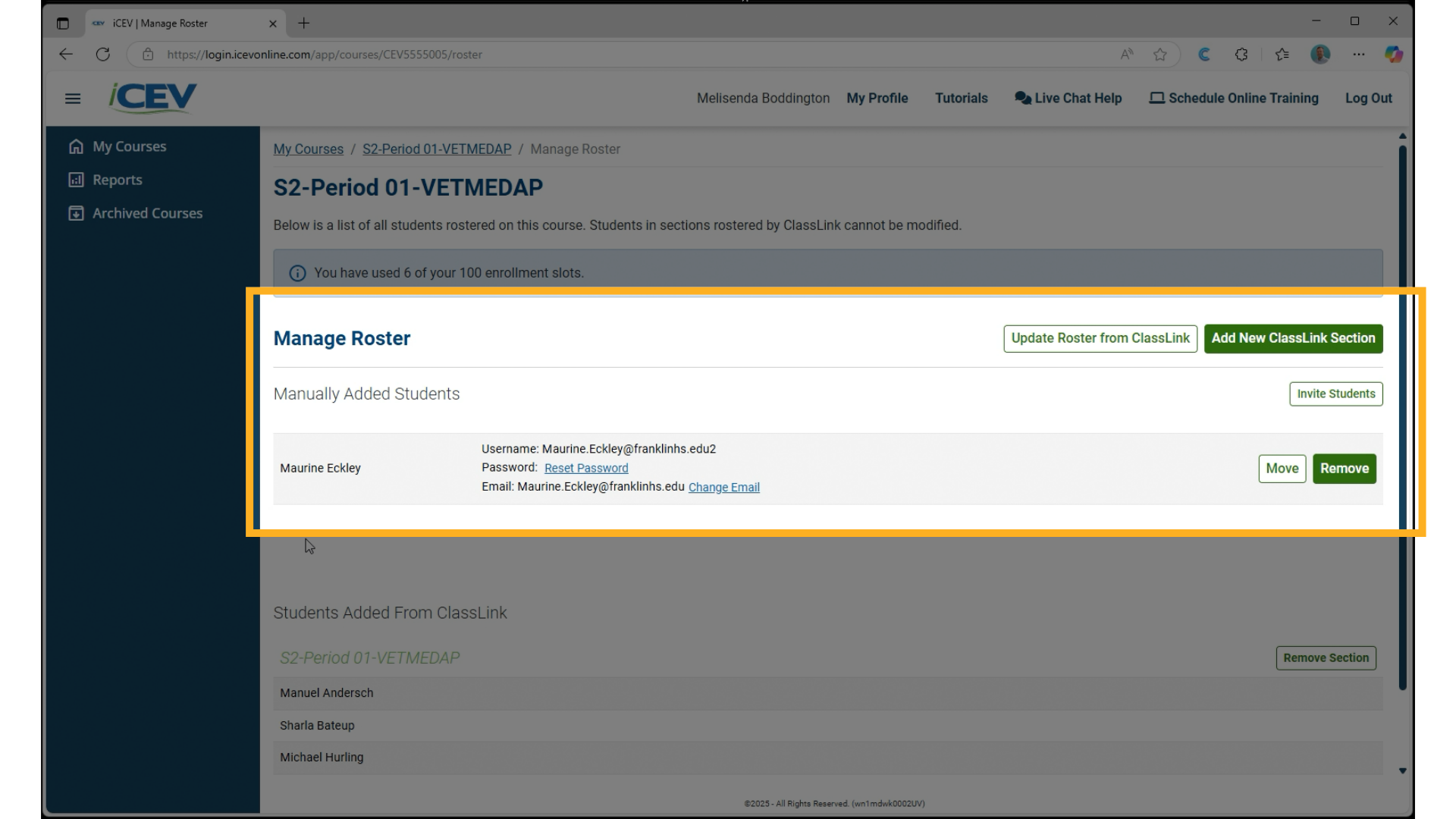
8. Manage Manual Students
-
For manually added students, you can:
-
View student details
-
Move them to another course
-
Remove them from the current course
-
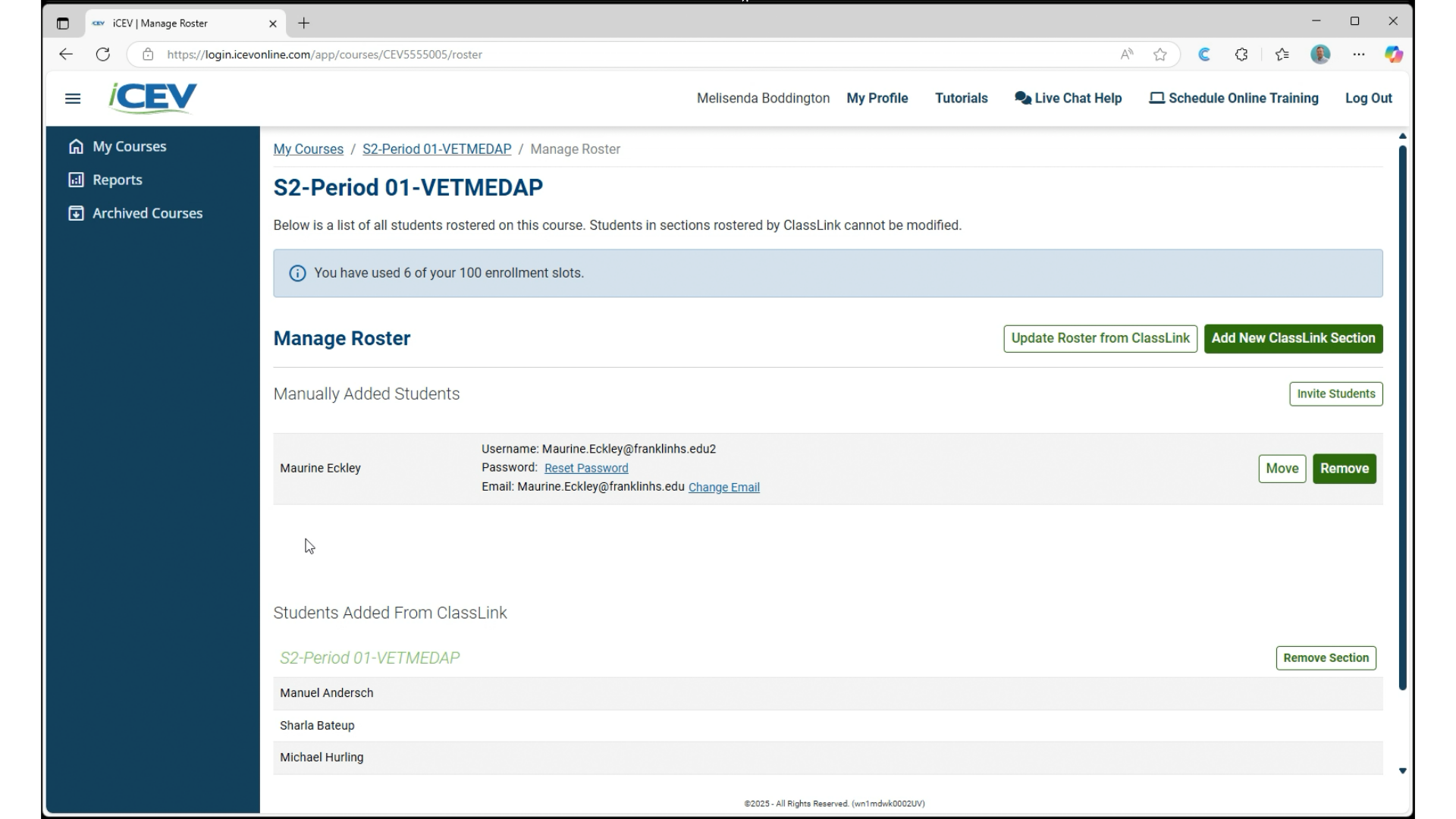
We're Here to Help
If you have any questions or need additional support, please contact us using one of the options below:







