CTE Curriculum
Prepare learners with CTE curriculum aligned to industry standards.
Org Admin: Adding a Single Teacher
A Step-by-Step Tutorial for Org Admins to Manually Add a Teacher in the iCEV System.
1. Navigating to Teacher Management
-
Begin by logging into the iCEV platform with your Org Admin credentials.
-
Go to Manage Account and select Teachers.
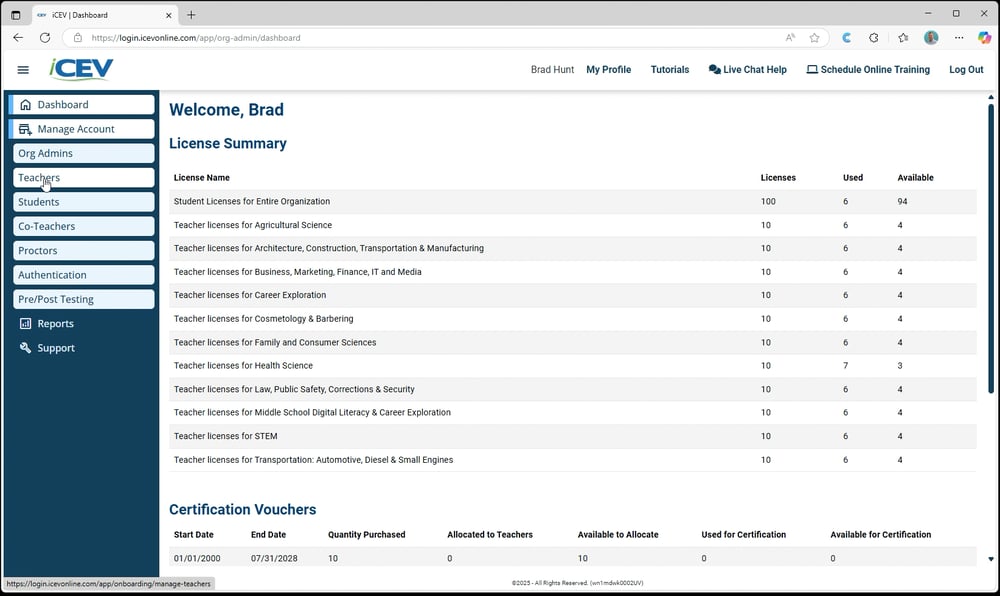
2. Click “Add Teacher”
-
In the upper-right corner, click the green Add Teacher button.
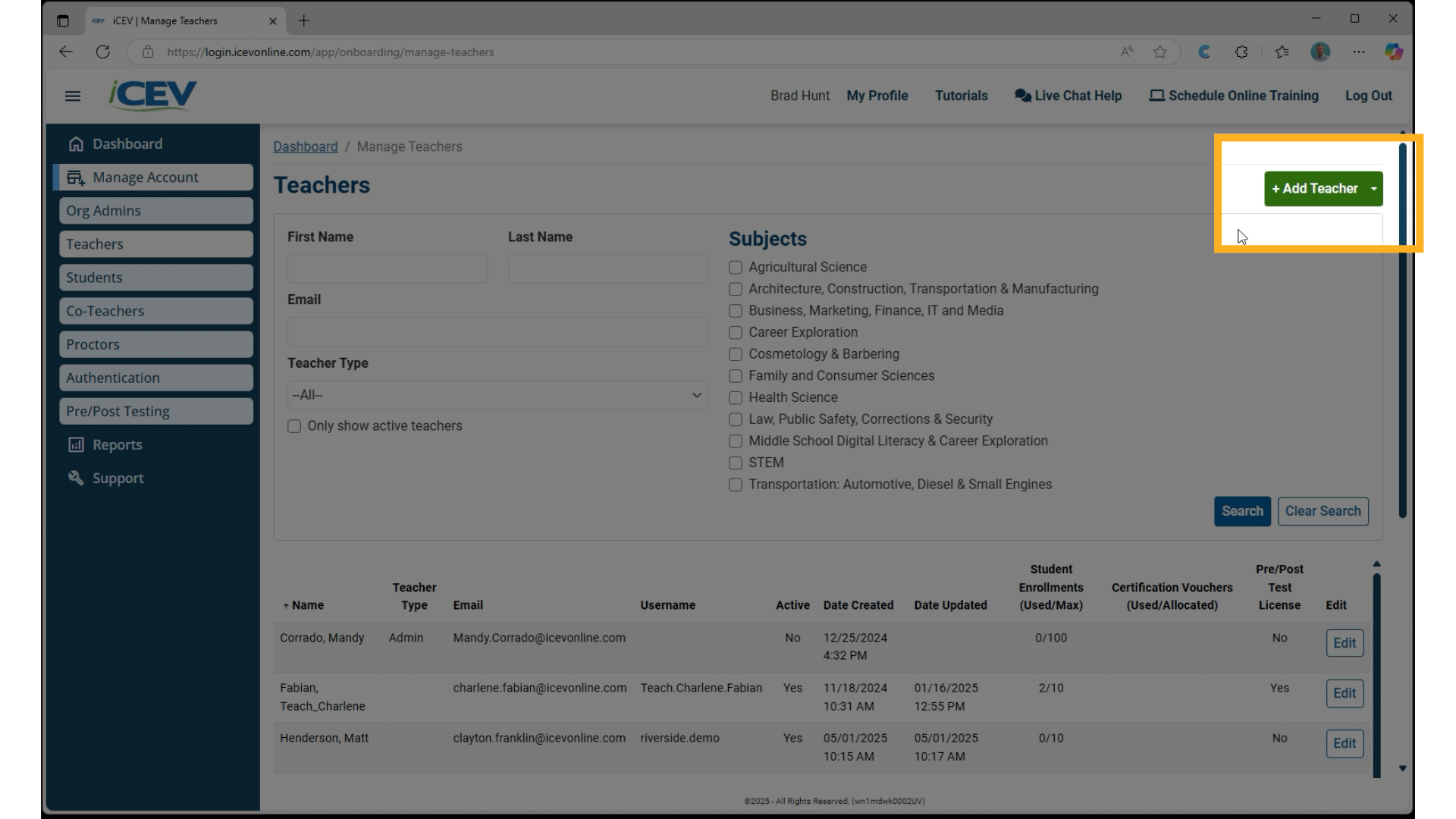
3. Fill Out Teacher Information
-
A modal window will appear.
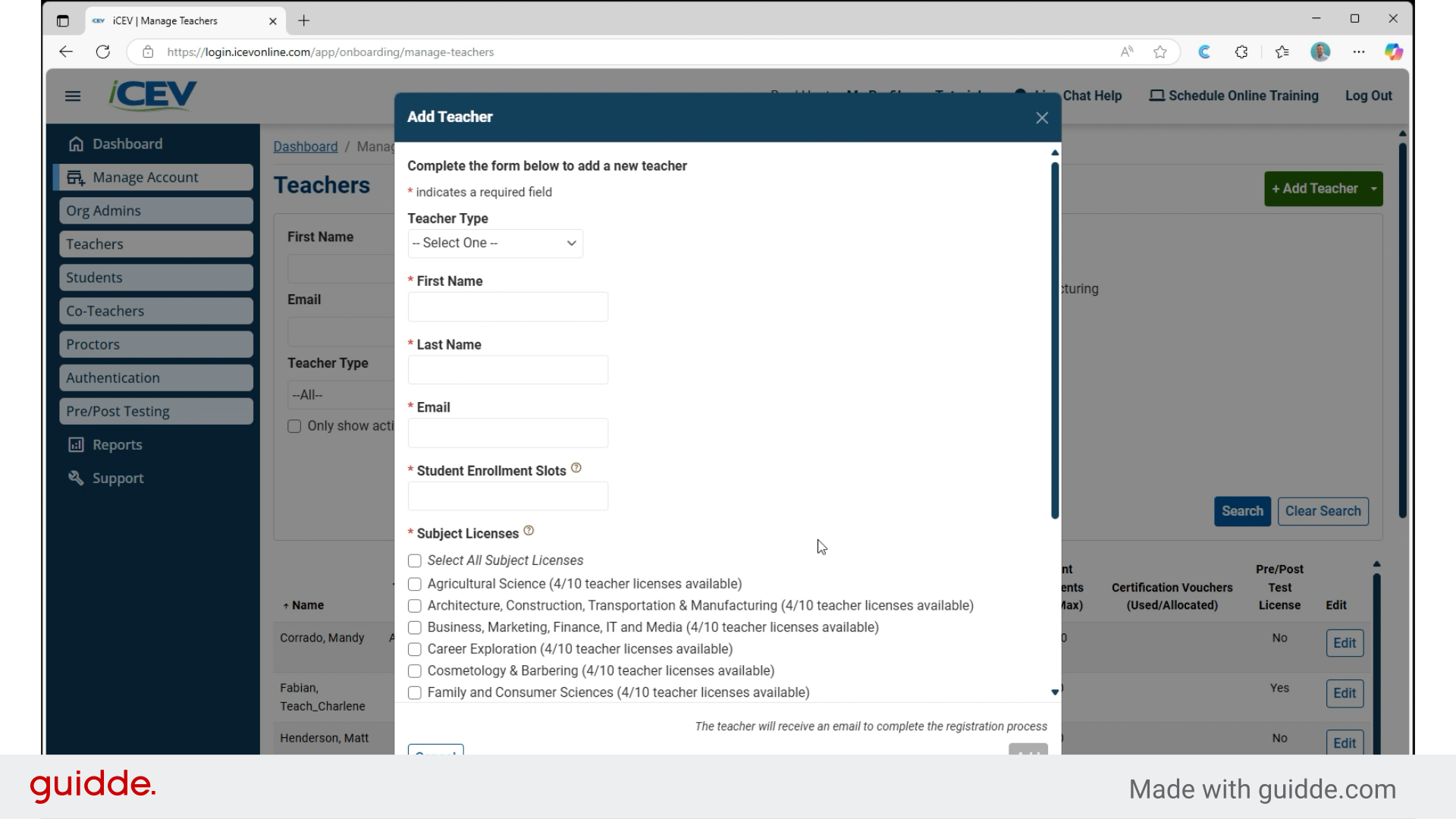
4. Select Teacher Type
-
Select the Teacher Type (this is just a label for internal reference).
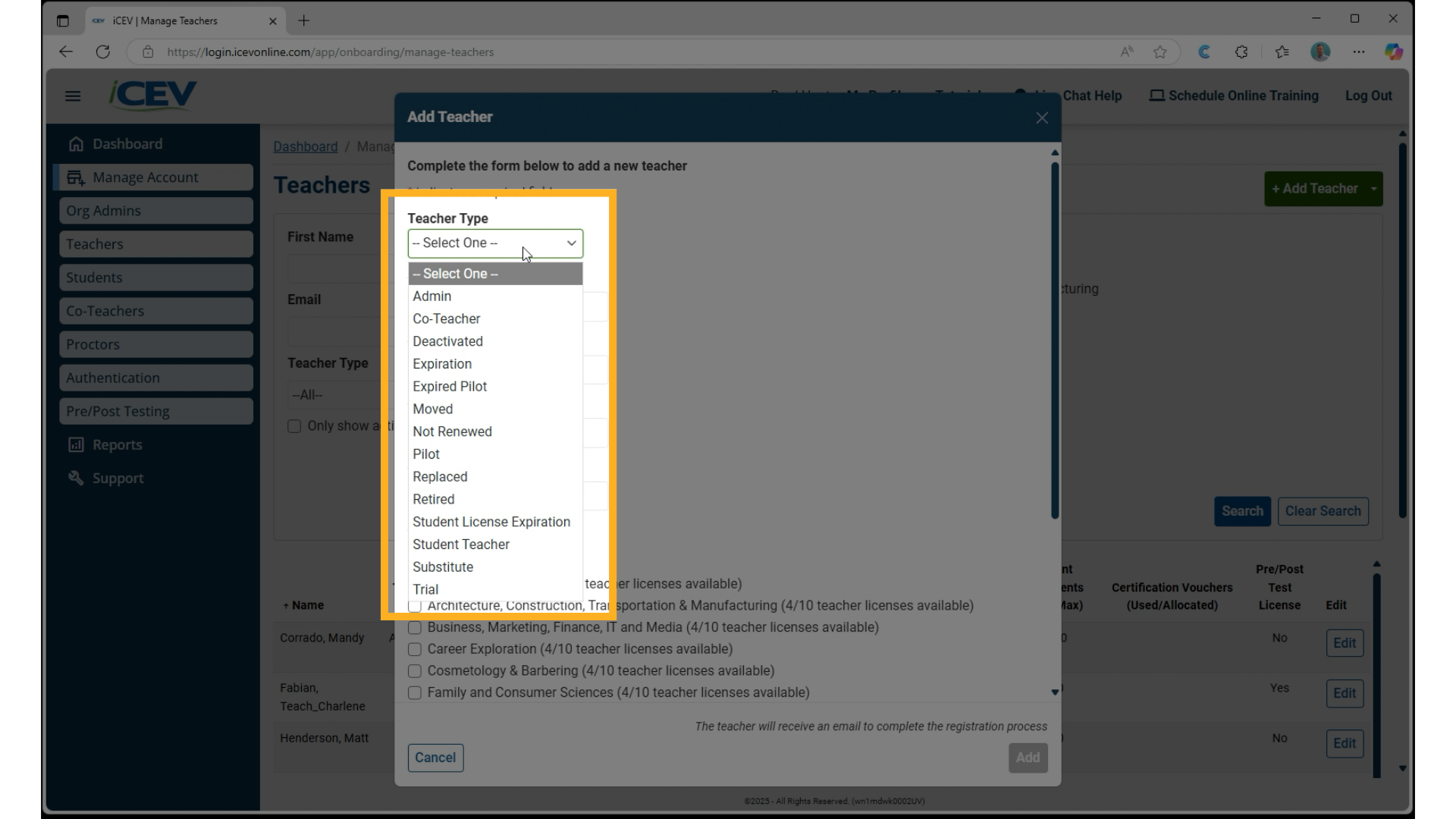
5. Entering Teacher Details
-
Enter the teacher’s:
-
First Name
-
Last Name
-
Email Address
-
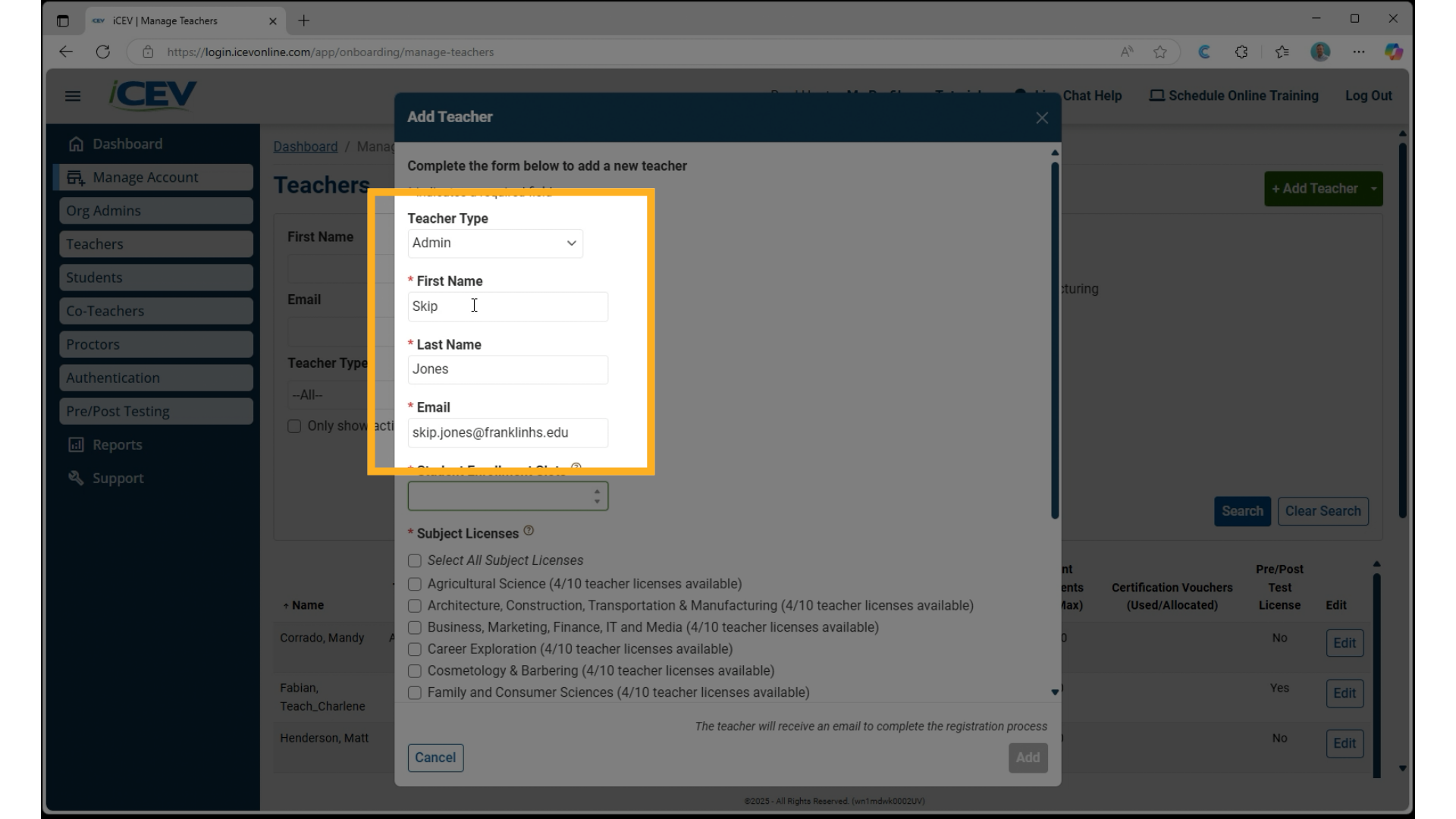
6. Assigning Licenses and Slots
-
Choose the number of enrollment slots to allocate.
-
Assign any applicable licenses:
-
Course Licenses
-
Pre/Post Test Access
-
Certification Vouchers
-
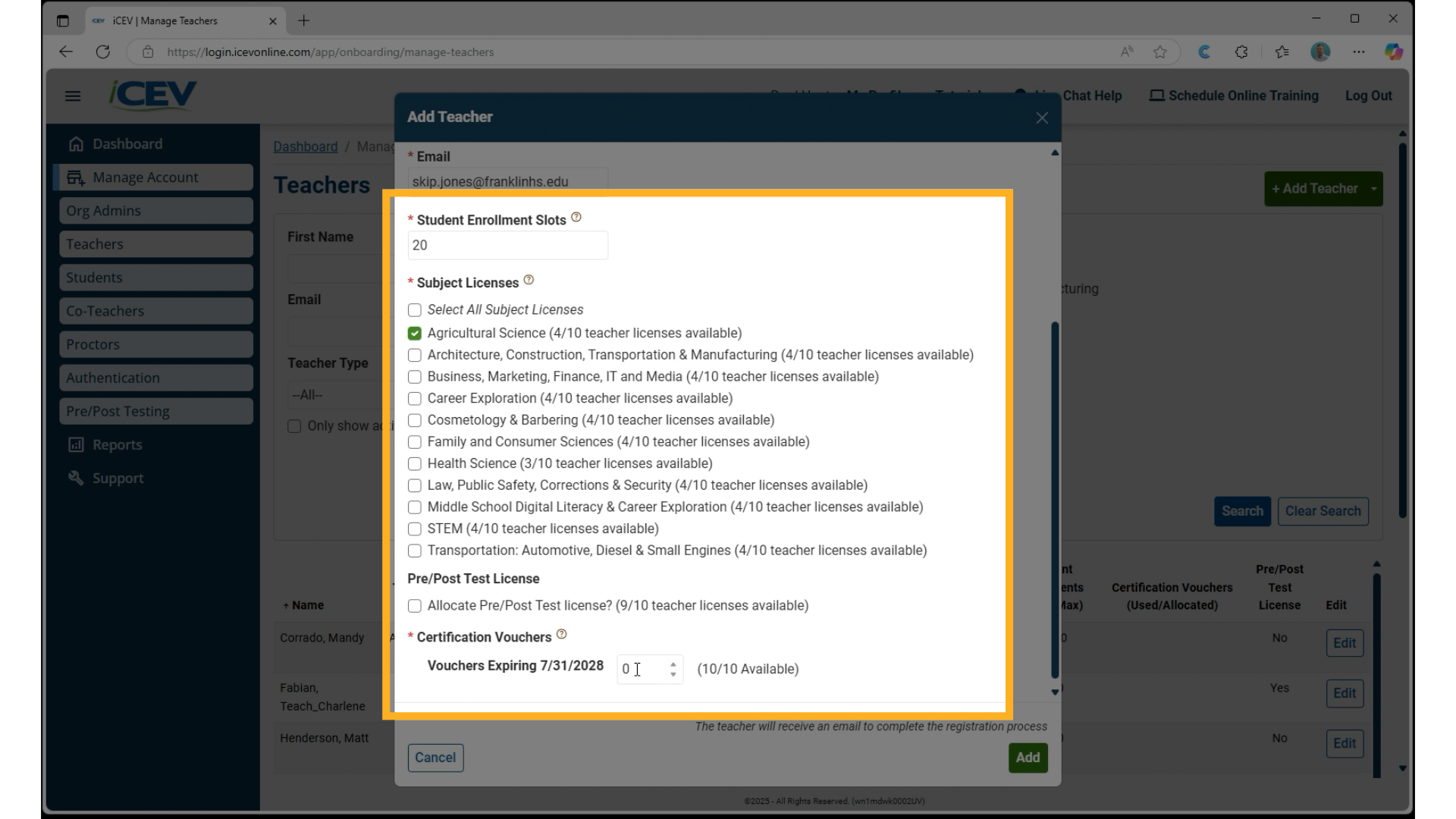
7. Add and Notify
-
Click Add to complete the process.
-
The teacher will receive a welcome email prompting them to complete their registration.
-
The new teacher will now appear in your teacher list.
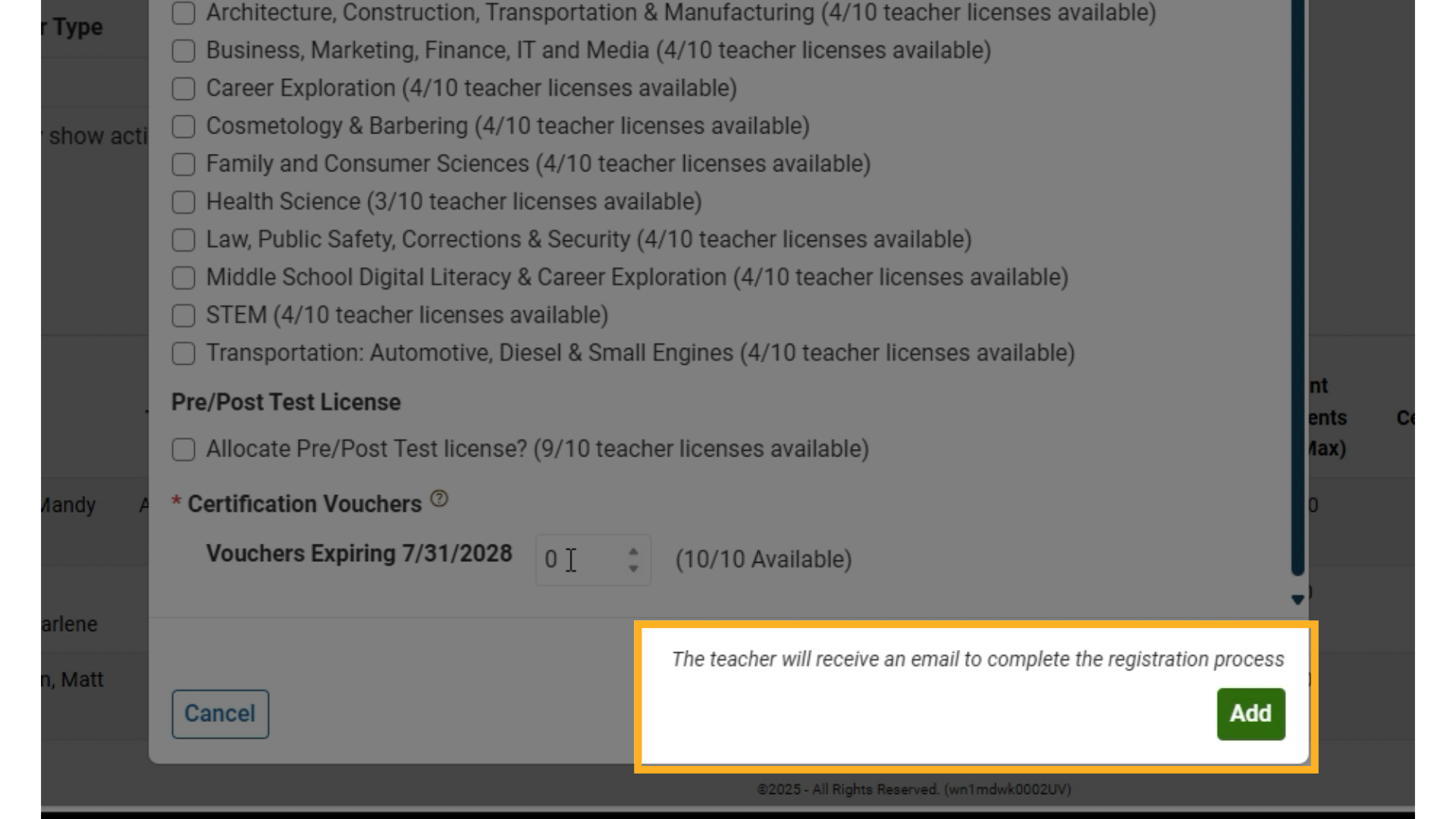
8. Confirming Teacher Addition
- The new teacher will appear in the teachers list on the manage teachers dashboard.
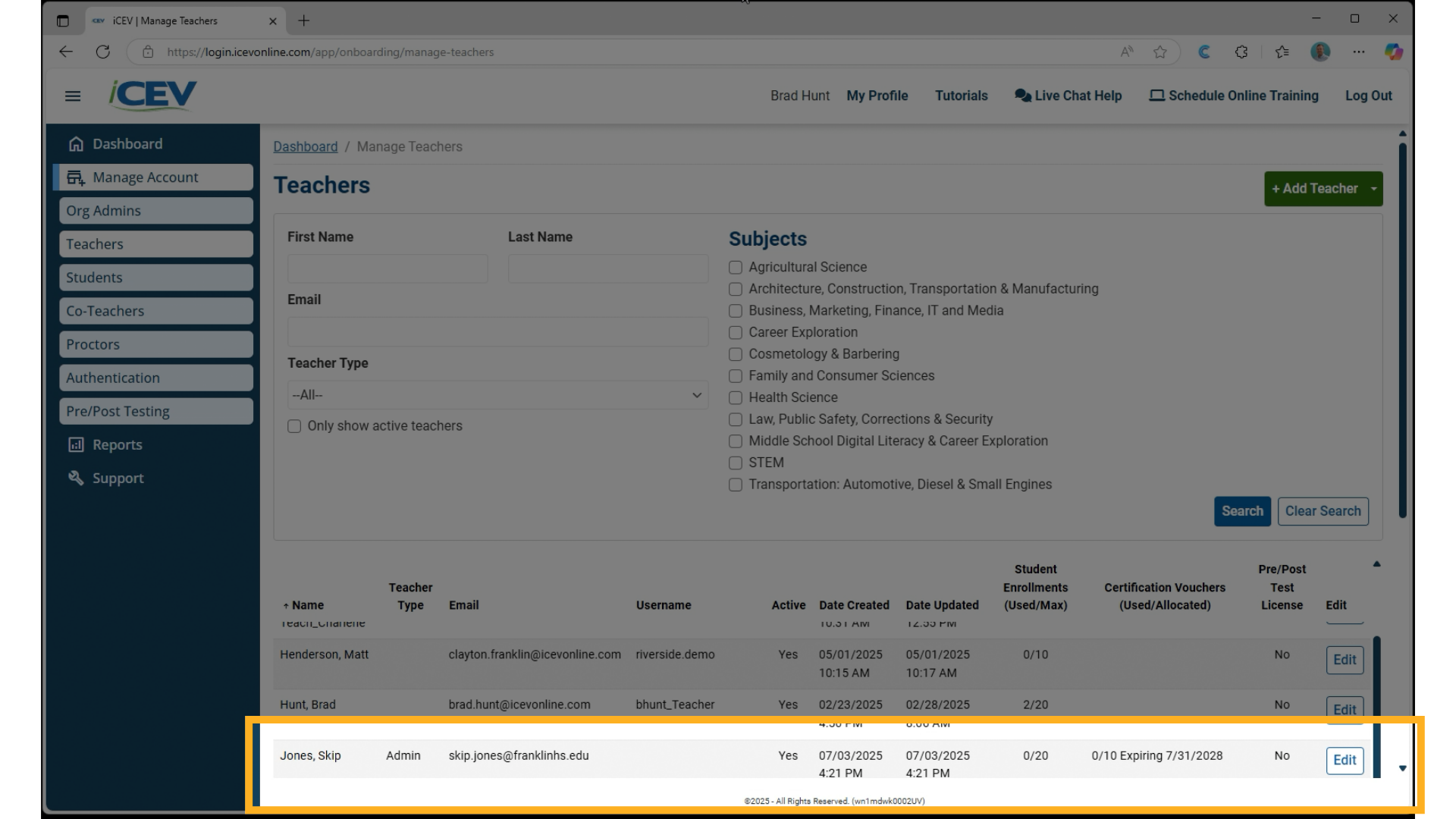
We're Here to Help
If you have any questions or need additional support, please contact us using one of the options below:







