CTE Curriculum
Prepare learners with CTE curriculum aligned to industry standards.
iCEV Tutorial
Lesson & Activity Visibility Settings
This tutorial demonstrates how to manage lesson and activity visibility settings in iCEV—so you can control exactly what your students see and when they see it.
Video Tutorial
Prefer written instructions? View the full text step-by-step tutorial here.
Step-by-Step Tutorial
1. Navigating to the Course
From your My Courses page:
-
Click the blue View button next to the course you want to customize.
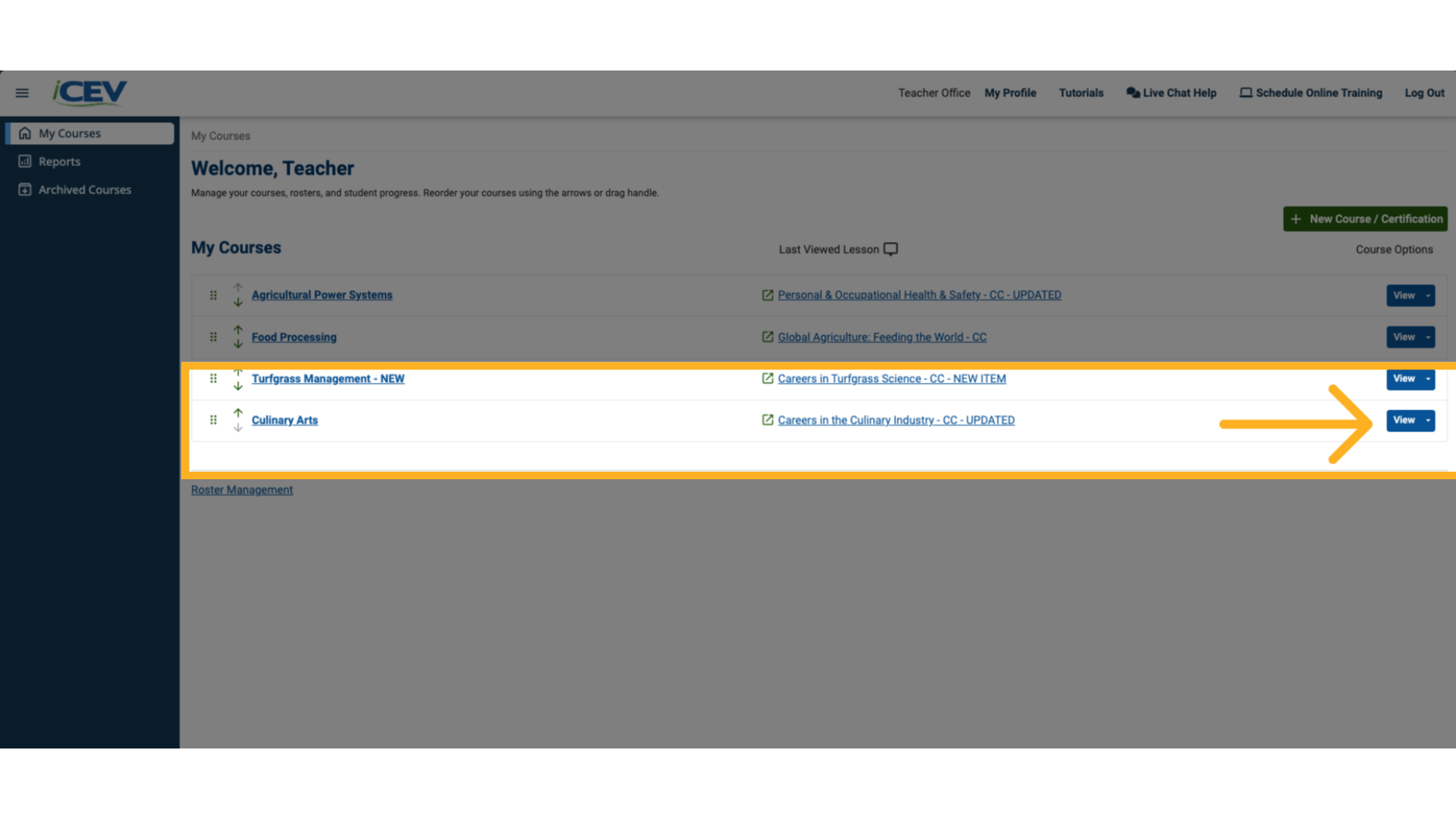
2. Course Viewing Options
-
By default, all lessons in a course are visible to students.
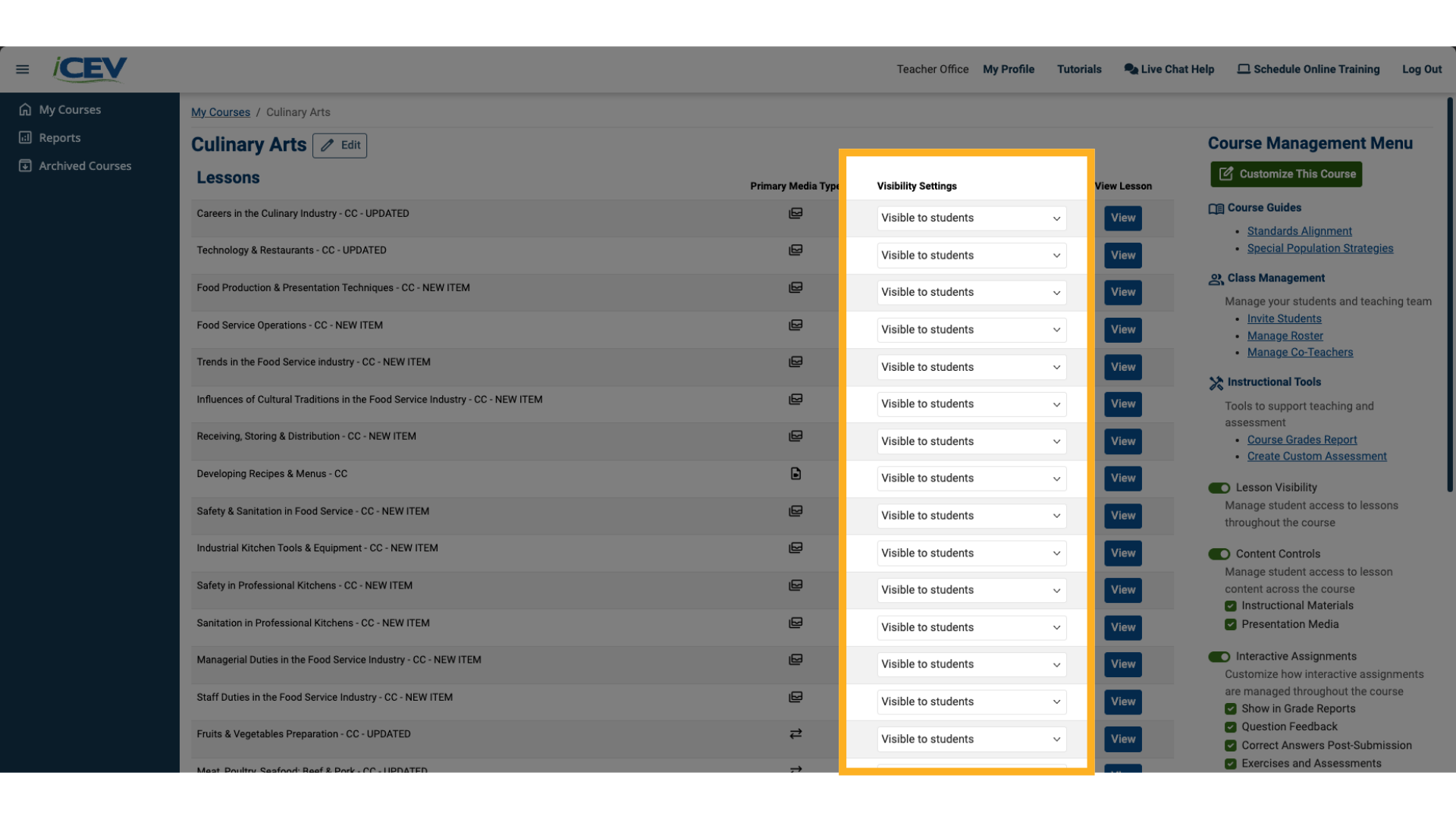
3. Customizing Lesson Visibility
-
Use the dropdown menu next to each lesson to choose one of the following options:
-
Hidden from students
-
Visible to students
-
Visible on Date
-
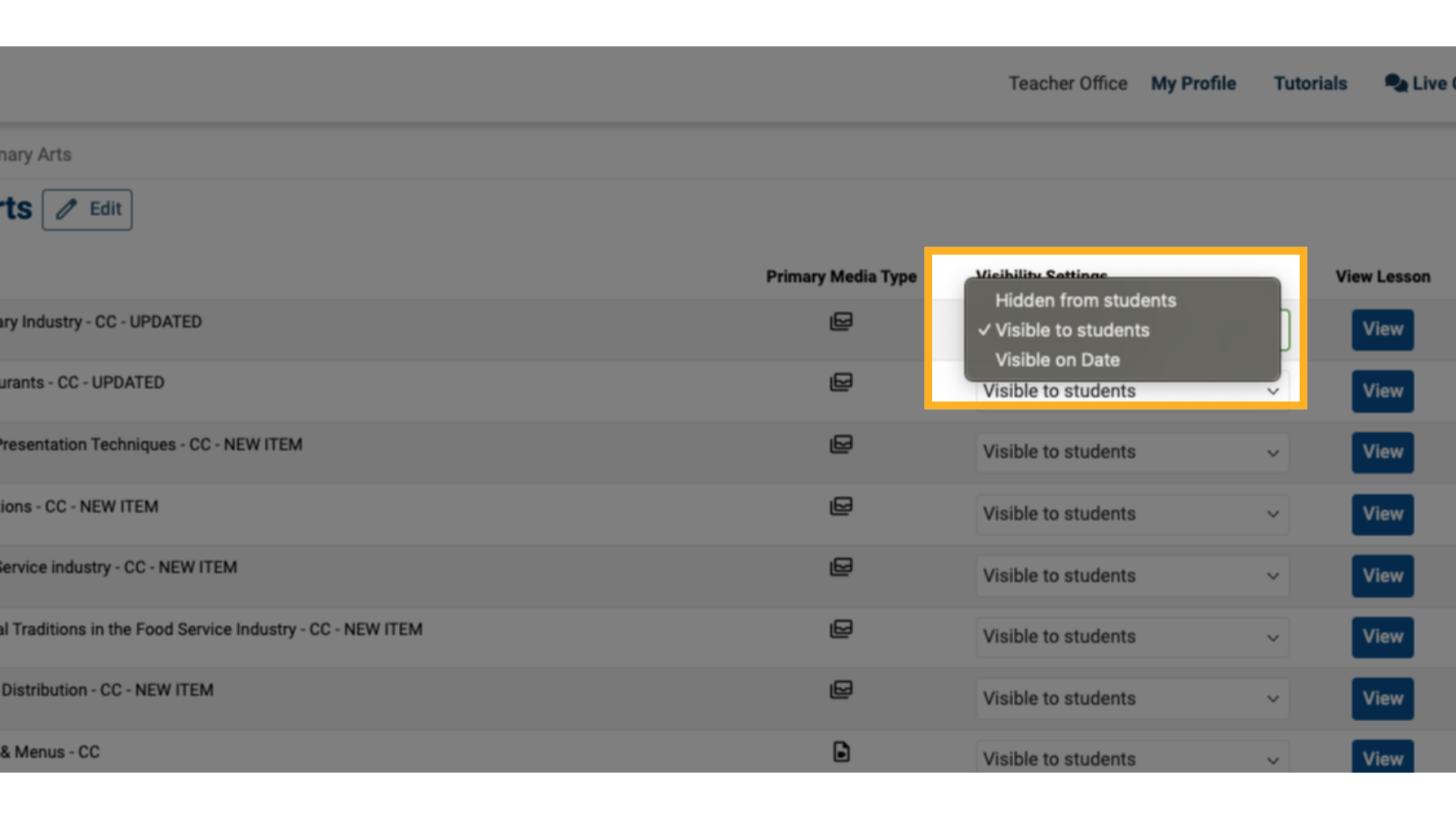
4. Customizing Lesson Visibility Date
📅 If you select “Visible on Date,” a date picker will appear so you can schedule when the lesson becomes available.
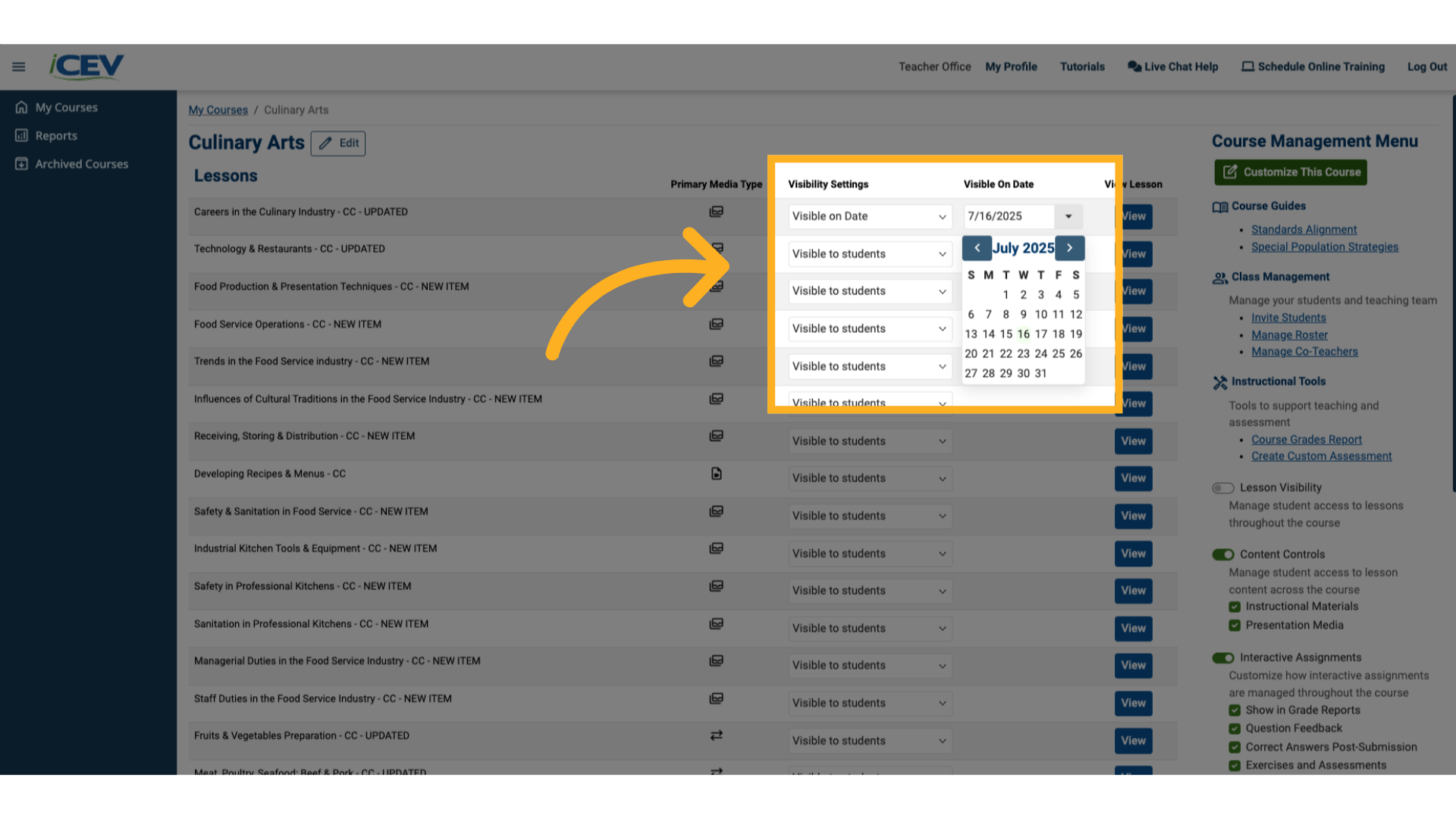
5. Hide or Show All Lessons
-
To make quick changes across the course, use the Lesson Visibility toggle to Hide All or Show All lessons.
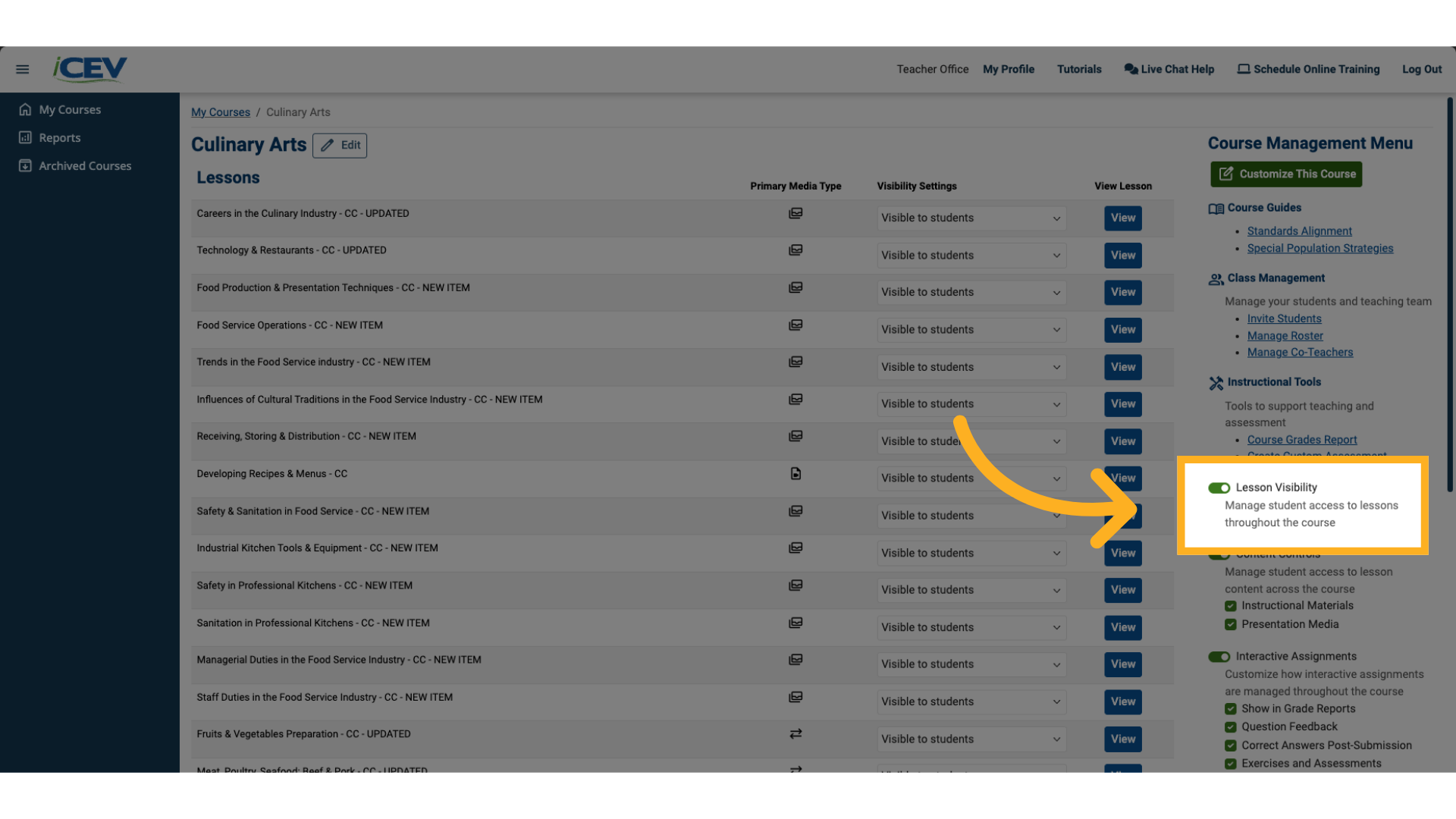
6. Lesson Visibility Confirmation
-
A confirmation window will appear—click OK to apply the change.
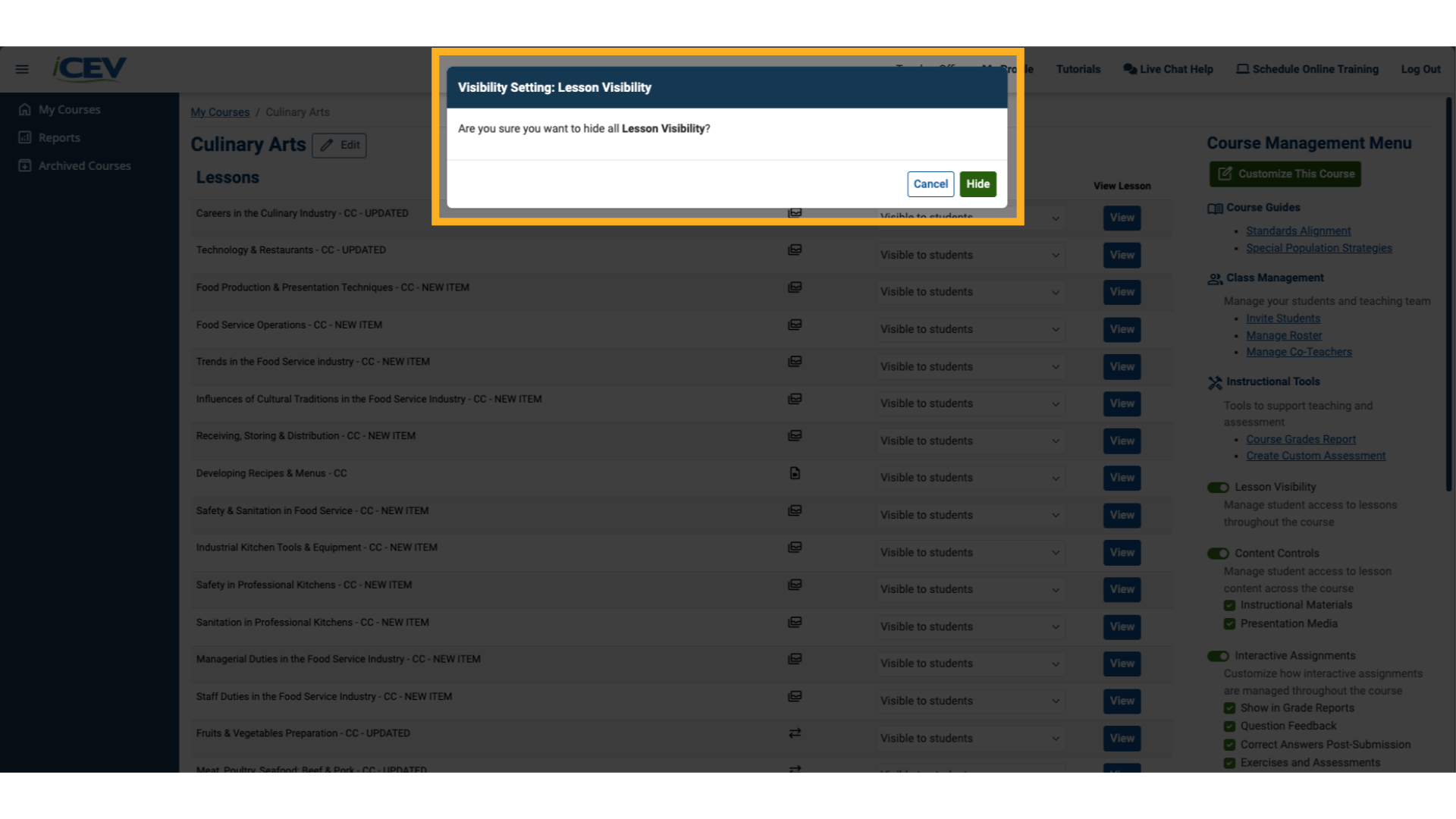
7. Hide or Show All Content
Under the Content Controls section, you can manage visibility for entire content types across the course.
Use the toggles to show or hide:
-
Instructional Materials (like worksheets and handouts)
-
Presentation Media (PowerPoints and videos)
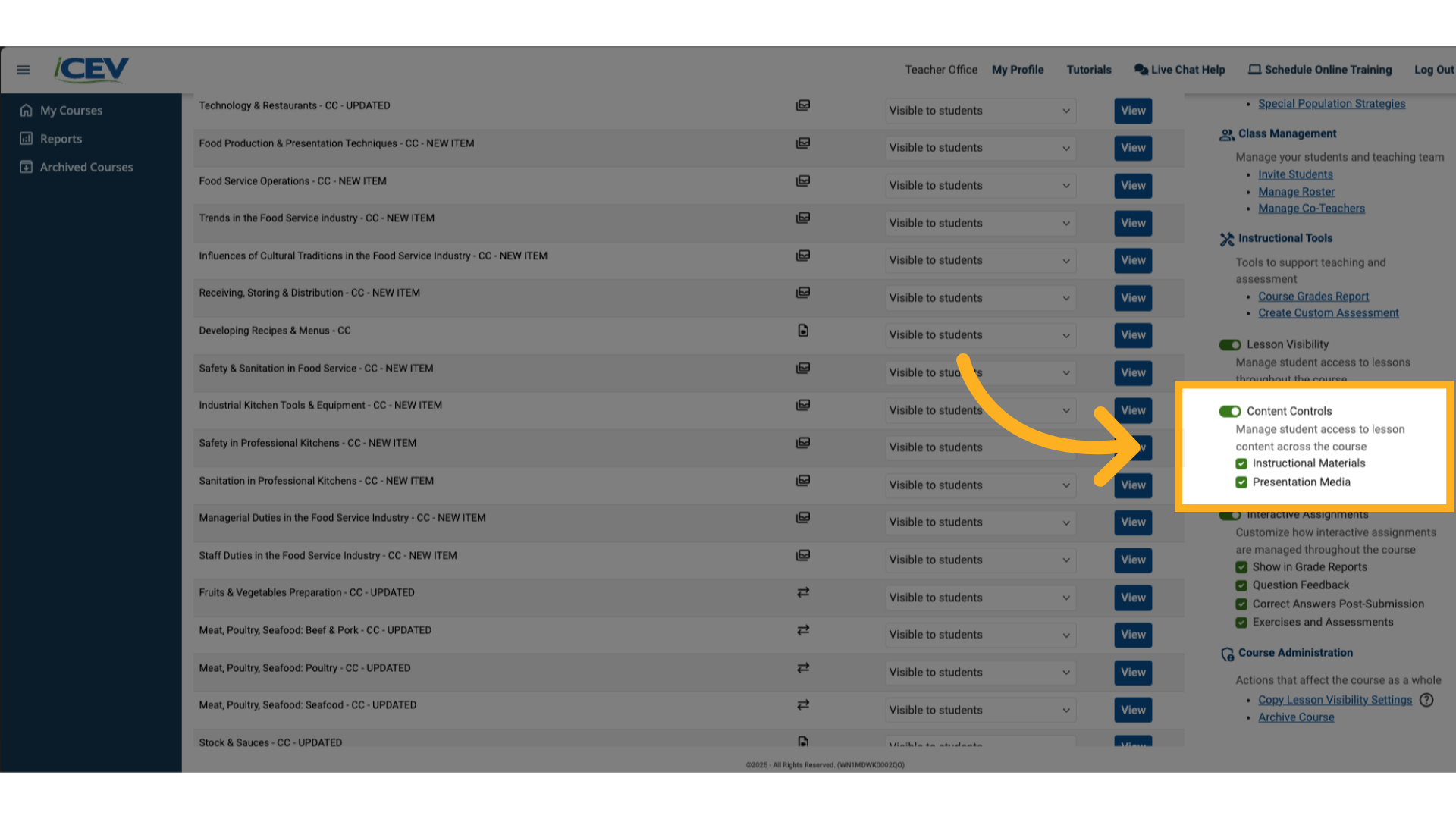
8. Hide or Show Interactive Assignments
In the Interactive Assignments section, you can manage how interactive assignments behave.
Customize whether to:
-
Show interactive assignments in grade reports
-
Show feedback after submission
-
Display correct answers
-
Include exercises and assessments
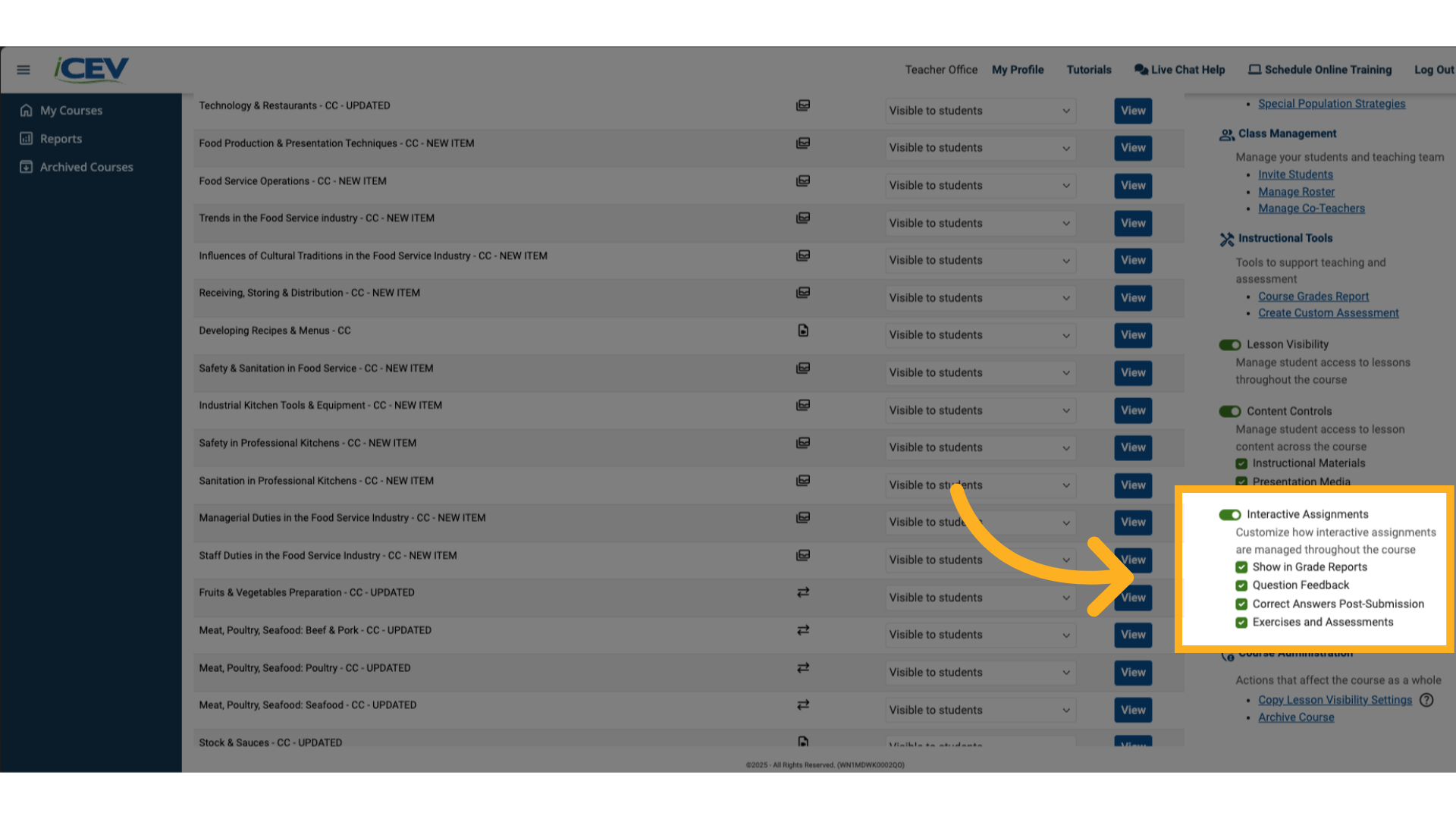
9. Opening a Lesson to Edit Assignments
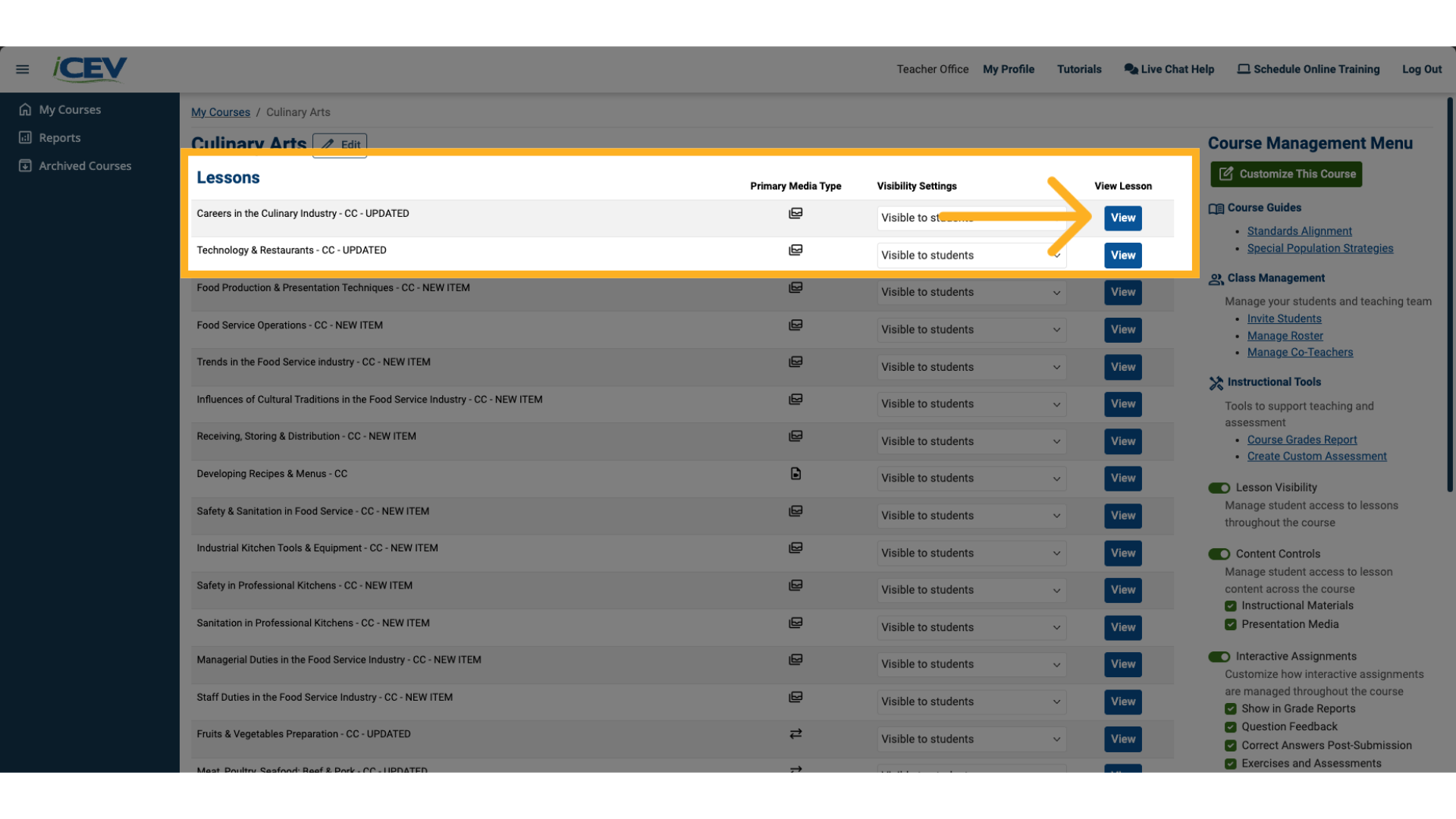
10. Presentation Visibility
On the lesson page, you can choose to show or hide the PowerPoint or video presentation for students.
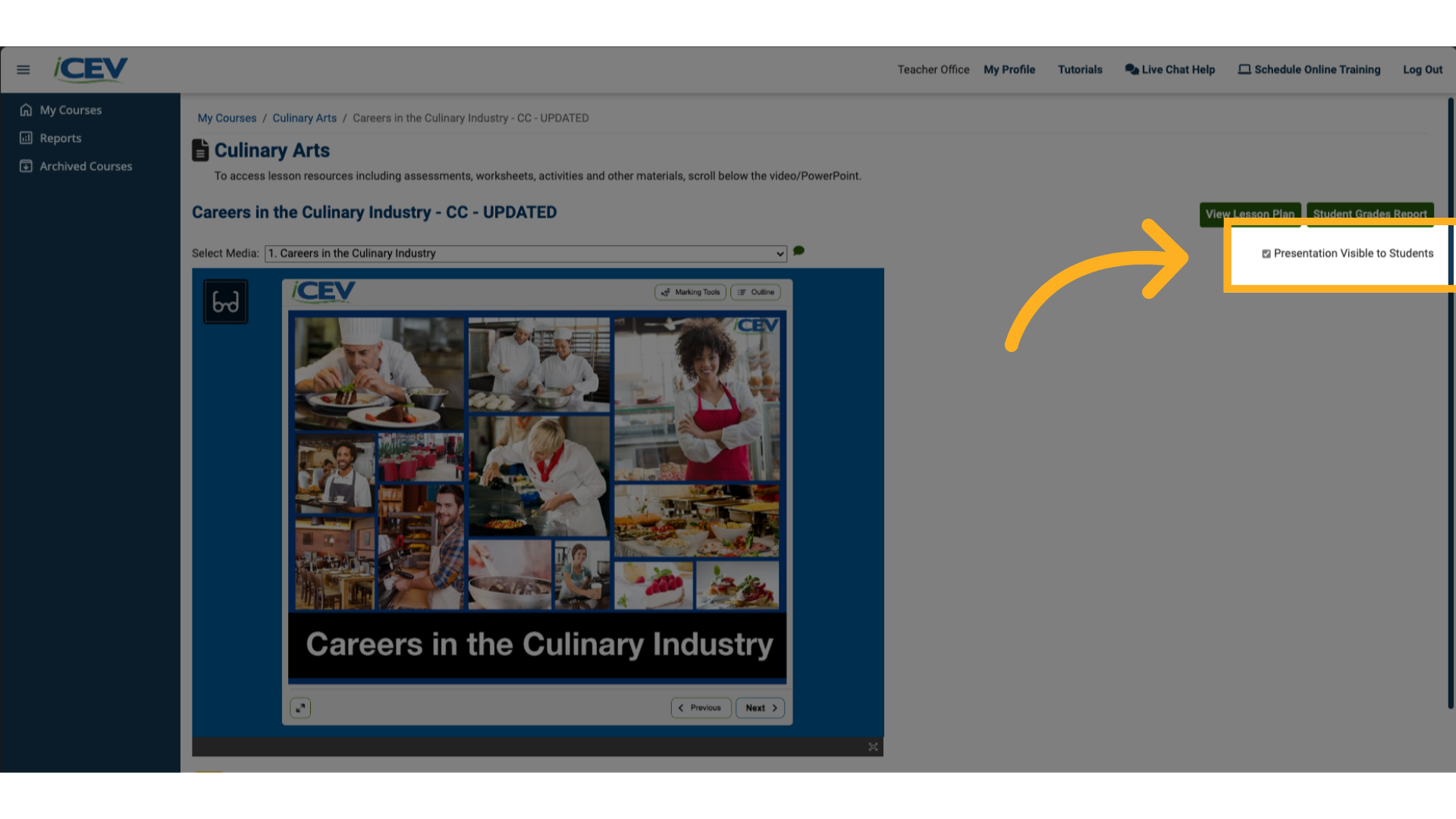
11. Viewing Assignments
-
Below the presentation, click either:
-
Instructional Materials
-
Interactive Assignments
to view the available content.
-
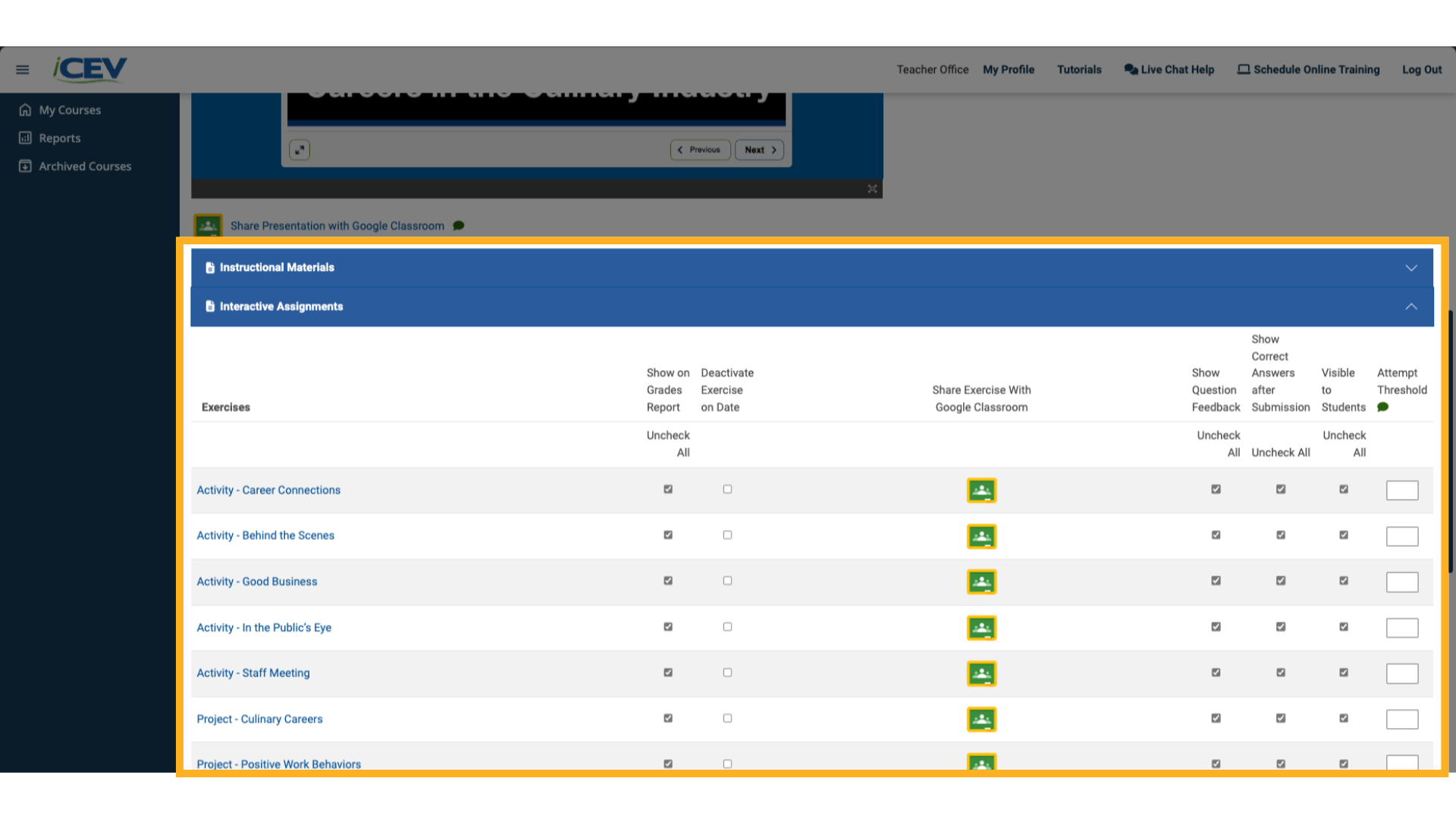
12. Adjusting Activity Visibility
-
Interactive assessments are automatically visible to students.
-
To hide an activity, uncheck the box under Visible to Students.
To show it, check the box again.
✅ Use the Check All or Uncheck All options at the top of the column to manage multiple items quickly.
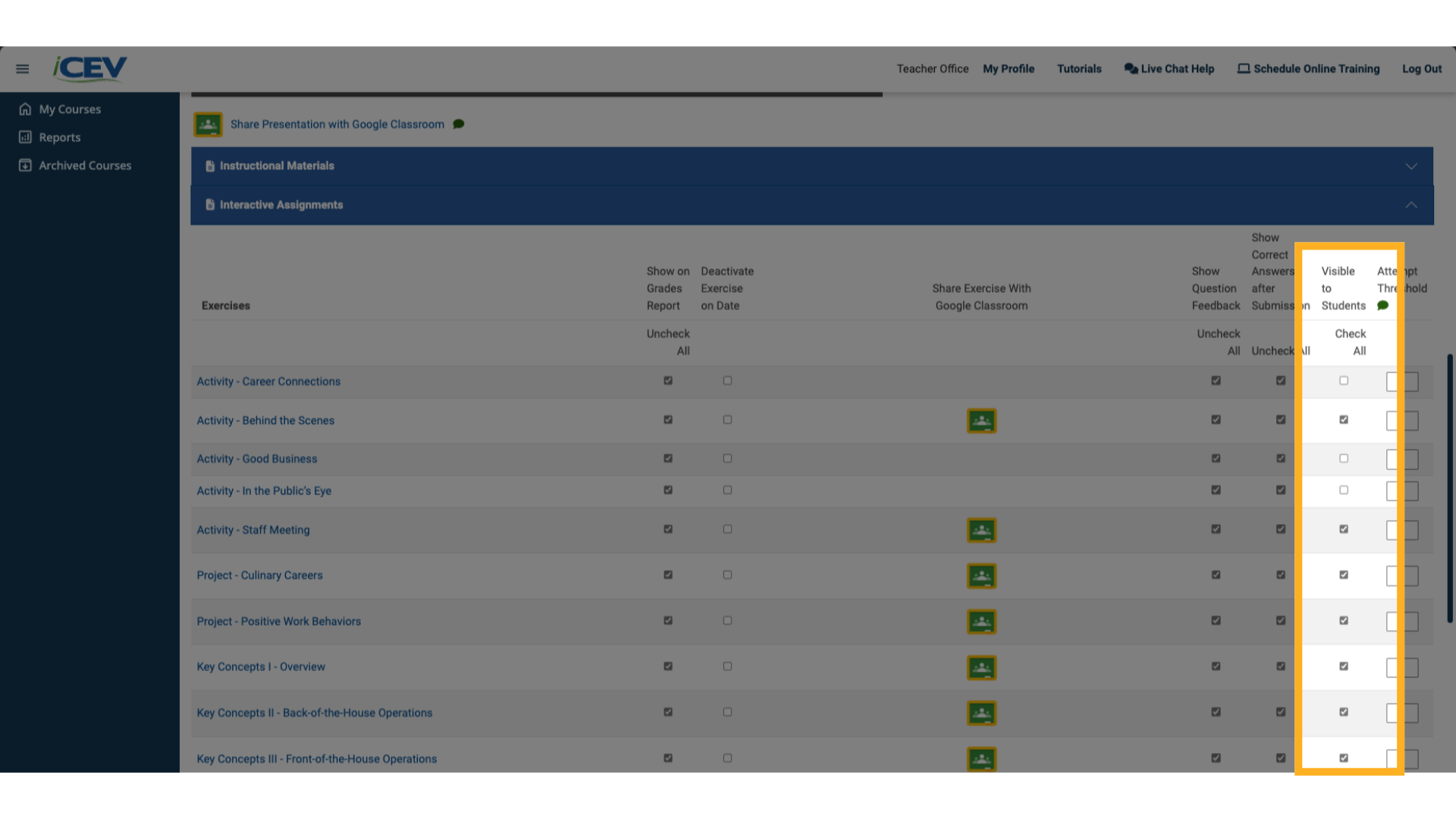
We're Here to Help
If you have any questions or need additional support, please contact us using one of the options below:




