CTE Curriculum
Prepare learners with CTE curriculum aligned to industry standards.
iCEV Tutorial
Enabling & Using Certification Pretests
This tutorial will show how to enable pretests in your iCEV certification playlist and what your students will experience once it's activated.
What is Pretesting?
Pretests give teachers the option to measure a student’s baseline knowledge before they begin working through the certification curriculum. These assessments help track student or class growth through additional reporting features.
⚠️ Important: Once enabled, pretests cannot be disabled.
Before You Begin
- Pretesting is optional, but once enabled, it’s permanent for that playlist.
- If enabled by mistake, you must create a new certification playlist without enabling pretests.
How Pretests Affect New Students
If a student joins your course playlist after pretesting has been enabled, they will not be able to access any curriculum materials until they complete the pretest.
Video Tutorial
Prefer written instructions? View the full text step-by-step tutorial here.
Enabling Pretests
1. Locating the Enable Option
On your certification course dashboard, look to the right-hand side of the screen under Course Administration.
Click the link labeled Enable Pretests.
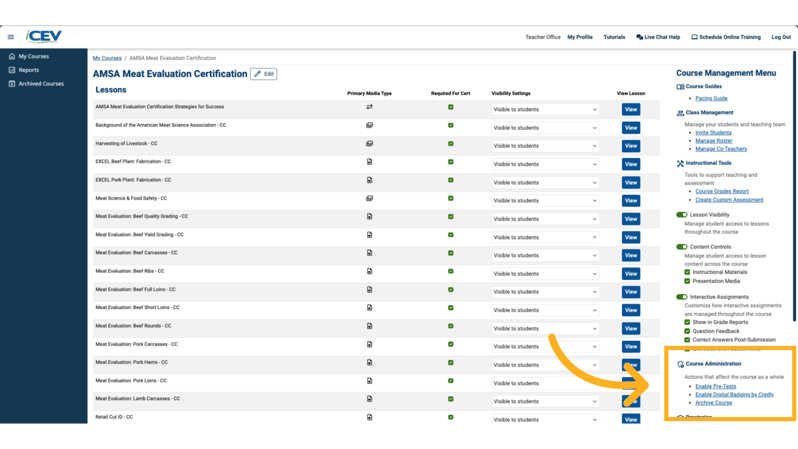
2. Confirming Your Choice
A confirmation window will appear.
To proceed, click the Enable button.
⚠️ Note: Once pretests are enabled, they cannot be disabled.
If you’re unsure, click Cancel to exit without making changes.
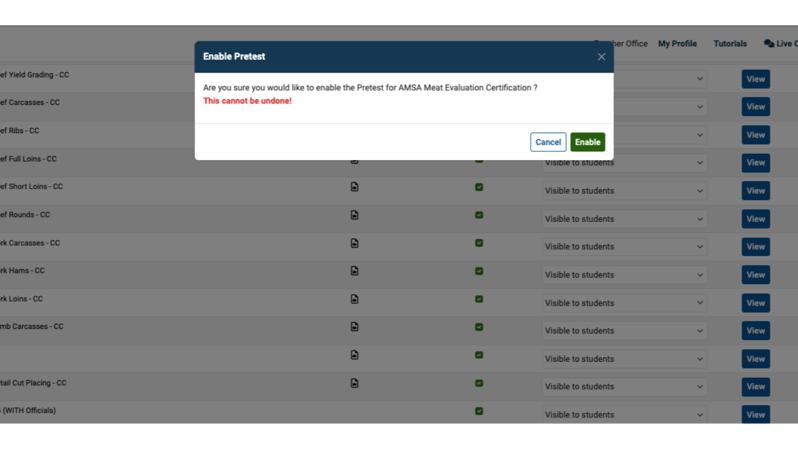
3. Viewing Pretest Enabled Status
Once enabled, your course will display a status message:
Pretest enabled on [date] — confirming everything is set.
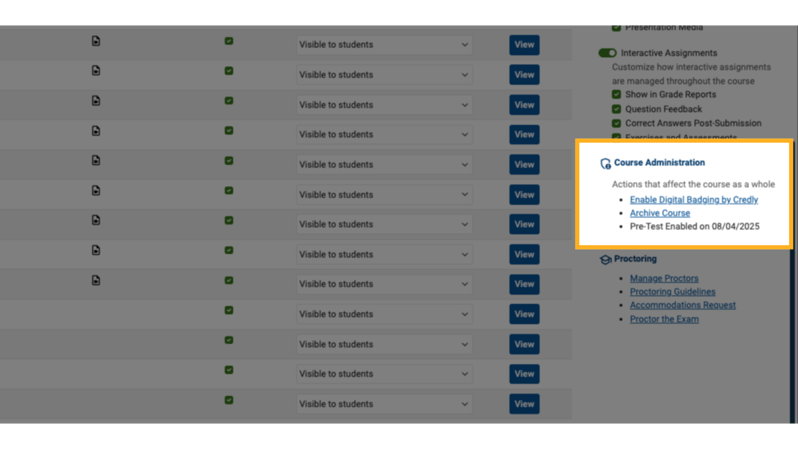
Student View
1. What Students Will See
When students enter the course, they’ll see a prompt to Launch Pretest.
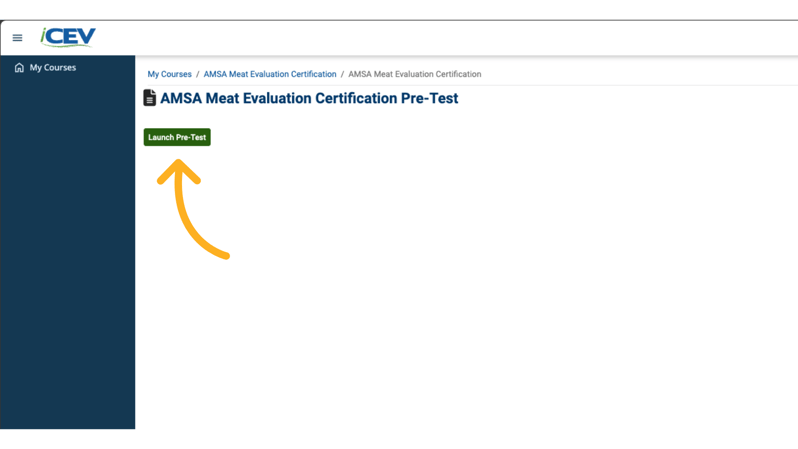
2. Student Pretest
After clicking Launch Pretest, students will begin a 100-question assessment designed to measure their baseline knowledge.

Industry Certifications Report
1. Access Enhanced Reporting Features
Enabling pretests unlocks new insights in the Industry Certification Reports section:
-
Pretest Scores
-
Certification Scores
-
Growth Report – showing improvement between the pretest and certification
You can download these reports as a CSV file by clicking Download Report.
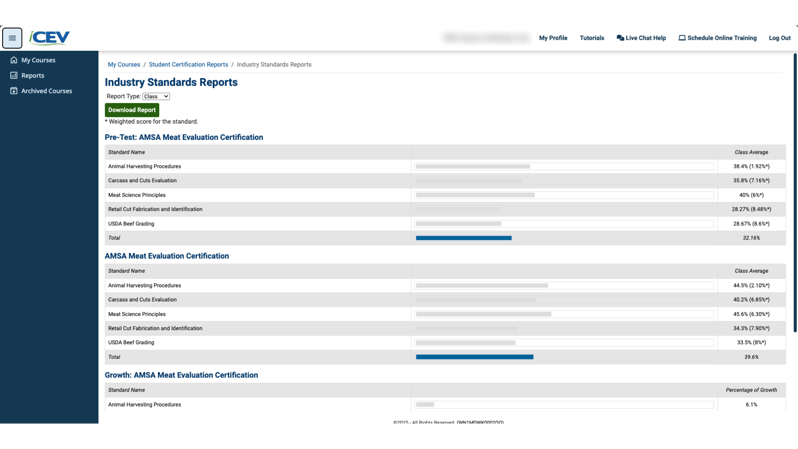
2. Understanding the Growth Report
The Growth Report is designed to show positive progress. You will never see a negative value in this report.
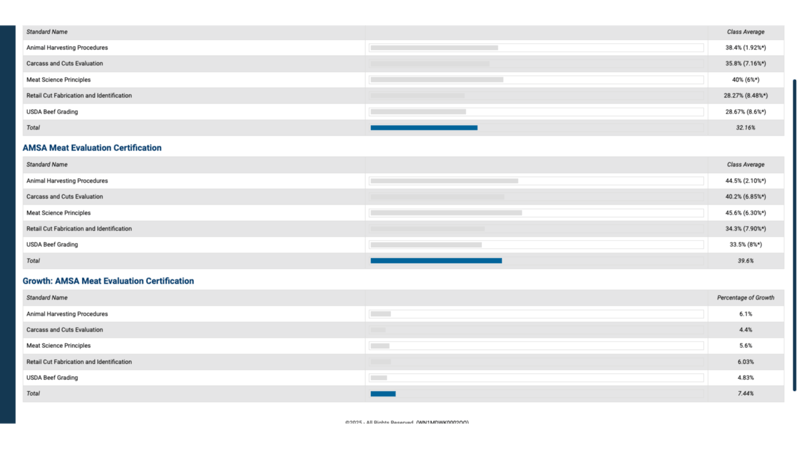
3. View Individual Student Reports
By default, the report shows the Class view.
To see individual student data:
-
Click the Report Type dropdown
-
Select Student
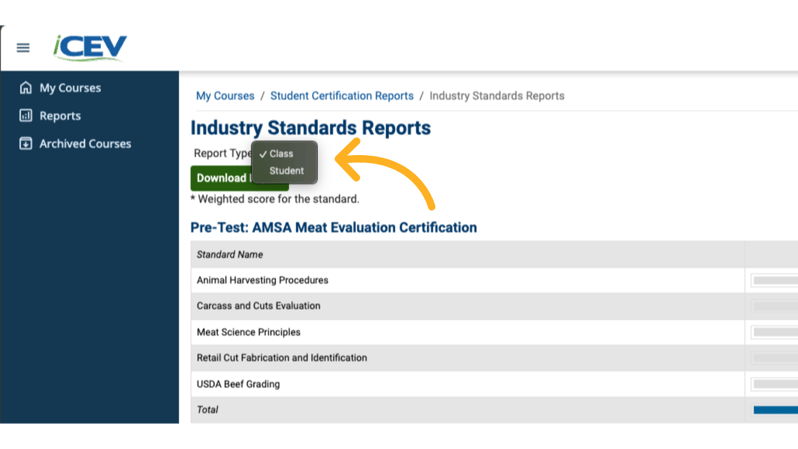
4. Customize Student Reports
In the Student Certification Report, you can:
-
Choose between Pretest, Certification, or Growth Report
-
Display scores as percentages or points
-
Download the report as a CSV file
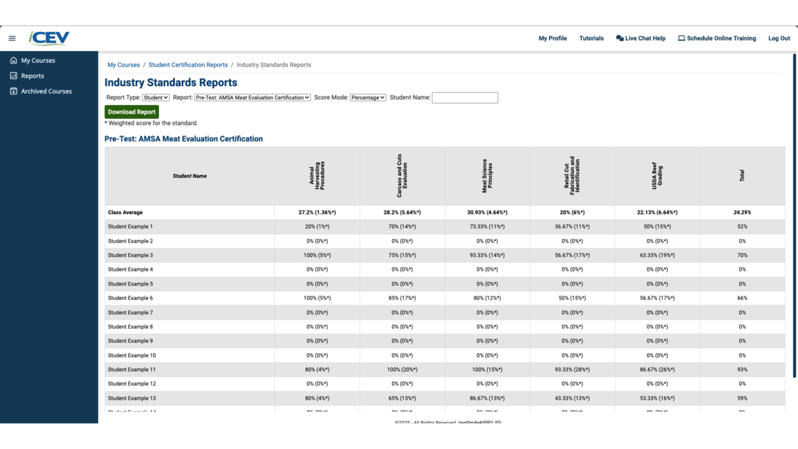
We're Here to Help
If you have any questions or need additional support, please contact us using one of the options below:







