CTE Curriculum
Prepare learners with CTE curriculum aligned to industry standards.
iCEV Tutorial
Adding a Certification Exam Proctor
This tutorial demonstrates how to assign a proctor to a certification exam in iCEV—especially important if your state or district does not allow teachers to serve as proctors.
Understanding Proctor Requirements
By default, teachers are listed as the certification exam proctor.
However, some states require a third-party proctor.
✅ Be sure to check your state and district guidelines to determine whether you need to assign a separate proctor.
Video Tutorial
Prefer written instructions? View the full text step-by-step tutorial here.
1. Selecting the Certification
From your My Courses page:
-
Click the View button next to the certification exam you’re managing.
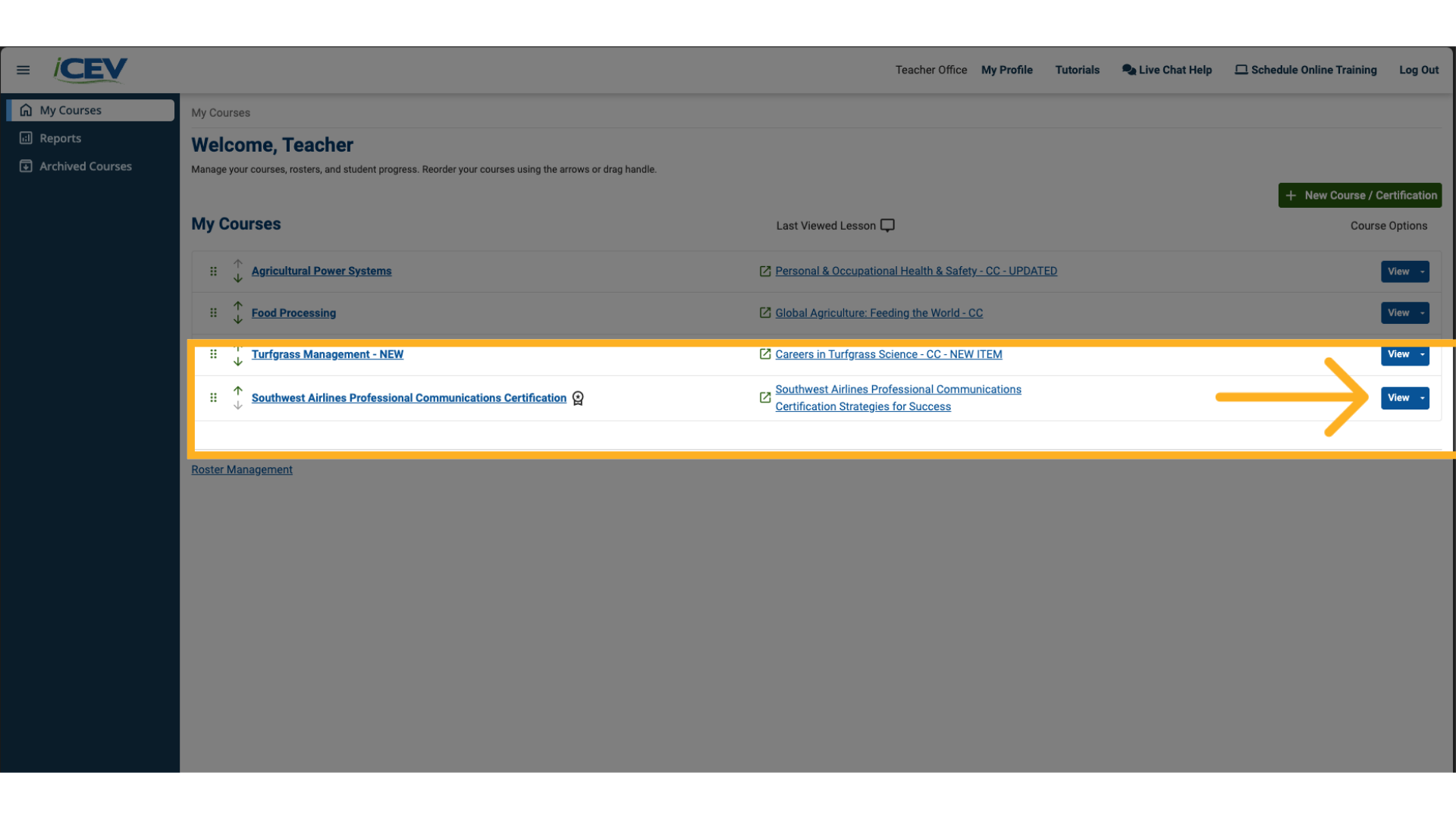
2. Selecting Lessons
On the Lessons page:
-
Scroll to the bottom to find the Proctoring section.
-
Click Manage Proctors.
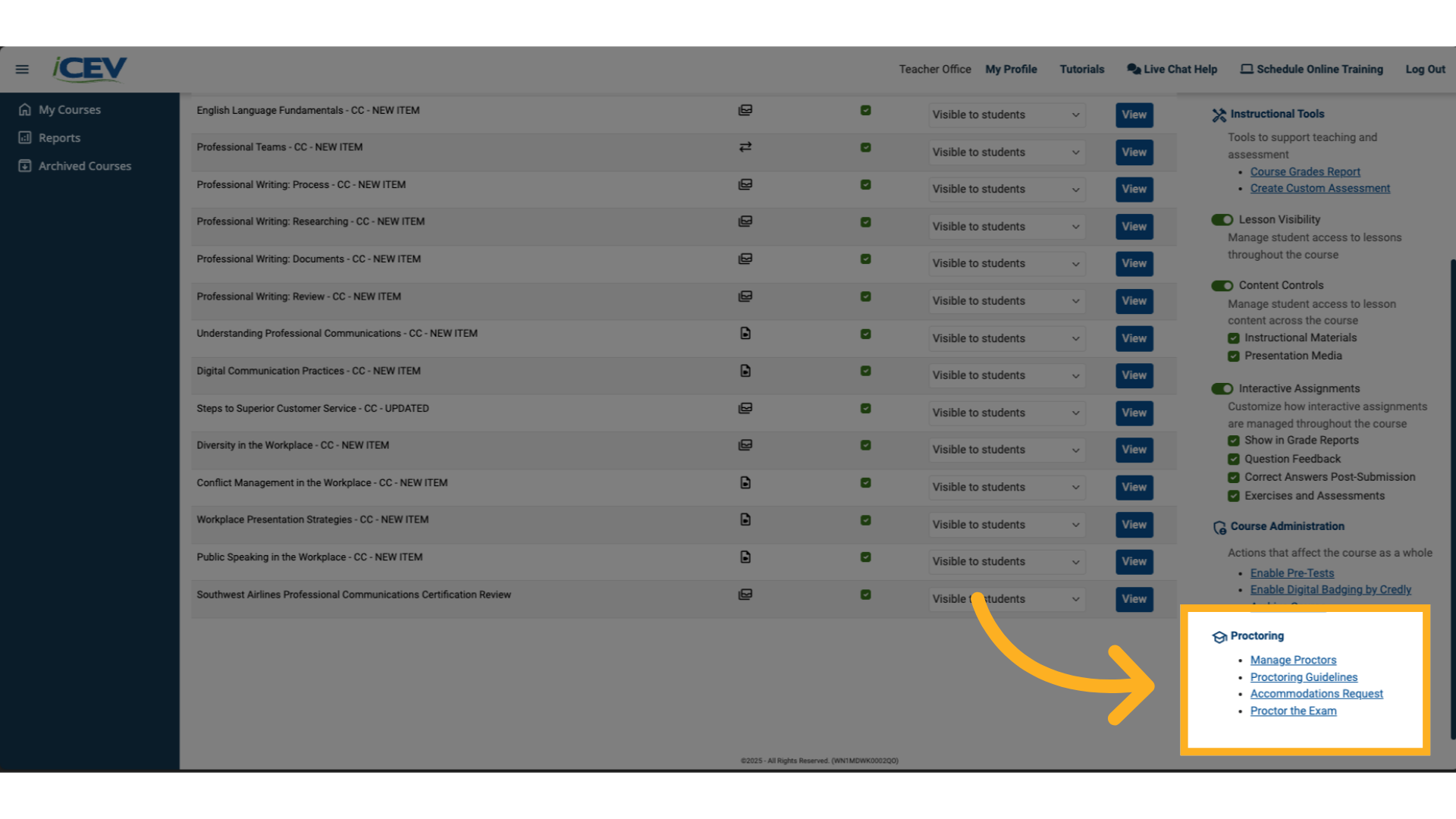
3. Inviting a Proctor
On the Manage Proctors page:
-
Go to the Invite Proctor section.
-
Enter the required information for your designated proctor.
-
Click the green Invite button.
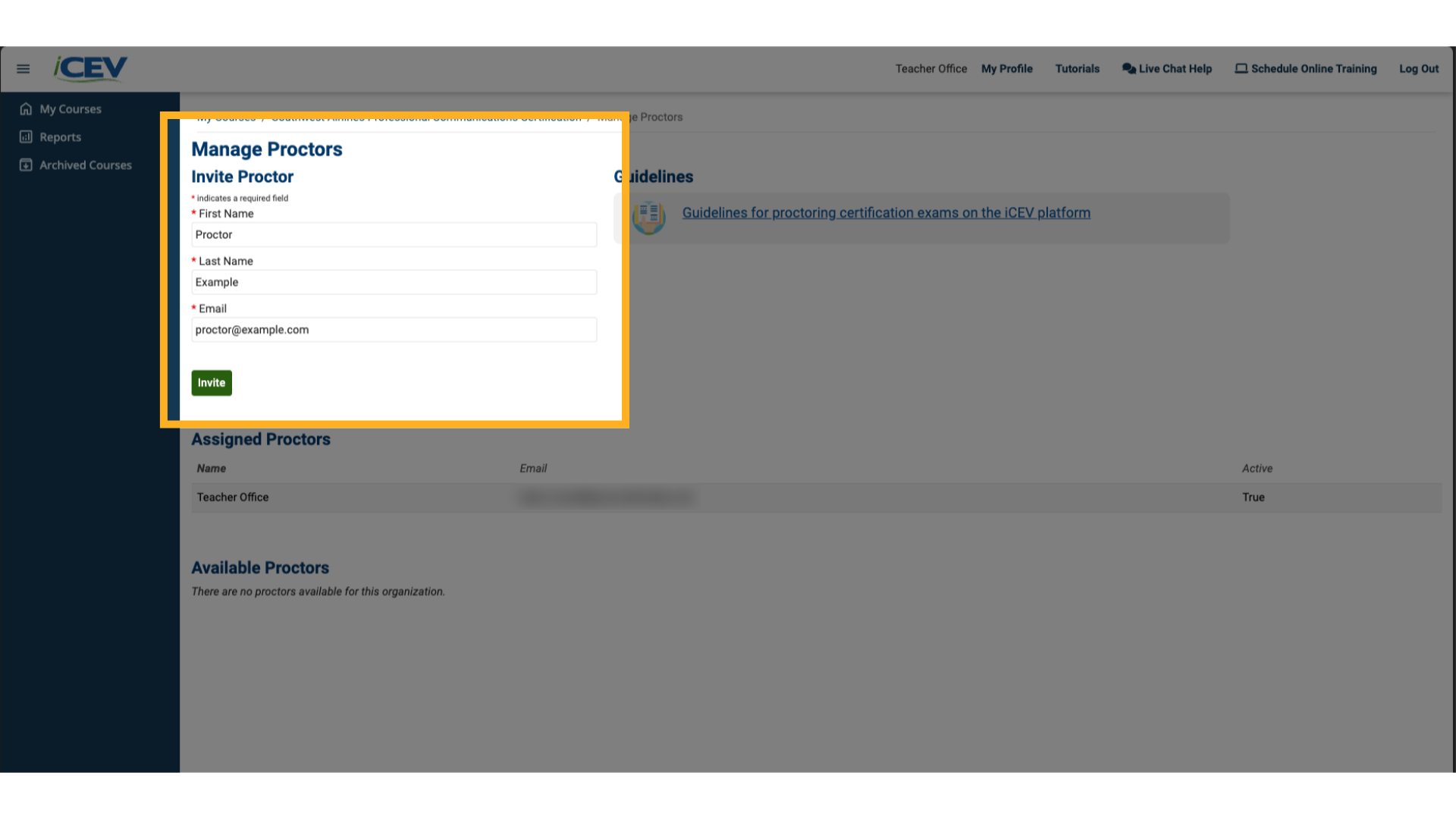
4. Invite Confirmation
-
A confirmation message will appear at the top of the screen.
-
The invited proctor will receive an email invitation to activate their account.
-
Once activated, the proctor’s status will show True under the Active column.
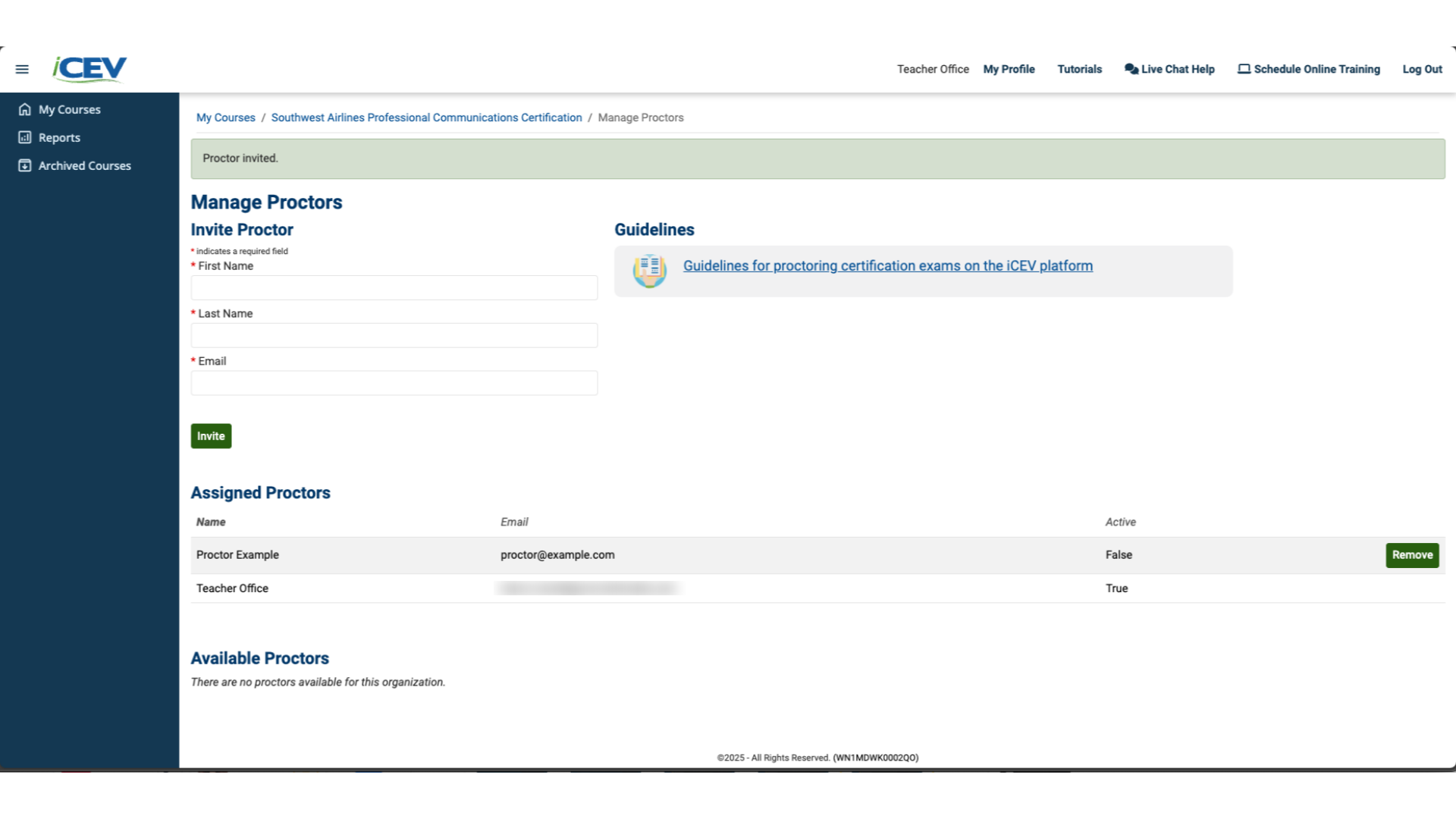
We're Here to Help
If you have any questions or need additional support, please contact us using one of the options below:







