CTE Curriculum
Prepare learners with CTE curriculum aligned to industry standards.
iCEV Tutorial
Using the New Student Transfer Feature in iCEV
This tutorial demonstrates iCEV’s Student Transfer feature—ideal for educators who need to move students between courses, with the option to carry over their grades.
Video Tutorial
Prefer written instructions? View the full text step-by-step tutorial here.
Step-by-Step Tutorial
TABLE OF CONTENTS
1. Navigate to Your Course Roster
Start by selecting the course you want to transfer a student from. In this example, we’ll use Anatomy and Physiology.
Go to the Class Management section and click Manage Roster.
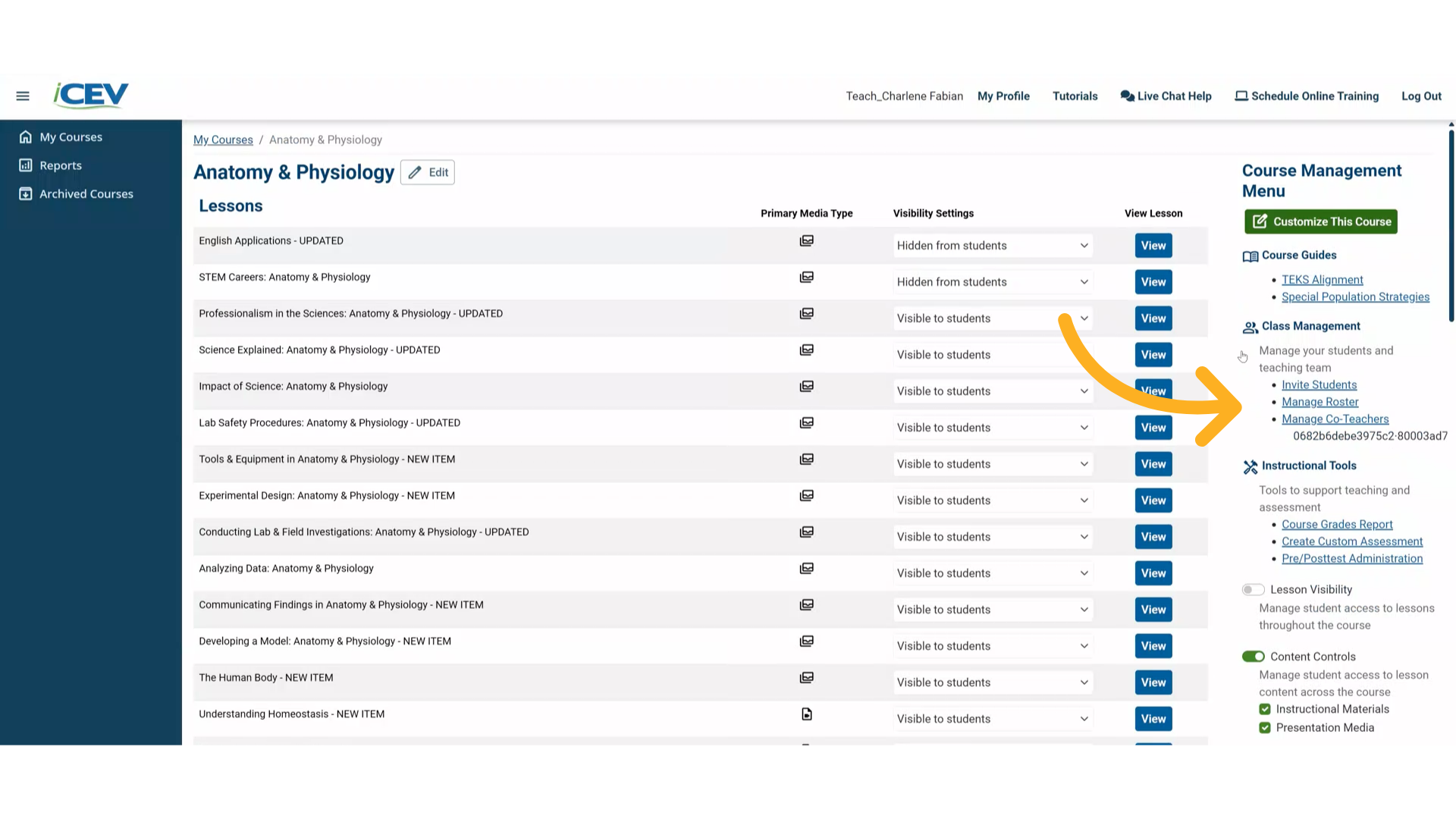
2. Locate the Transfer Button
In the Manage Roster dashboard, you’ll now see a button labeled Transfer (formerly called Move).
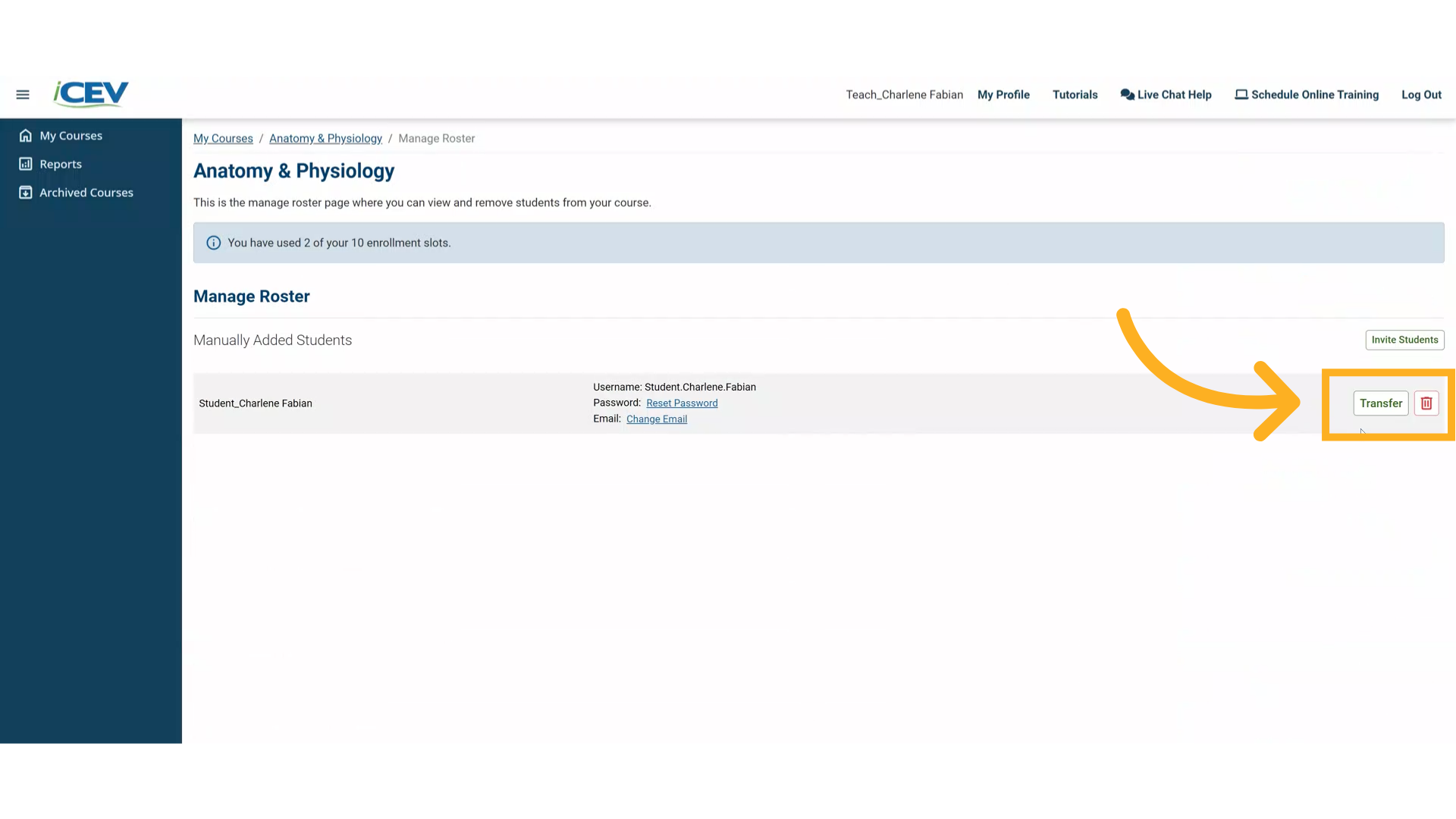
3. Choose a Transfer Option
Clicking Transfer gives you two choices:
-
Move a student to another course
-
Import grades from another course into the current one
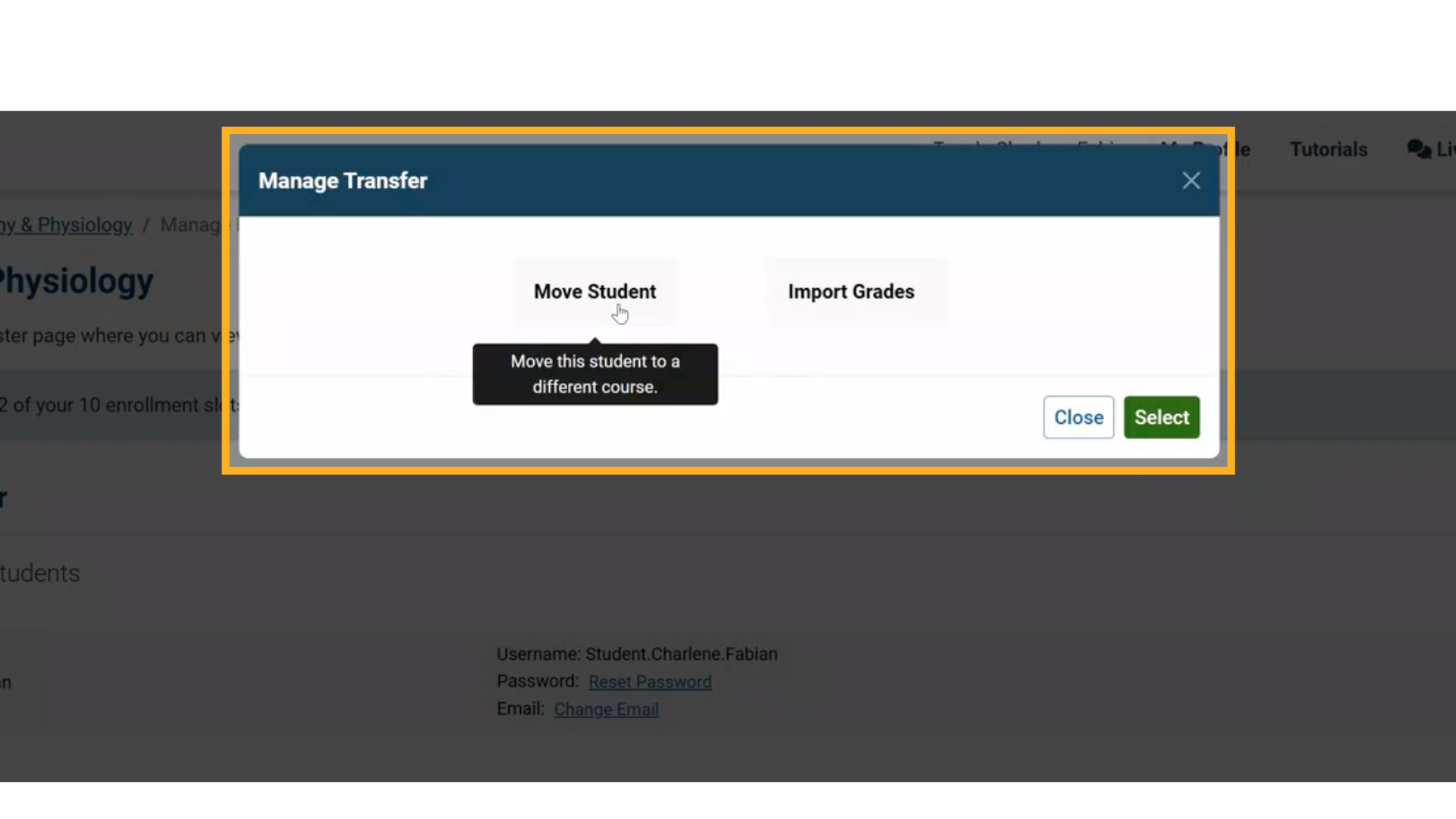
4. Select the Destination Course
For this walkthrough, we’ll move a student from one Anatomy and Physiology course to another, labeled Course #2.
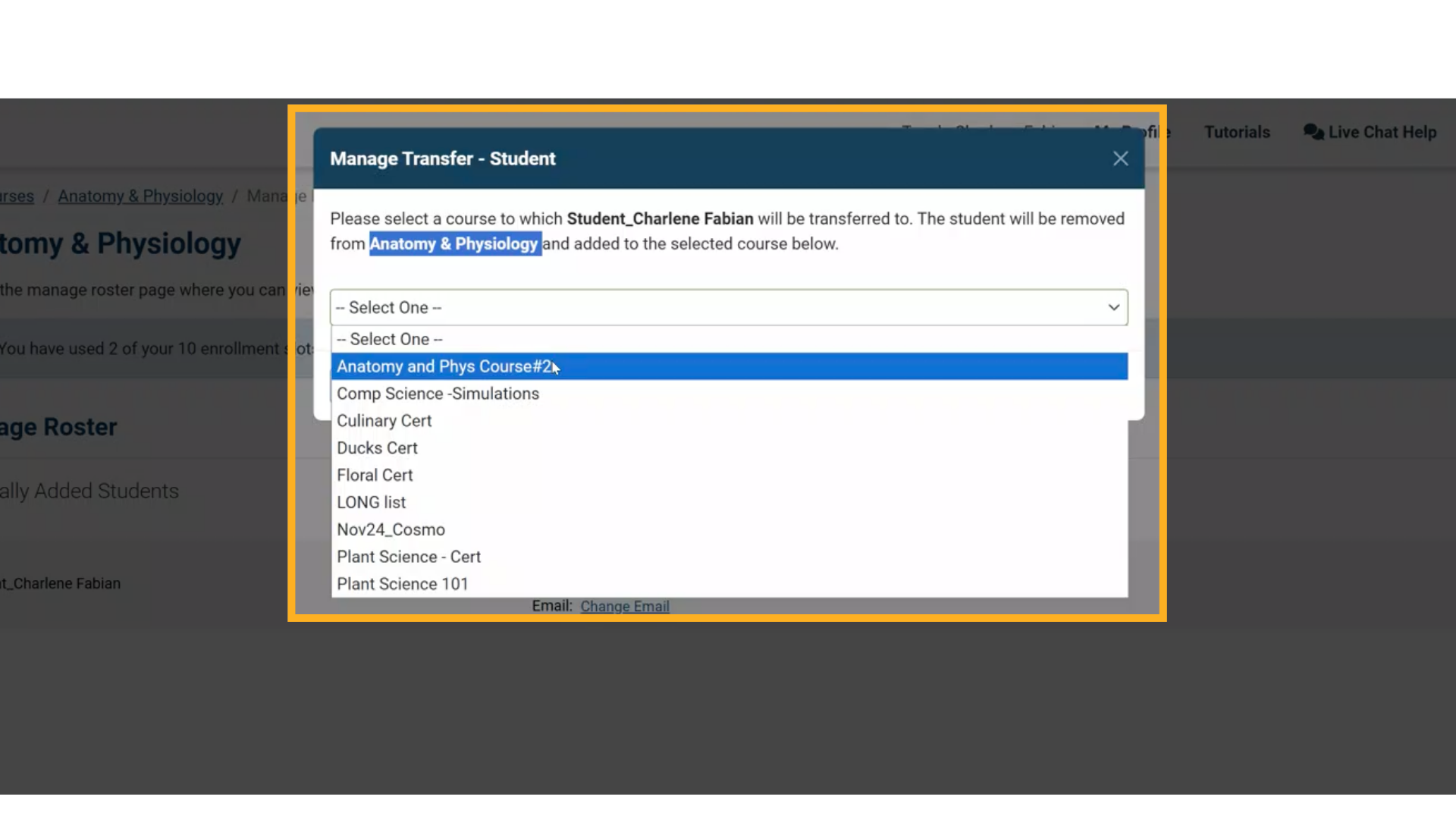
5. Decide Whether to Include Grades
After choosing the destination course, you’ll be prompted to include or exclude the student’s grades in the transfer.
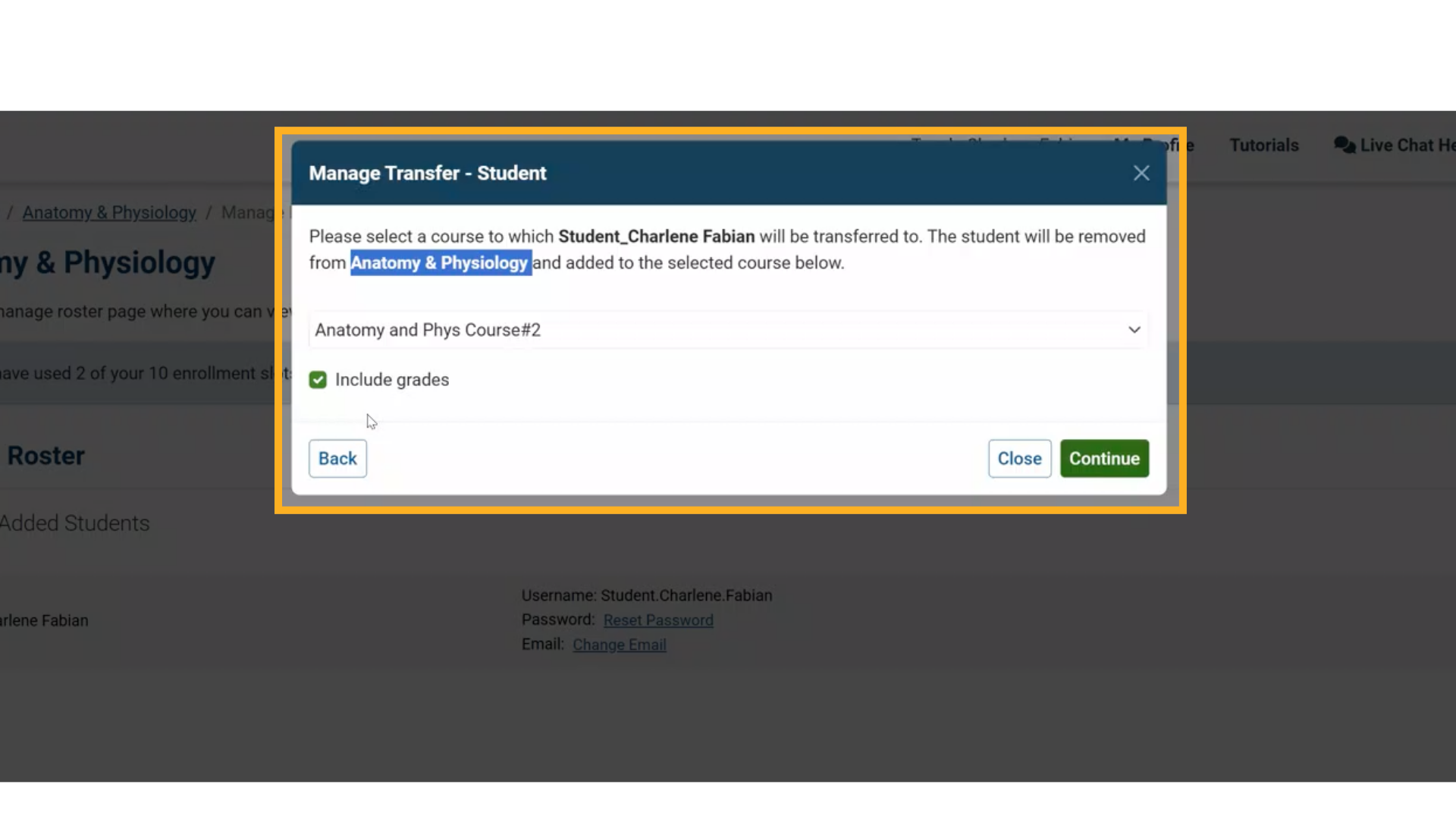
6. Confirm Grade Transfer Details
In this example you’ll be notified that the pretest from the original course will be moved to the new one. If the student has grades for any other completed assignments, those assignments will be listed as well.
This action is permanent, but you can still go back to the previous screen and opt out of transferring the grade(s) if needed. In this case, we’ll proceed with including the grade.
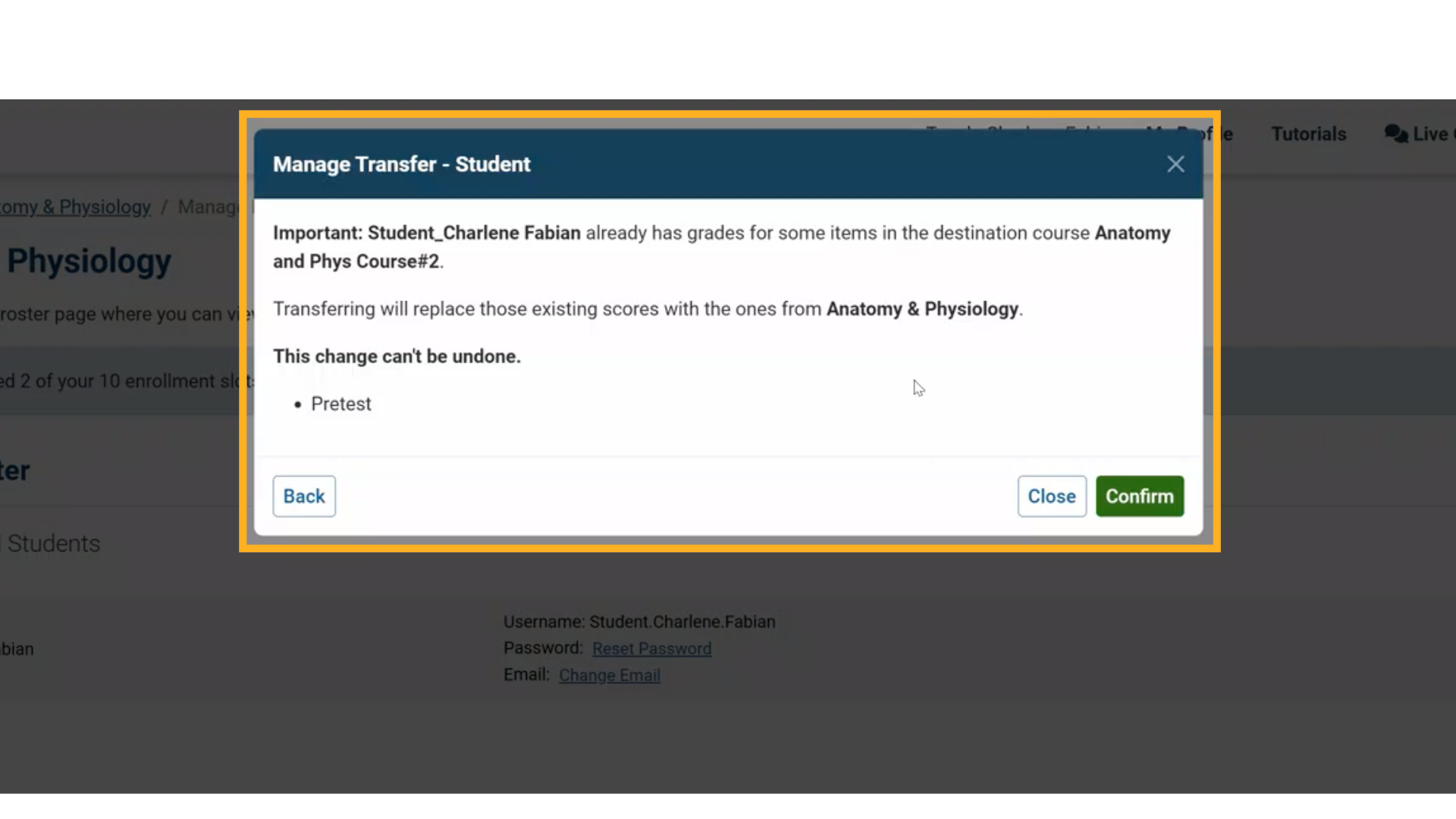
7. Review the Student’s Current Grade
Before finalizing the move, check the student’s current pretest score in the original course. For example, the student has a 48% score.
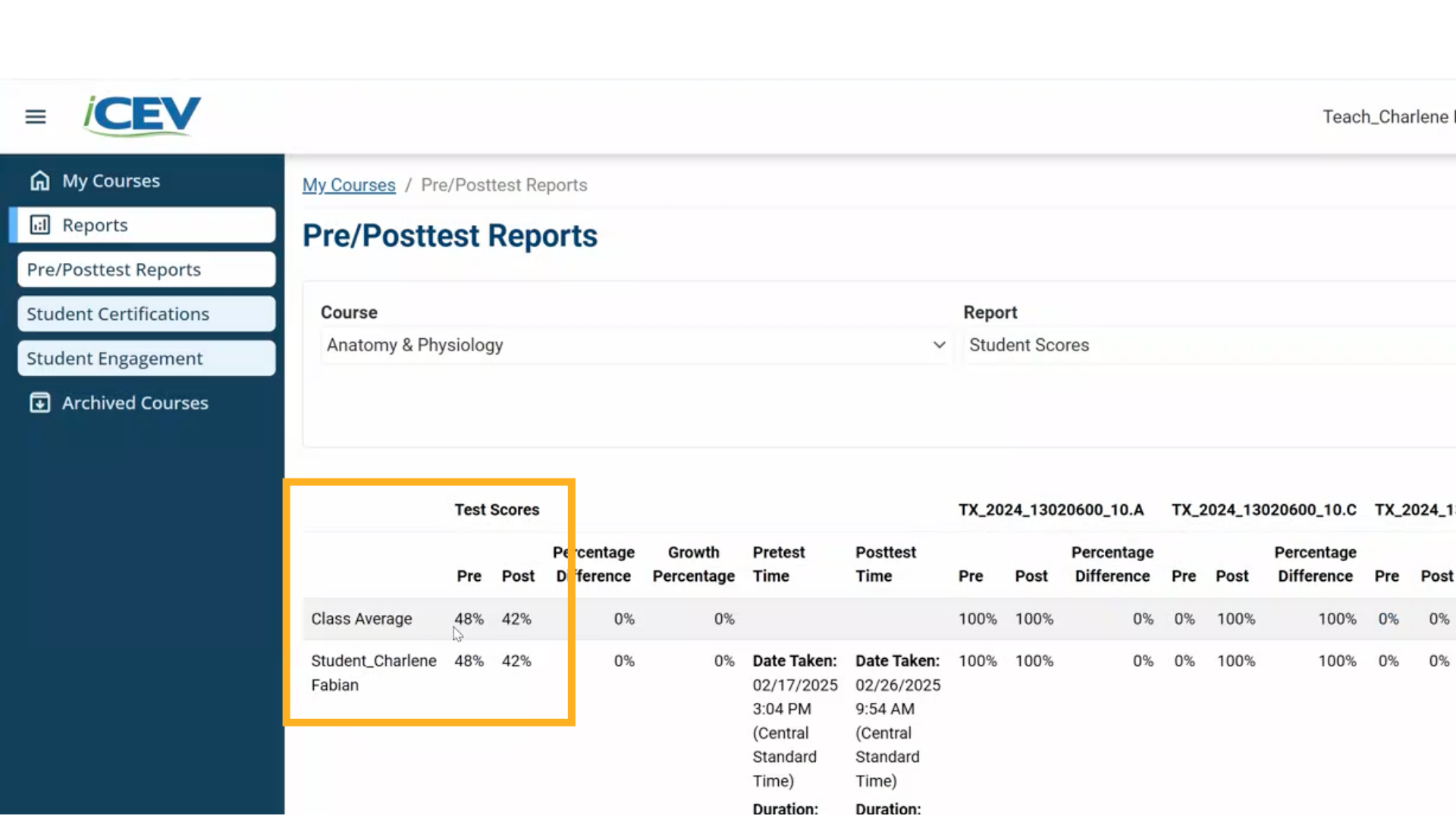
8. Complete the Transfer
Now, complete the transfer by confirming the move to Course #2 and including the pretest grade.
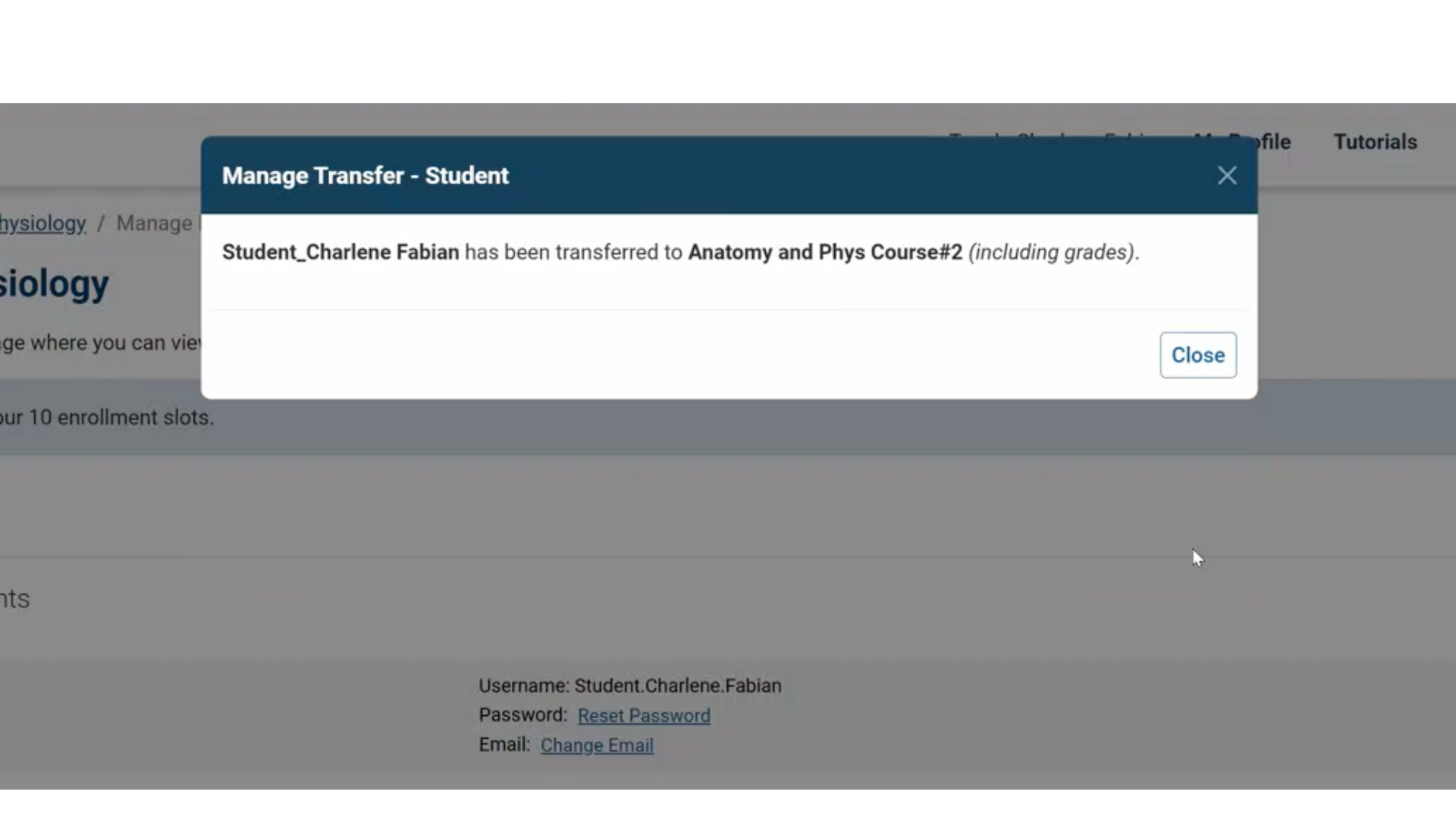
9. Verify the Transfer in the New Course
Open the roster for Course #2 to confirm the student has been added.
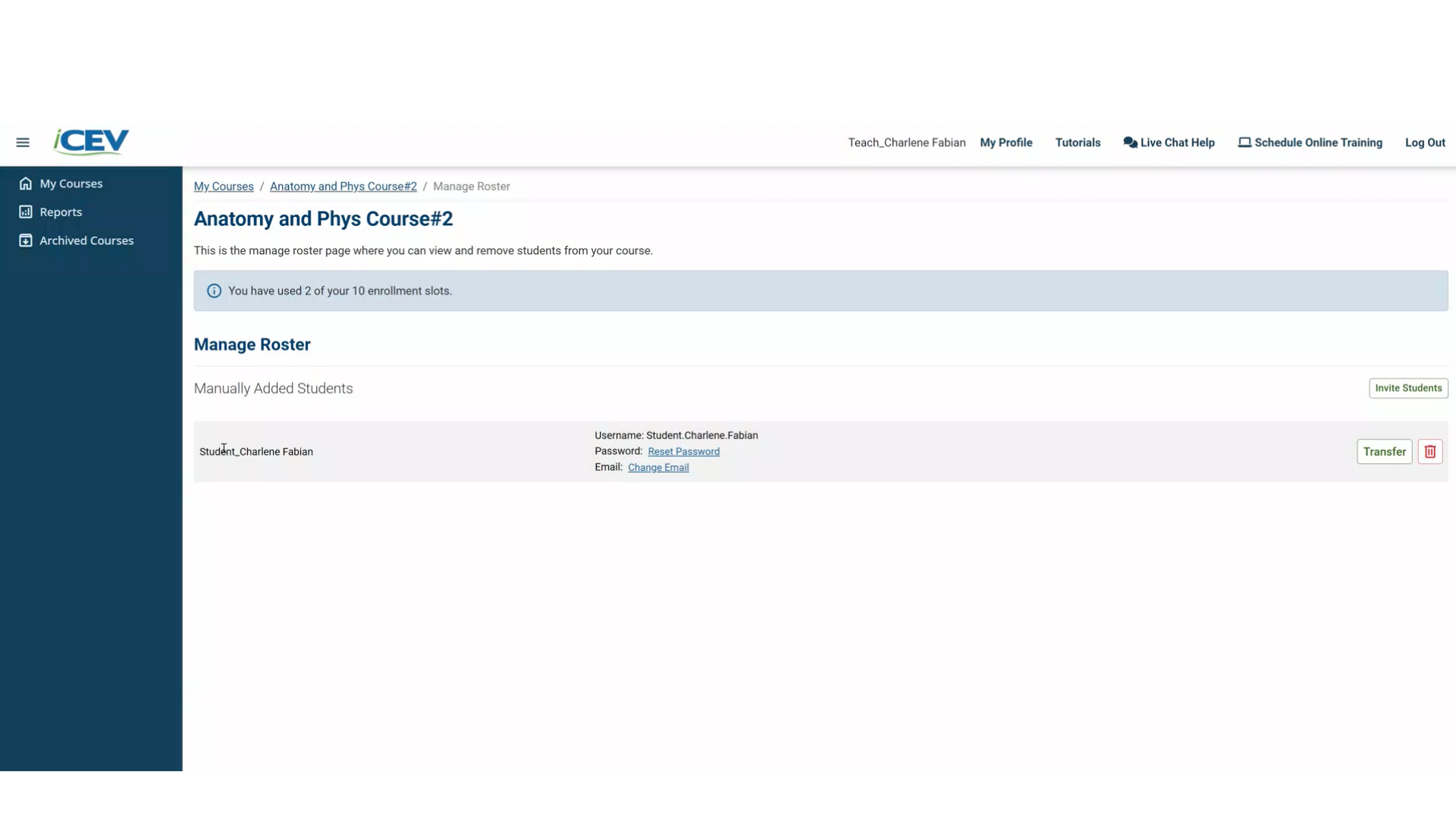
10. Confirm Grade Import
To verify the grade transfer, open the Pre/Posttest Report for Course #2. You should see the student’s 48% score successfully imported.
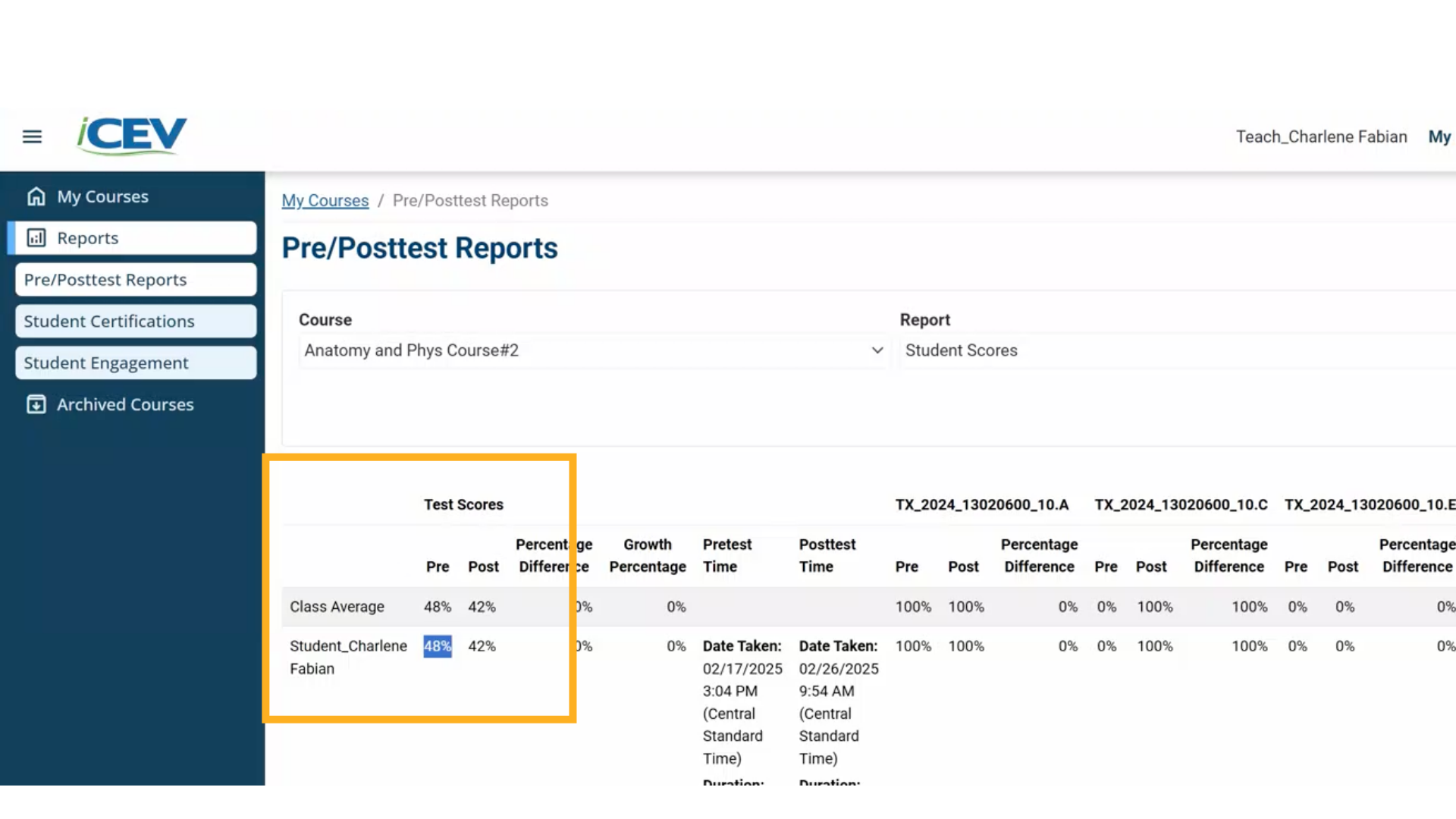
11. Confirm Removal from Original Course
Finally, return to the original course’s roster. The student should no longer appear, confirming the transfer is complete.
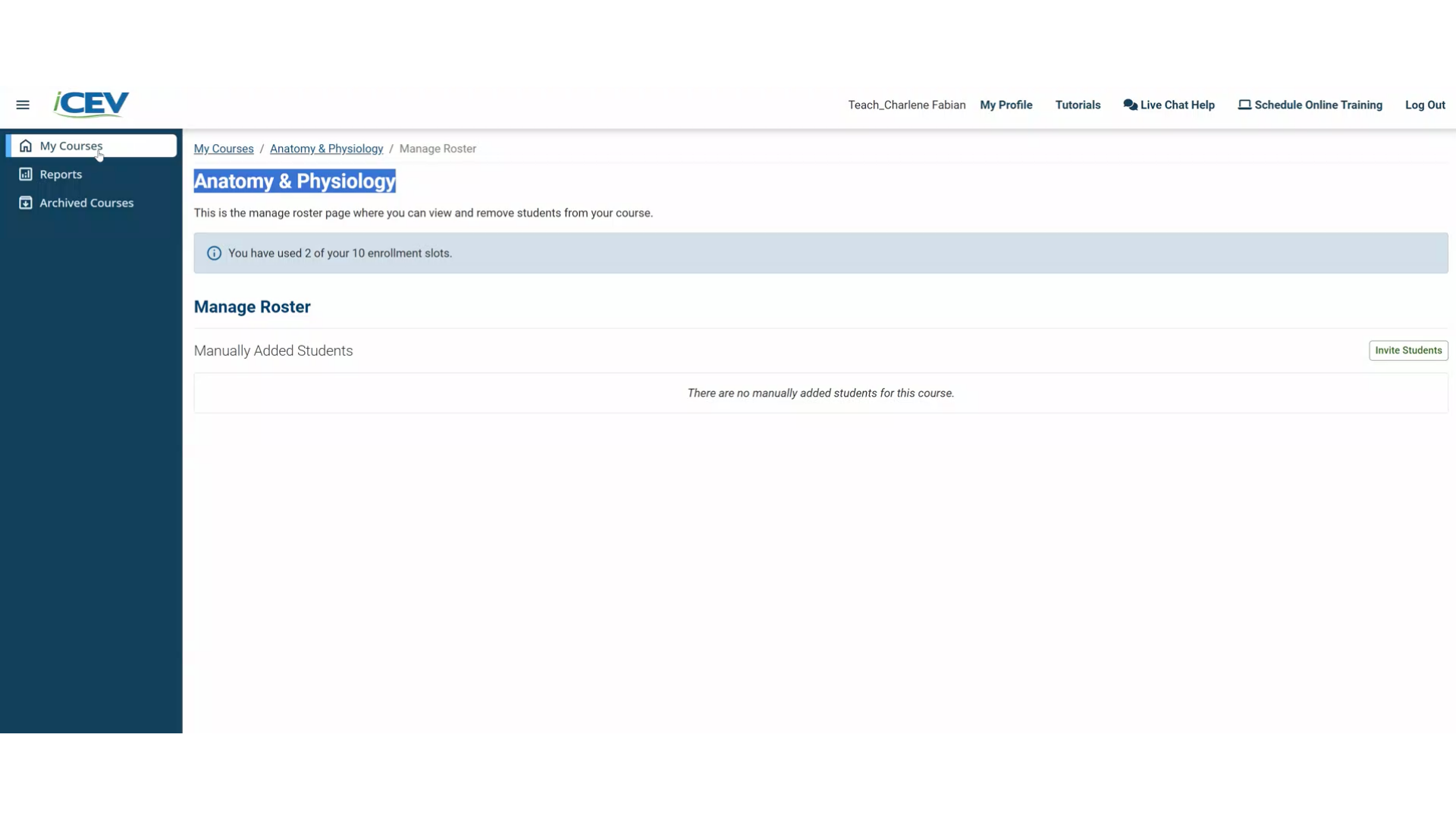
We're Here to Help
If you have any questions or need additional support, please contact us using one of the options below:




