CTE Curriculum
Prepare learners with CTE curriculum aligned to industry standards.
iCEV Tutorial
Google Classroom: Student Registration
These tutorials show students how to access iCEV assignments through Google Classroom in three scenarios: registering as a new iCEV user, linking an existing iCEV account, and resolving mismatched email issues when connecting accounts.
Existing iCEV User
1. Access Google Classroom
Log in to your Google Classroom account.
Click on the class where your iCEV assignment is posted.
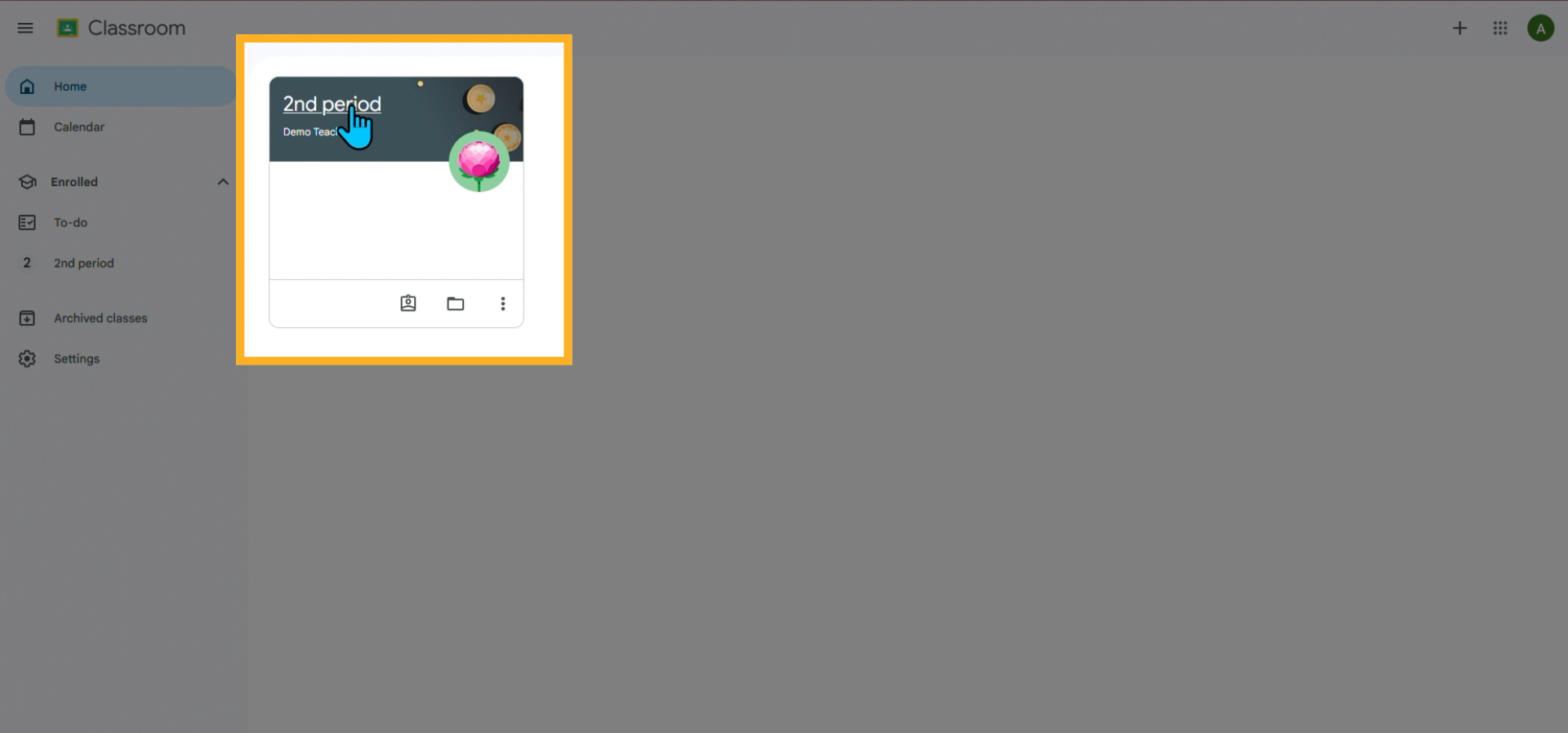
2. Open the Assignment
Click the Classwork tab.
Select the assignment and click the hyperlink to open it.
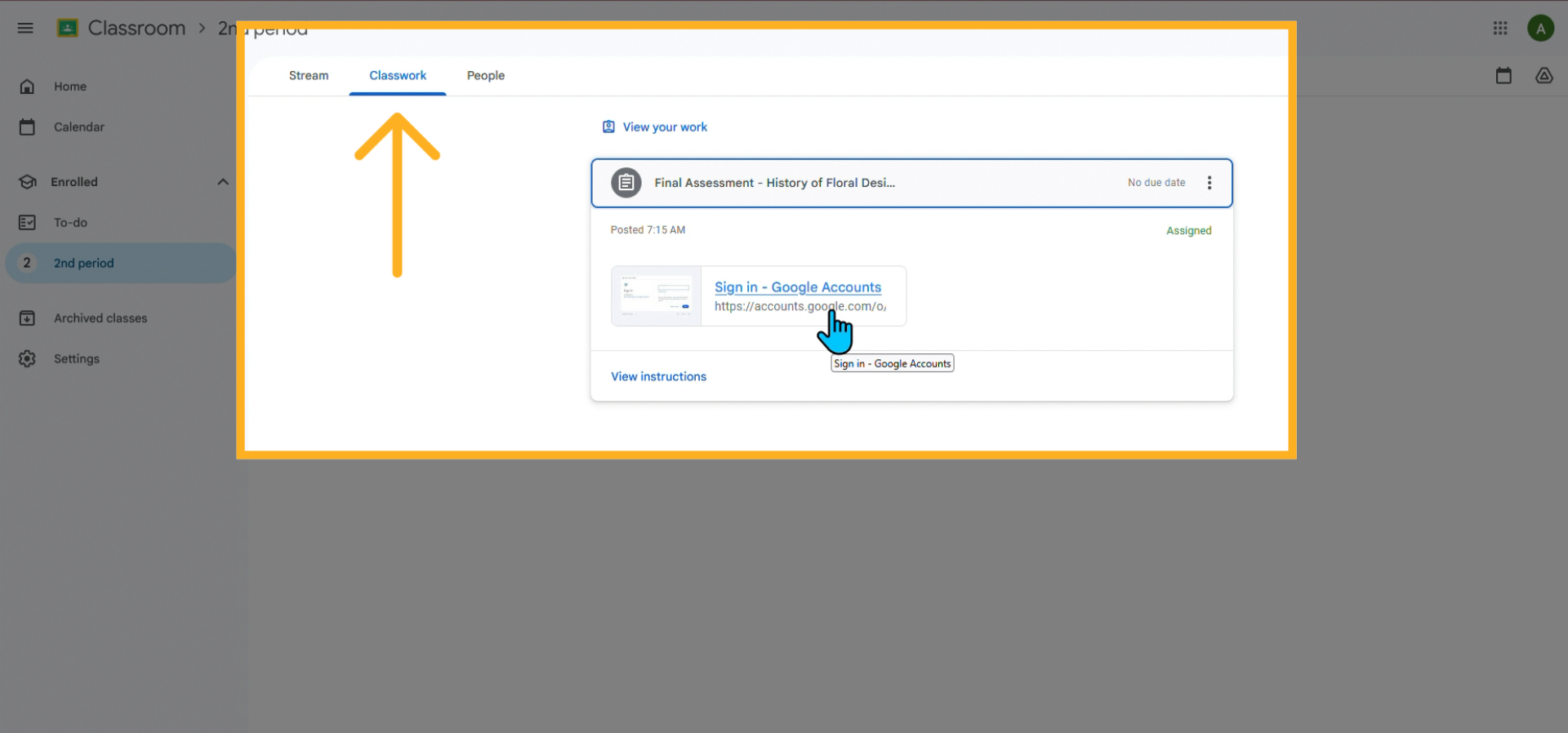
3. Choose Your Google Account
When prompted, select the Google account you want to link to your existing iCEV account.
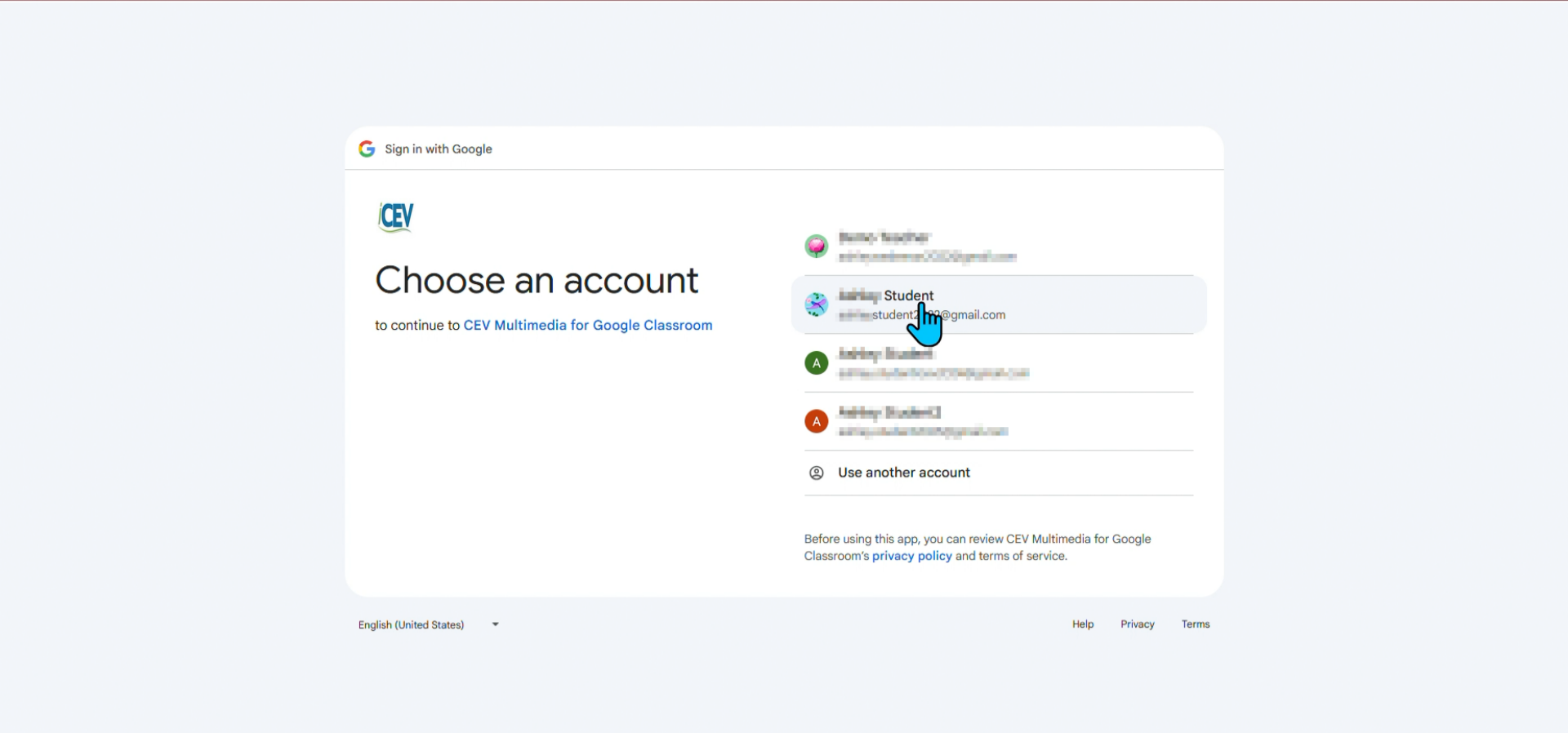
4. Access the Assignment
Your iCEV courses will load automatically.
You’ll be directed straight to the assignment you were trying to access.
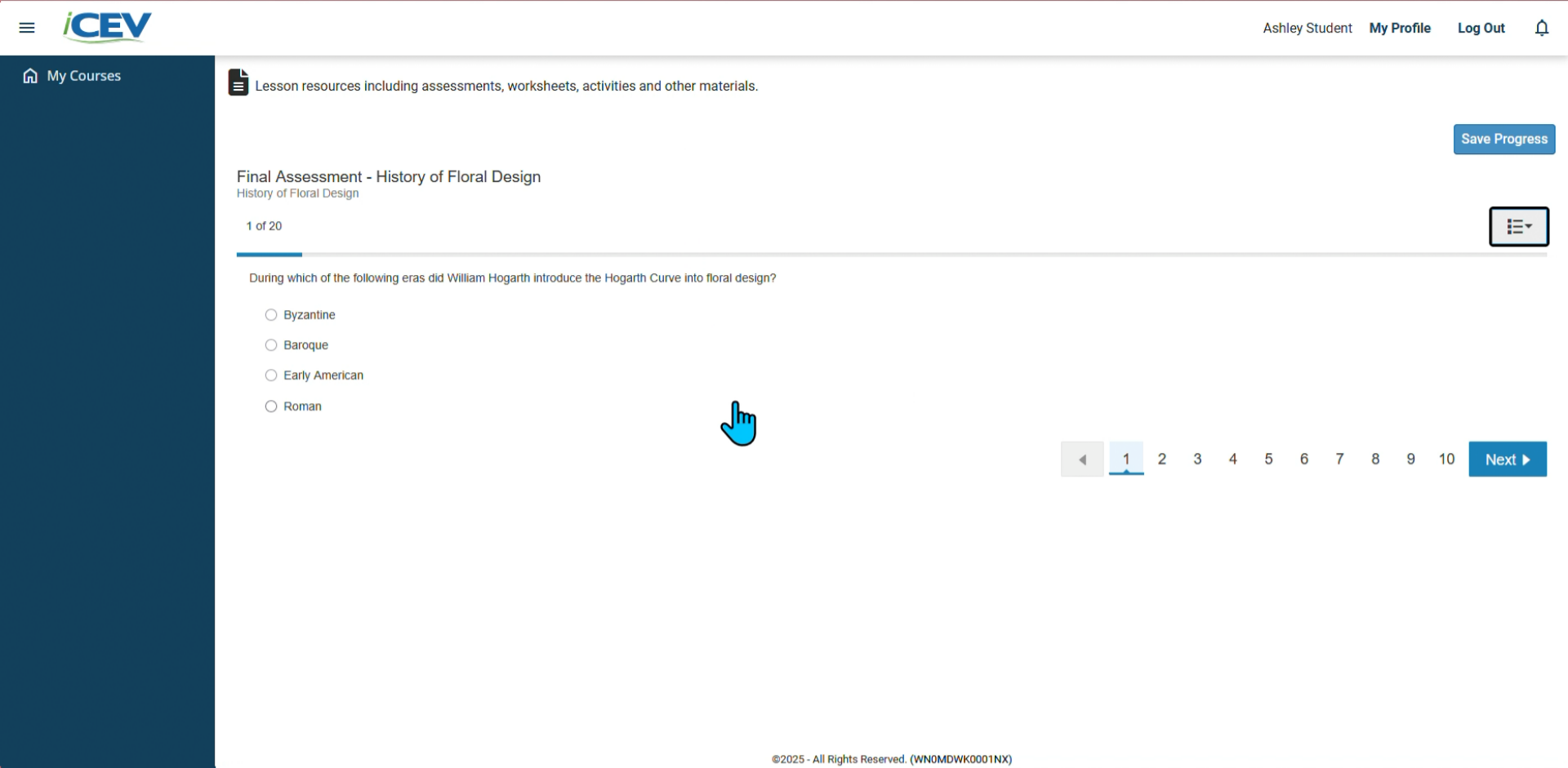
New iCEV User
1. Access Google Classroom
Log in to your Google Classroom account.
Click on the class where your iCEV assignment is posted.
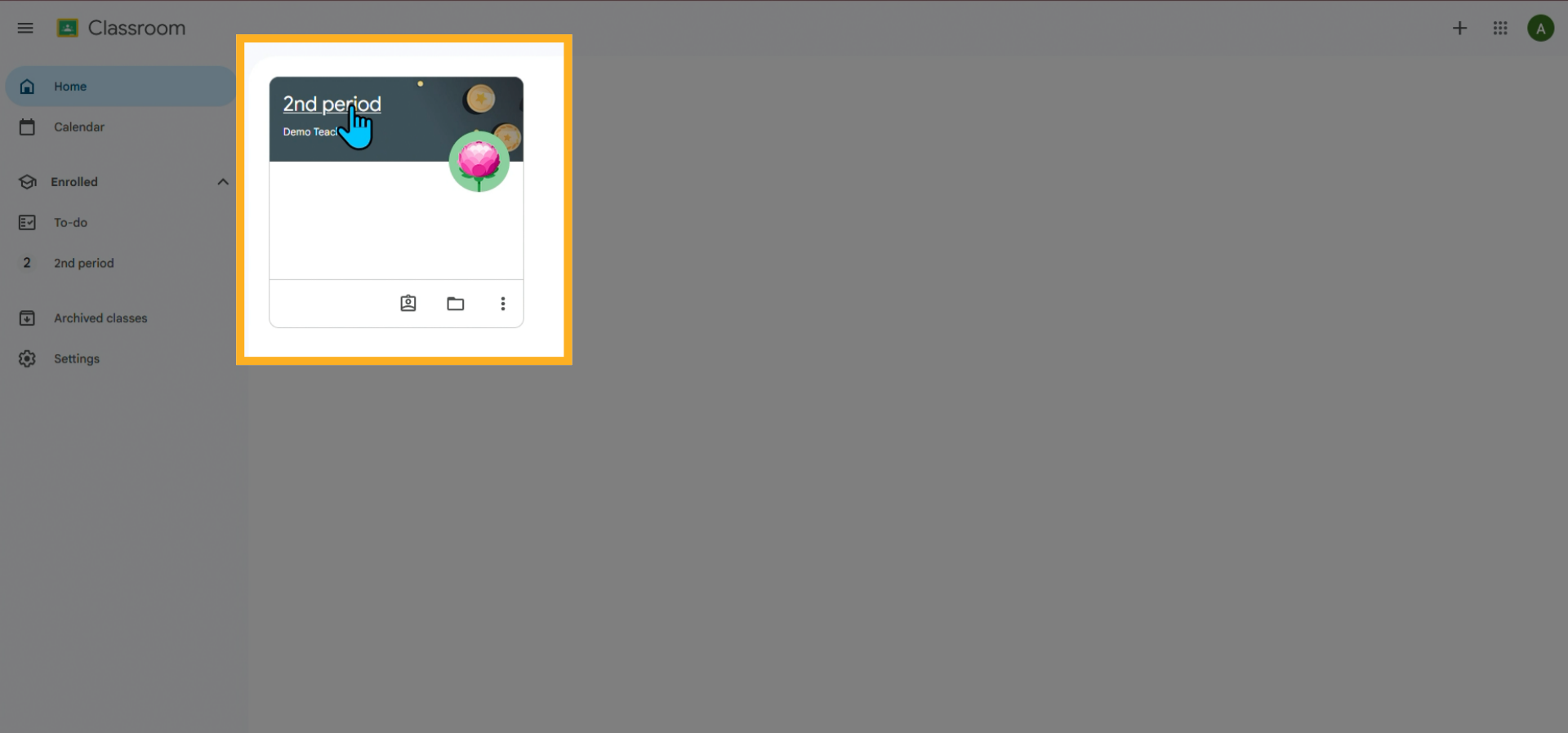
2. Open the Assignment
Click the Classwork tab.
Select the assignment and click the hyperlink to open it.
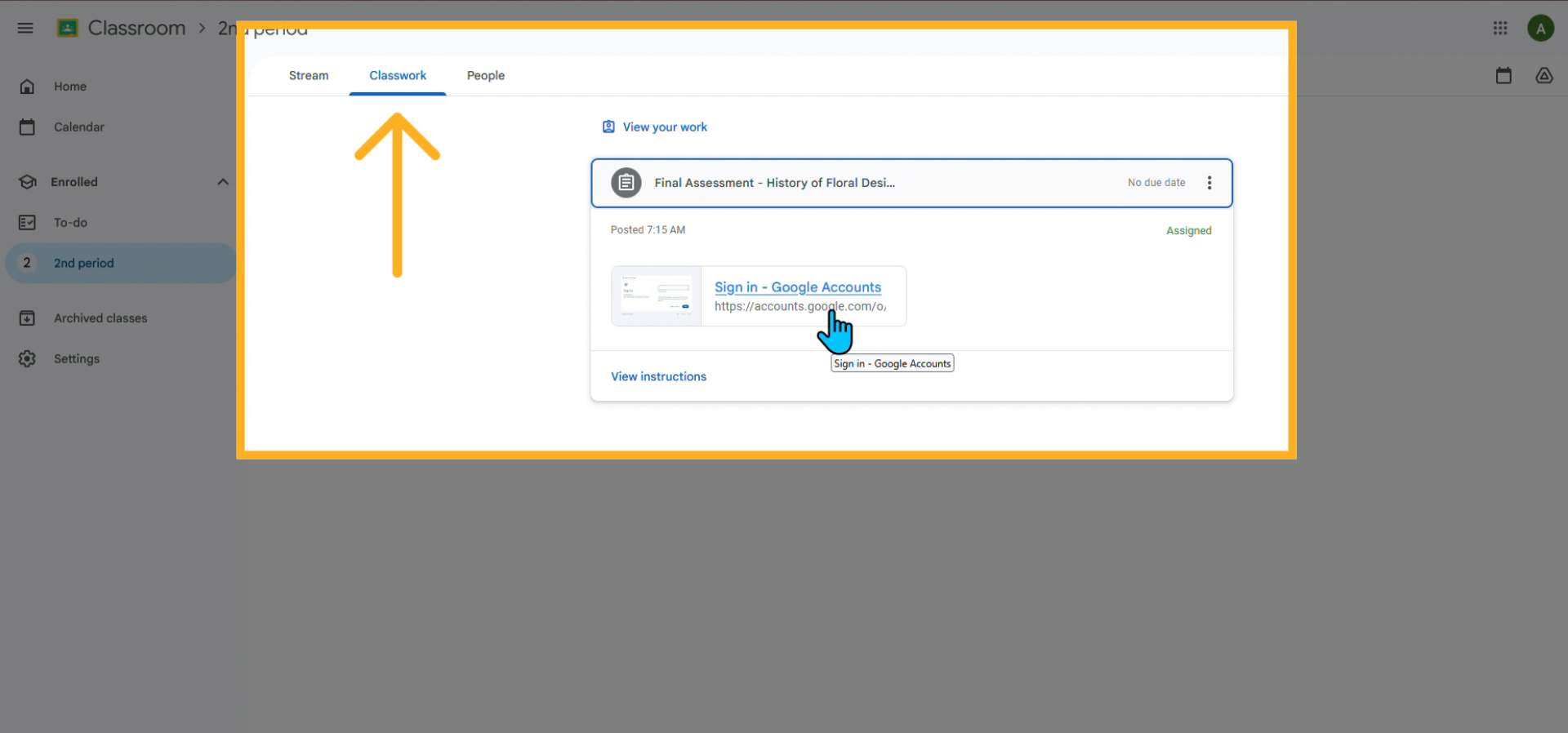
3. Choose Your Google Account
When prompted, select the Google account you want to link to iCEV.
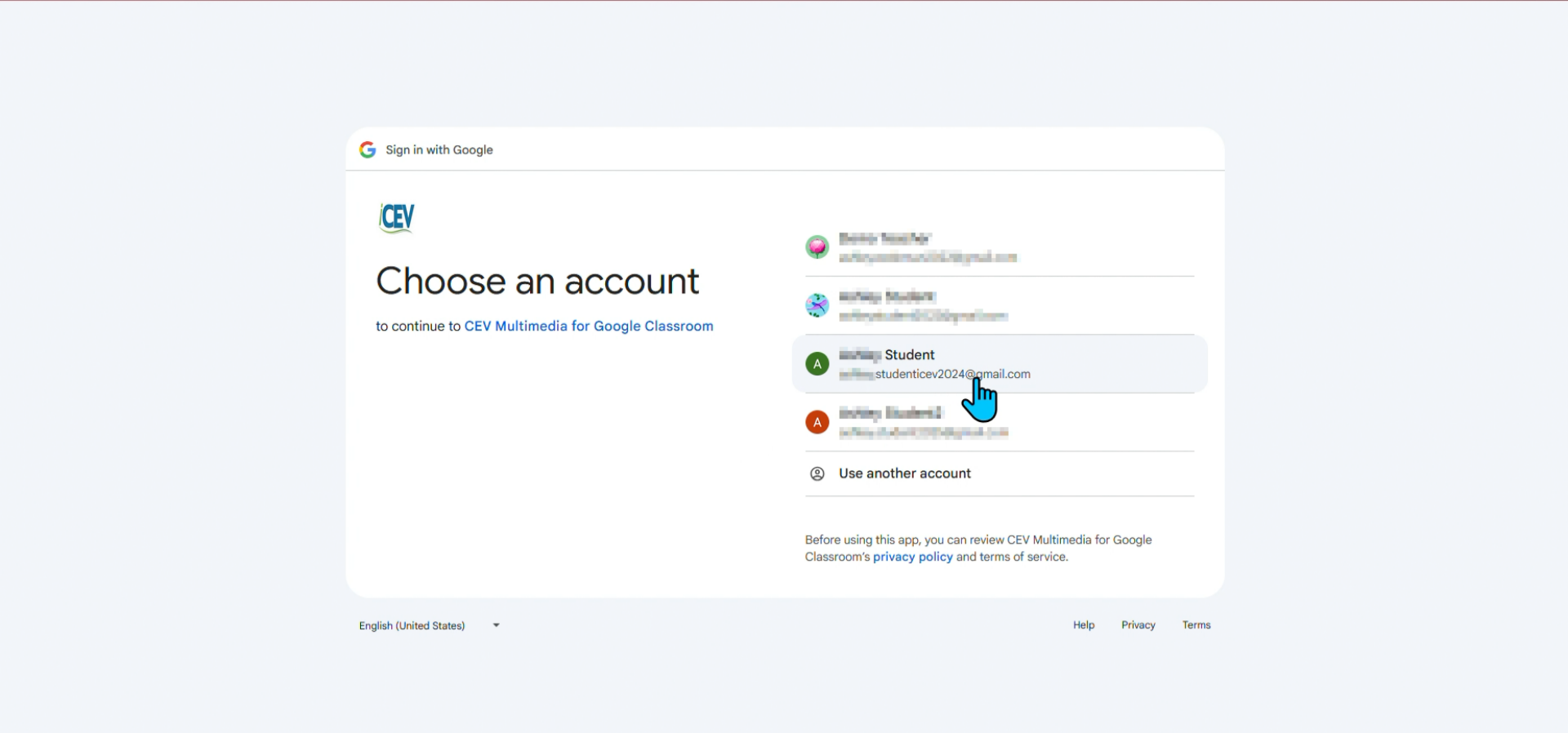
4. Allow Access
Click Continue when asked to allow iCEV access.
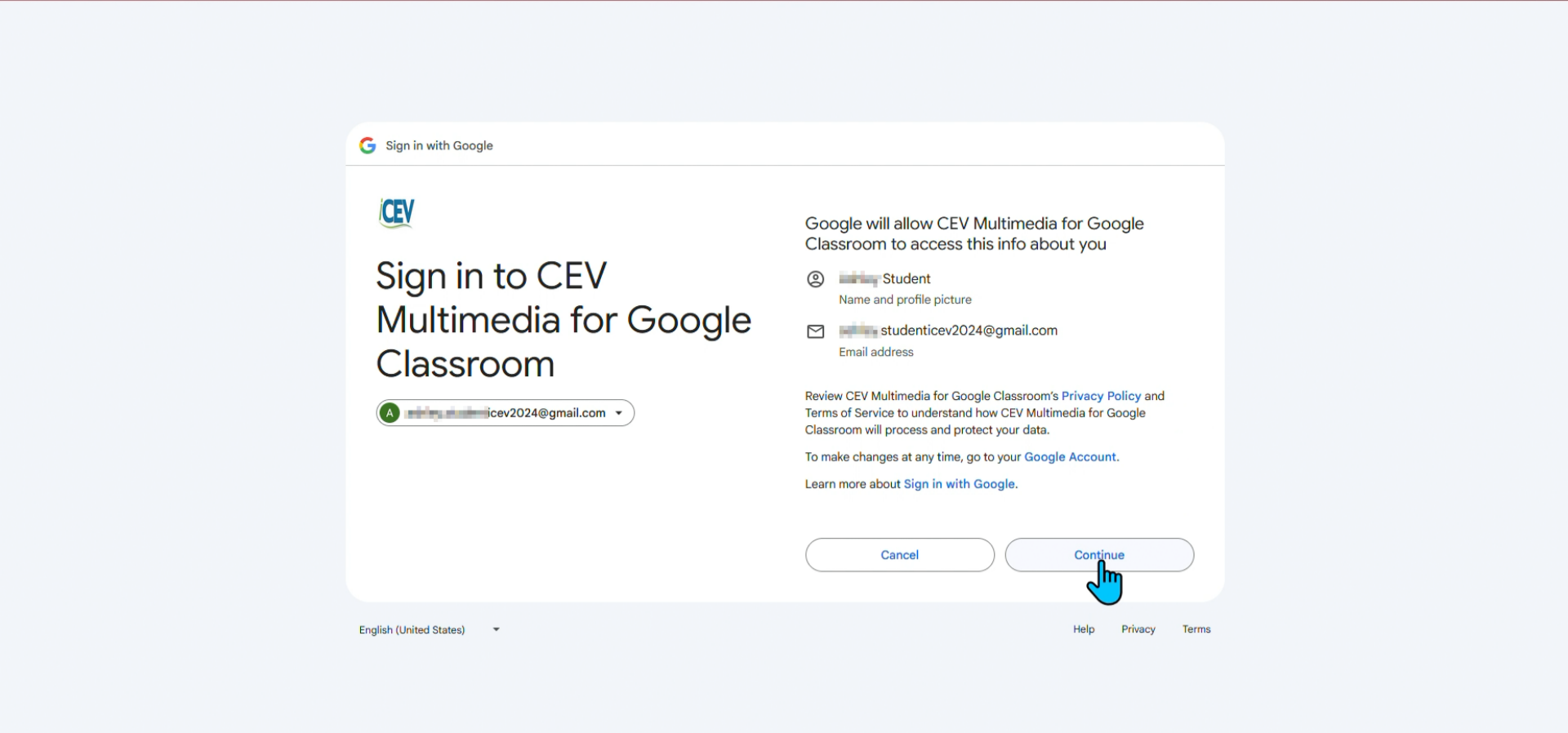
5. Associate Your Account
On the Associate Account screen:
-
If you don’t have an iCEV account, click Register Student at the top.
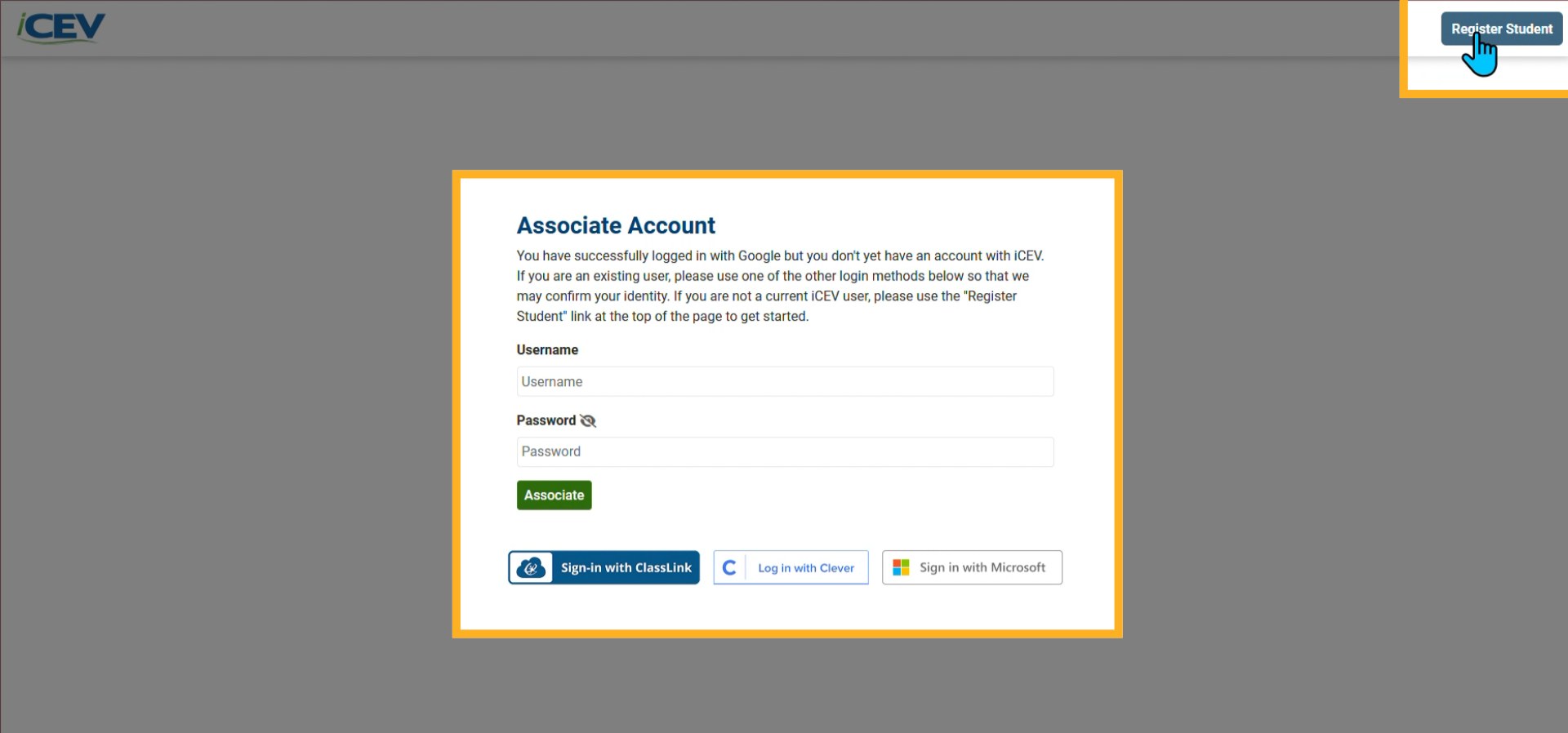
6. Complete Registration
The form will auto-fill with your Google Classroom information.
Check the box to agree to the Terms of Use.
Click Register.
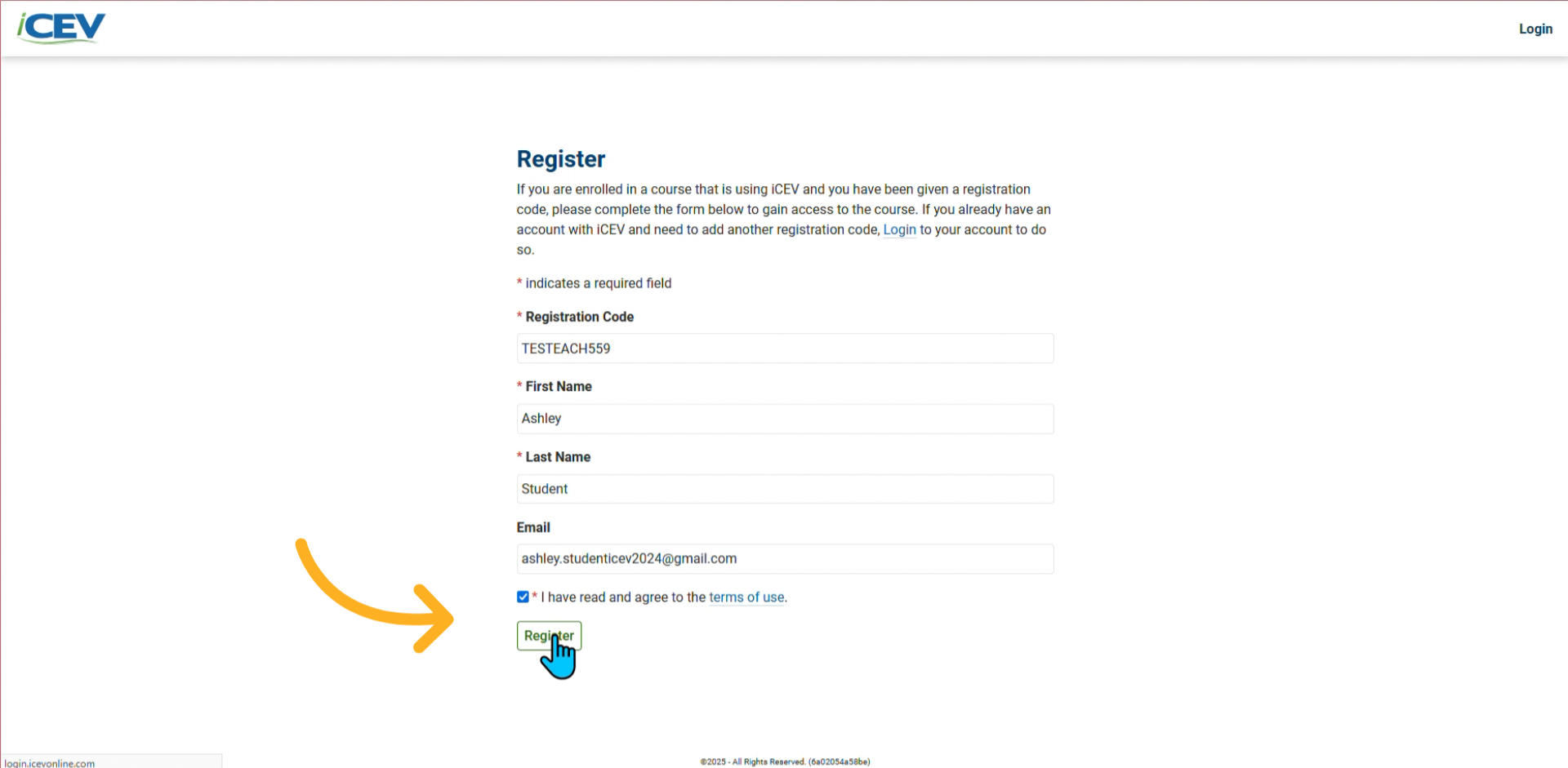
7. Return to Google Classroom
The My Courses page will load after registering.
Close the My Courses tab.
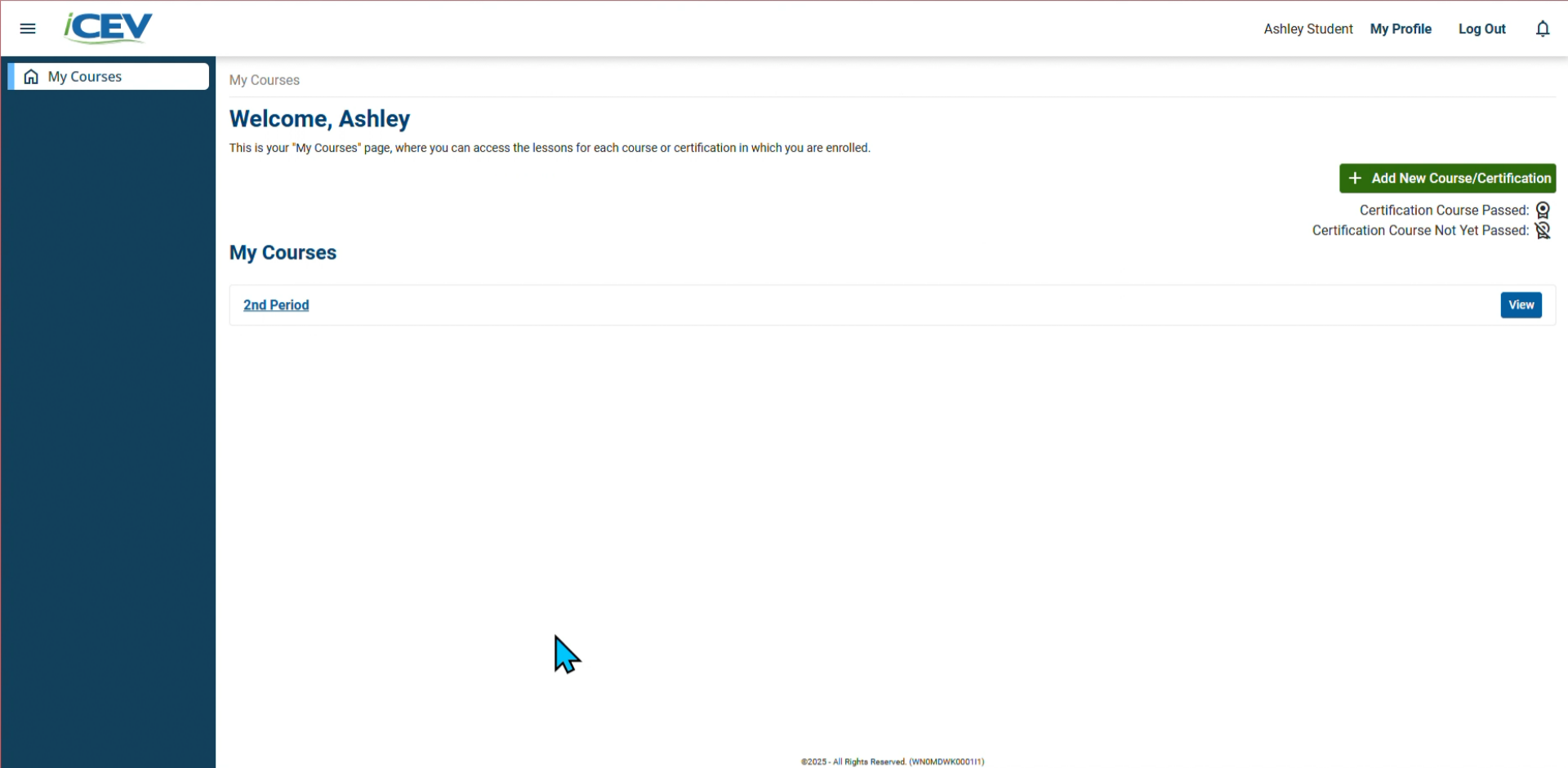
8. Open the Assignment After Registering
Go back to Google Classroom and click the assignment link again.
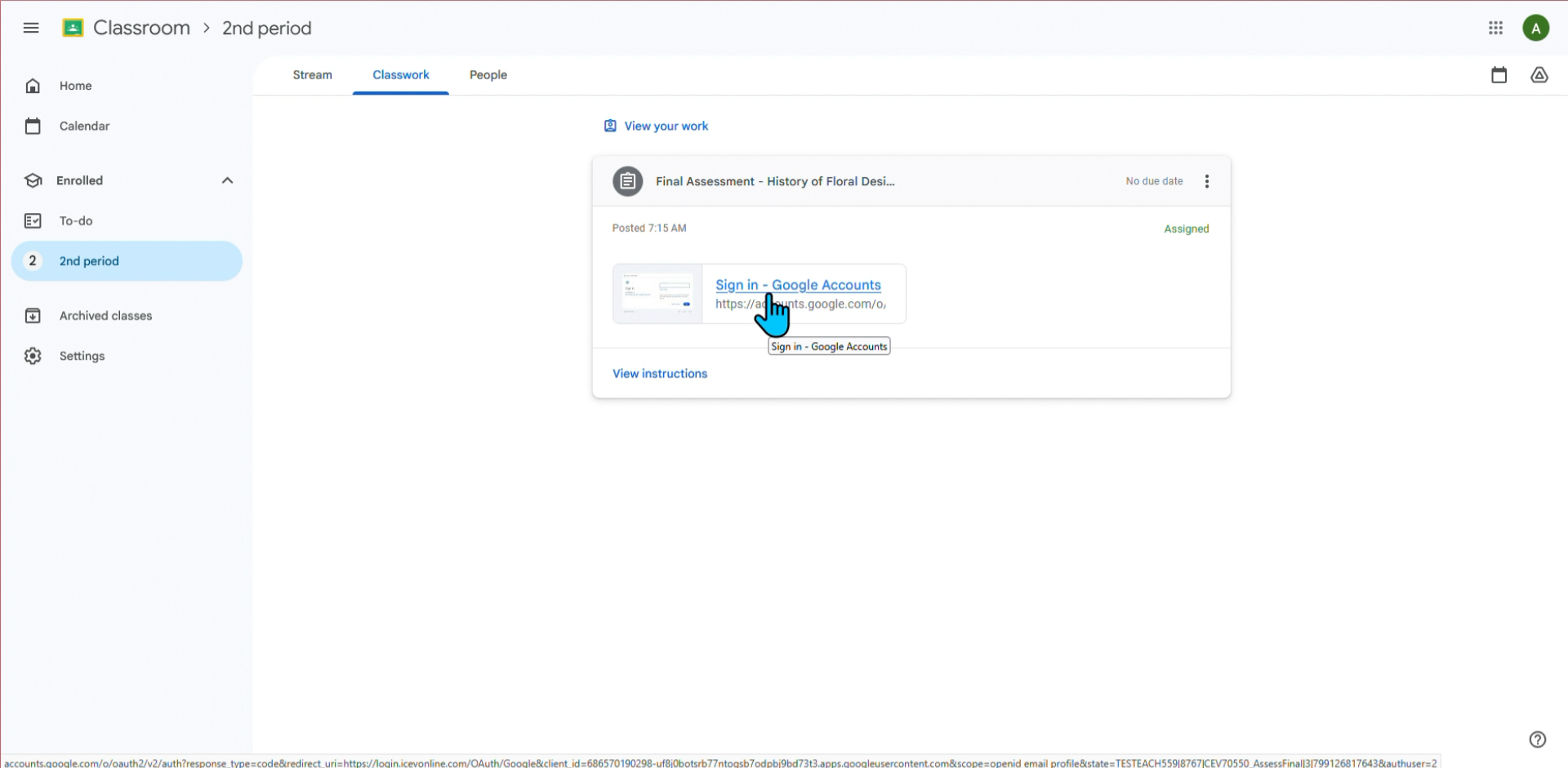
9. Start the Assignment
You’ll be directed to the iCEV assignment.
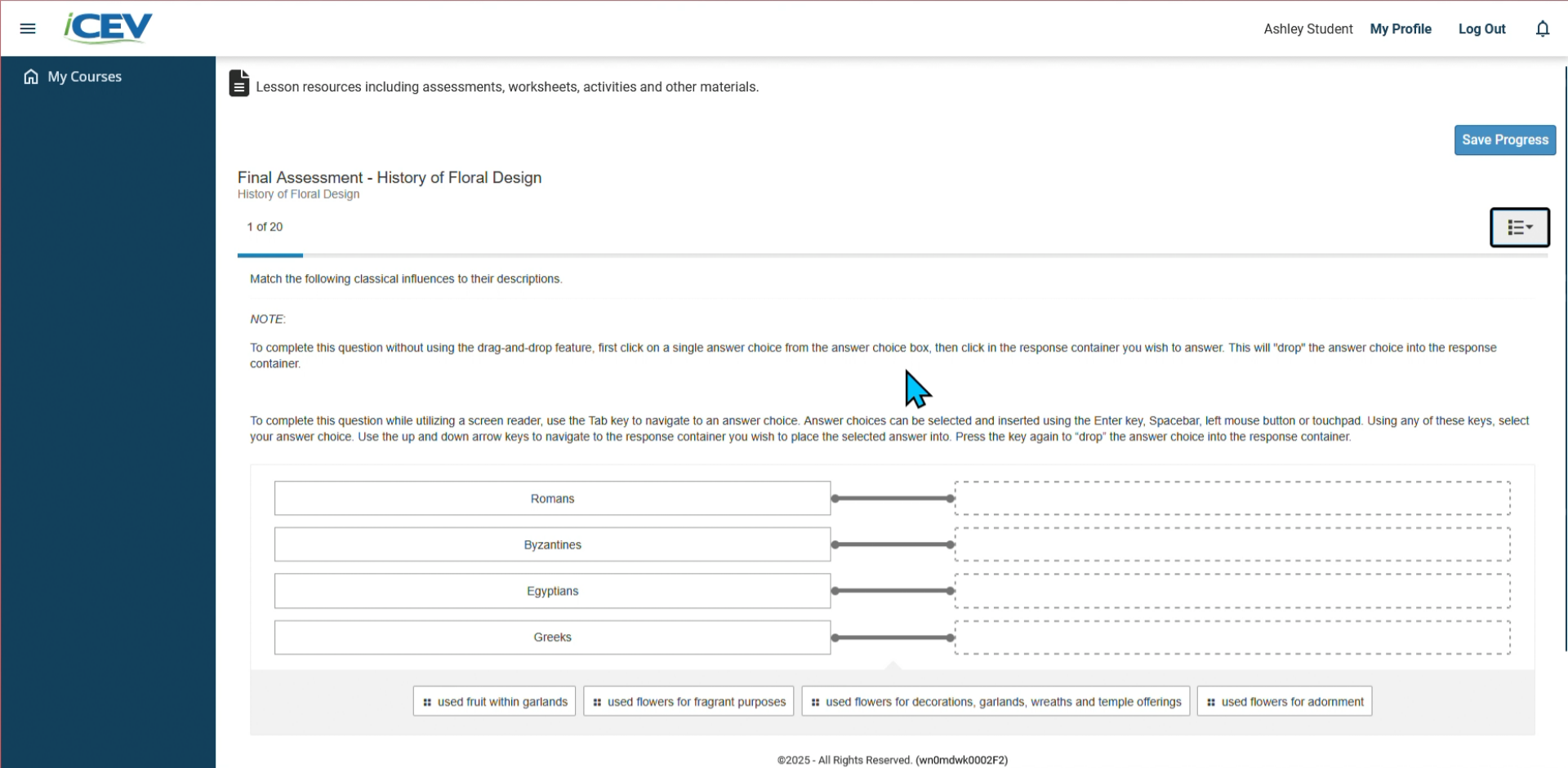
Resolving Mismatched Email
1. Access Google Classroom
Log in to your Google Classroom account.
Click on the class where your iCEV assignment is posted.
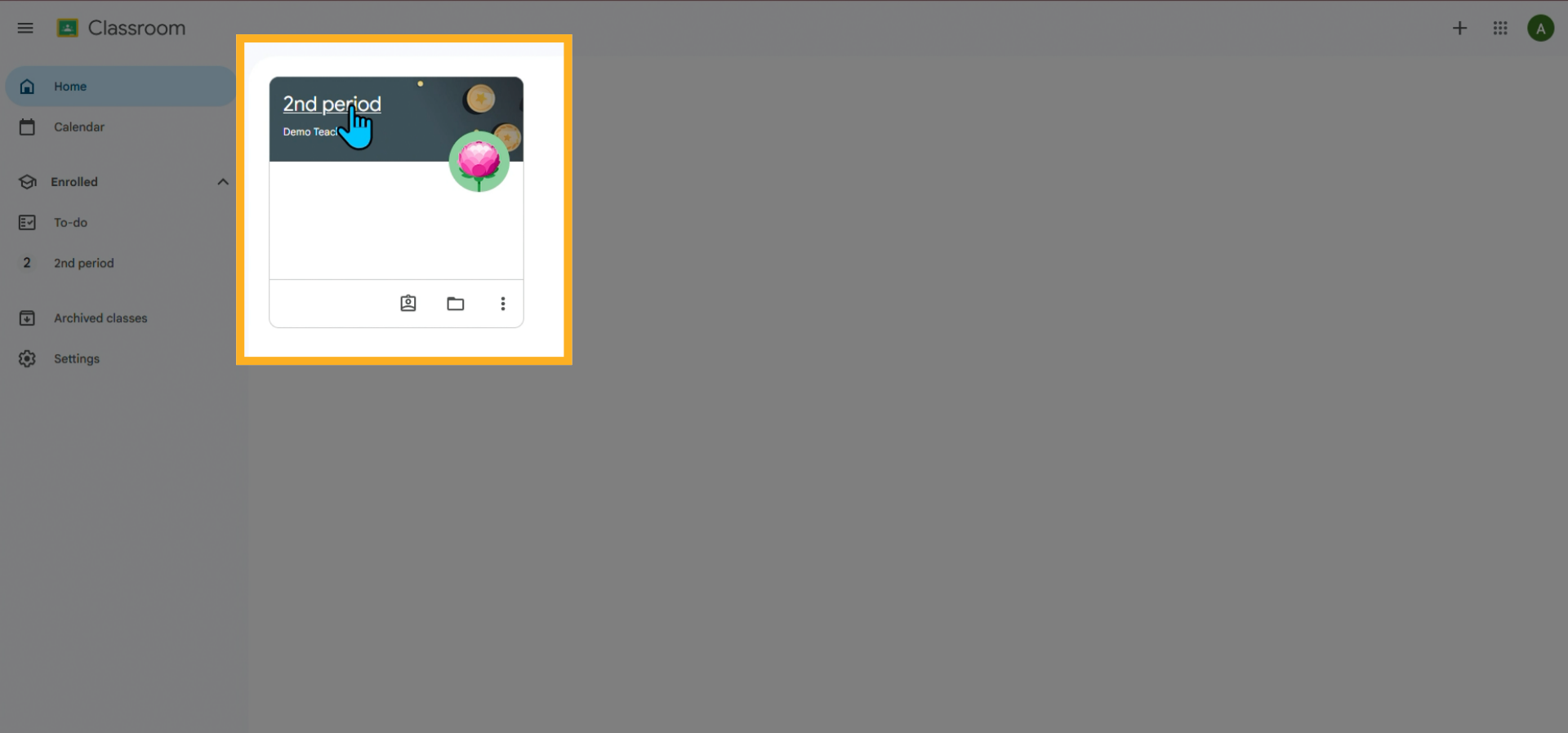
2. Open the Assignment
Click the Classwork tab.
Select the assignment and click the hyperlink to open it.
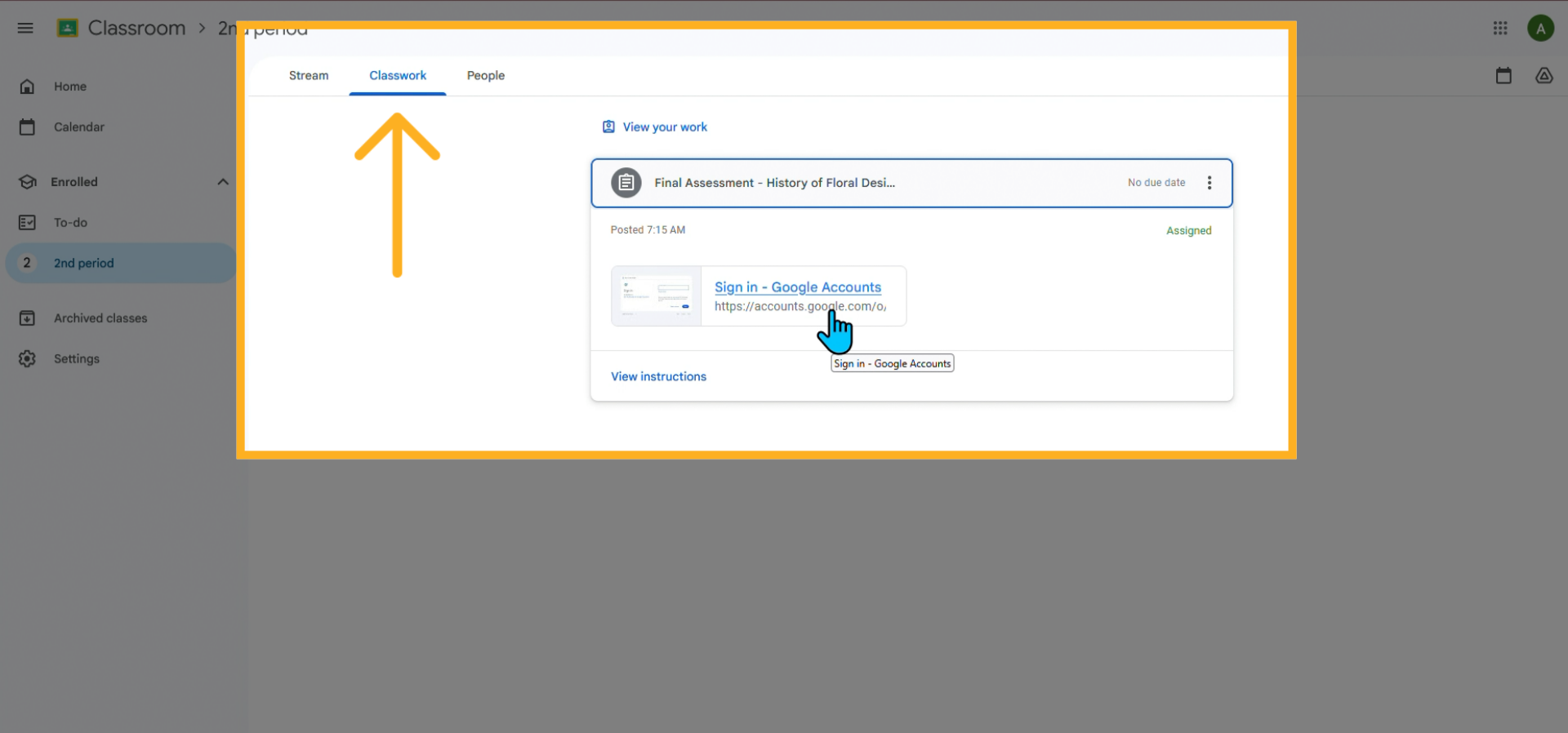
3. Choose Your Google Account
When prompted, select the Google account you want to associate with iCEV.
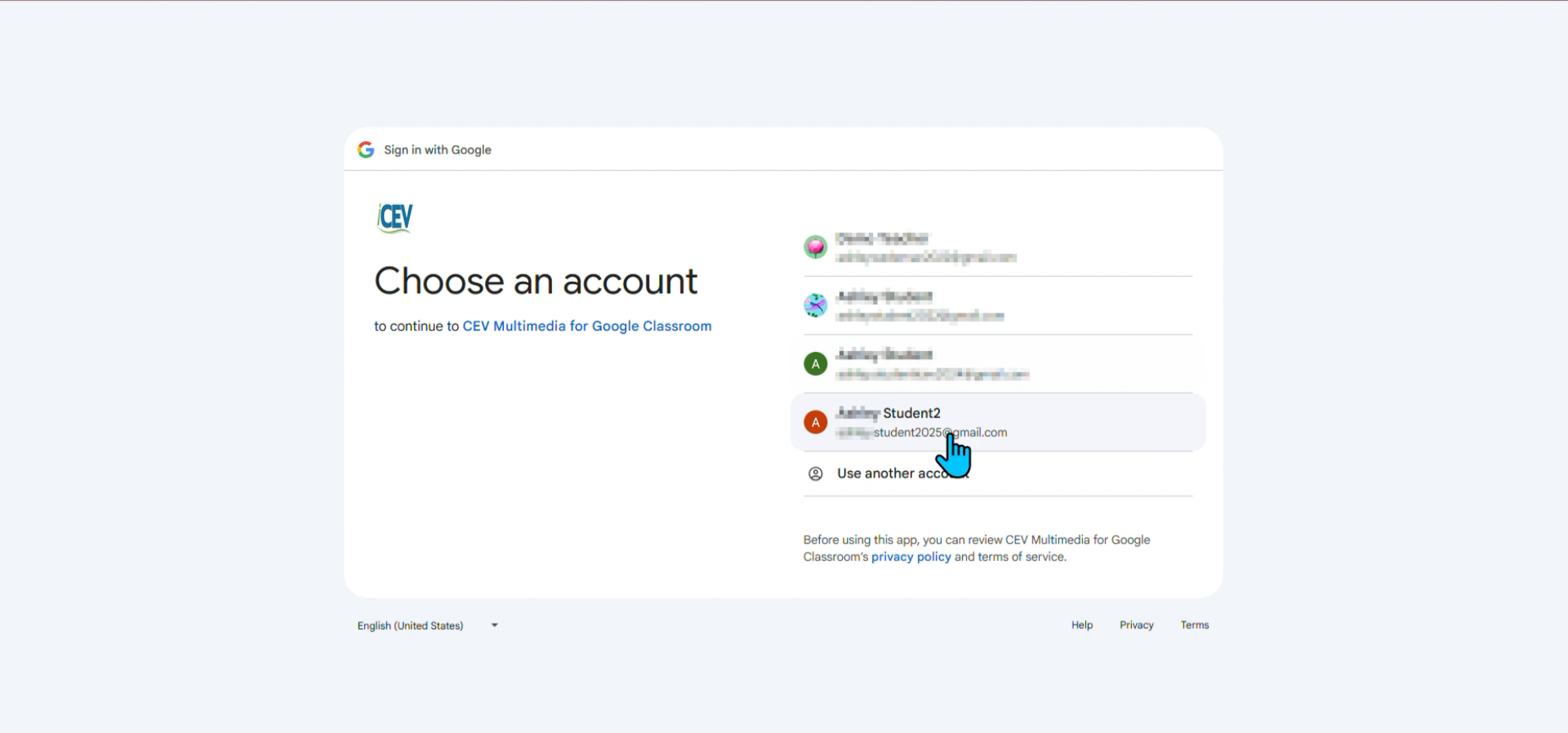
4. Allow Access
Click Continue when asked to allow iCEV access.
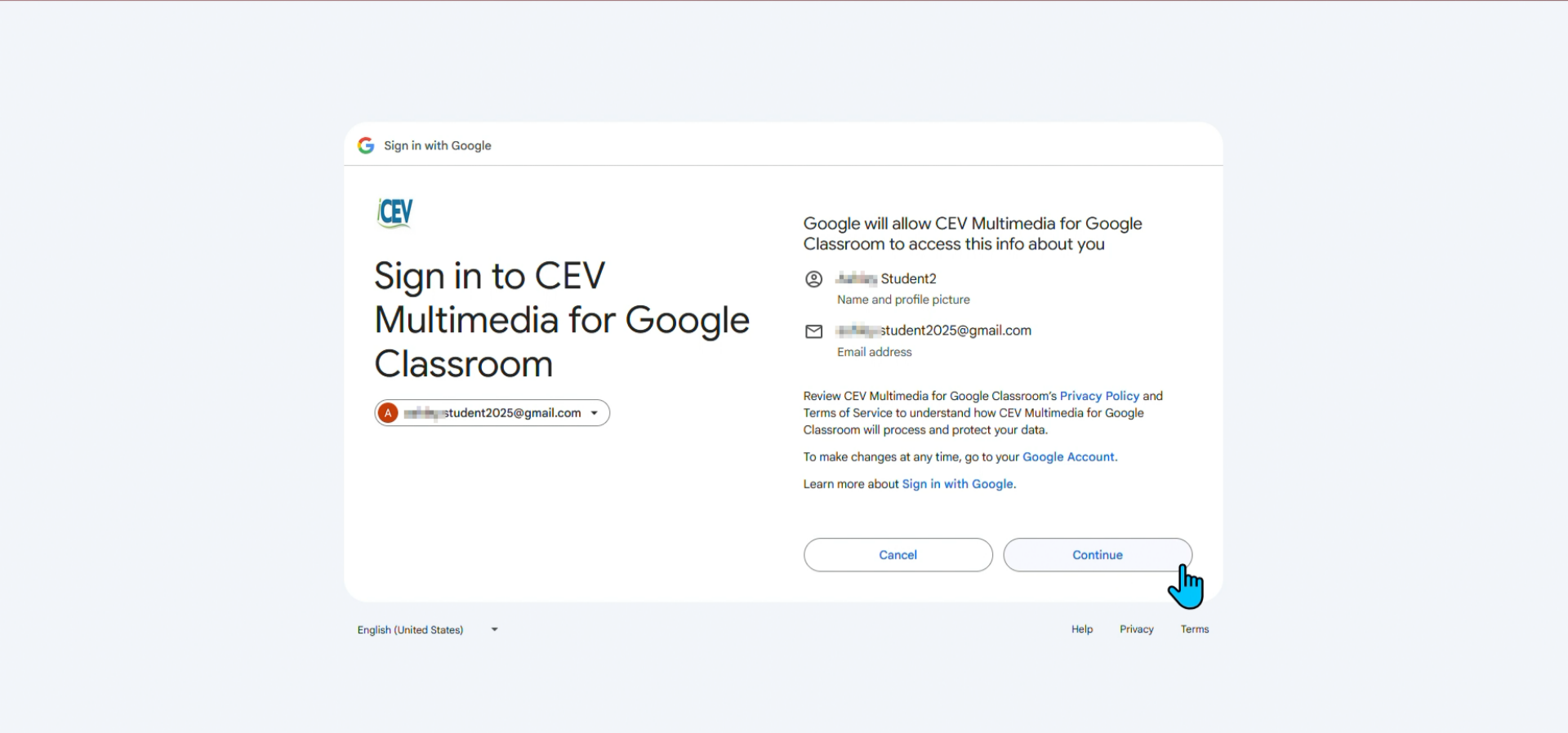
5. Associate Your Existing Account
On the Associate Account screen:
-
Enter your iCEV username and password.
-
Click Associate.
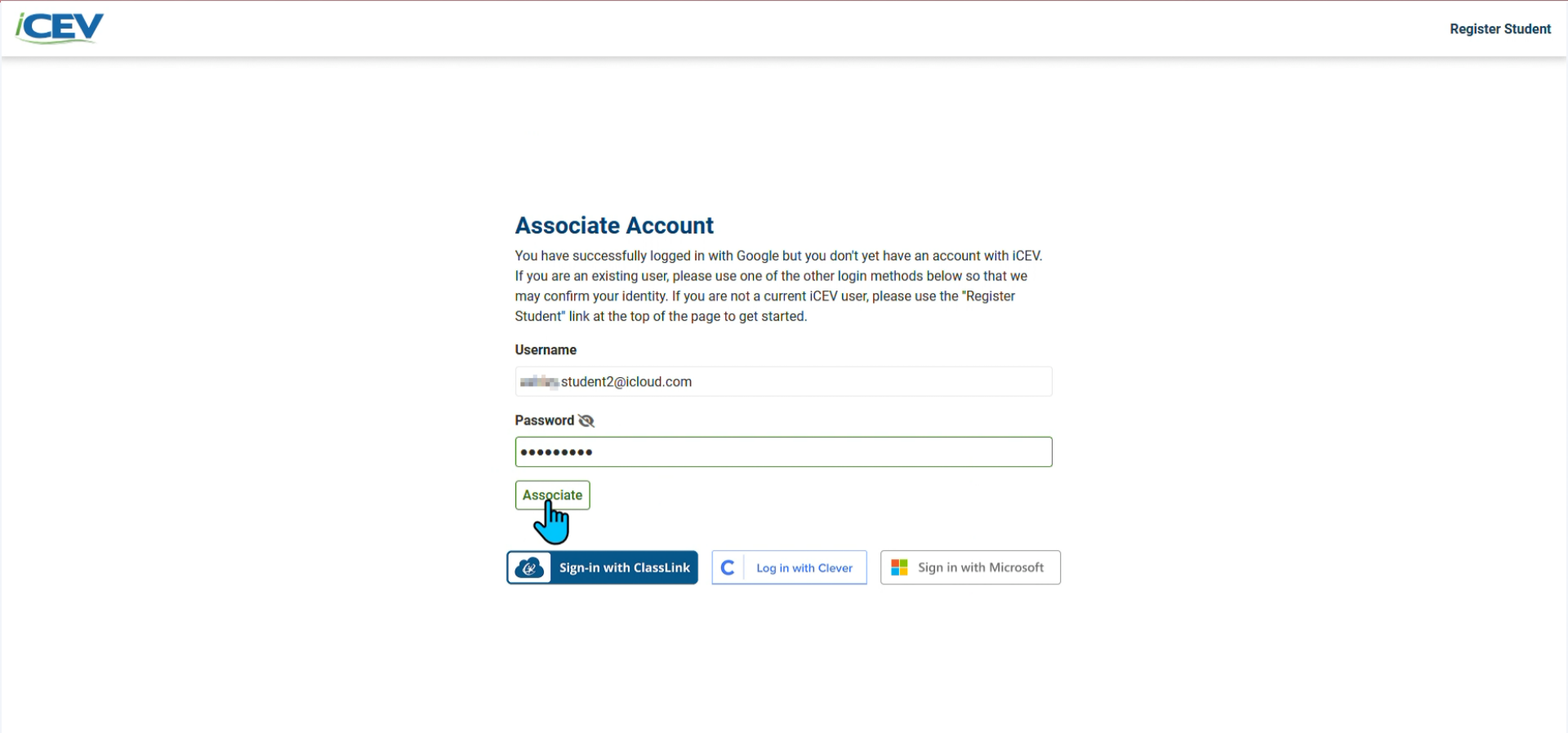
6. Access the Assignment
Once your account is associated, you’ll be redirected to the assignment you were trying to access.
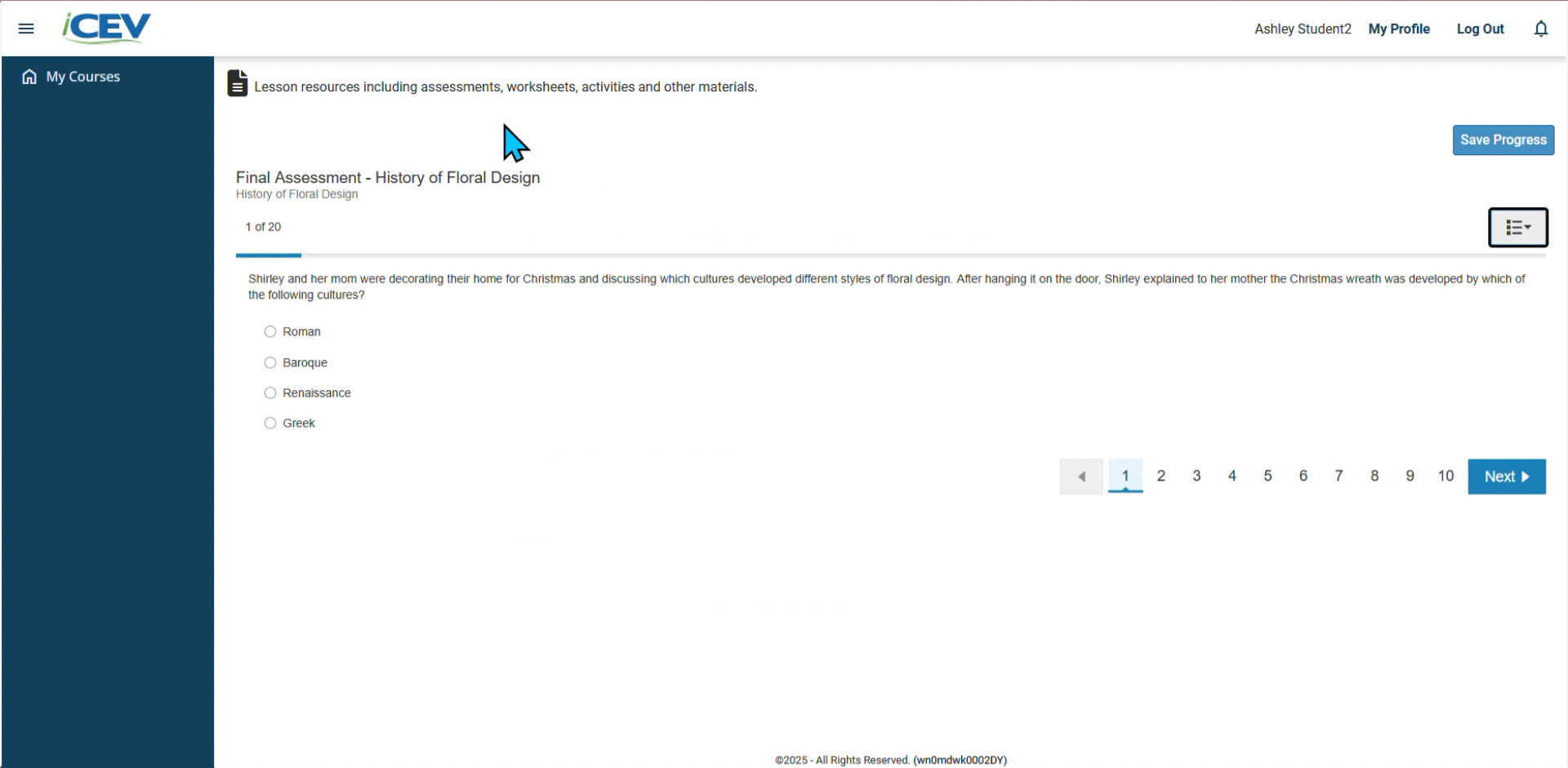
We're Here to Help
If you have any questions or need additional support, please contact us using one of the options below:







