CTE Curriculum
Prepare learners with CTE curriculum aligned to industry standards.
iCEV Tutorial
Google Classroom: Sharing iCEV Content
This tutorial will show how to share lessons, presentations, and assignments from your iCEV course directly to your Google Classroom.
Video Tutorial
Prefer written instructions? View the full text step-by-step tutorial here.
1. Select Your Course
-
Click the blue “View” button next to the course.
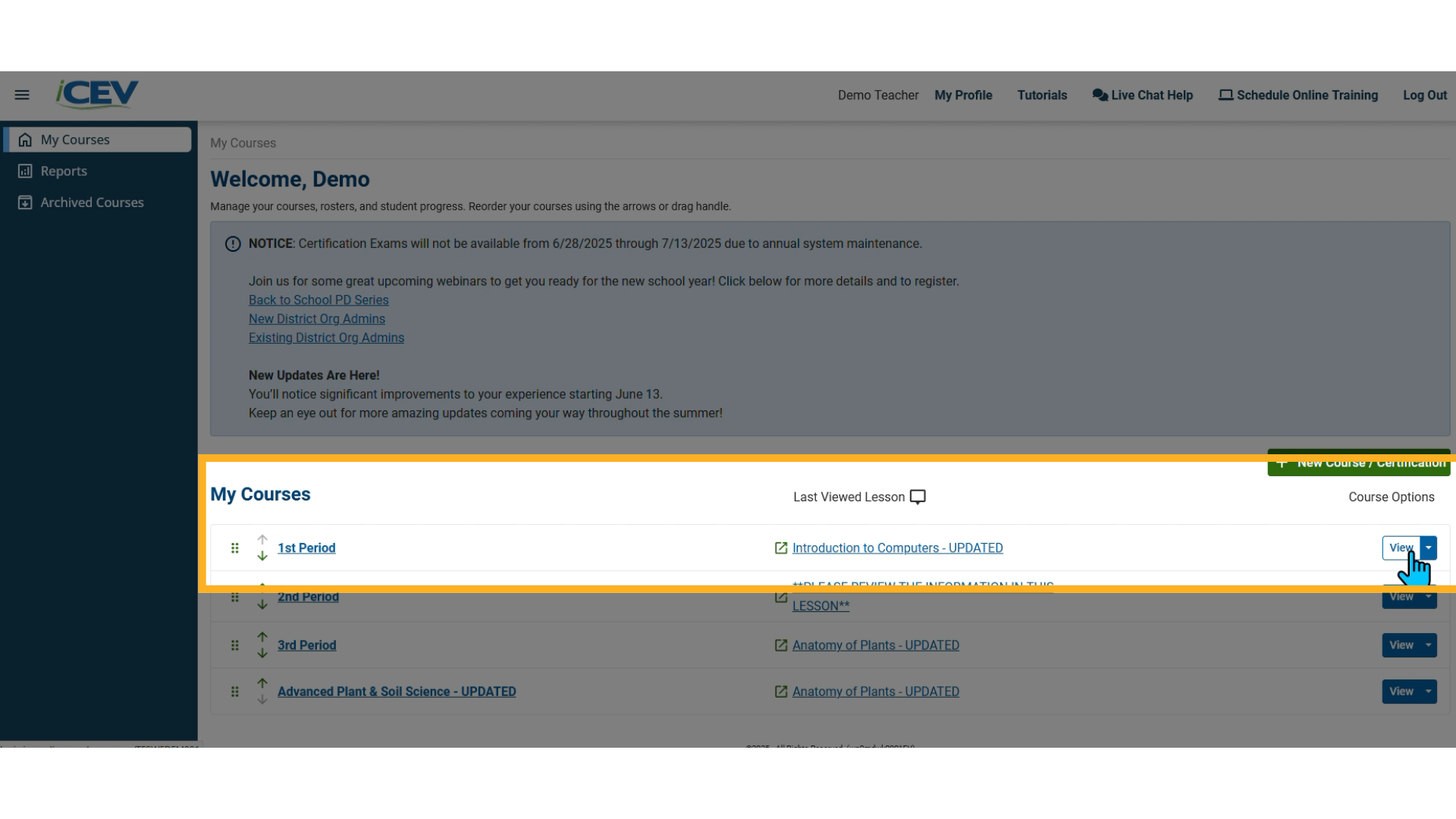
2. Select Your Lesson
-
Then, click the blue “View” button next to the lesson you want to share from.
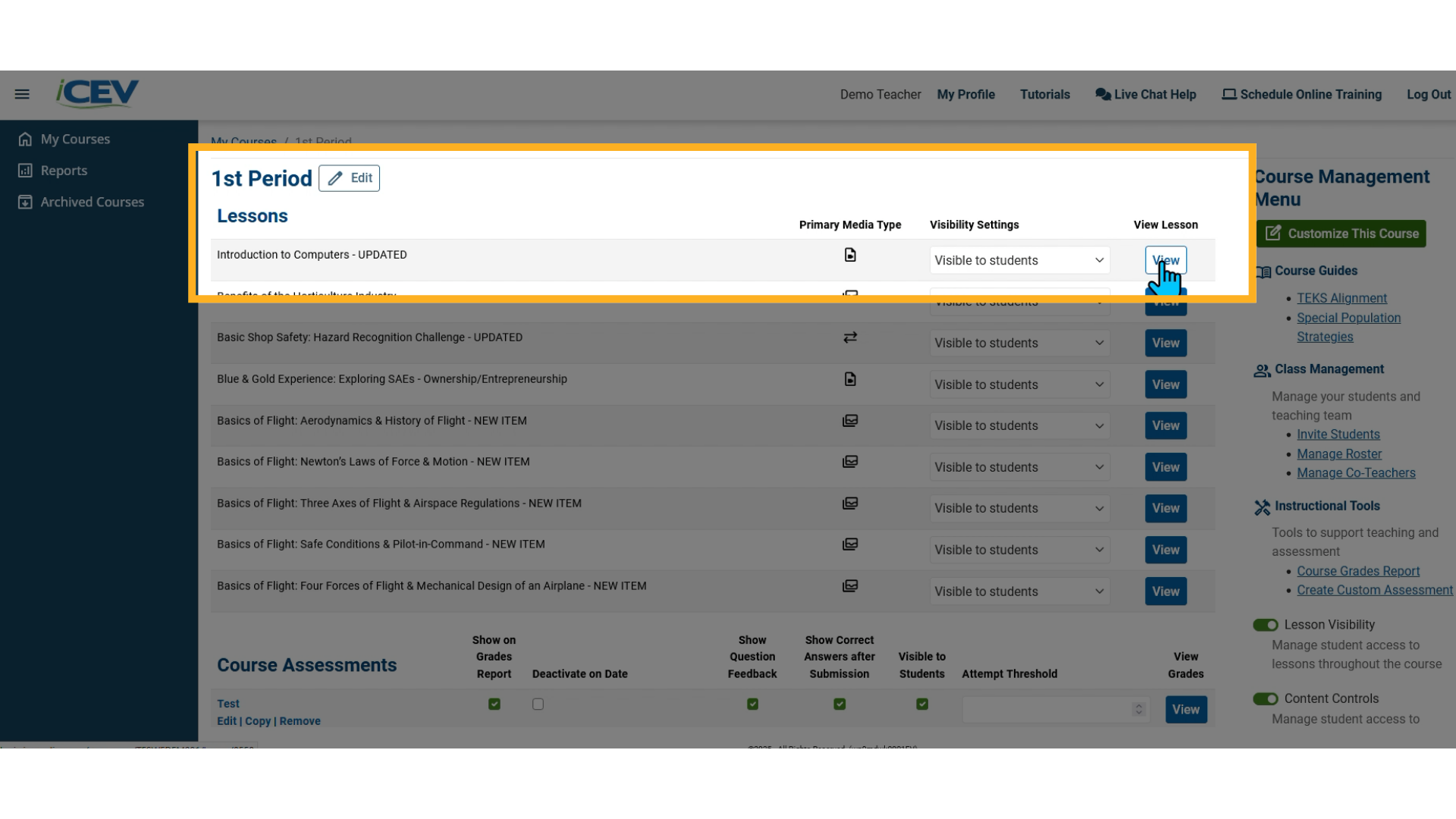
3. Choose the Item to Share
-
Inside the lesson, find the specific item you want to share. This could be:
-
A presentation
-
Instructional materials
-
An interactive assignment
-
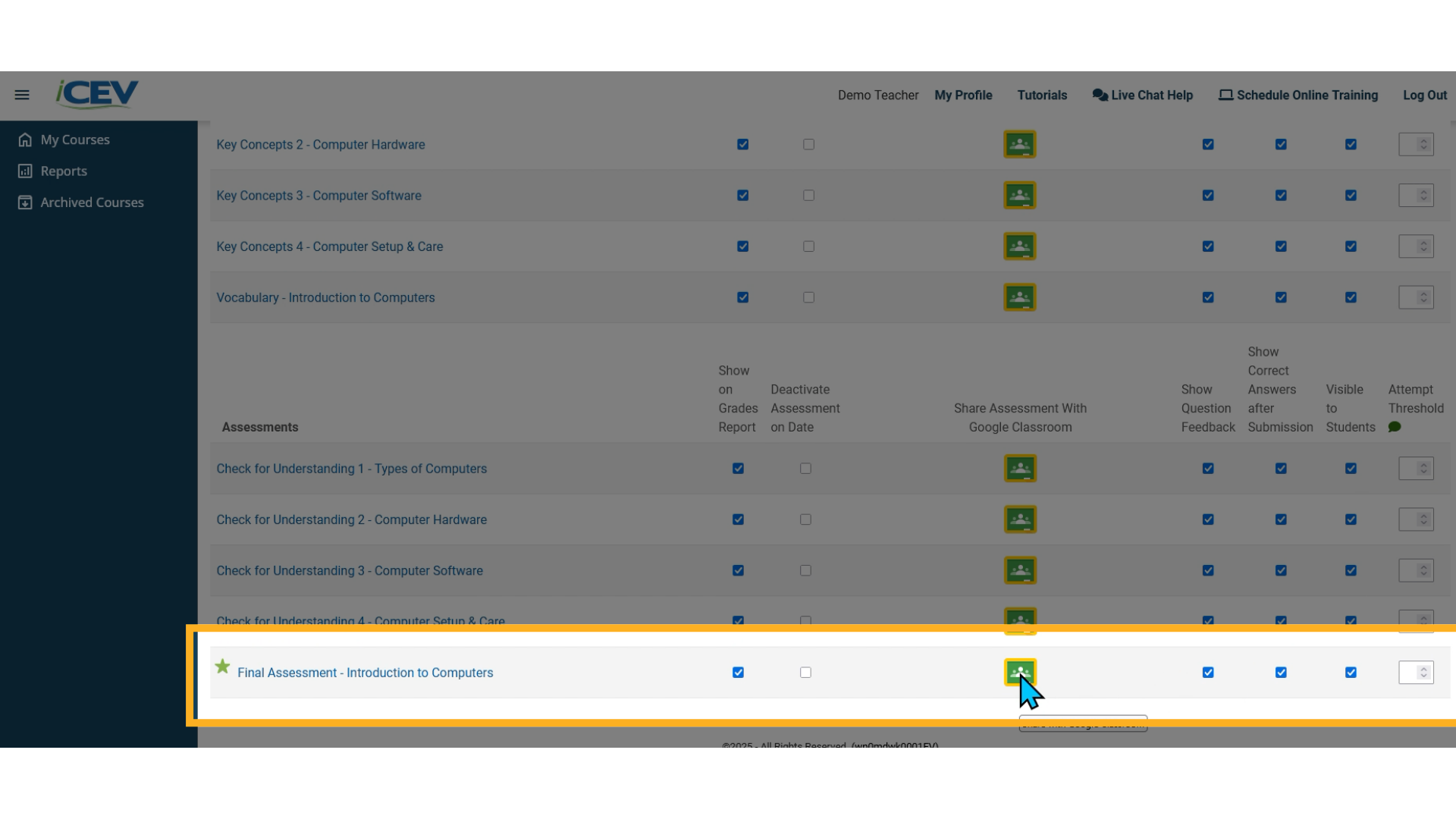
4. Student Visibility Requirement
🔔 Note: The item must be marked visible to students for the Google Share button to appear. If it’s not visible, the button will not be available.
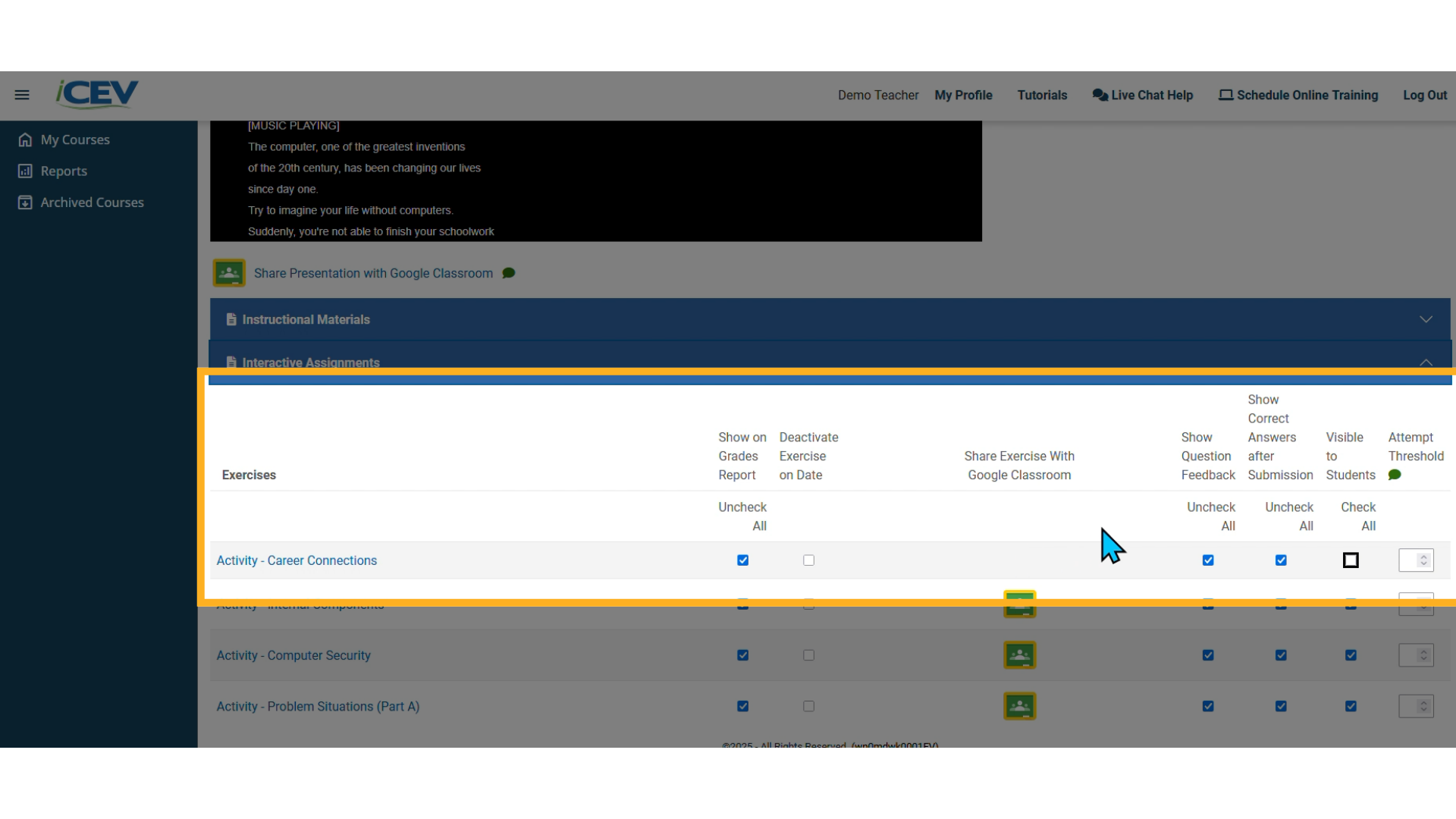
5. Configure the Assignment
In the new window, you’ll be able to customize the assignment before sharing:
-
Title: Use the default title or enter your own.
-
From Your iCEV Course: Confirm the correct course is selected.
-
To Your Google Classroom: Choose the class you want to share the item with.
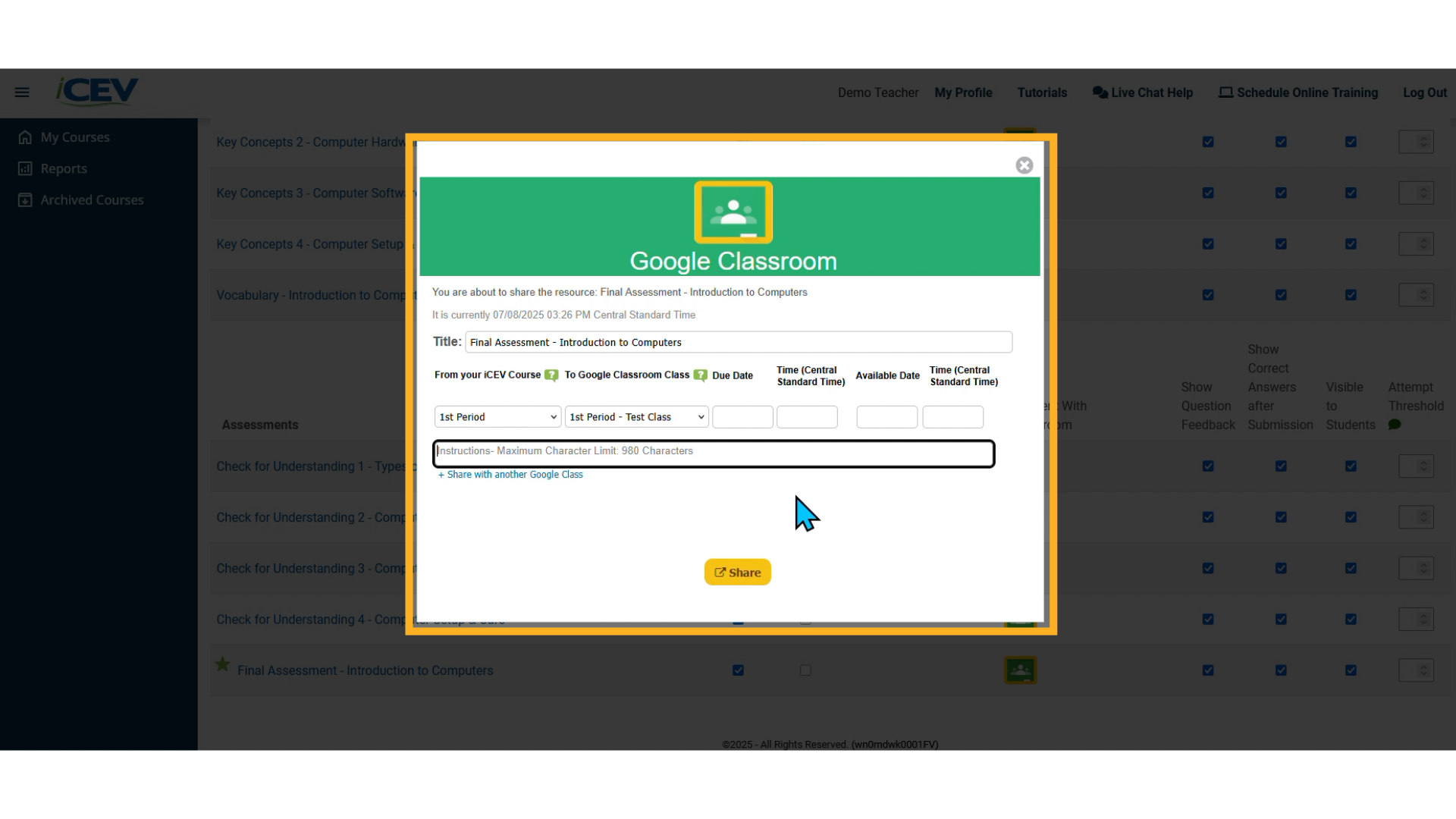
6. Configuring Dates (Optional)
-
Due Date & Time (optional): Set a due date and time if needed.
-
Available Date & Time (optional): Choose when the assignment becomes available.
-
Instructions (optional): Add any additional notes or directions for your students.
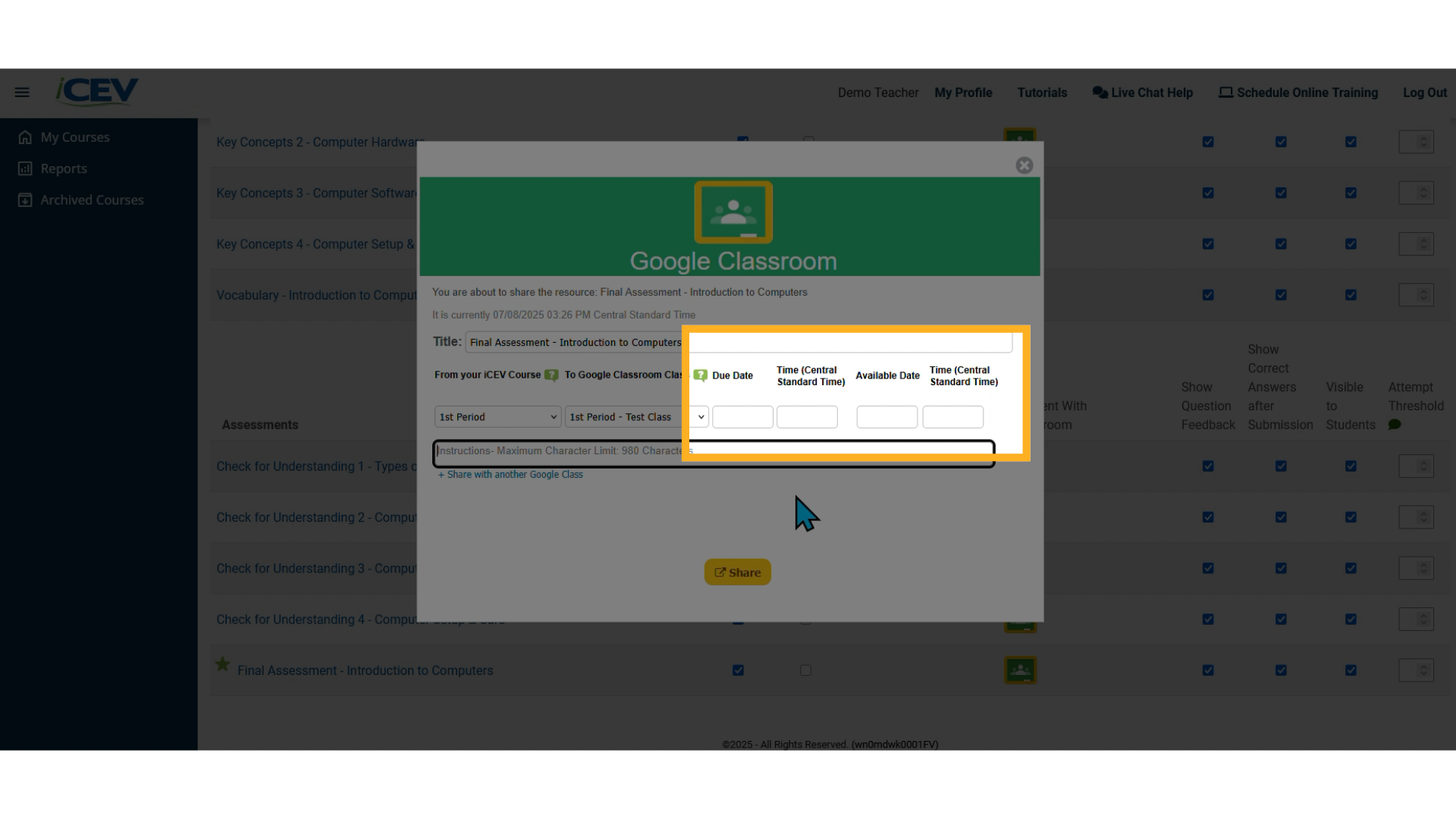
7. Share with Another Class (Optional)
-
Use the “Share with Another Google Class” option if you want to send the same assignment to a different class.
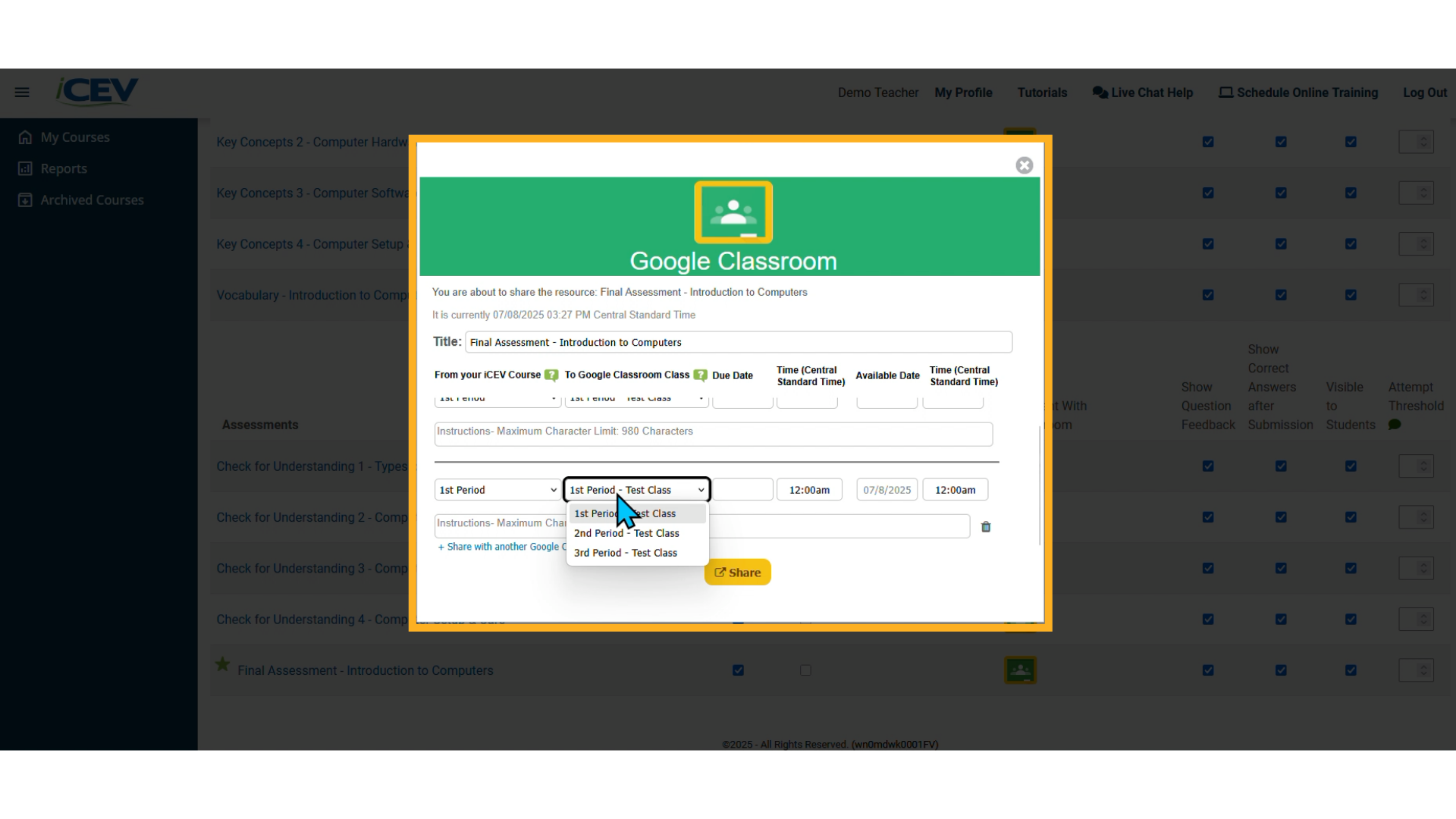
8. Finalize and Share
-
Once everything is set, click the yellow “Share” button.
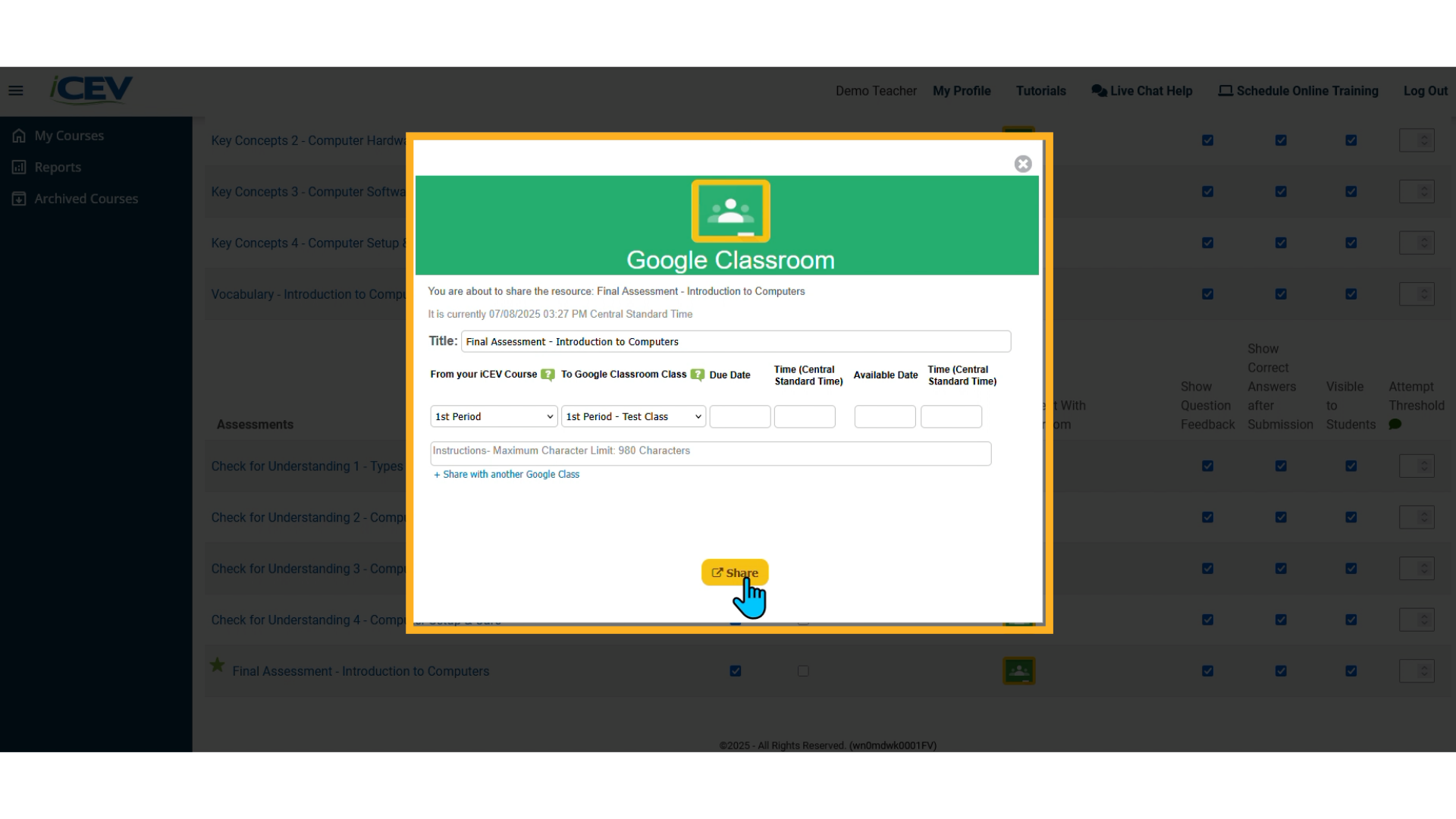
9. Sharing Confirmation
-
You’ll receive a confirmation message letting you know the item was successfully shared to your Google Classroom.
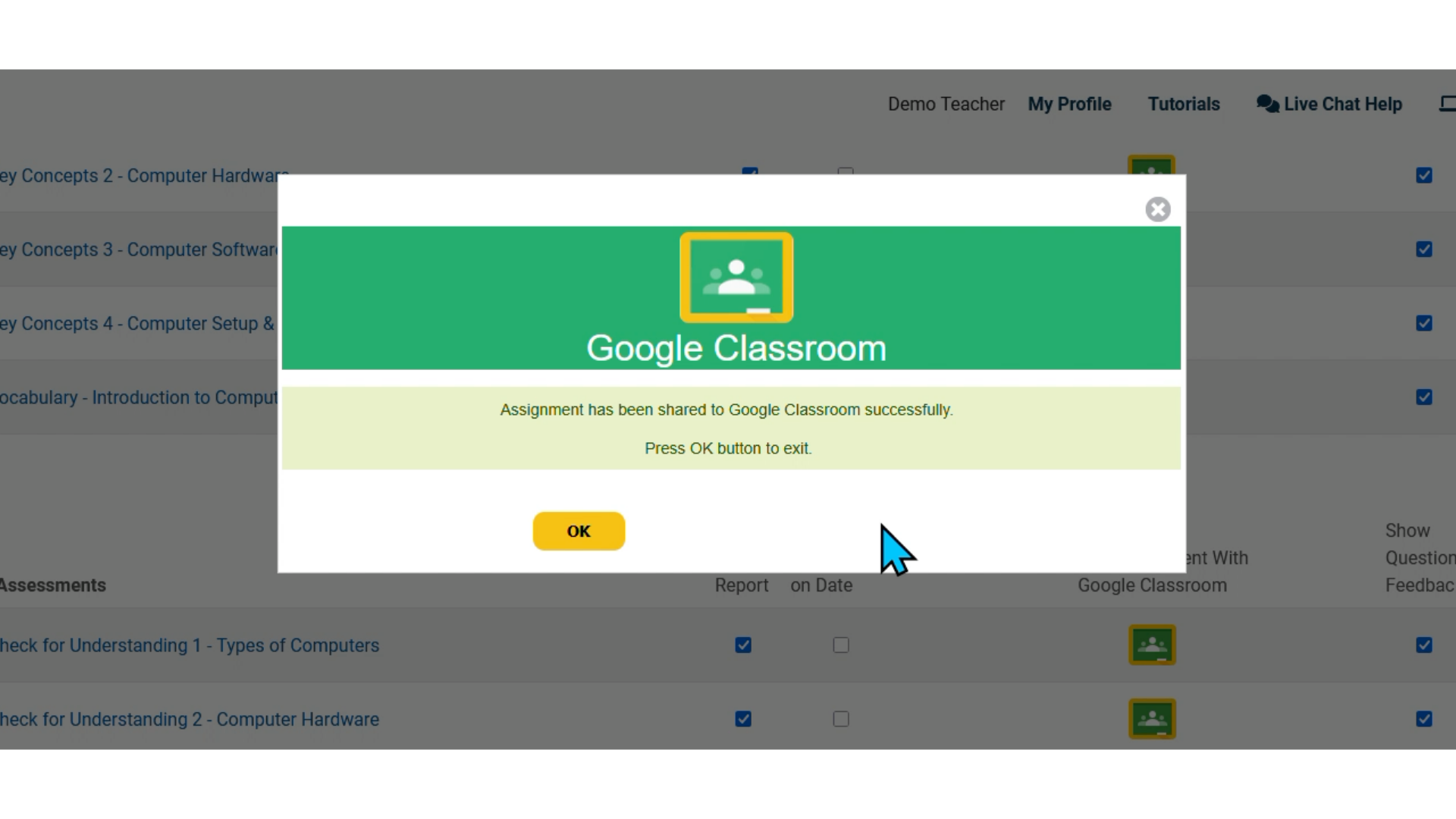
We're Here to Help
If you have any questions or need additional support, please contact us using one of the options below:







