CTE Curriculum
Prepare learners with CTE curriculum aligned to industry standards.
iCEV Tutorial
Google Classroom: Initial Setup
This tutorial will show how to connect your iCEV account with Google Classroom and begin sharing content with your students.
Video Tutorial
Prefer written instructions? View the full text step-by-step tutorial here.
1. Log In and Verify Your Email
-
Log into your iCEV account.
-
Navigate to My Profile settings.
-
Note the email address listed — it must match the one you use for Google Classroom.
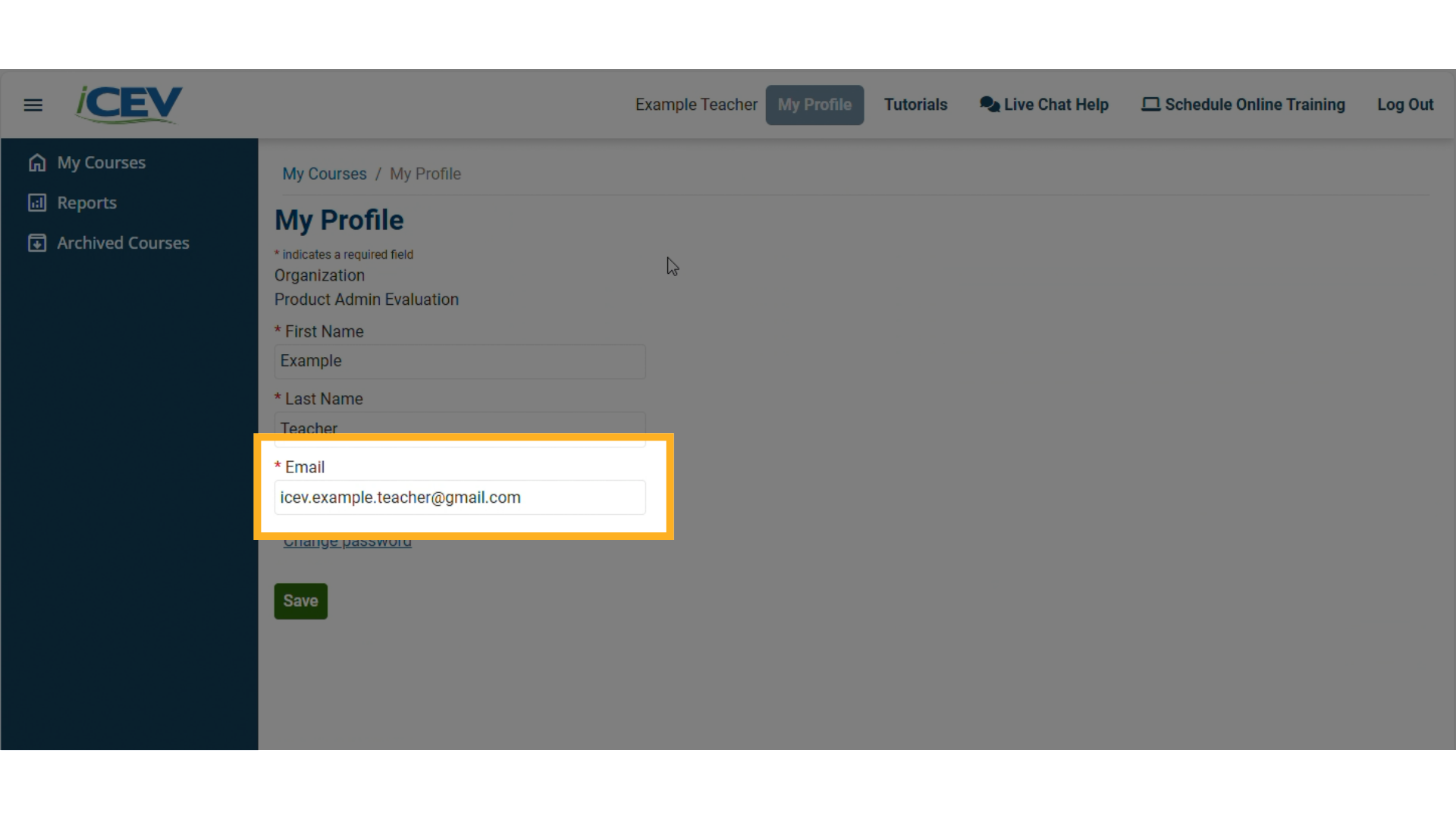
2. Confirm Your Google Classroom Email
-
Open Google Classroom in a new browser tab.
-
Check that the email address matches the one in your iCEV profile.
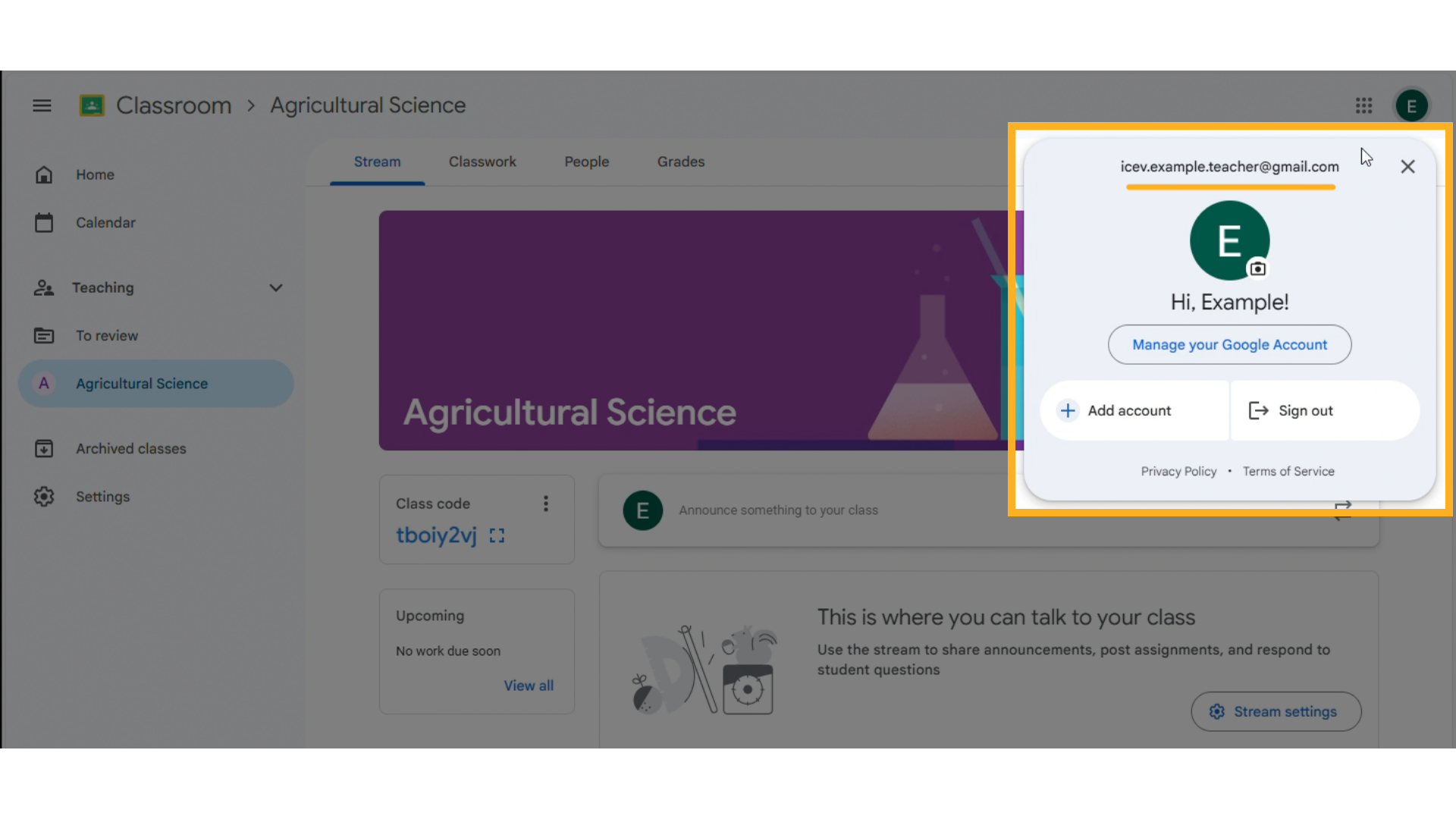
3. Select Content to Share
-
Return to iCEV.
-
Open a lesson and locate the content you want to share.
-
Example: Select a vocabulary handout.
-
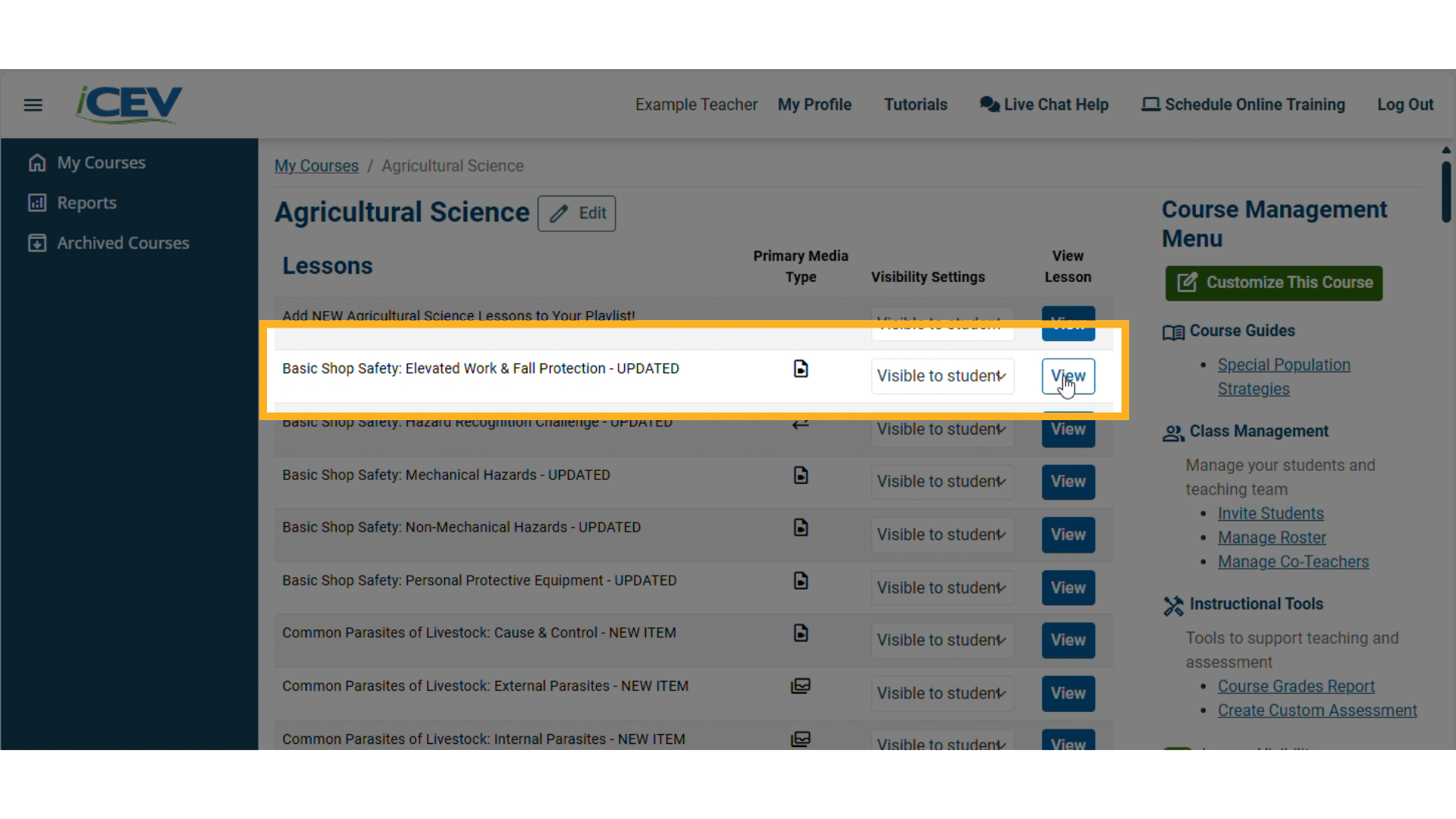
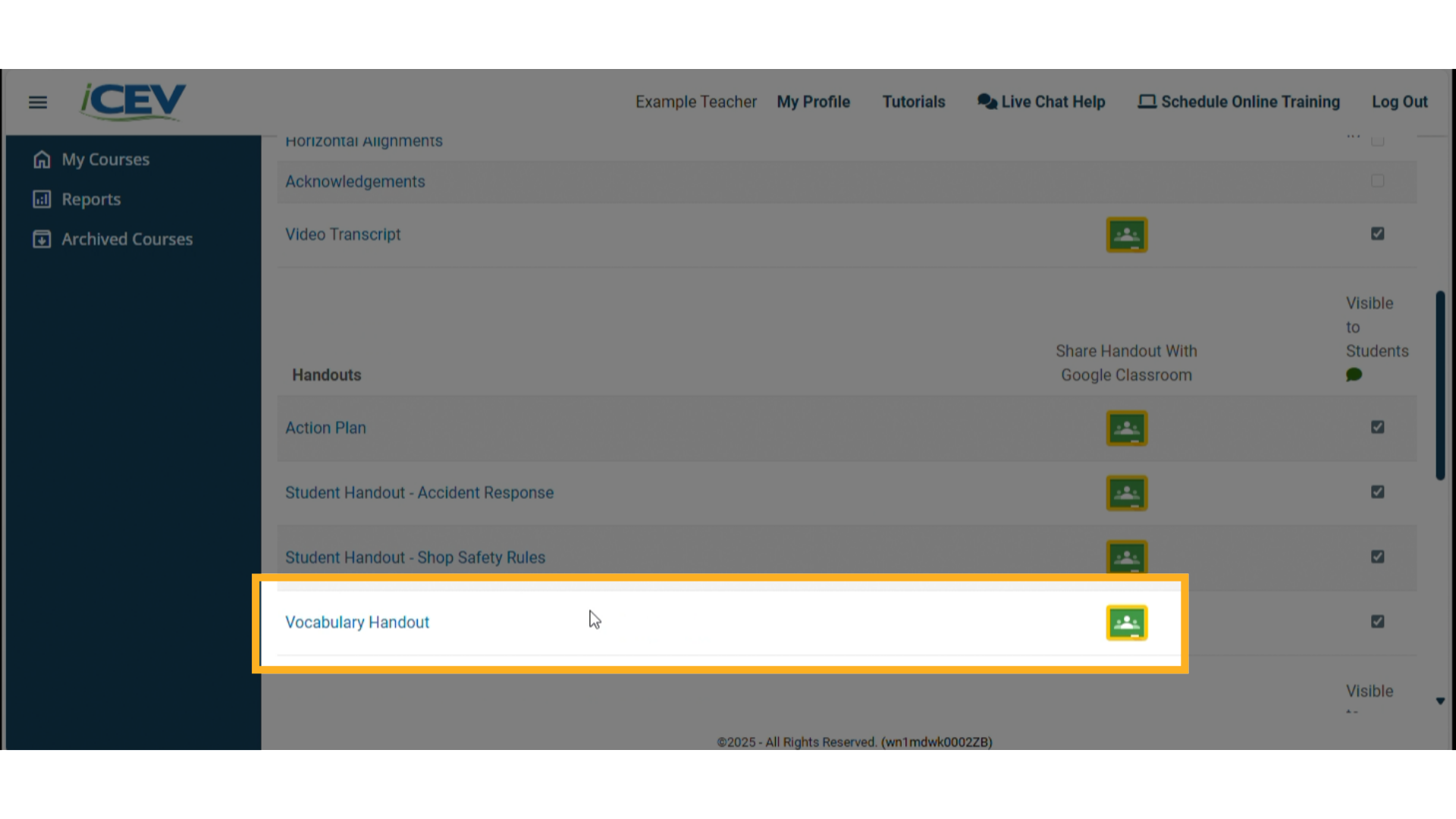
4. Connect to Google Classroom
-
When prompted, choose the Google account you want to connect with iCEV.
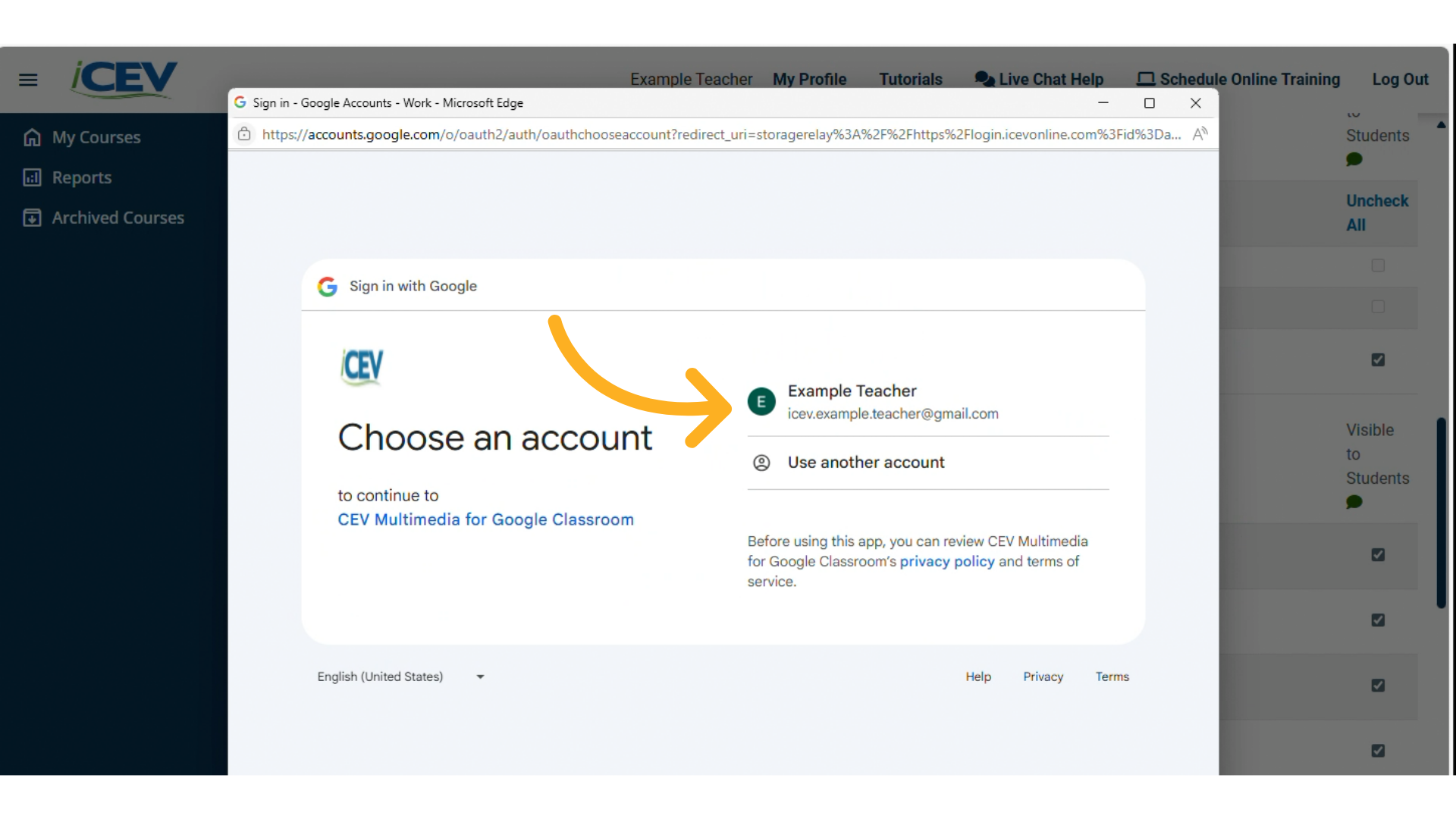
5. Enable Permissions
-
Enable all permissions to allow iCEV to communicate with Google Classroom.
-
Scroll down and click Continue.
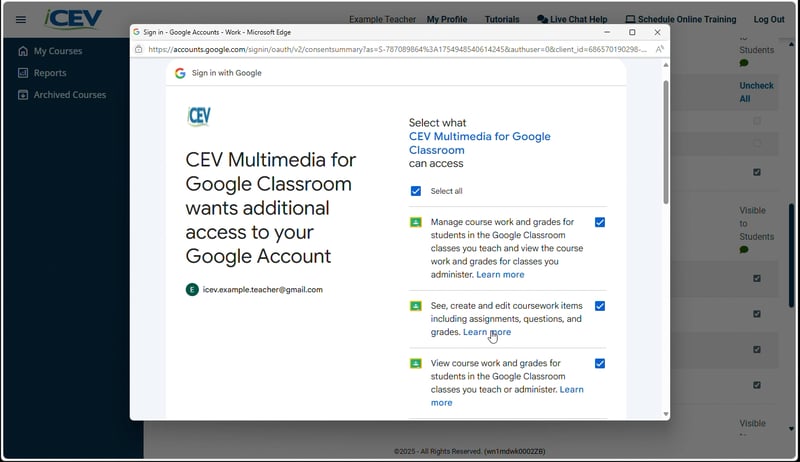
6. Share Content to Google Classroom
-
If you see a list of your Google Classroom subjects and classes, the connection is successful!
-
Select the class and assignment title.
-
Click Share to send the resource to Google Classroom.
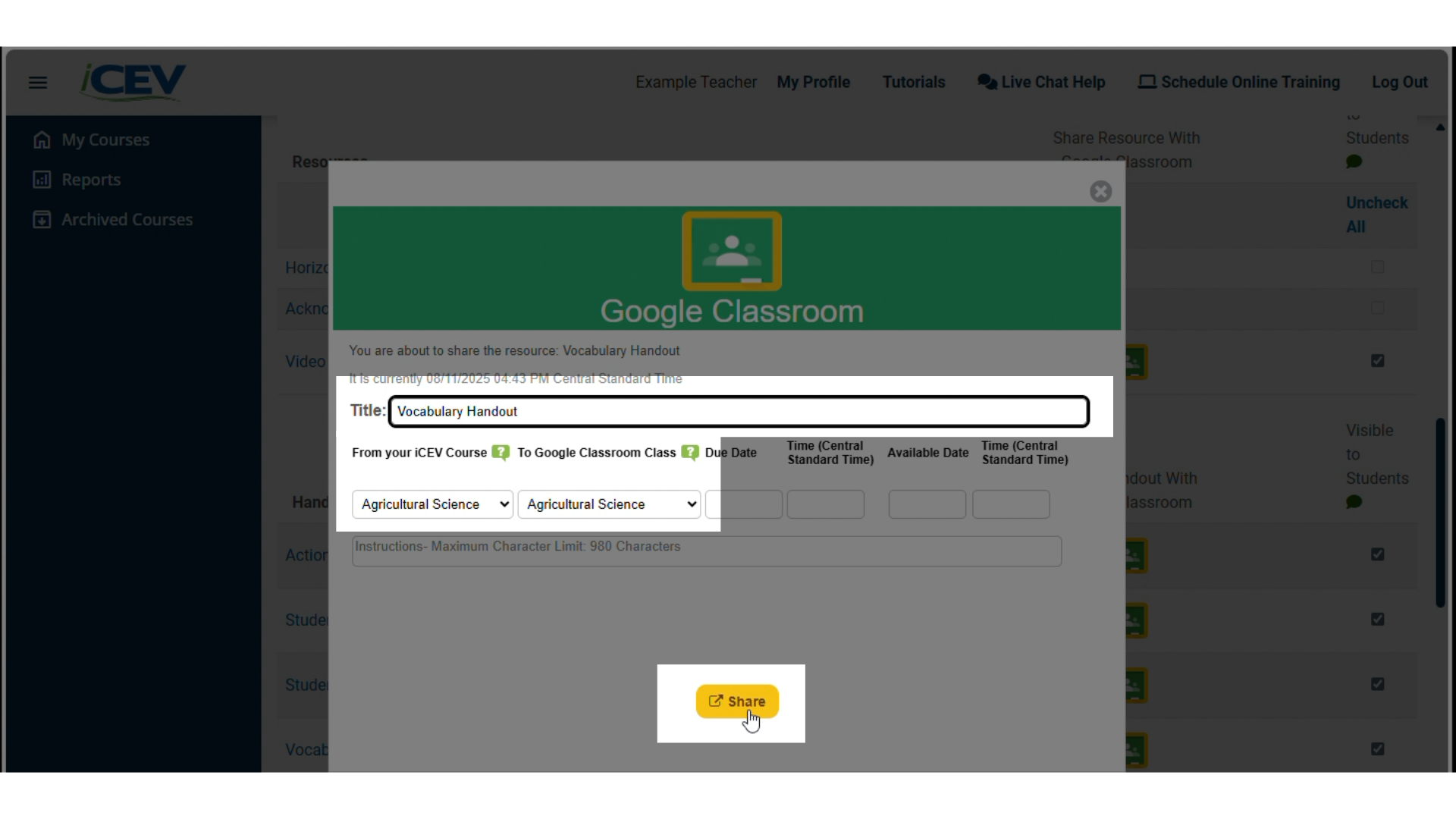
7. Confirm Assignment in Google Classroom
-
Go back to Google Classroom.
-
Refresh the page.
-
Your shared assignment will now appear for students.
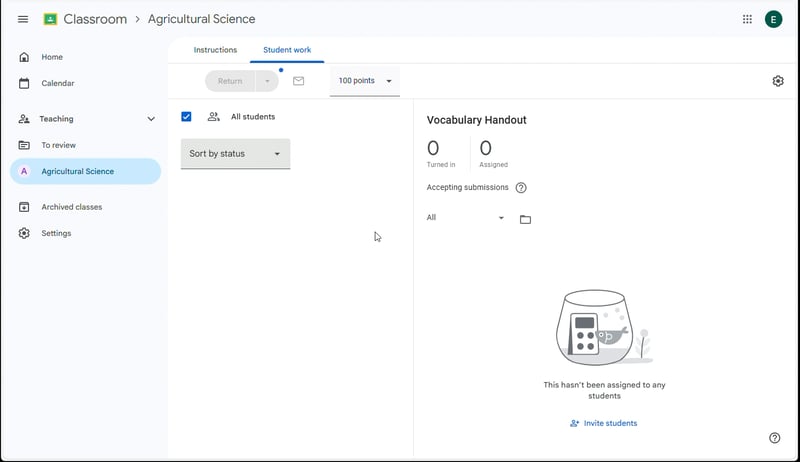
We're Here to Help
If you have any questions or need additional support, please contact us using one of the options below:







