CTE Curriculum
Prepare learners with CTE curriculum aligned to industry standards.
iCEV Tutorial
Filtering Grades by Date
This tutorial demonstrates how to filter student grades by date in iCEV—whether you’re reviewing a full course or a single lesson.
Video Tutorial
Prefer written instructions? View the full text step-by-step tutorial here.
1. Access Course Grade Reports
To get started, navigate to the Course Page where you’d like to view student grades.
To view grades from all lessons in a course:
-
Look on the right-hand side under Instructional Tools
-
Click Course Grades Report
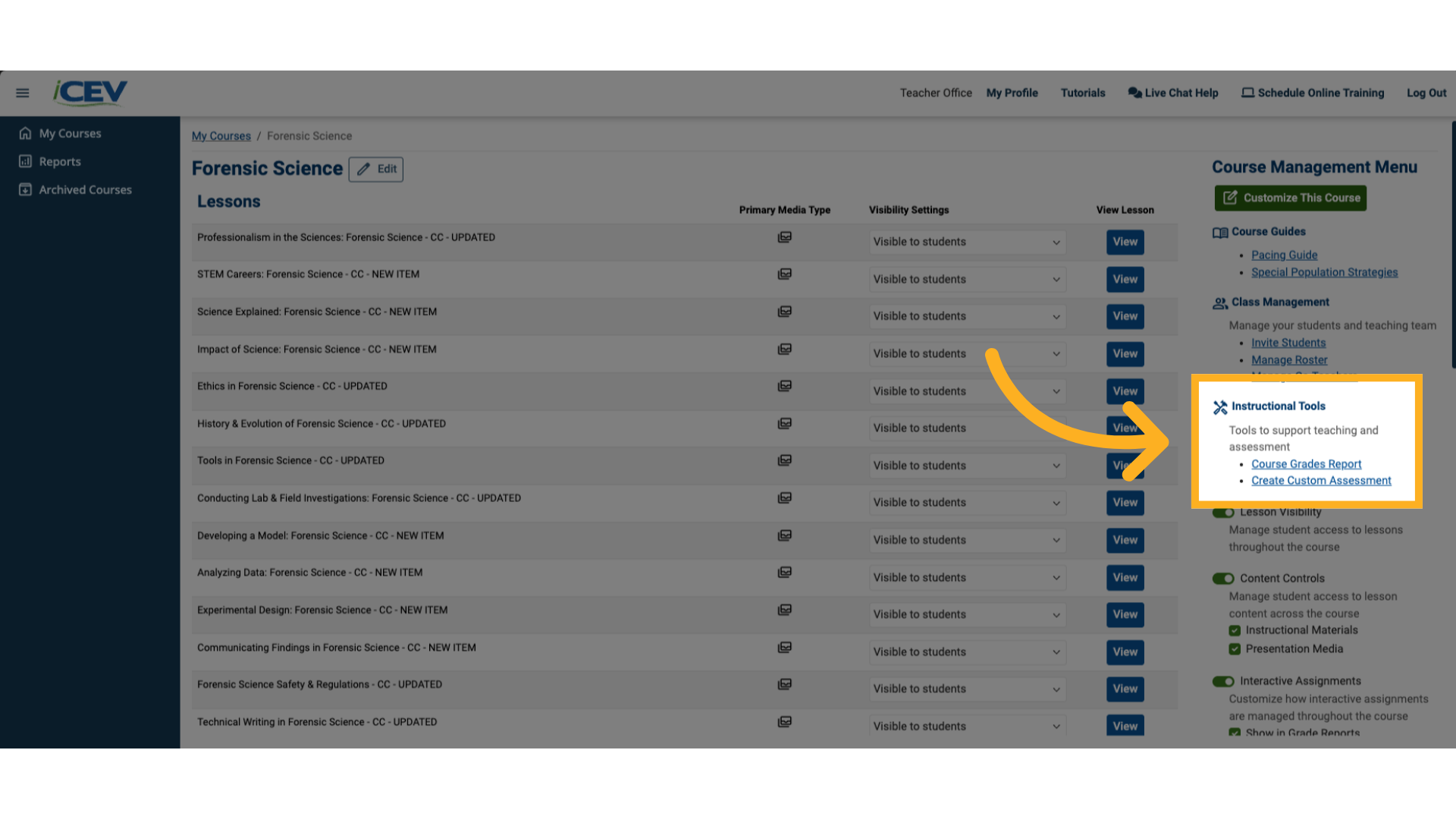
2. Access Individual Lesson Grade Reports
To view grades for just one lesson:
-
Open the lesson page
-
Click the green Student Grades Report button in the top-right corner
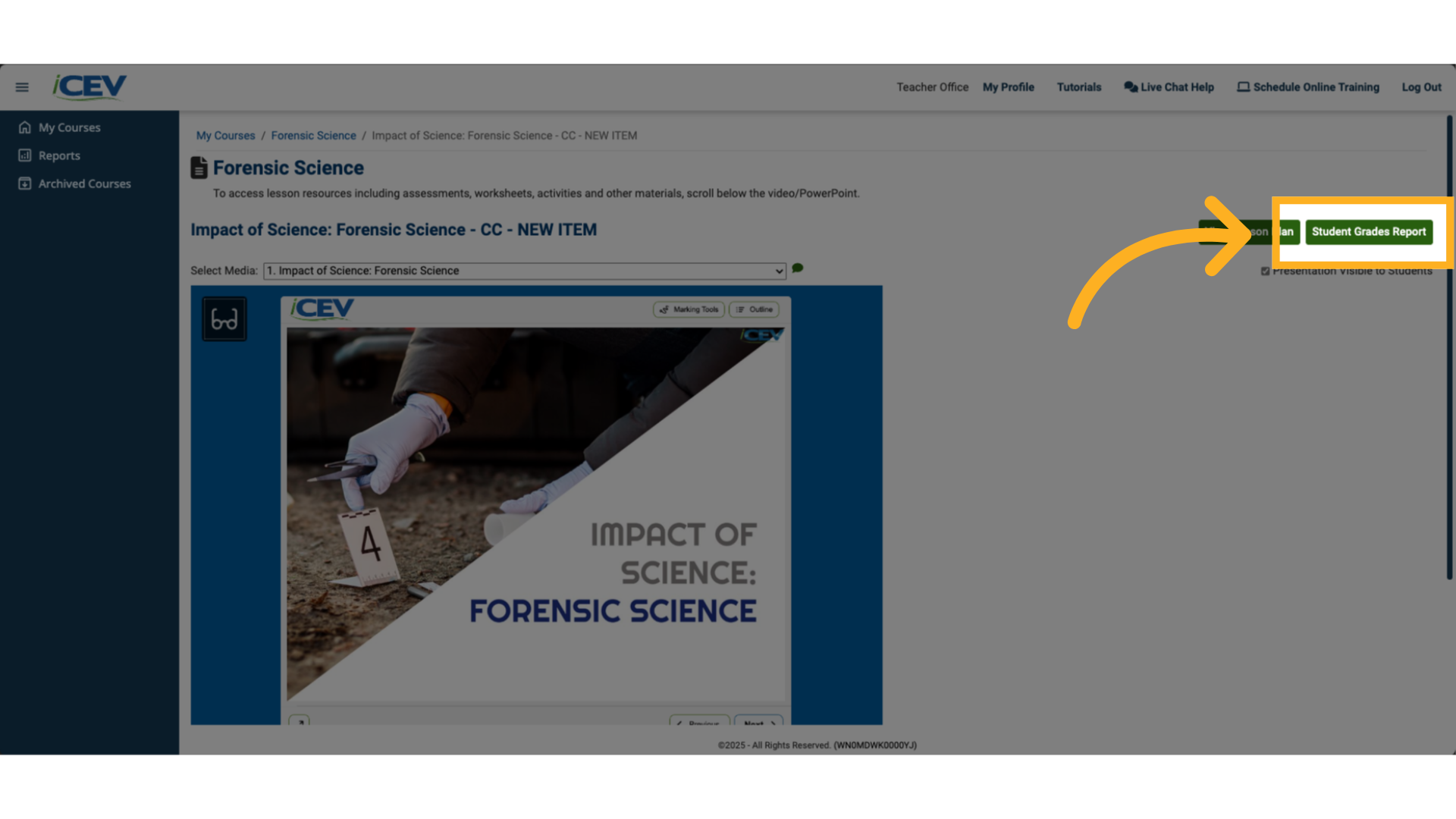
3. Select Start and End Dates
On the Student Grades Report page:
-
Click the Start Date field and select a date from the calendar
-
Do the same for the End Date field
This will filter the grades to only show submissions within that date range.
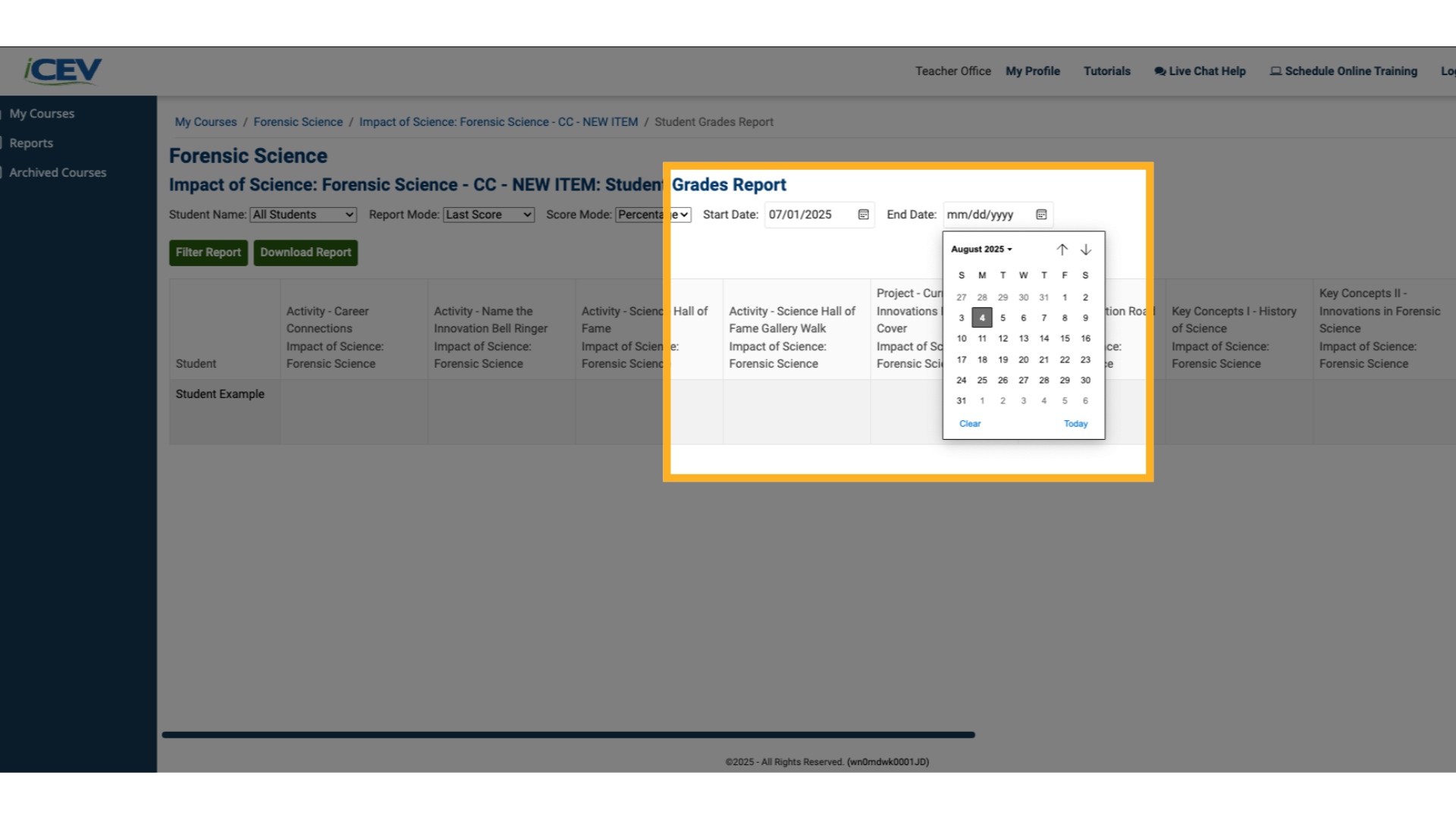
4. View or Export Filtered Grades
-
Click Filter Report to view results in your browser
-
Click Download Report to export a .csv file of the filtered grades
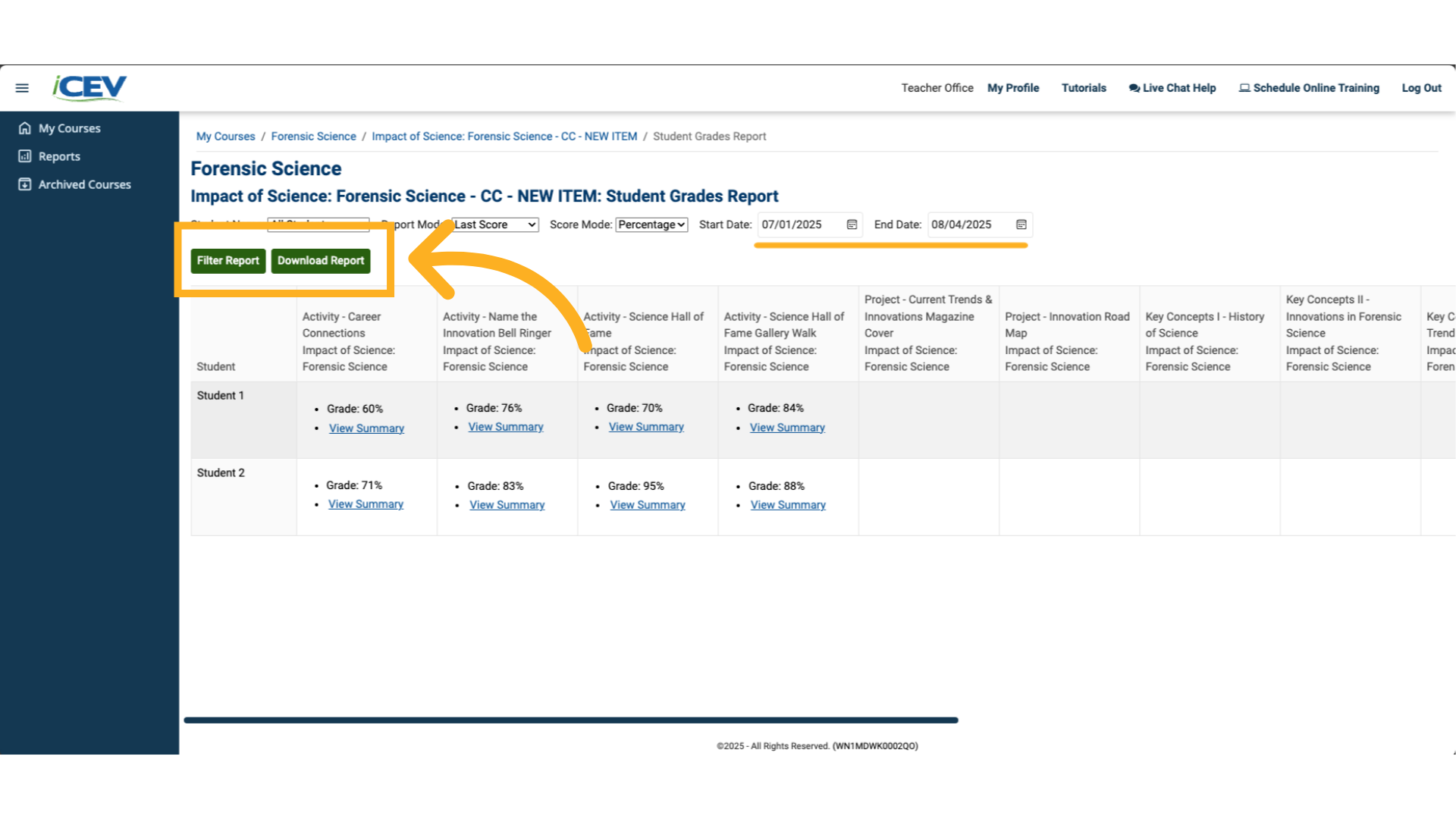
We're Here to Help
If you have any questions or need additional support, please contact us using one of the options below:







