CTE Curriculum
Prepare learners with CTE curriculum aligned to industry standards.
iCEV Tutorial
How to Create a Custom Course
This tutorial demonstrates how to create a fully customized course in iCEV—perfect for tailoring content to your specific classroom needs.
Do you prefer to build a course from scratch rather than using a pre-built iCEV course playlist? Follow these steps to build a fully customized course for your needs!
Video Tutorial
View the full text step-by-step tutorial here.
1. Starting a New Course
-
Navigate to your My Courses page.
-
Click the +New Course / Certification button in the top-right corner.
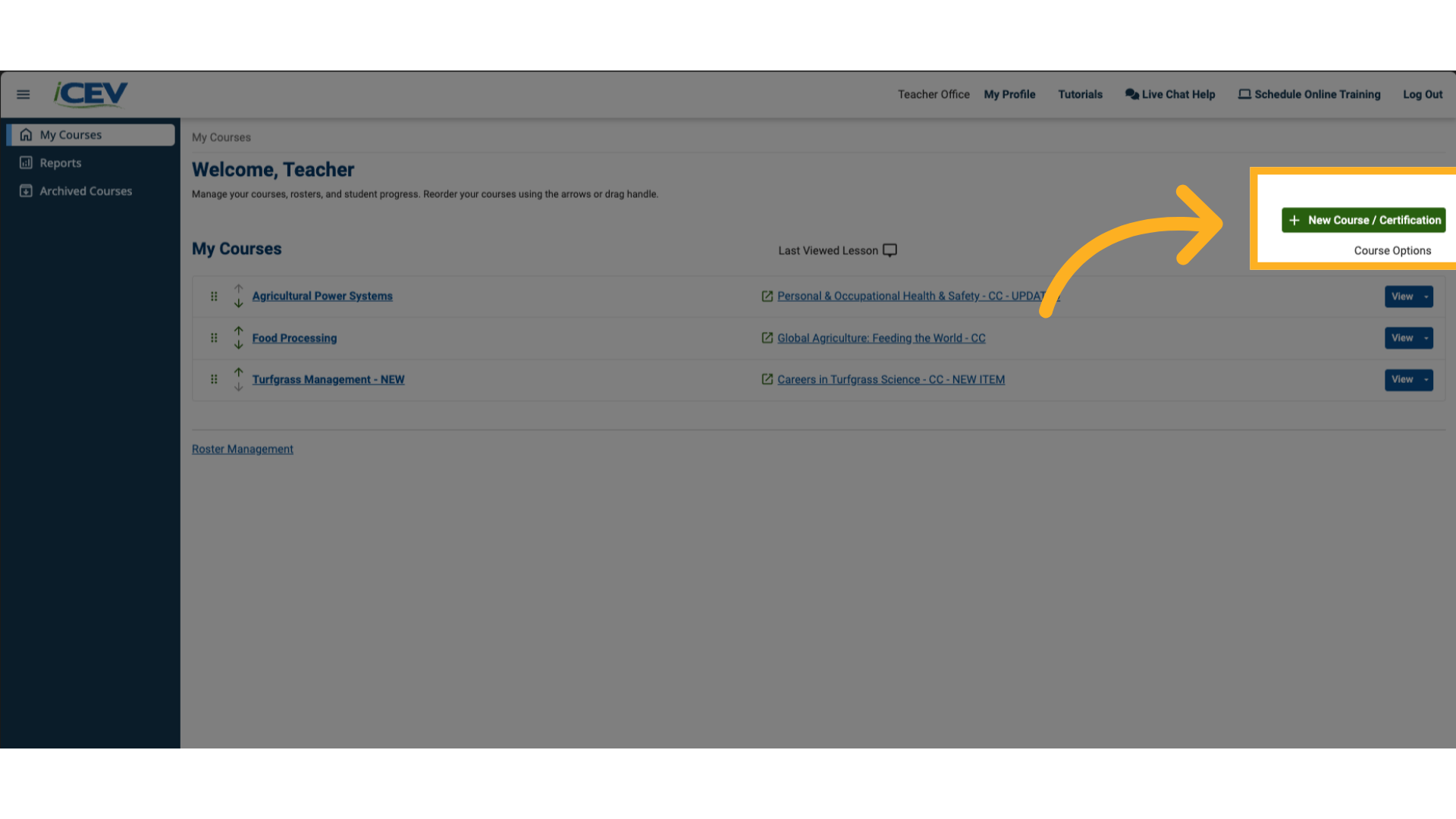
2. Choosing to Build a Custom Course
-
On the course creation screen, click Create a Custom Course in the top-right corner.
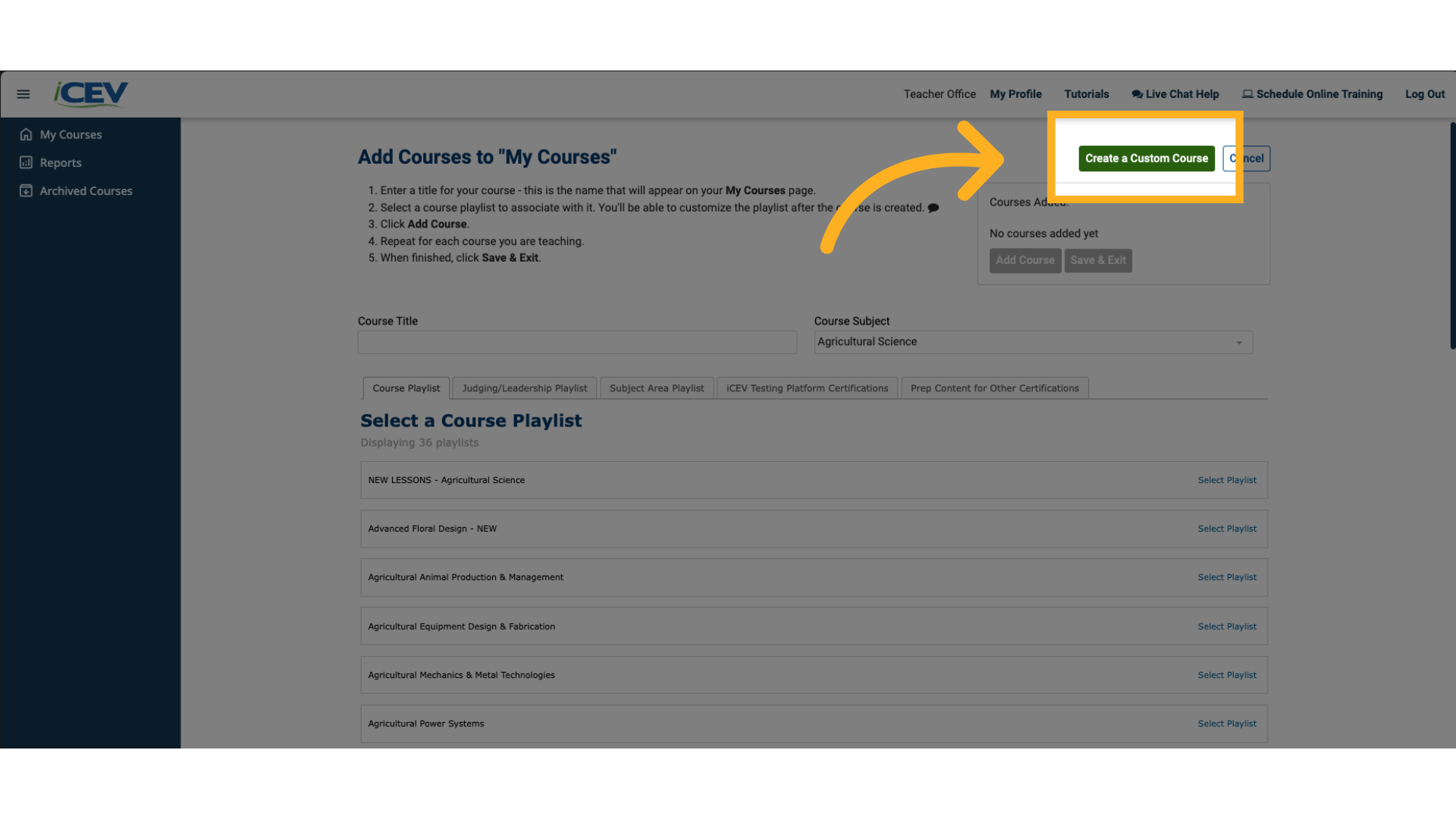
3. Naming Your Course
-
Enter a Course Title—this is how your course will appear on your dashboard.
-
Example: 2nd Period – Accounting 1
-
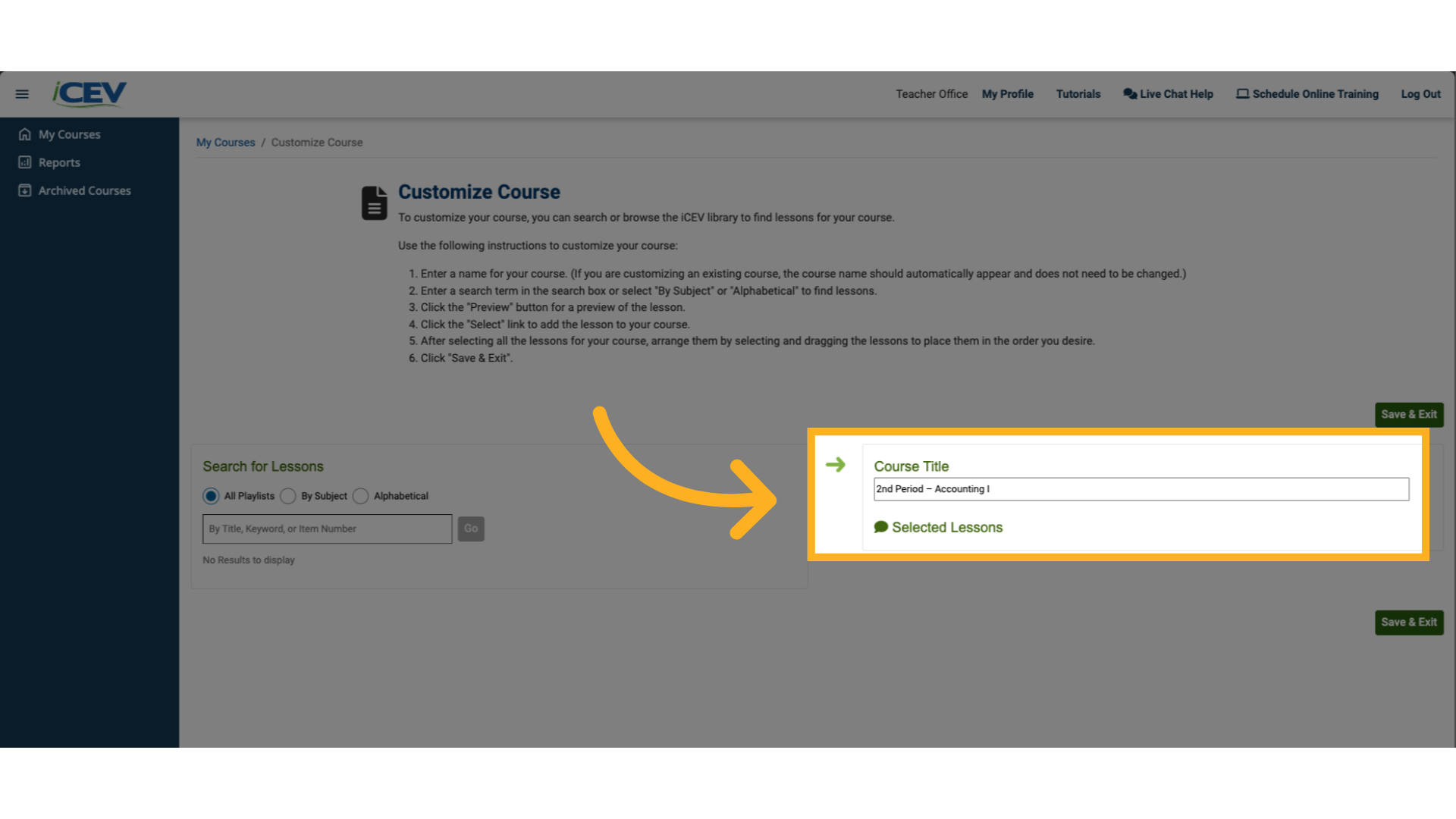
4. Searching for Lessons
-
Use the Search for Lessons box to browse by:
-
Playlist
-
Cluster
-
Alphabetically
-
-
Or type a keyword into the search bar and click Go.
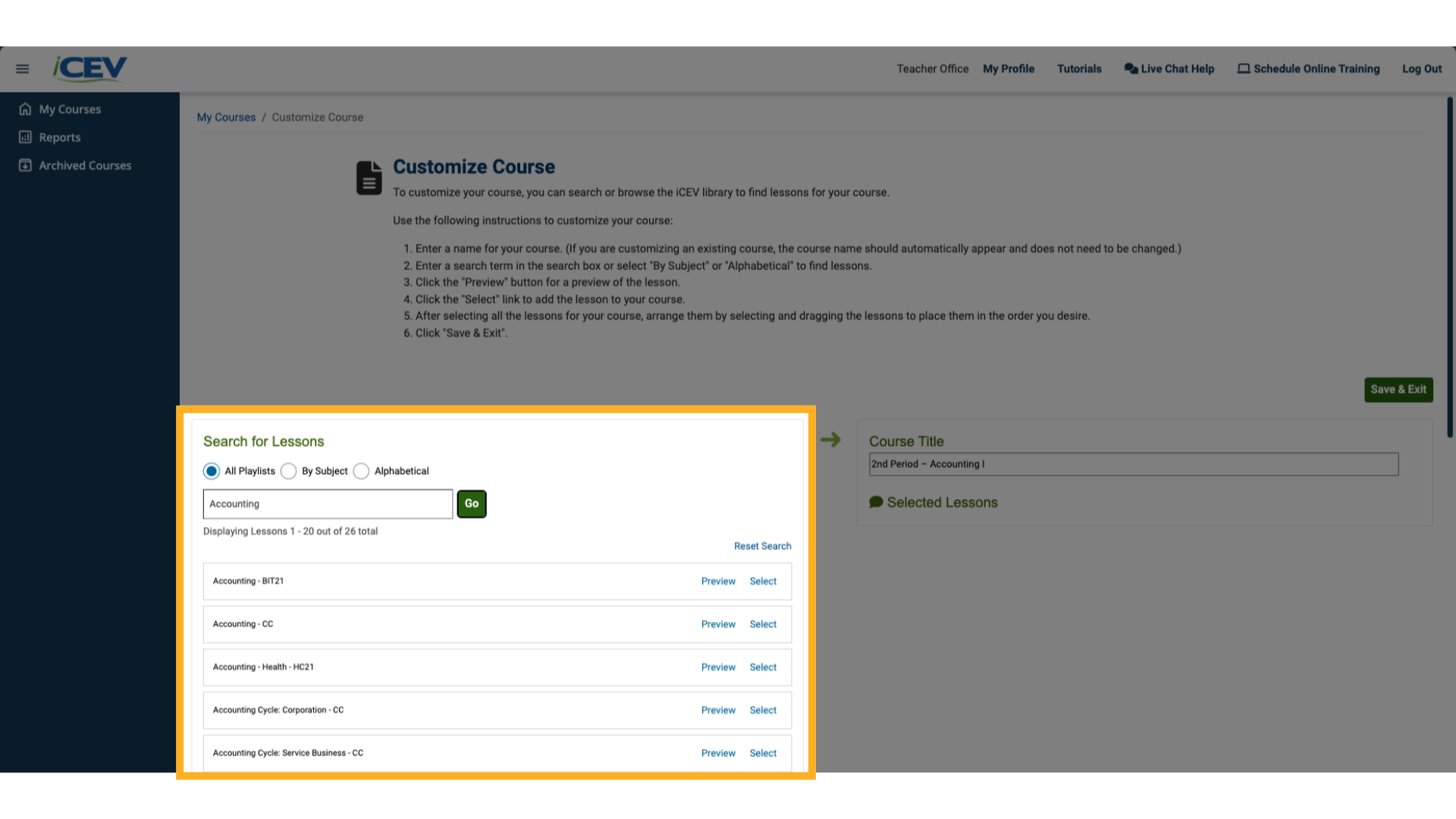
5. Selecting Lessons
-
From the search results:
-
Click Preview to review a lesson.
-
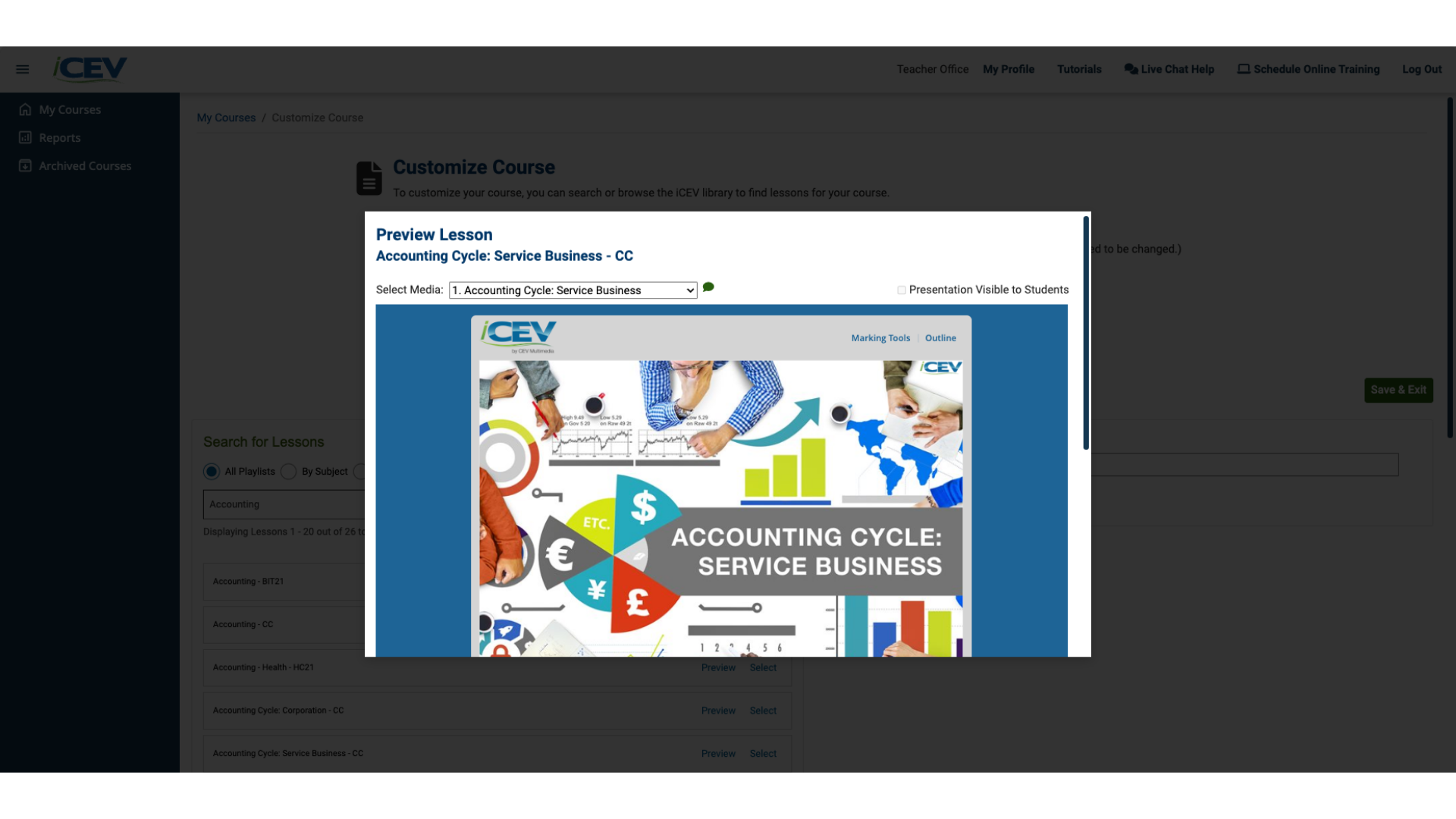
6. Adding the Lesson
-
Click Select when you’re ready to add it to your course.
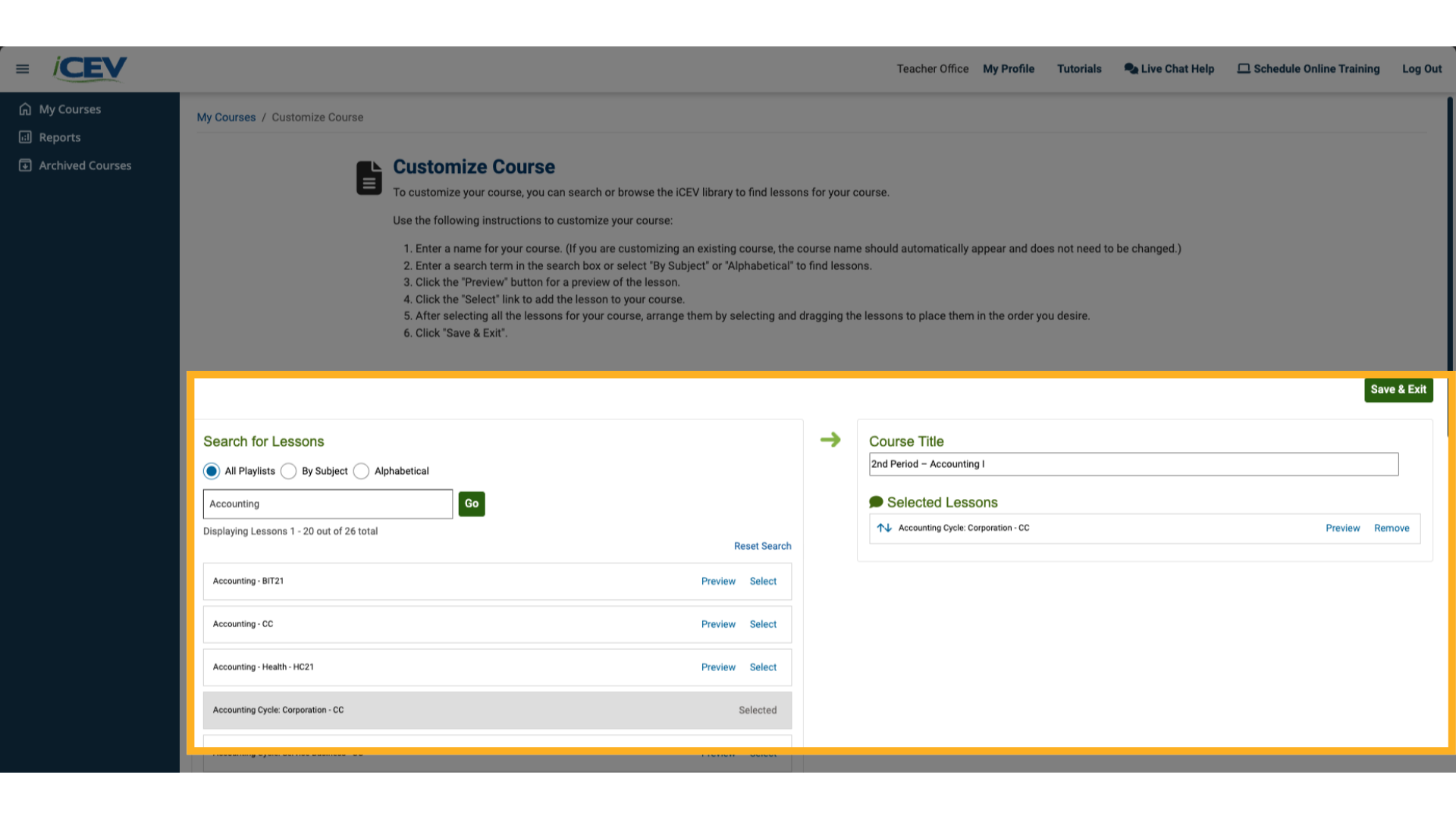
7. Adding More Lessons (Optional)
-
Repeat the search and selection process to continue building your course.
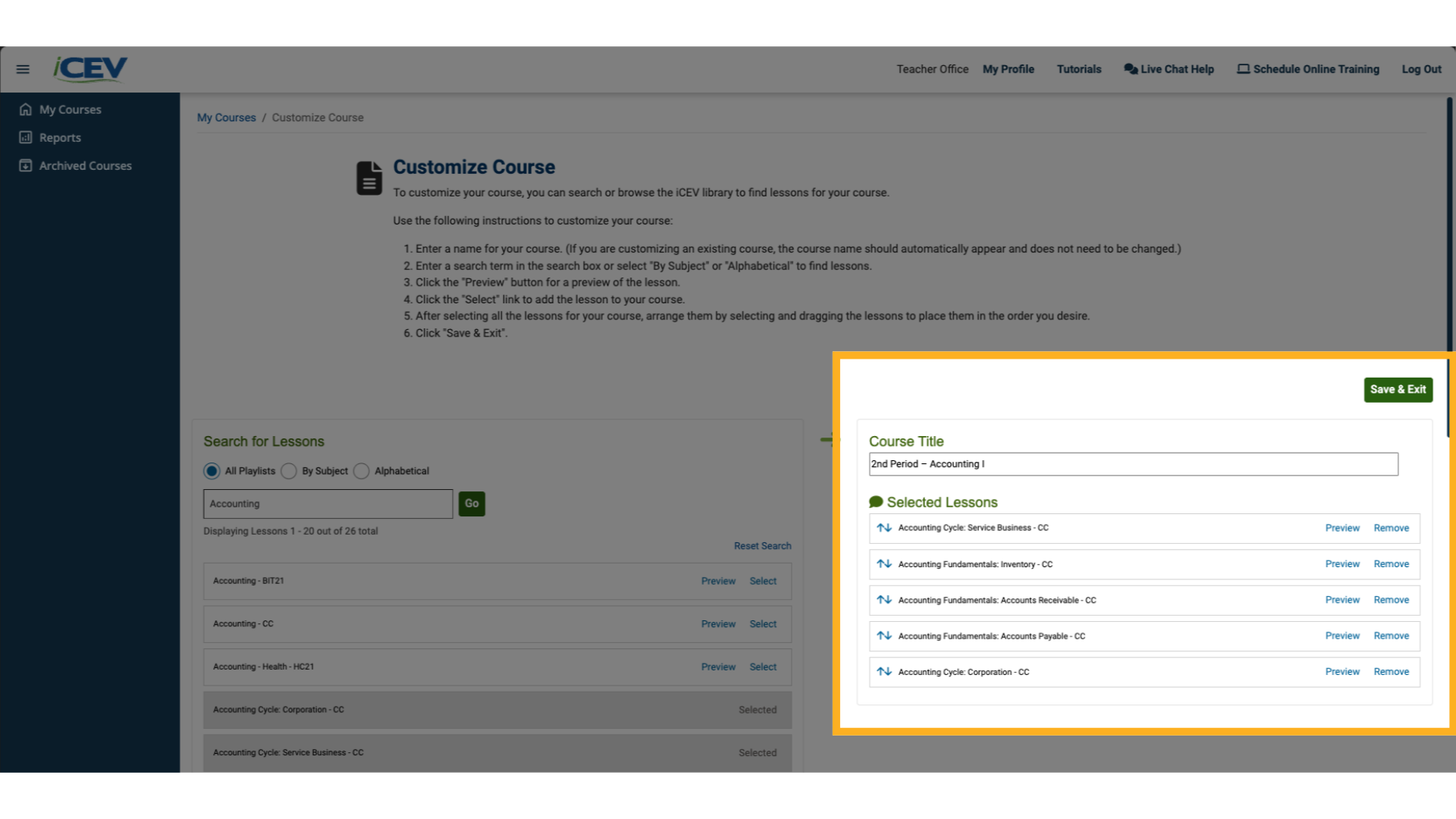
8. Reordering Lessons
-
Use the drag-and-drop arrows to rearrange lessons into your preferred order.
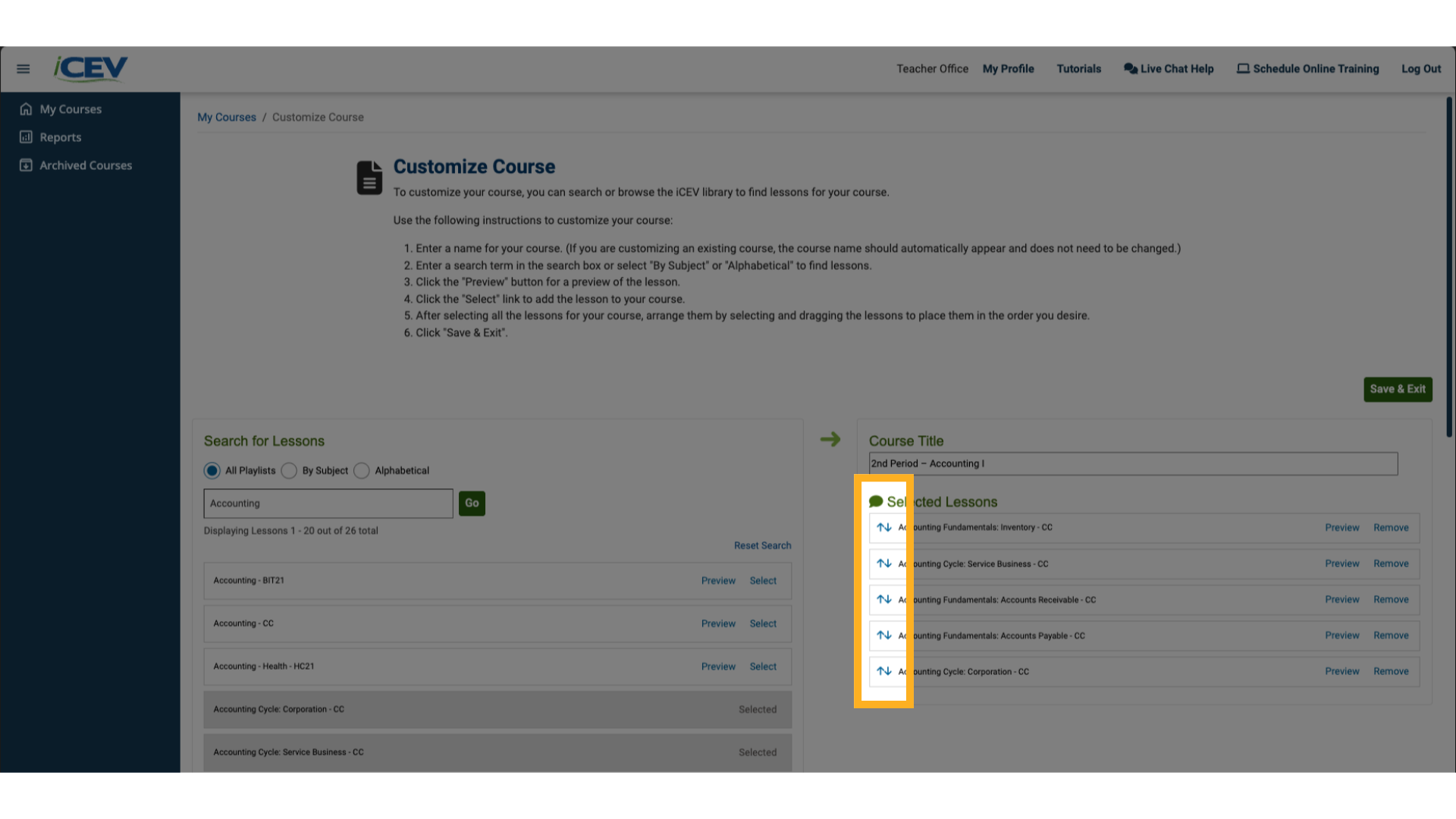
9. Saving Your Custom Course
-
When you're finished, click Save & Exit in the top-right corner.
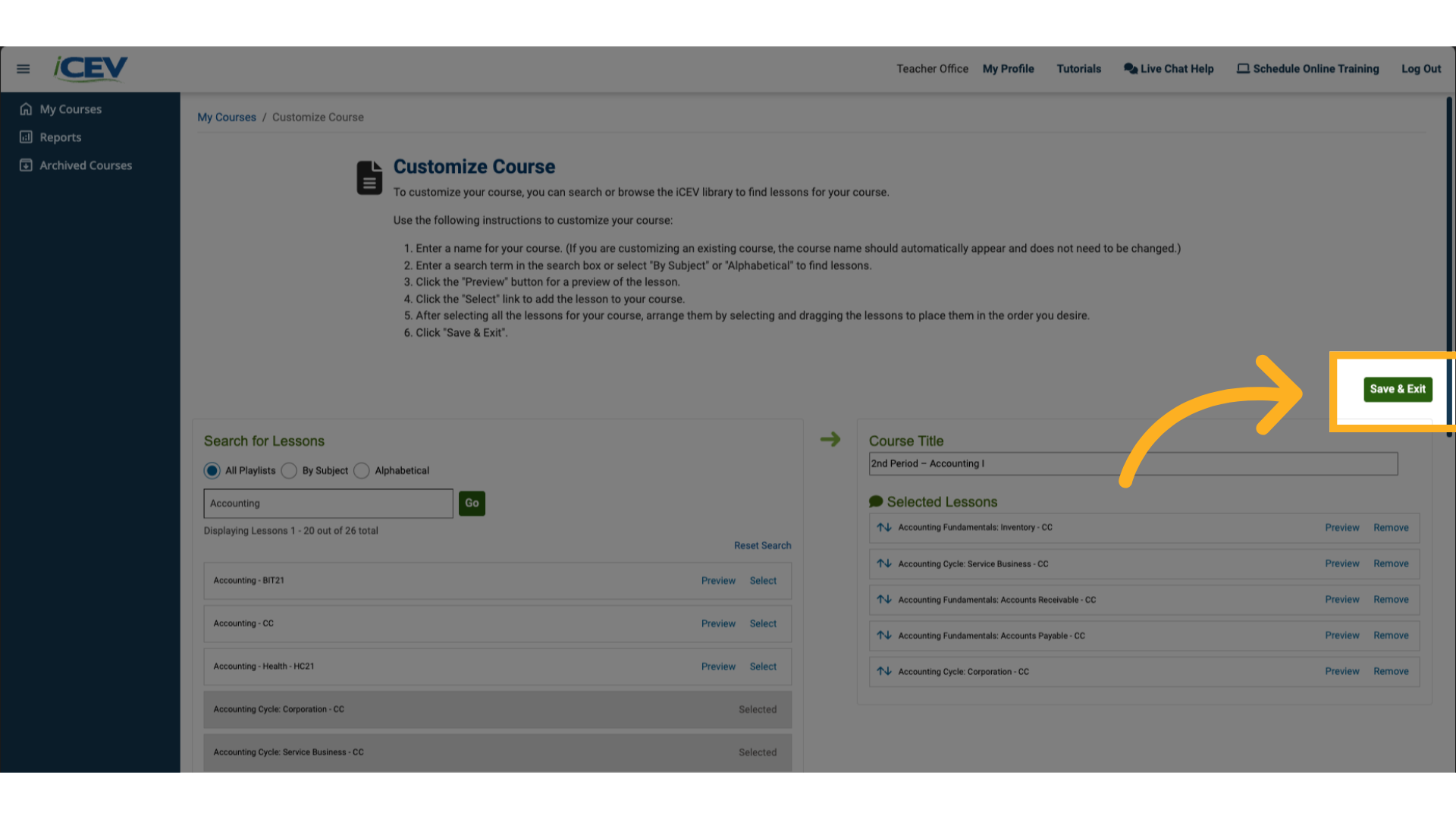
10. Your My Courses Page
-
Your custom course will now appear on your My Courses page—ready for use and further customization.
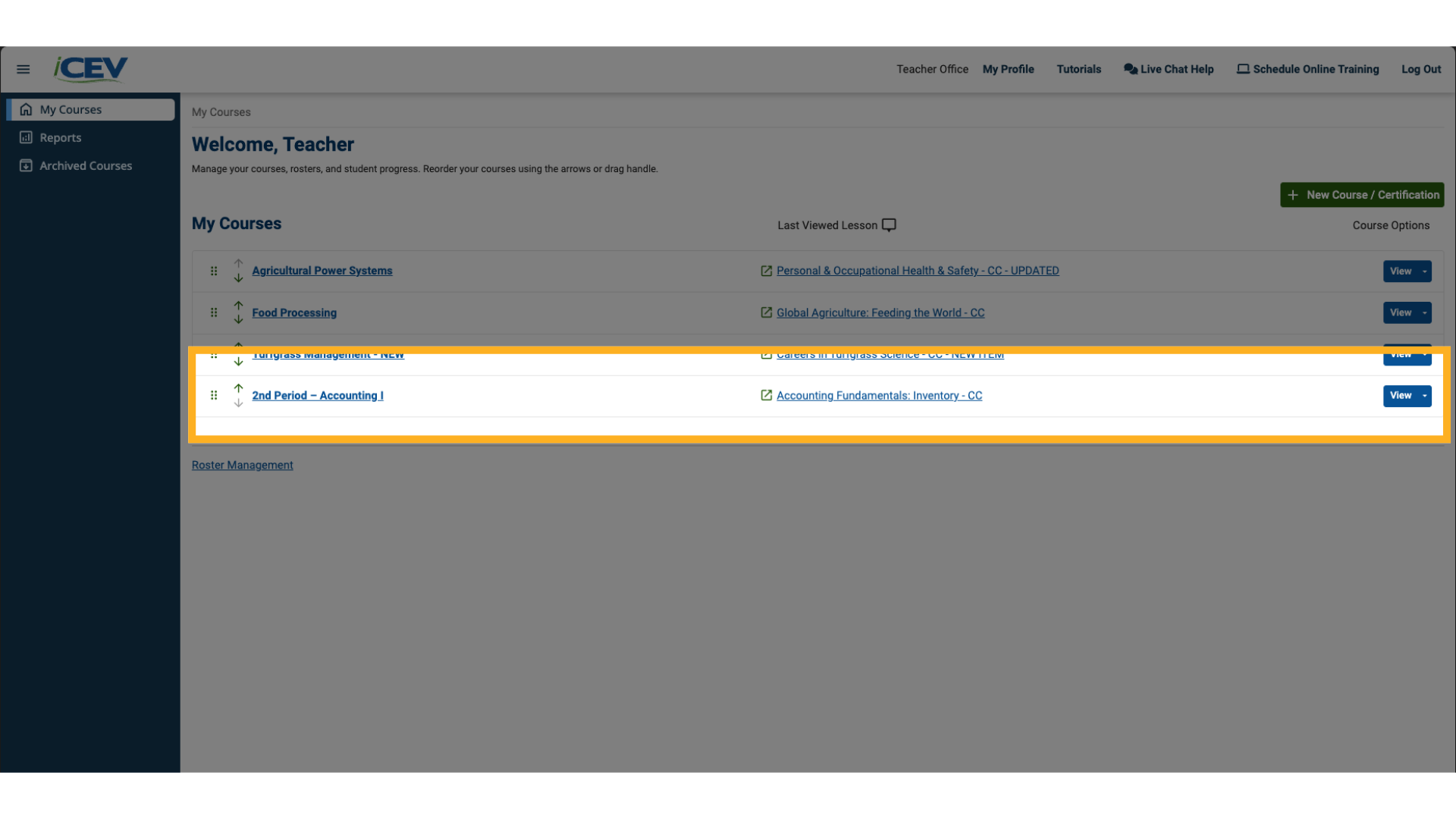
We're Here to Help
If you have any questions or need additional support, please contact us using one of the options below:







