CTE Curriculum
Prepare learners with CTE curriculum aligned to industry standards.
iCEV Tutorial
Using the Co-Teacher Feature
This tutorial will demonstrate how to use the Co-Teacher feature in iCEV. This is a great way to collaborate with other educators by giving them access to course materials, reports, and student progress.
Video Tutorial
Prefer written instructions? View the full text step-by-step tutorial here.
1. What Co-Teachers Can Access
Co-teachers can:
-
View lesson plans, activities, projects, and assessments
-
Access course and lesson grade reports
They cannot assign or modify coursework.
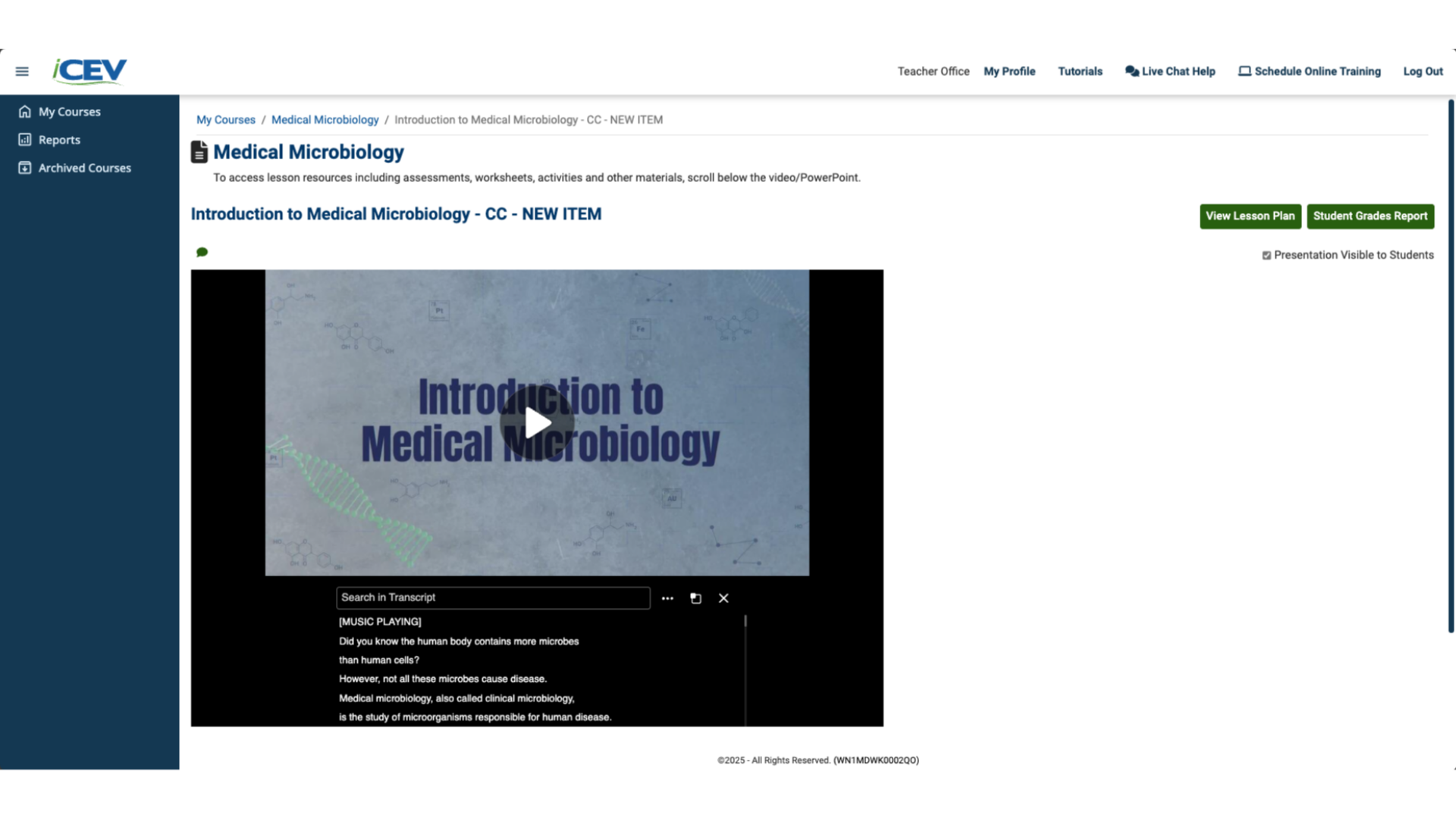
2. Start by Selecting a Course
Log in to iCEV and navigate to the course where you want to add a co-teacher.
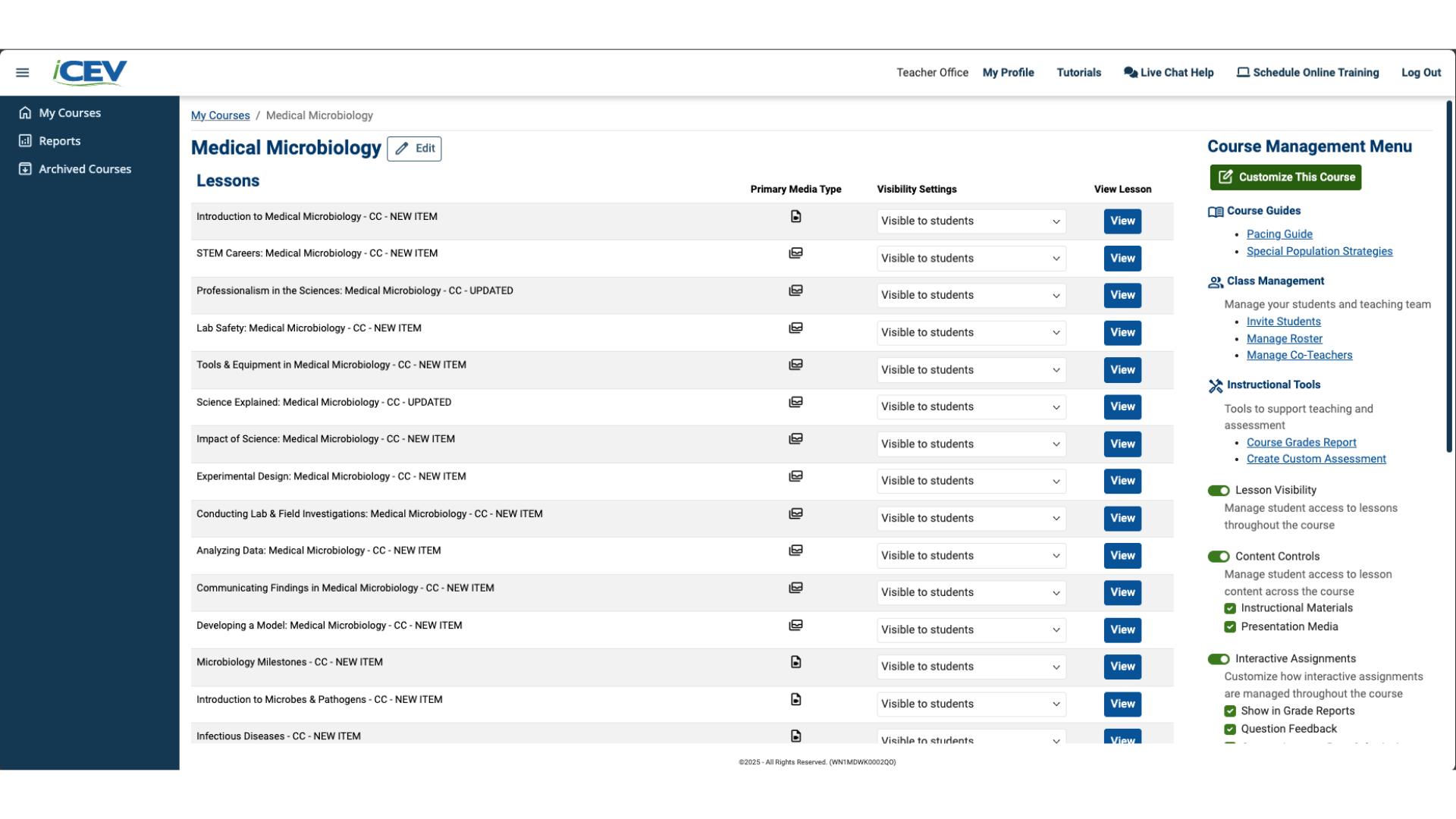
3. Open the Co-Teacher Management Panel
Under the Class Management section, click Manage Co-Teachers.
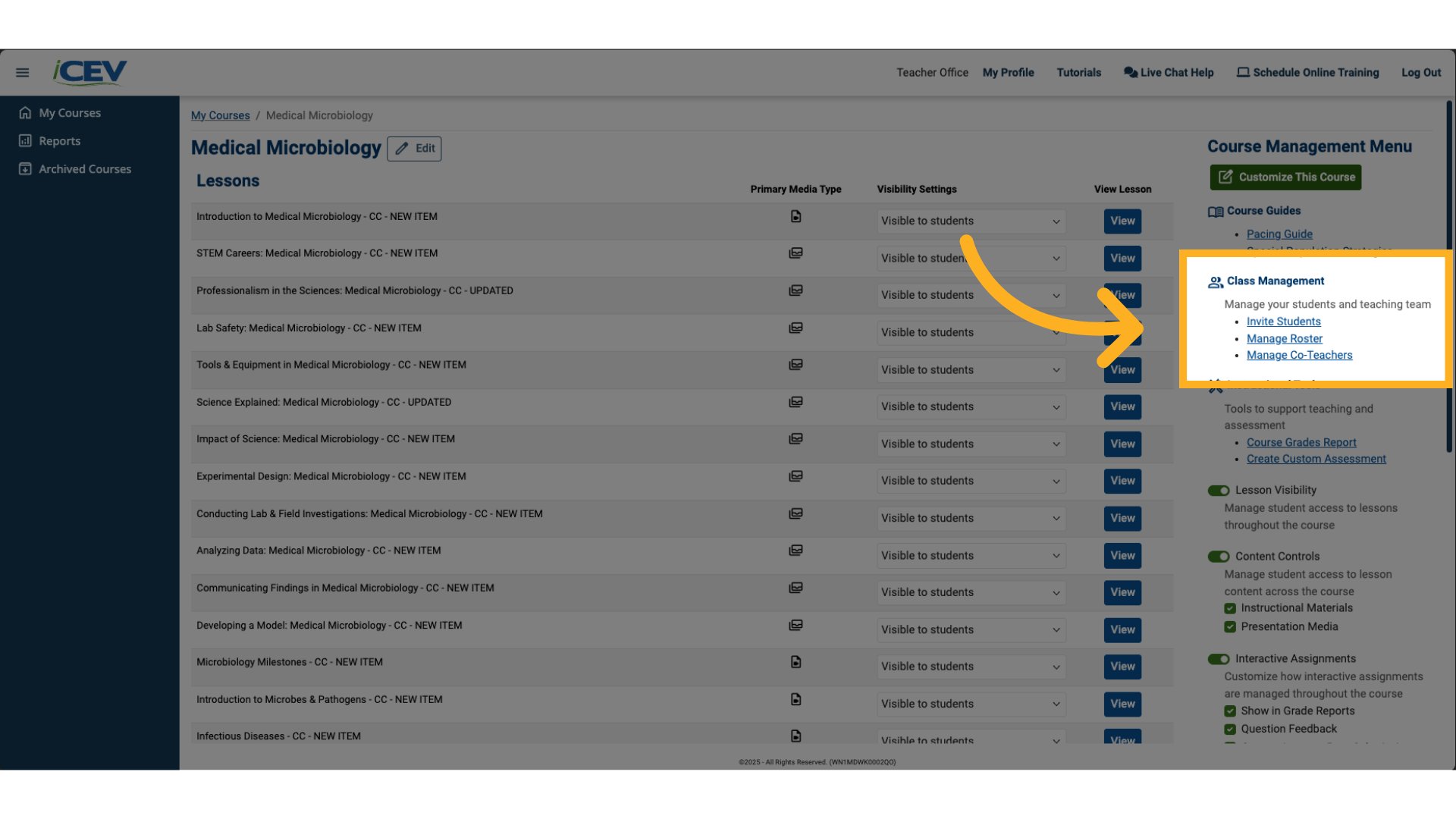
4. Invite a Co-Teacher
In the Invite Co-Teacher section:
-
Enter the co-teacher’s first name, last name, and email address
-
Click Invite
They’ll receive an email invitation and must activate their account before being added to a course.
⚠️ Note: Adding a co-teacher uses a subject area license. Contact your sales representative if you need additional licenses.
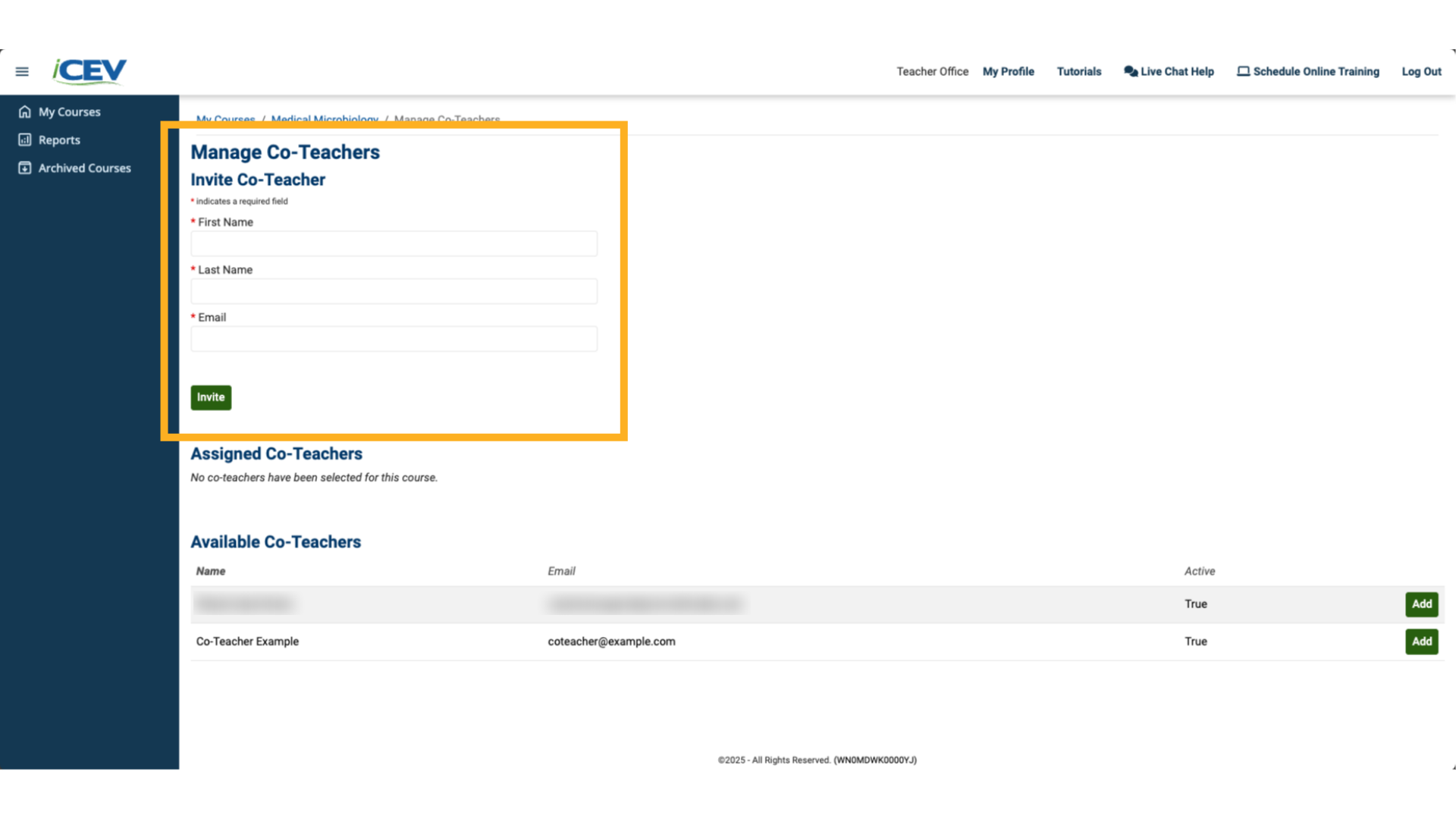
5. Check Activation Status
Once the co-teacher activates their account, their Active status will show as True.
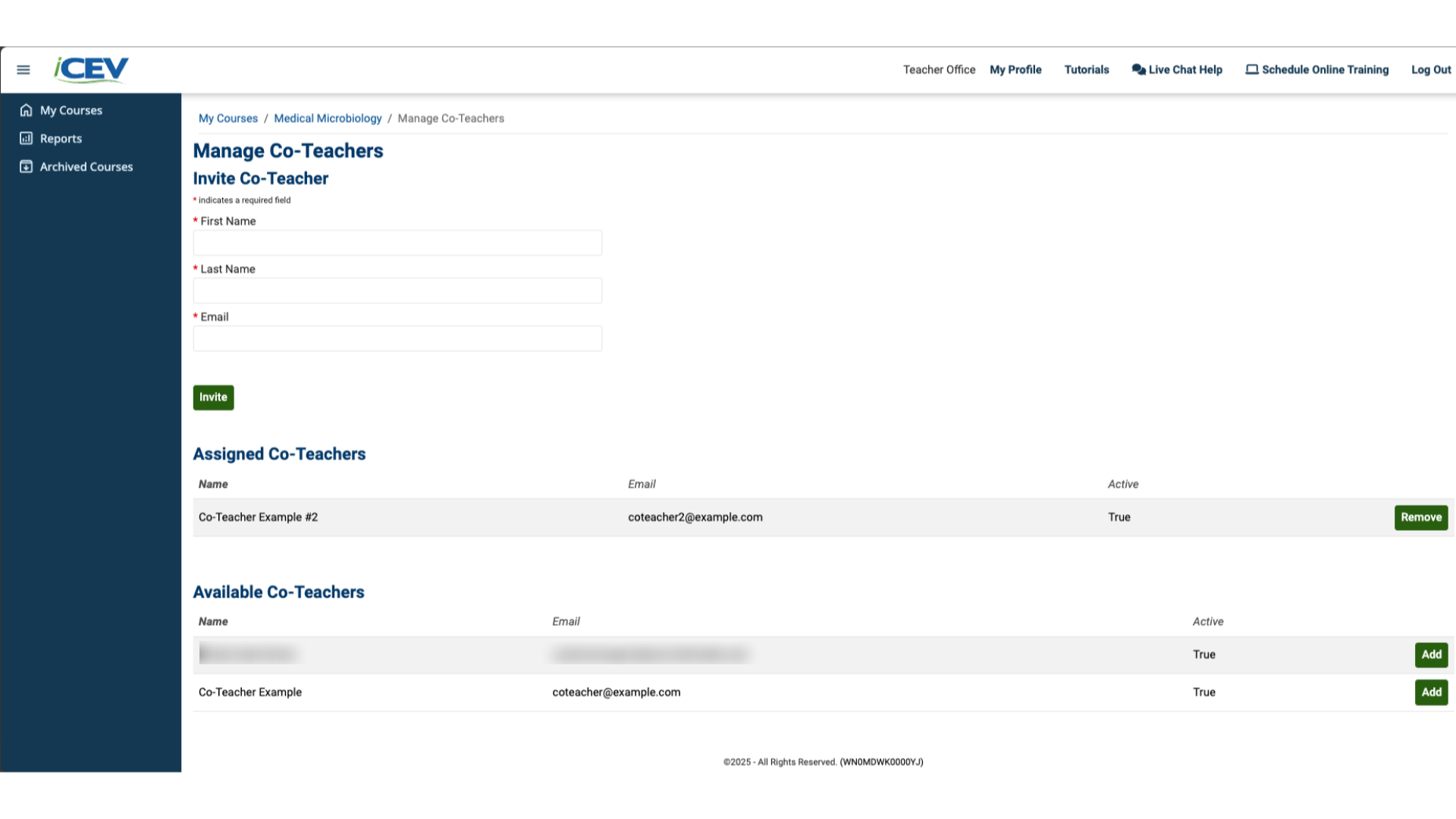
6. False Activation Status
Scroll down to Available Co-Teachers. If the Active status says 'False', they haven’t activated their account yet.
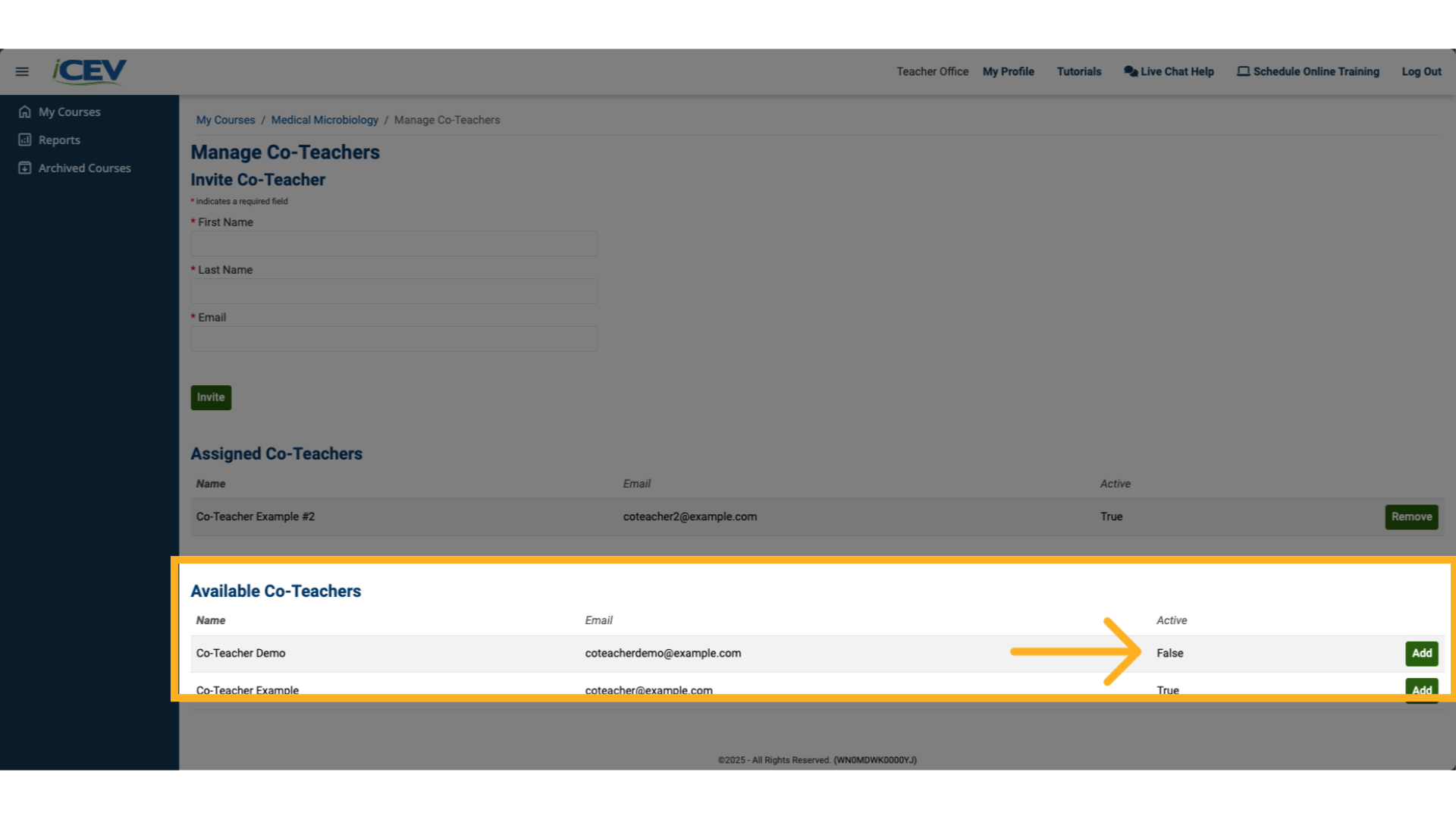
7. Add the Co-Teacher to the Course
Scroll to Available Co-Teachers. If their status is True, click Add to assign them to the course.
If the co-teacher doesn’t appear, it may be due to subject area access. Contact your sales rep for help with licensing.
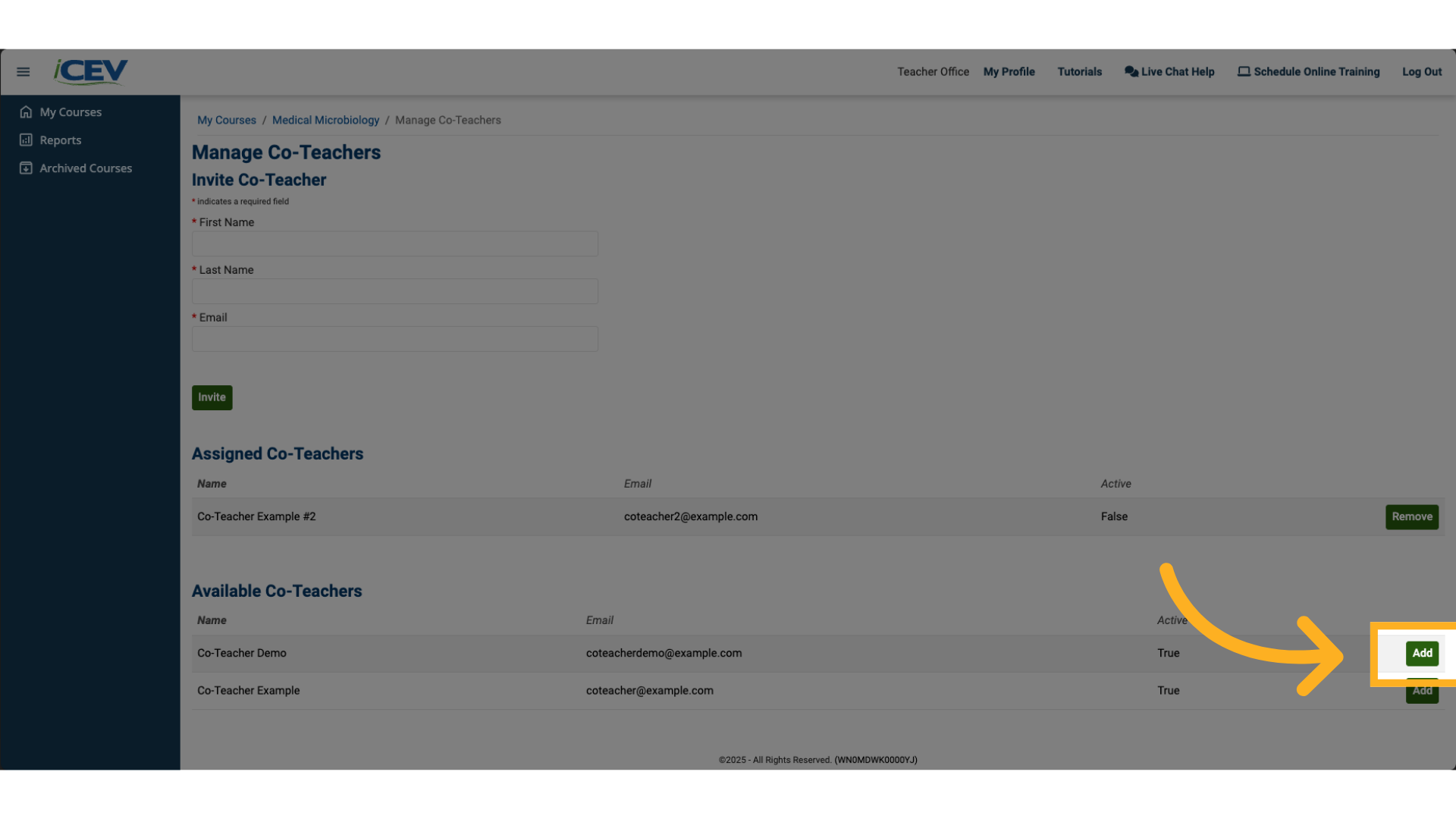
8. View Assigned Co-Teachers
Assigned co-teachers will appear in the Assigned Co-Teachers section.
To remove someone, click Remove next to their name.
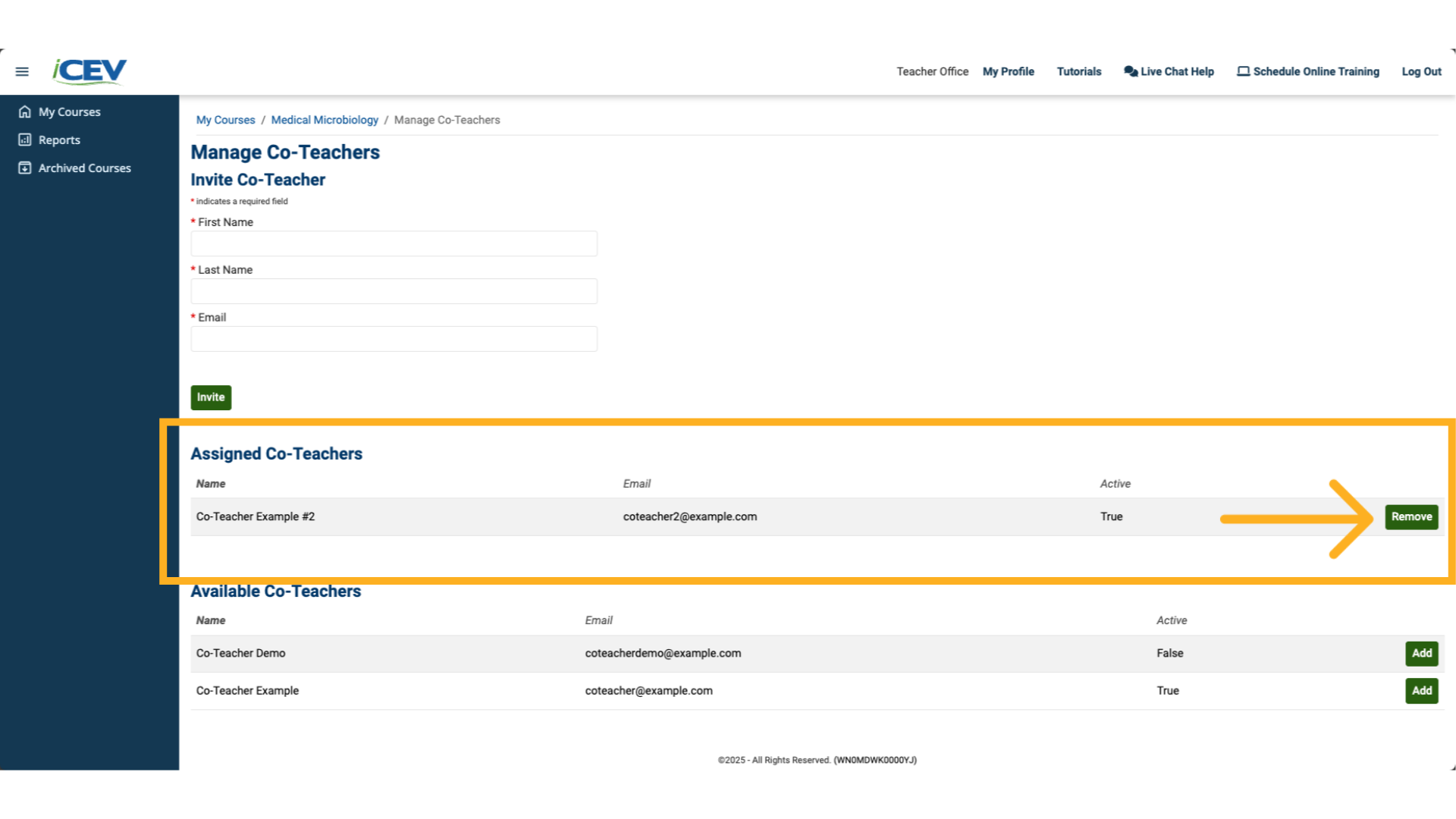
9. Identify Co-Teacher-Enabled Courses
Courses with co-teachers will display a special co-teacher icon.
Hover over the icon to see how many co-teachers are assigned.

10. Co-Teacher Courses Page
Here’s how the icon will appear to a co-teacher, when they access their My Courses page.

11. What Co-Teachers Will See
Co-Teachers have access to:
-
Lesson Plans
-
Course and Lesson Grade Reports
-
Activities, Projects, and Assessments
They won’t be able to assign or edit coursework.
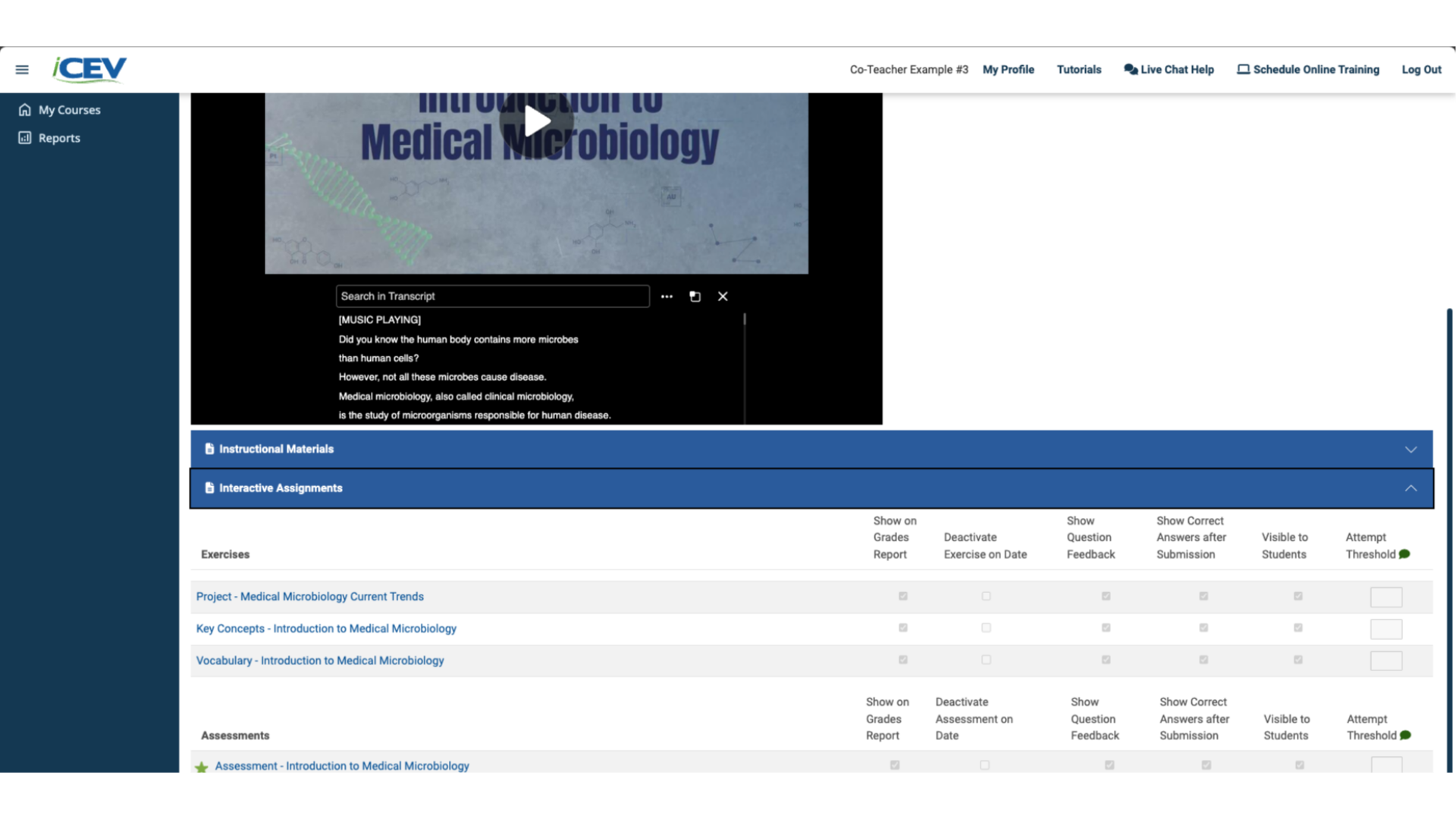
We're Here to Help
If you have any questions or need additional support, please contact us using one of the options below:







