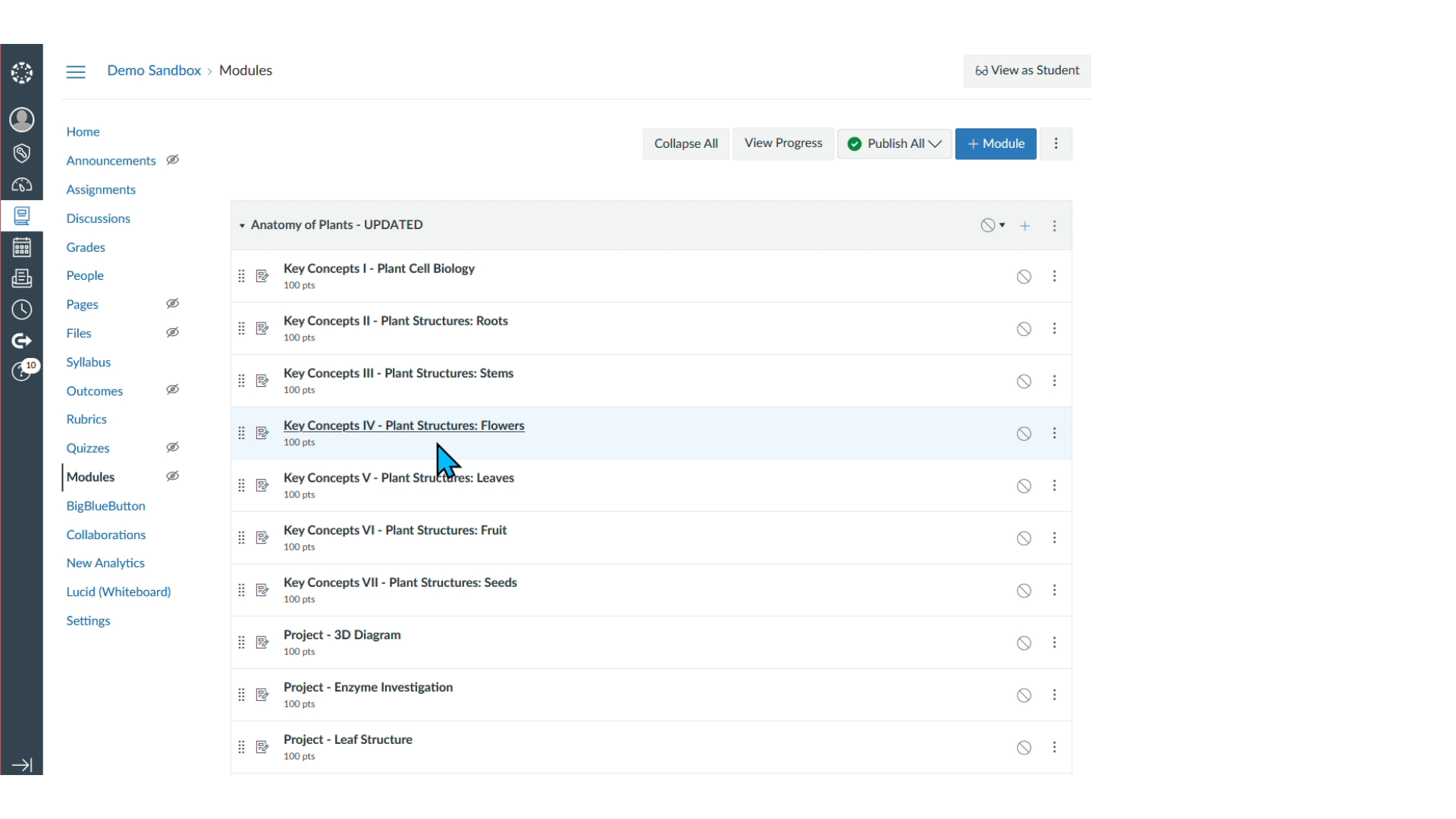CTE Curriculum
Prepare learners with CTE curriculum aligned to industry standards.
Canvas: Importing a Lesson
Follow these steps to safely import iCEV materials into your Canvas course.
Video Tutorial
Prefer written instructions? View the full text step-by-step tutorial here.
1. Open Your Canvas Sandbox Course
Navigate to your Sandbox Course in Canvas.
⚠️ Avoid importing content into a published course—this can cause data loss that often can’t be recovered without help from your Canvas Administrator.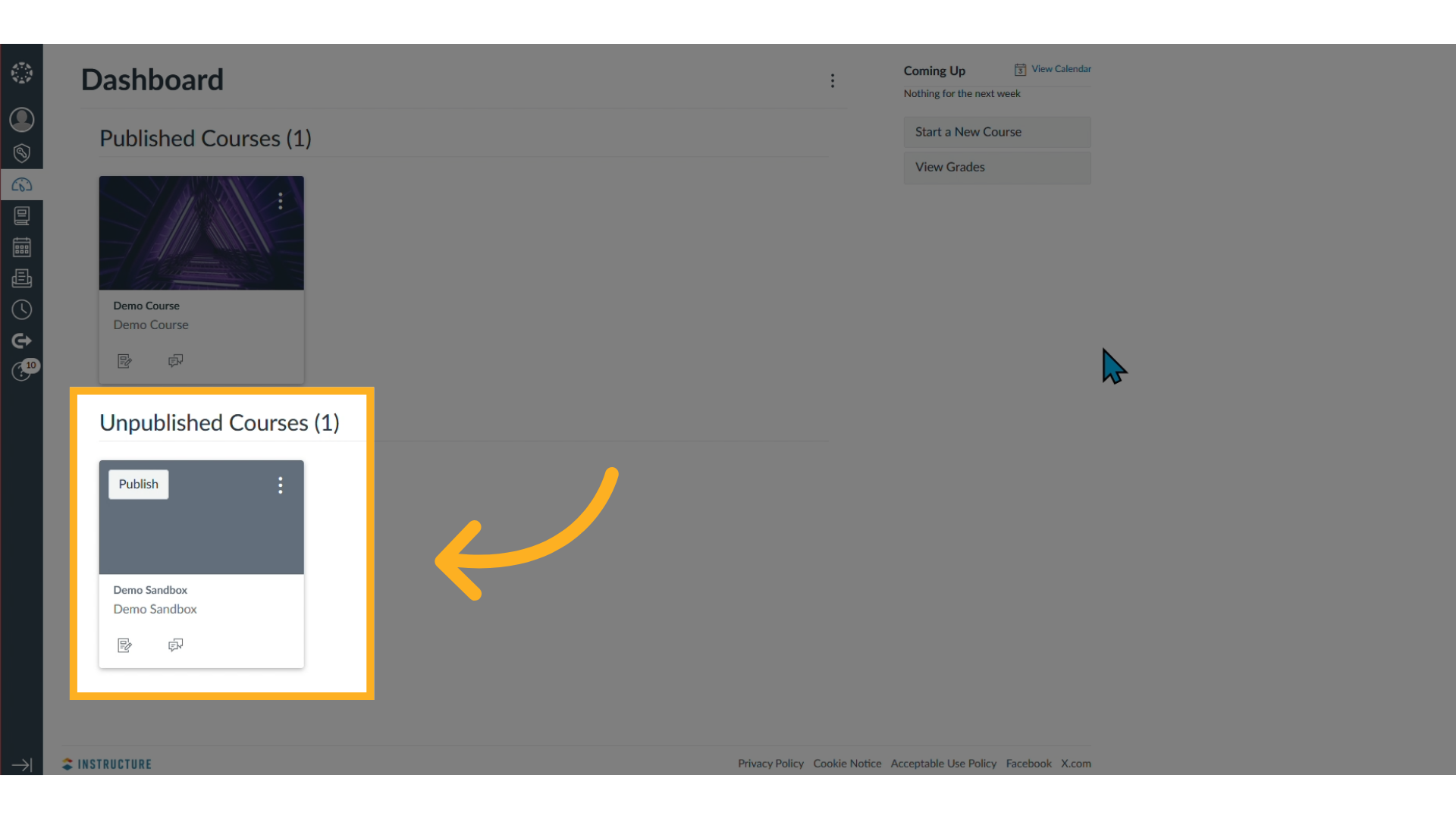
2. Start the Import Process
From the course home page, click Import Existing Content in the right-hand menu.
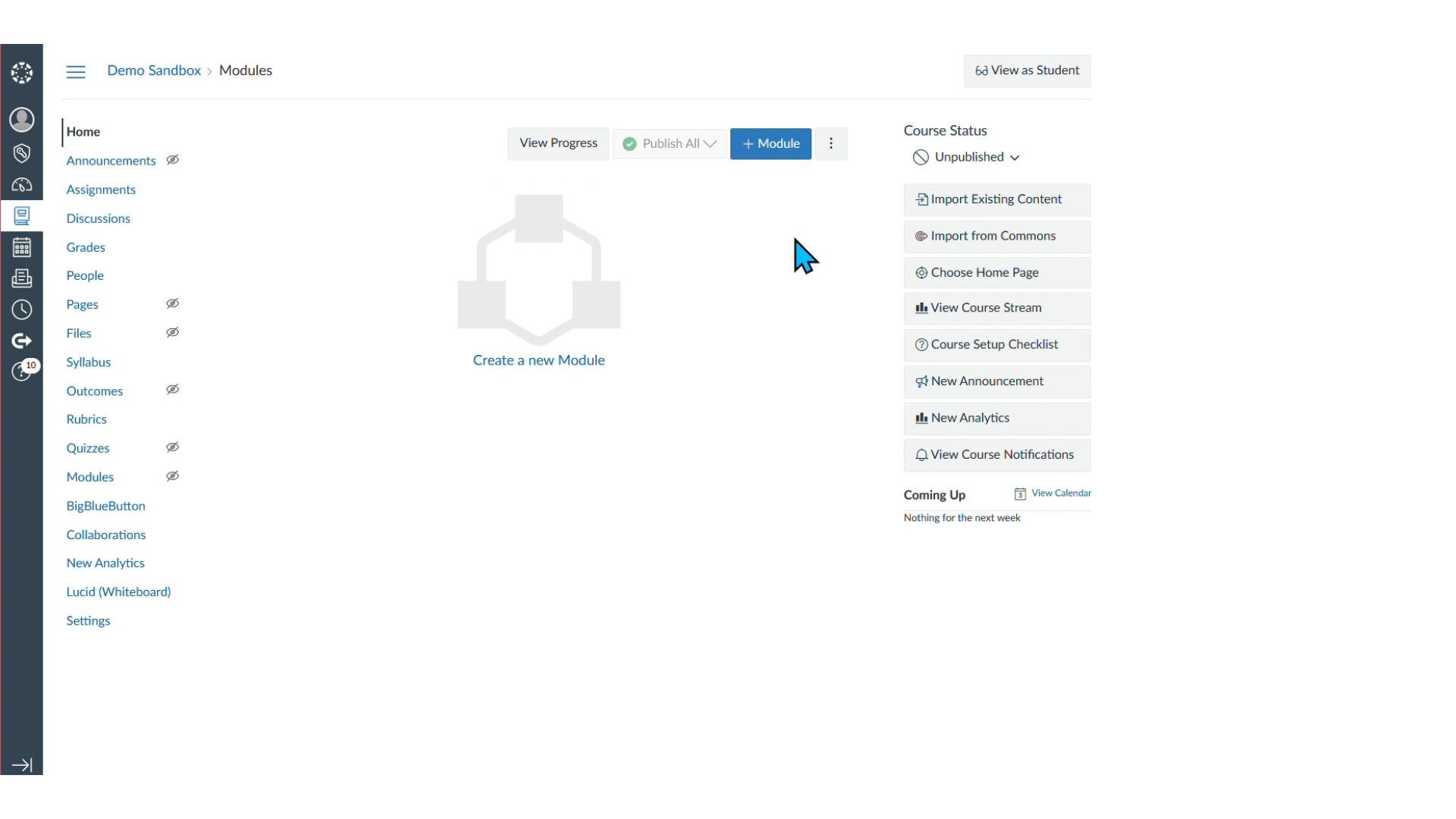
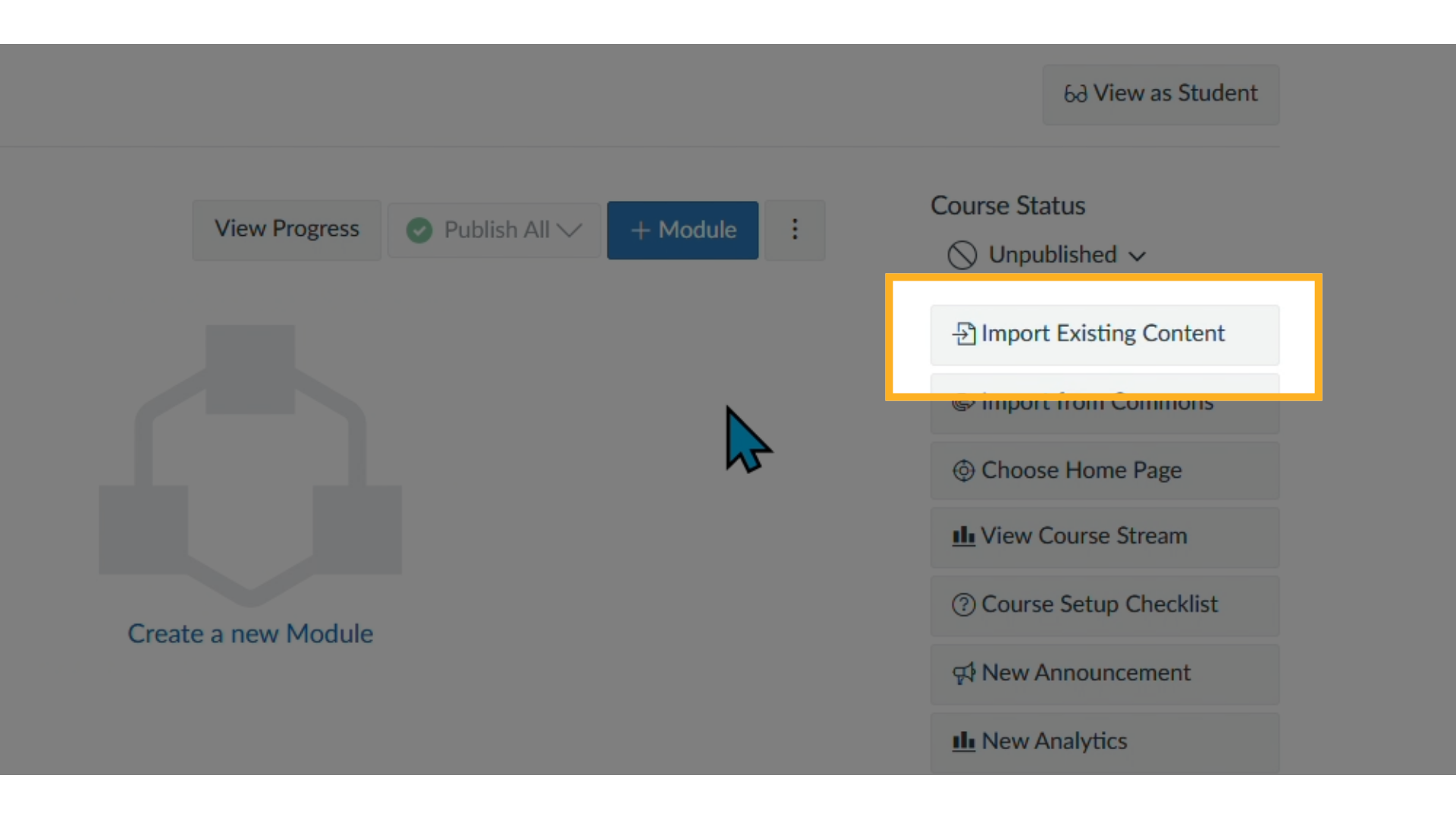
3. Choose the Content Type
In the Content Type dropdown, select Common Cartridge 1.x Package.

4. Upload the Cartridge File
You have two options:
-
Drag and drop the downloaded cartridge file into the upload area, or
-
Click Choose File, browse your computer, and select the file manually.
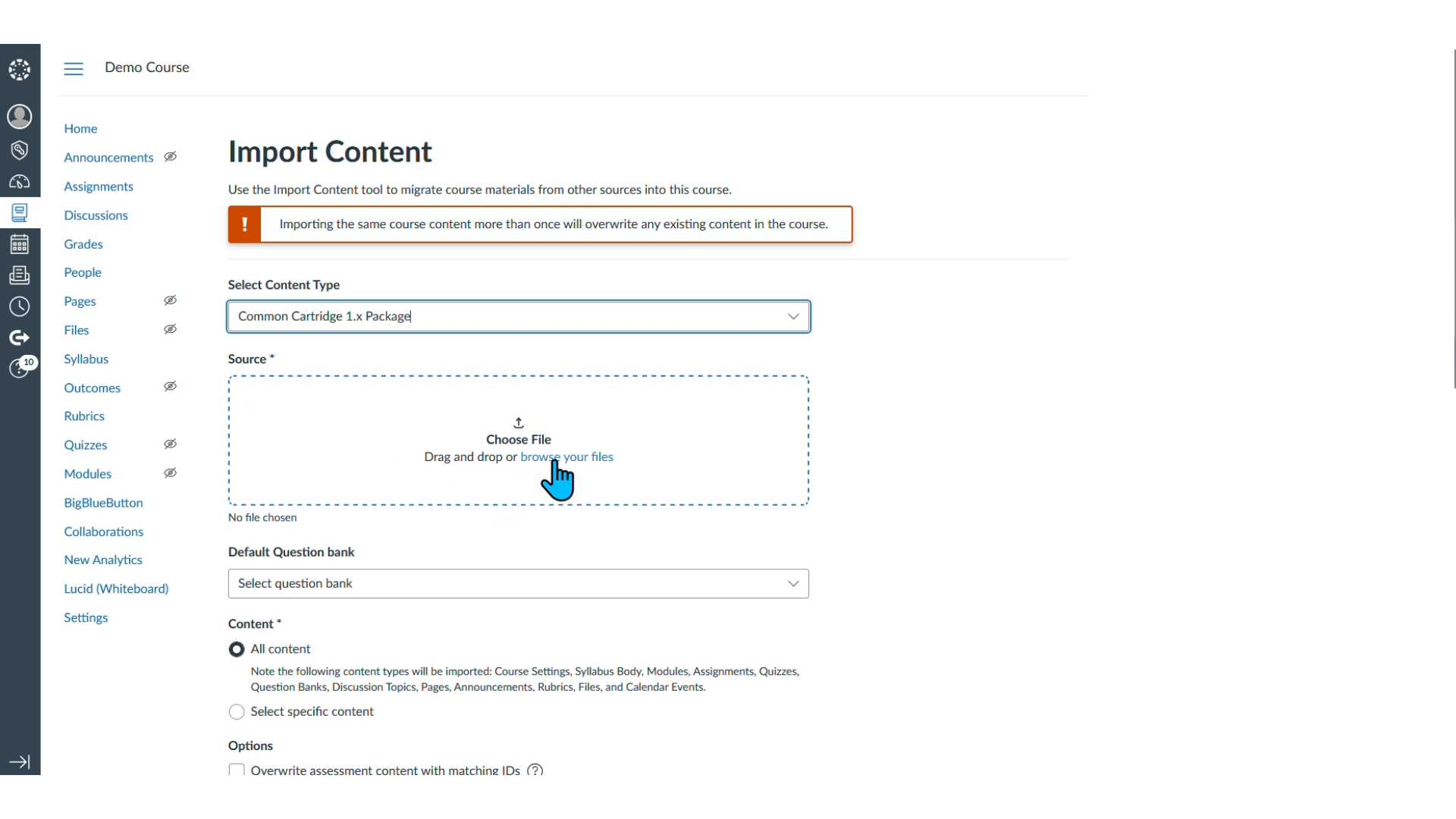
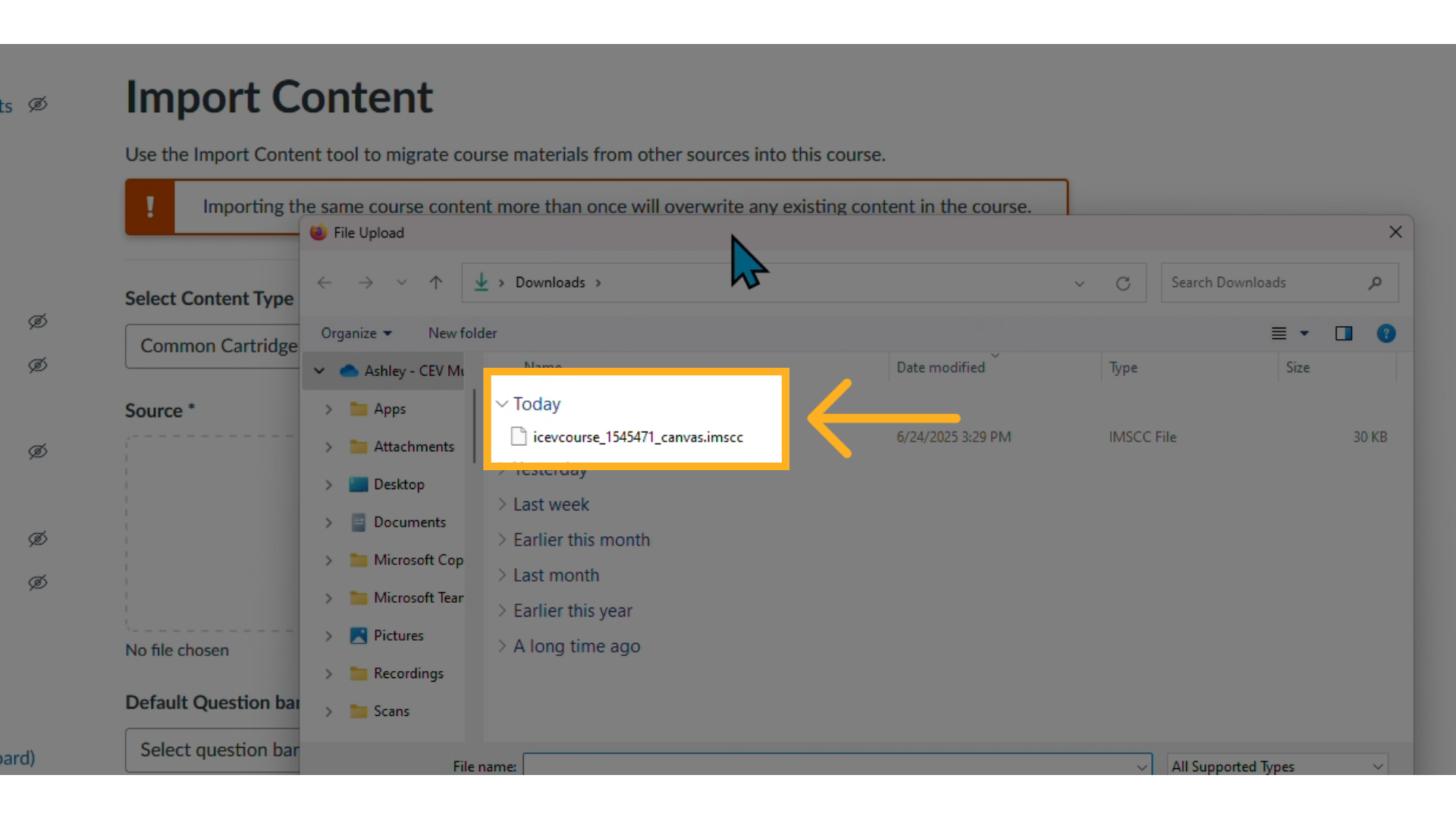
5. Set Import Preferences
Under Content, choose All content.
✅ These are the recommended default settings. Adjust only if needed.
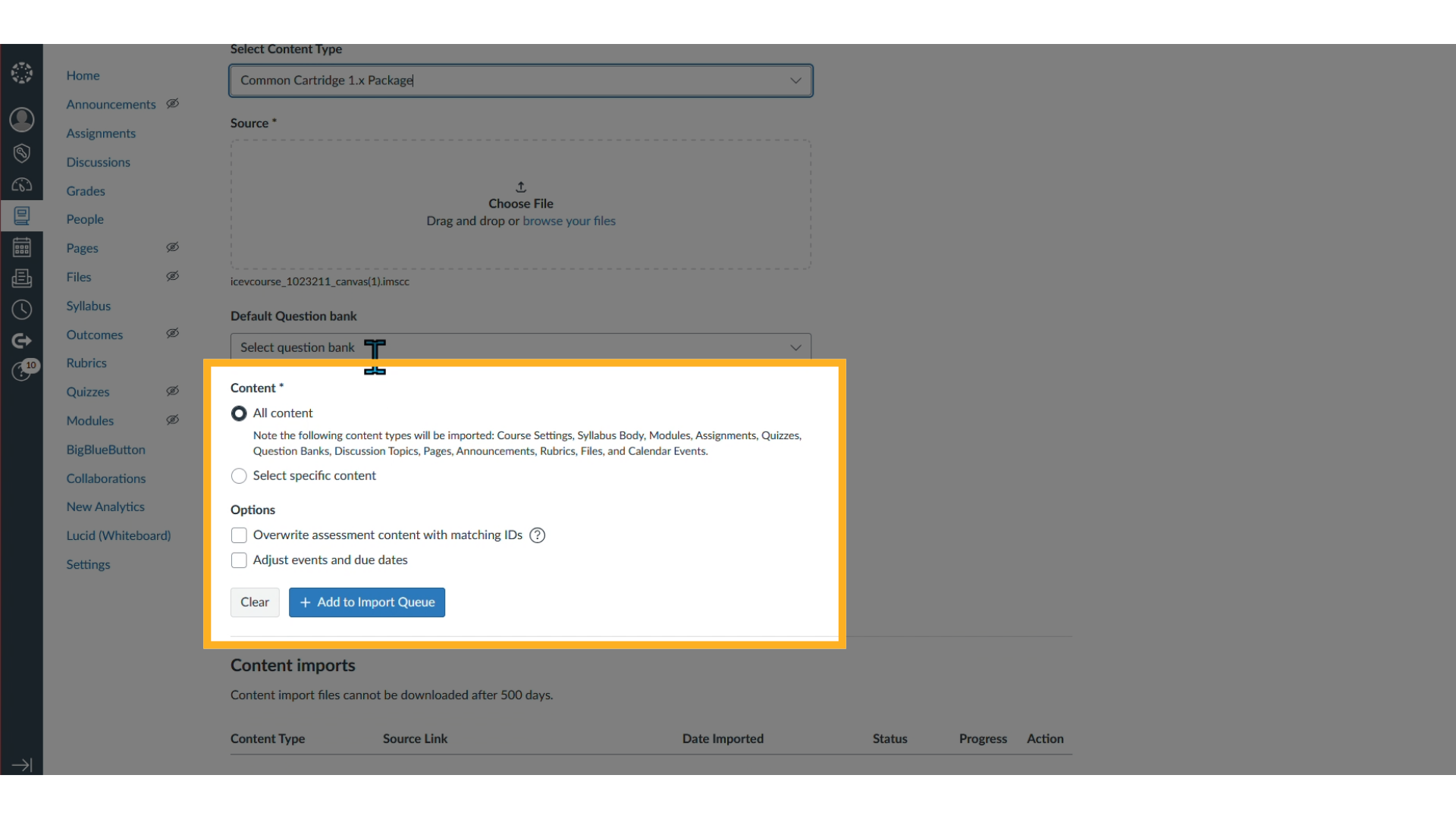
6. Begin the Import
Click + Add to Import Queue to add the file to the import queue.
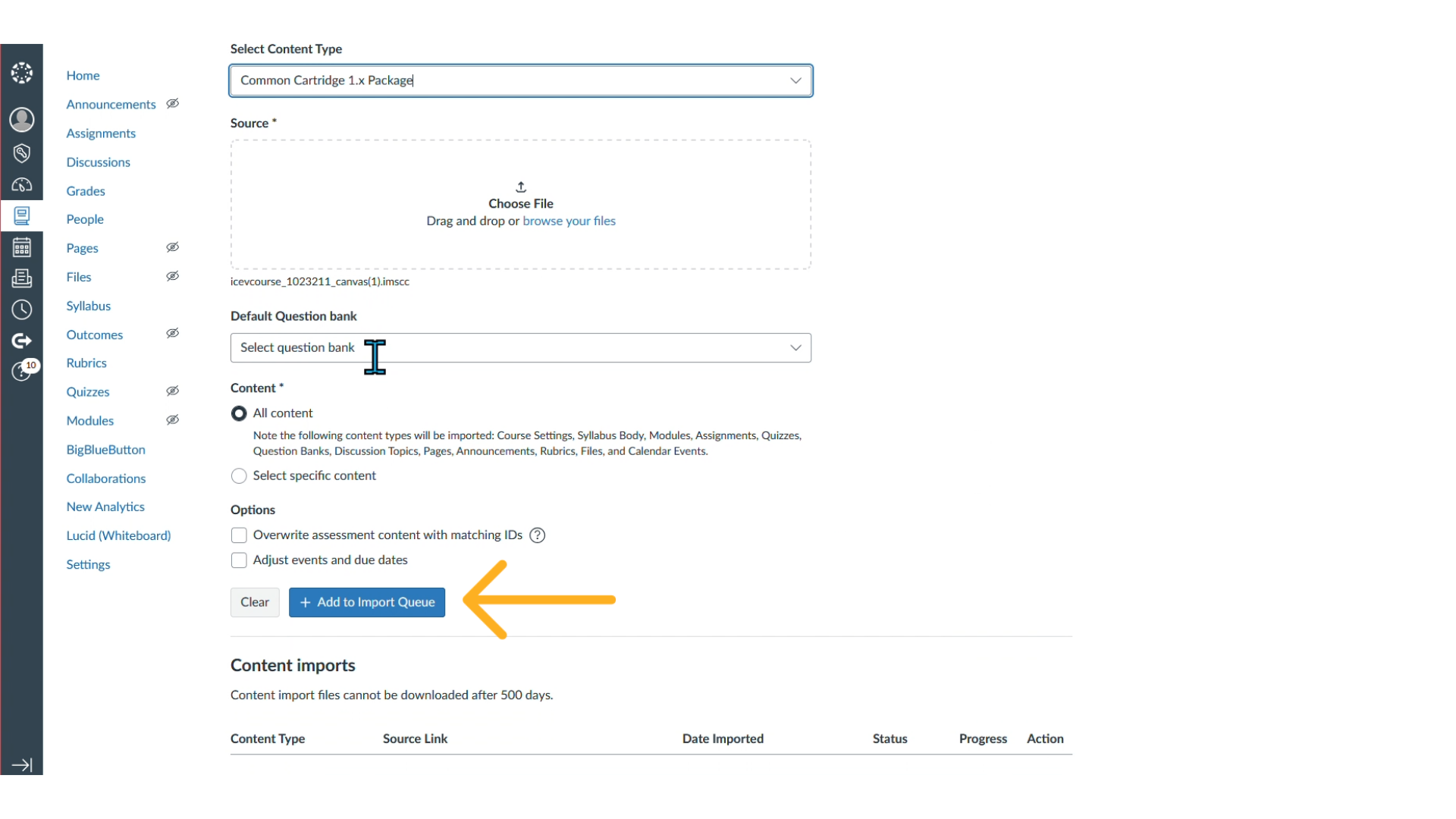
7. Monitor the Import Status
Canvas will display the import progress. Once completed, you’ll see a confirmation, shown in the next step.
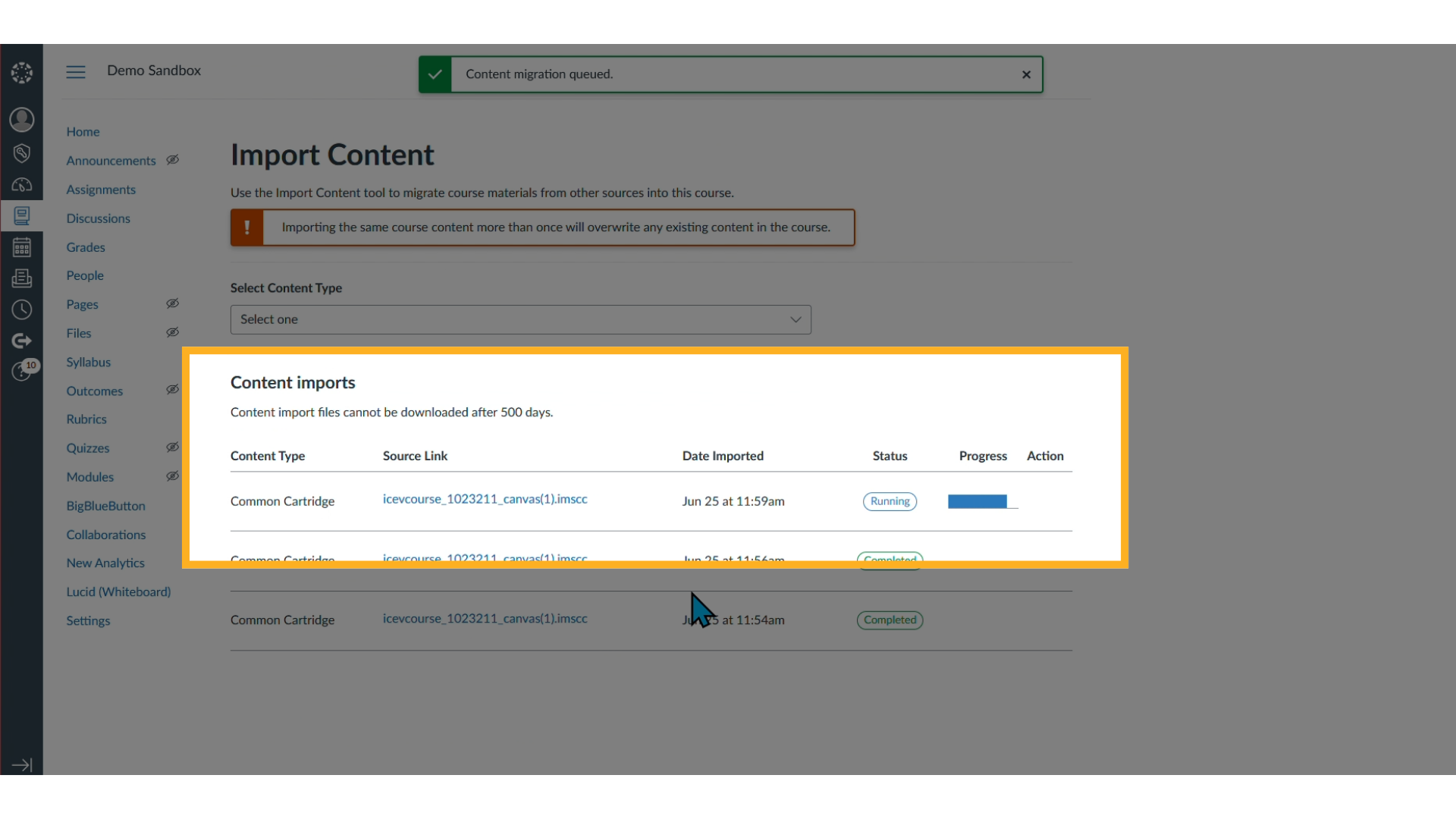
8. Access the Modules Section
Go to the Modules tab in the left-hand navigation to find your imported content.
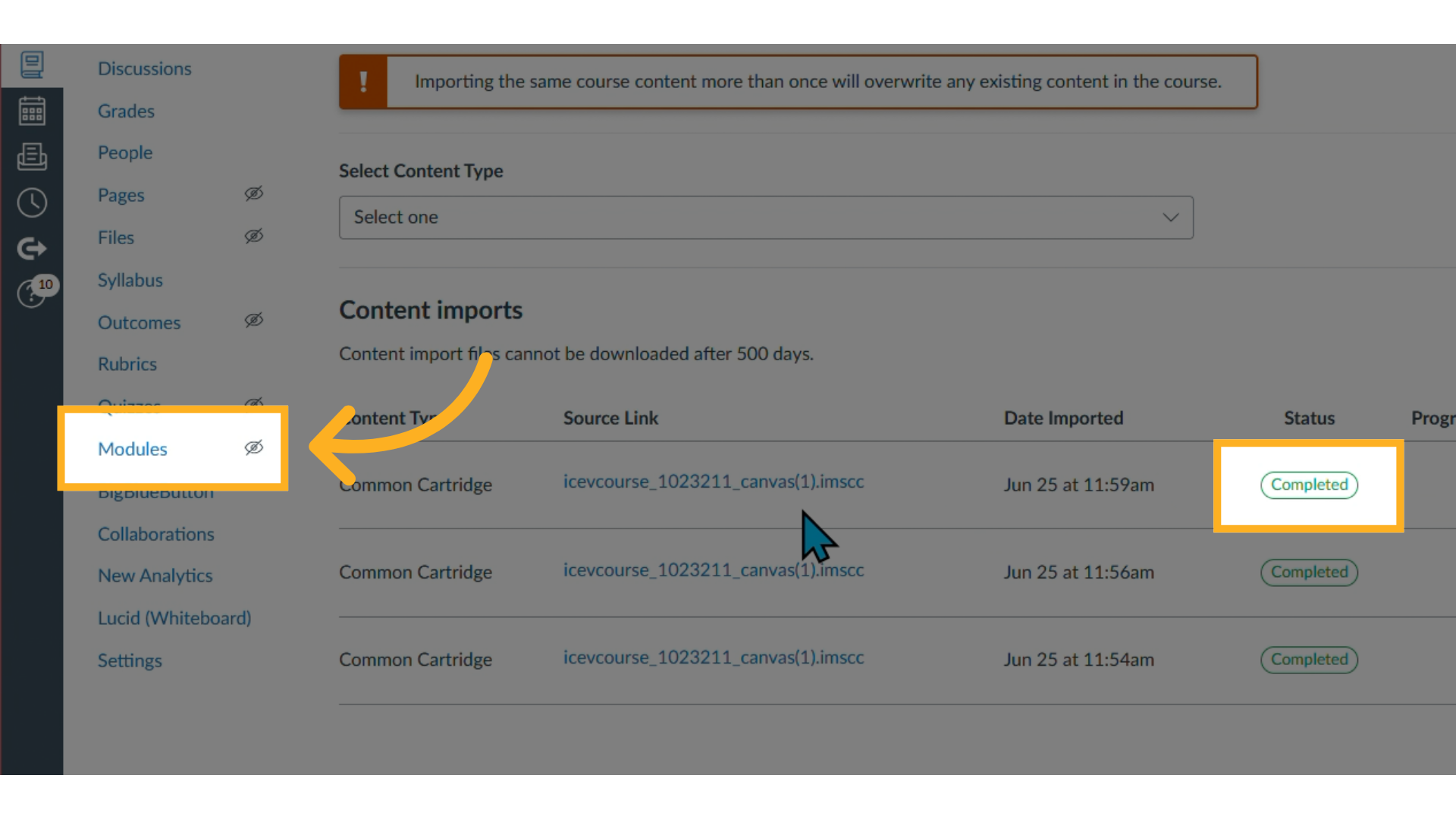
9. Review the Imported Lesson
We're Here to Help
If you have any questions or need additional support, please contact us using one of the options below: