CTE Curriculum
Prepare learners with CTE curriculum aligned to industry standards.
iCEV Tutorial
Copying a Lesson into a Canvas Course
This tutorial demonstrates how to move iCEV content from a sandbox course into a published Canvas course, allowing you to organize and deliver lessons to students in your live environment.
Video Tutorial
Prefer written instructions? View the full text step-by-step tutorial here.
1. Accessing the Sandbox Course
After importing iCEV content into your sandbox course, the next step is to copy that content into your published course.
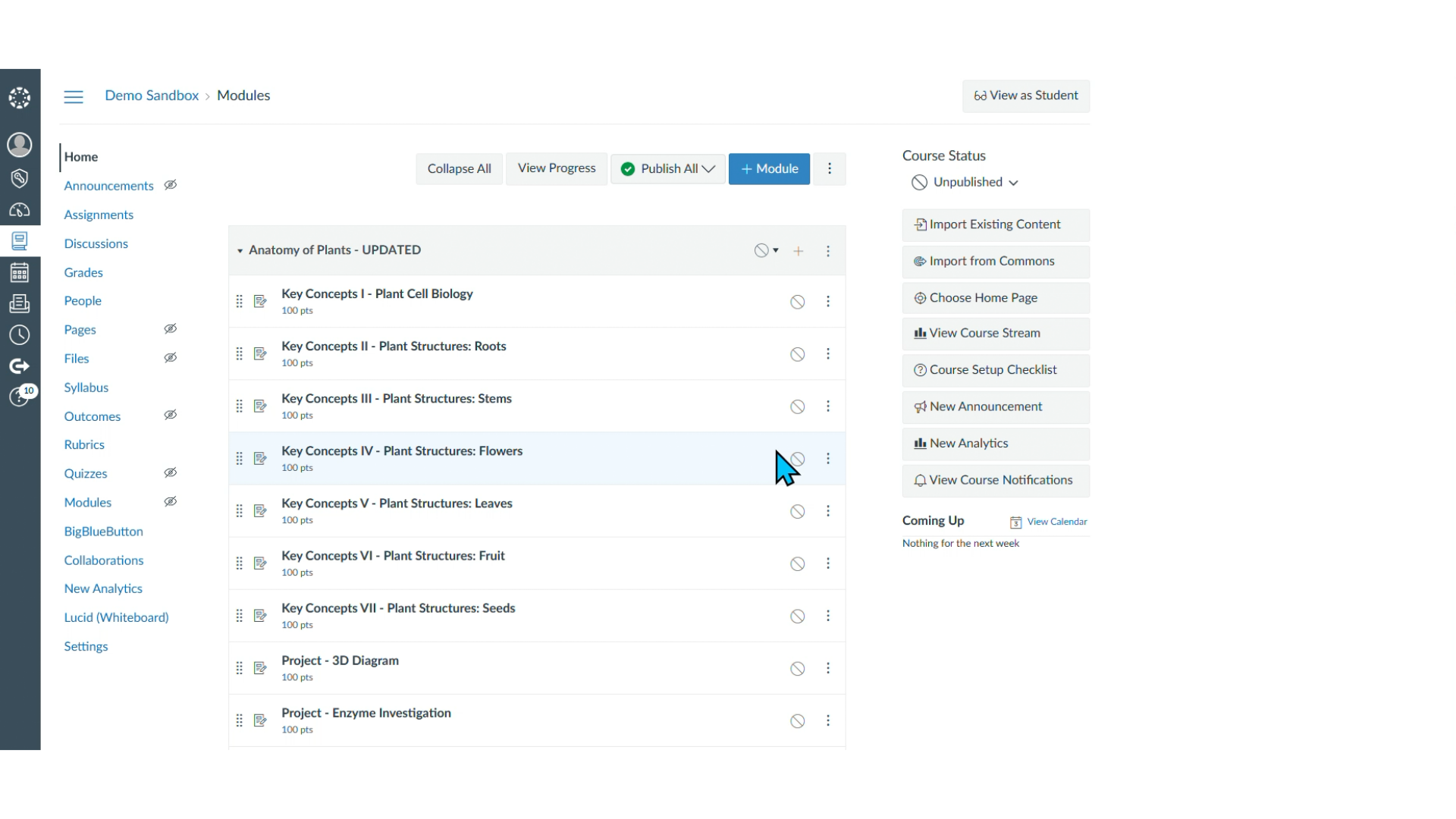
2. Opening Lesson Options
-
Locate the lesson you want to copy.
-
Click the three dots (⋯) to the right of the lesson header.
-
From the dropdown menu, select Copy To.
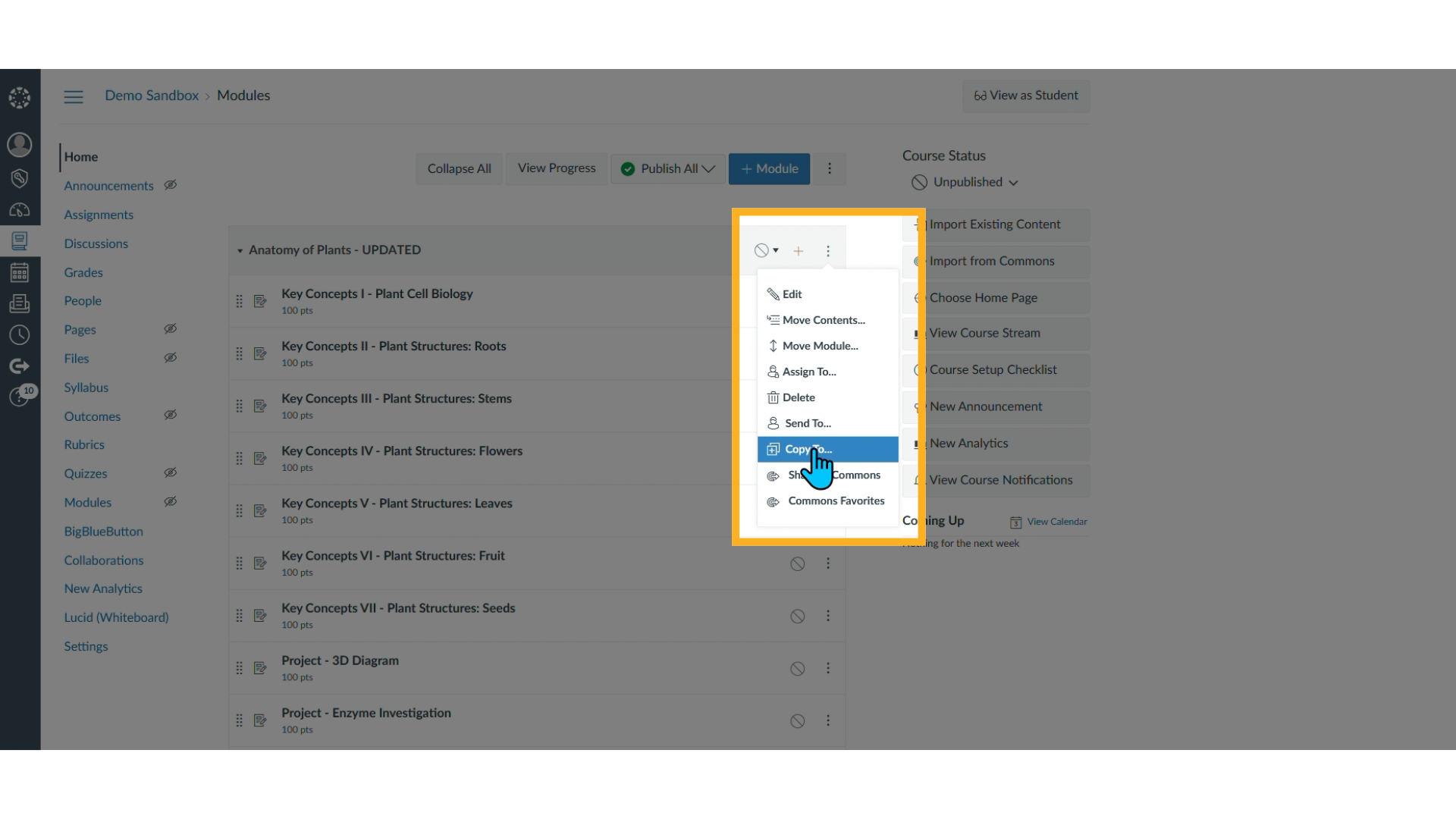
3. Selecting the Destination Course
-
A search bar will appear.
-
Type the name of the published Canvas course where you want to send the content.
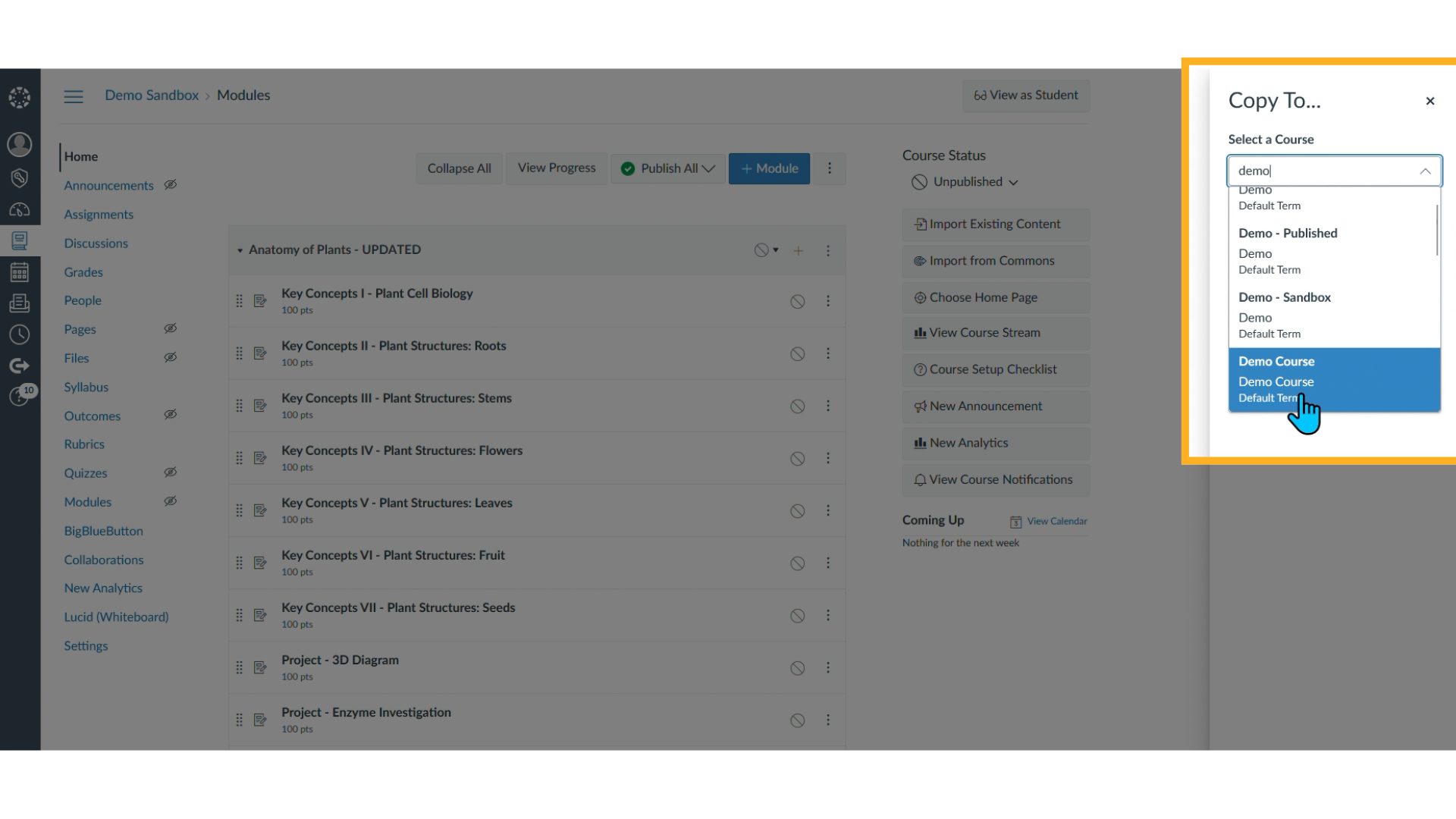
4. Confirming the Copy
-
After selecting the destination course, click the Copy button.
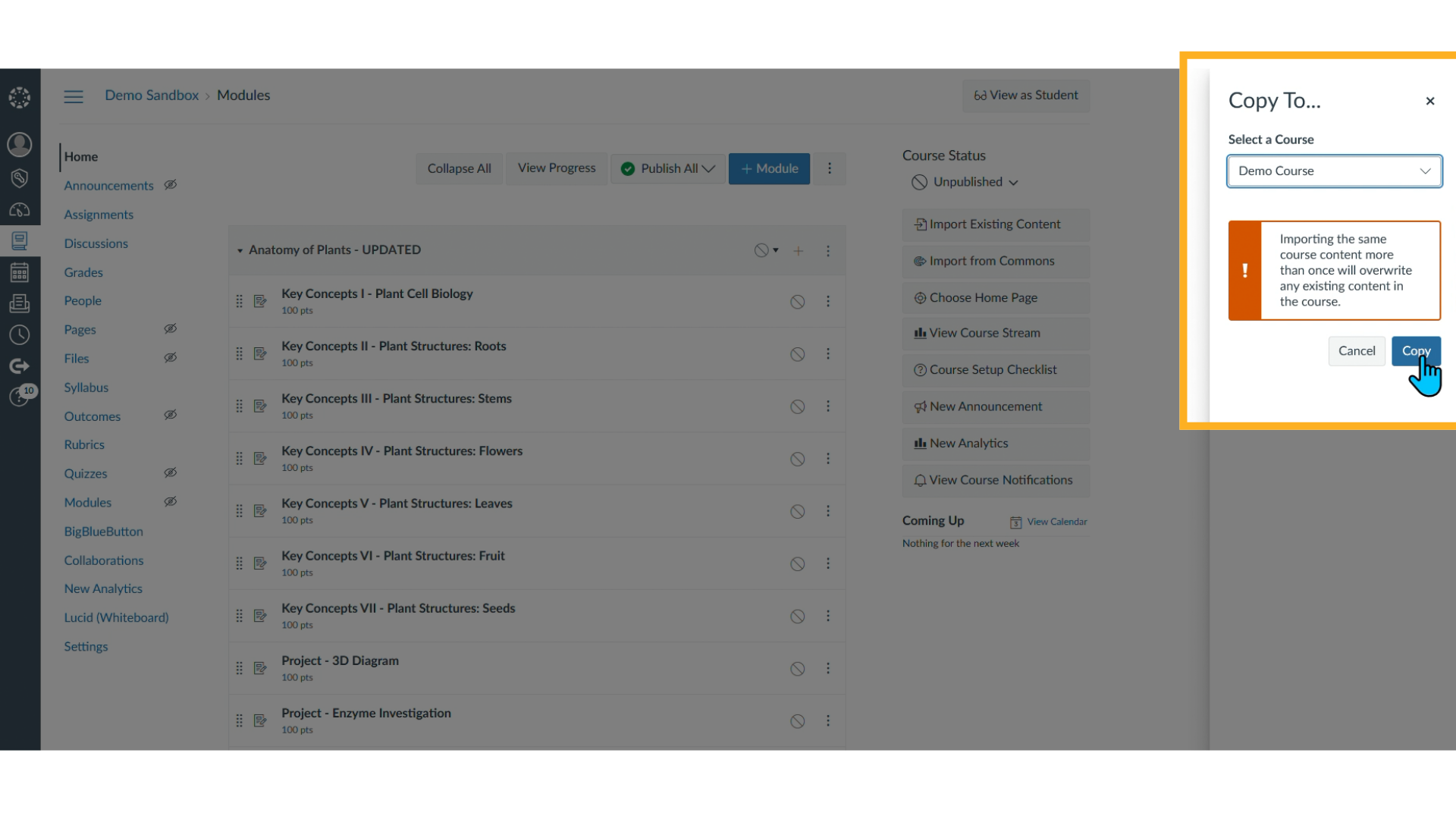
-
You’ll see a message confirming that the copy operation has started successfully.
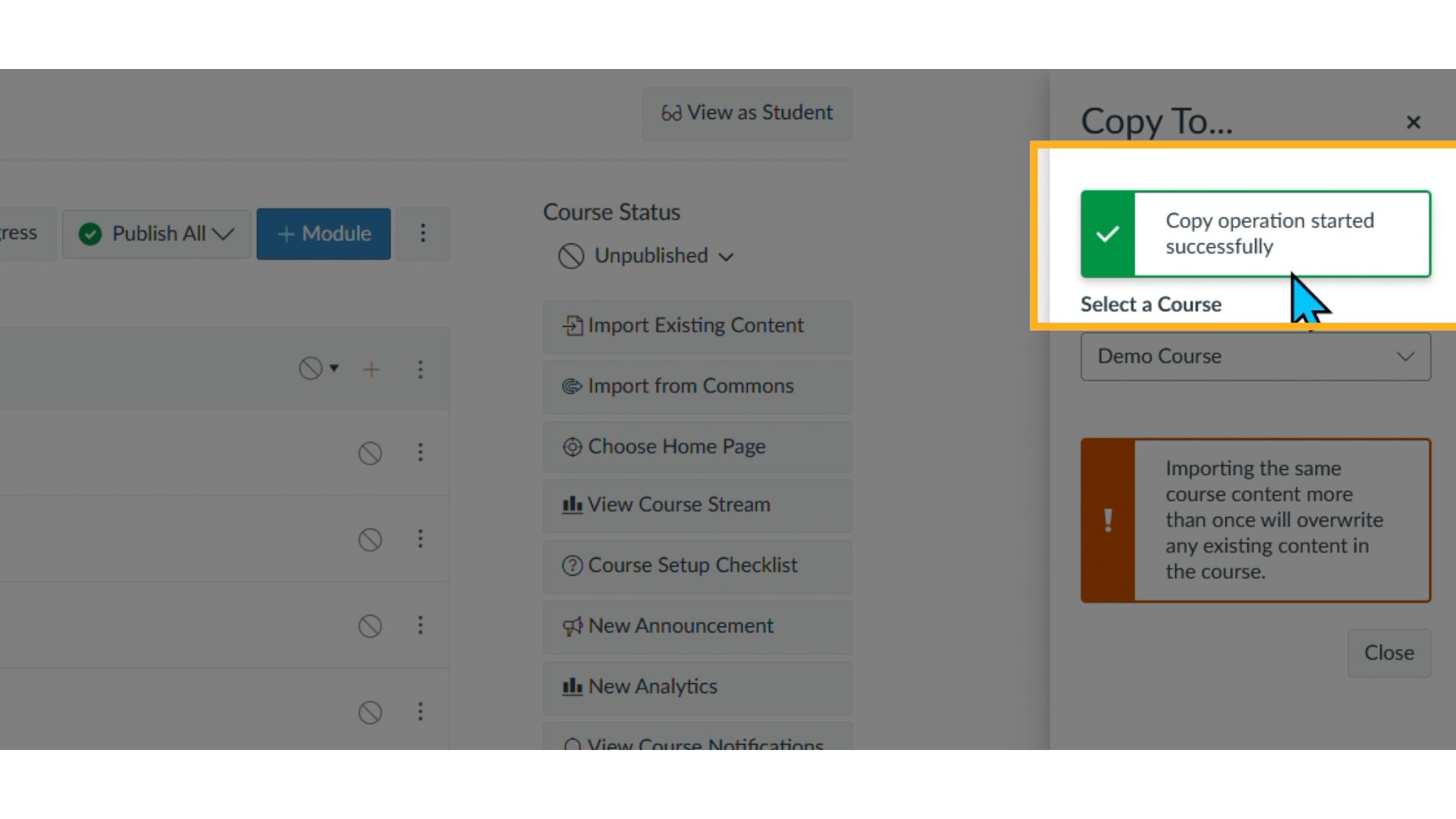
5. Verifying the Lesson in the New Course
-
Go to your Canvas Dashboard.
-
Open the destination course.
-
Click on Modules—you’ll see the lesson has been successfully copied over.
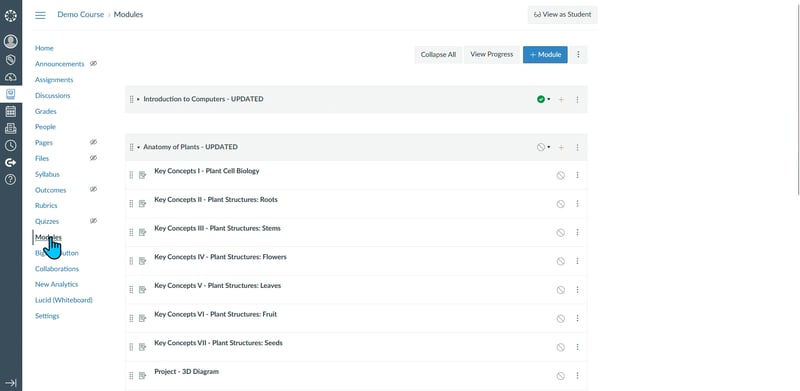
We're Here to Help
If you have any questions or need additional support, please contact us using one of the options below:







