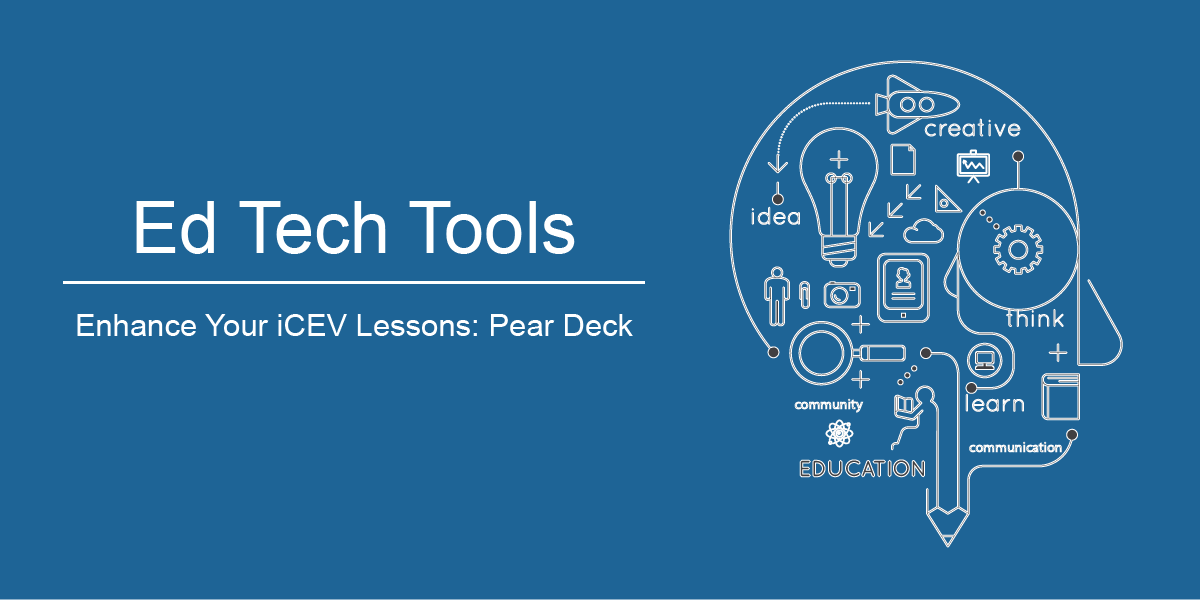Career and Technical Education (CTE) | Teacher & Classroom Resources | Education Technology
EdTech Tools to Enhance Your iCEV Lessons: Pear Deck
Presentations are a vital part of teaching and learning. From relaying information to students for their success to allowing students to demonstrate mastery of various subject areas, presentation tools give students a visual way to connect with lesson content.
Pear Deck allows you to enhance Google Slide and PowerPoint presentations to give each student a voice during a lesson. Along with pulling students into the content, Pear Deck provides formative assessment data to allow you to gauge exactly what students know throughout a presentation. There are multiple ways to use Pear Deck for classroom presentations. You can start with a current presentation, or install the add-on for Google Slides or PowerPoint Online to utilize the various tools Pear Deck offers.
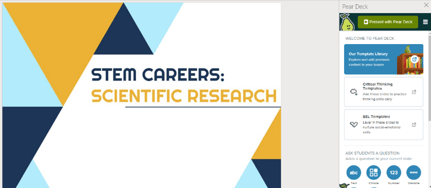
Pairing Pear Deck with iCEV
How can you use Pear Deck with your next iCEV lesson? The possibilities are endless. Pear Deck can be used along with iCEV PowerPoint lessons by inserting Pear Deck’s readymade interactive slides to prompt students to show what they know at the beginning of class, during class and at the end of class. Pear Deck allows you to capture the attention of all students during your lesson, providing opportunities for classroom discussions and instant feedback. Take a sneak peek at this video to see how Pear Deck works.
Getting Started with Pear Deck for any Lesson in iCEV
There are endless opportunities to use Pear Deck in conjunction with iCEV. We have outlined a few ideas to help you get started using Pear Deck in your classes below.
At the beginning of class, set a two-minute timer and ask students to draw or type 3 things they already know about the topic being covered in the lesson. When the timer stops, select a few student responses to share with the entire class to access prior knowledge and set the stage for the upcoming lesson.
Another way to introduce a lesson with Pear Deck is to ask students what they wonder about the topic being presented. Give students time to respond before sharing a few answers with the class.
During your lesson, use Pear Deck slides to gauge what students know. Before moving to the Assessments portion of the lesson, ask students to summarize what they learned. This is a good way to build in time for students to reflect before they move on to the next assignment. The answers shared will also provide formative assessment data for you to see what students have learned.
At the end of your iCEV lesson, allow students to connect what they have learned with their own lives. Students can draw something they found interesting during the lesson. They can also take time to relate the content to their own life. If there is time, allow them to share with their peers.
Adding Pear Deck to an iCEV PowerPoint
Open any iCEV presentation lesson online. You can do this by downloading the iCEV PowerPoint and uploading it to Office 365.
1. Click on the Insert
2. Click on Get Add-ins.
3. Once the Add-ins menu opens, search for the Pear Deck Add-in. Once it appears, click Add to install it.
4. In the future, click on the Home Then click on the More Options (3-dots) button and select Pear Deck to open the sidebar.
Ready to get started? This three-minute video will give you everything you need to create an account and begin teaching with Pear Deck.