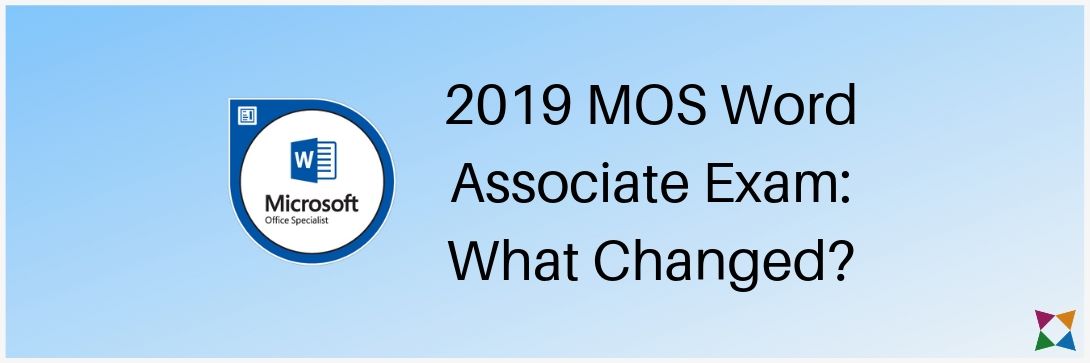Microsoft Office | Microsoft Office Specialist (MOS)
50+ Changes to the 2019 MOS Word Certification Exam
Do your students take the MOS Word certification exam at the end of your course?
If you answered yes, you’ll need to learn the details of the newest version of the MOS Word exam for 2019!
On July 2, 2019 Certiport posted the new MOS Word Associate Exam (Exam MO-100) on their website.
This updated exam is specific to Microsoft Word 2019, making it the most up-to-date Word certification in the industry at the time of publication.
The exam still segments information into “objective domains,” which act as categories for different sets of skills with Microsoft Word.
At first glance, you’ll notice that the objective domains in the Microsoft Word 2019 exam look very similar to the 2016 MOS Word Exam (Exam 77-725).
The structure of the objectives stayed the same, but the 2019 MOS Word Associate exam has an additional domain:
- Manage Documents
- Insert and Format Text, Paragraphs, and Sections
- Manage Tables and Lists
- Create and Manage References
- Insert and Format Graphic Elements
- Manage Document Collaboration
Along with the addition of a brand-new domain (Manage Document Collaboration), each pre-existing domain has a number of detailed updates.
Before we get started, it’s important to note how Certiport structures its exams. Overall, they follow this pattern a distinct pattern with three parts.
“Domains” are the most general subjects in the exam. “Subdomains” are more specific subjects that fall under the domain’s umbrella. “Objectives” are individual goals under each subdomain.
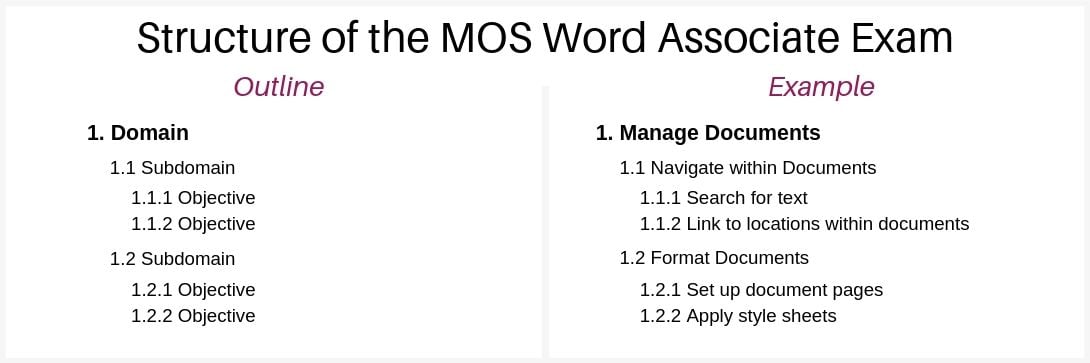
With that straightened out, let’s dive into the details of the changes for each domain, starting with Manage Documents!
1. Manage Documents
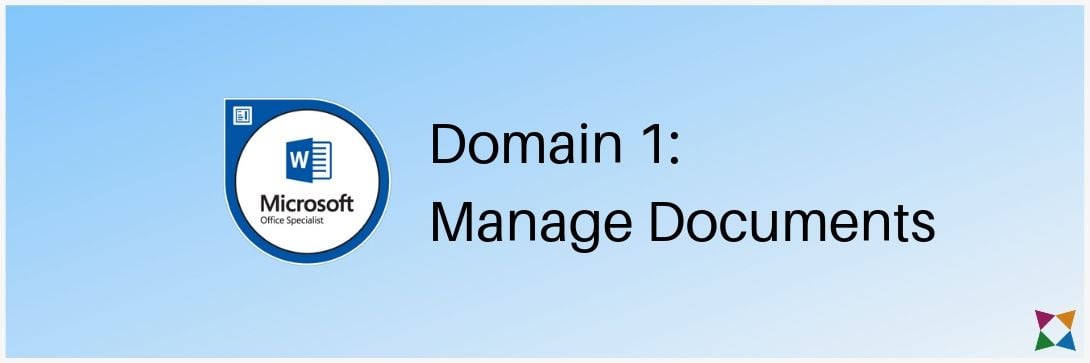
The Manage Documents domain was previously called Create and Manage Documents.
The domain name was changed to reflect the new focus on managing documents as opposed to creating them.
So what do the detailed changes look like?
Within the Manage Document domain, the subdomains were restructured and one was removed.
The new subdomains under Manage Documents are:
- 1.1 - Navigate within Documents
- 1.2 - Format Documents
- 1.3 - Save and Share Documents
- 1.4 - Inspect Documents for Issues
Here’s the direct comparison of the old and new subdomains under Manage Documents:
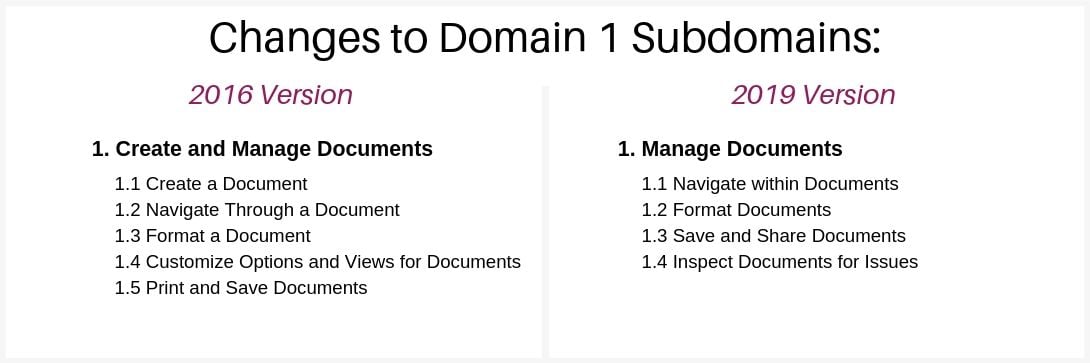
On a more detailed level, Certiport removed 13 objectives from the Manage Documents domain:
- 1.1.1 - Create a blank document
- 1.1.2 - Create a blank document using a template
- 1.1.3 - Open a PDF in Word for editing
- 1.1.4 - Insert text from a file or external source
- 1.2.2 - Insert hyperlinks
- 1.2.3 - Create bookmarks
- 1.3.2 - Apply document themes
- 1.3.5 - Insert page numbers
- 1.4.1 - Change document views
- 1.4.2 - Customize views by using zoom settings
- 1.4.3 - Customize the Quick Access toolbar
- 1.4.4 - Split the window
- 1.5.3 - Print all or part of a document
Certiport removed some of these objectives because they are standard knowledge for any user -- not something that denotes proficiency.
In addition, Certiport added three new objectives to the Manage Documents domain:
- 1.1.2 - Link to locations within documents
- 1.1.3 - Move to specific locations and objects in documents
- 1.3.4 - Share documents electronically
Some of these objectives have the same number as the previous list because they are replacing those that have been removed.
Along with that, Certiport restructured and reworded many of the objectives for clarity.
The goal of these changes is to teach your students the most relevant skills to proficiently use Microsoft Word at the beginner level.
2. Insert and Format Text, Paragraphs, and Sections
.jpg?width=1090&name=mos-word-associate-exam-2019-manage-documents%20(1).jpg)
The Insert and Format Text, Paragraphs, and Sections domain was previously called Format Text, Paragraphs, and Sections.
The name was changed to incorporate skills related to inserting text instead of only formatting it within a document.
Though there are still three subdomains, one was renamed:
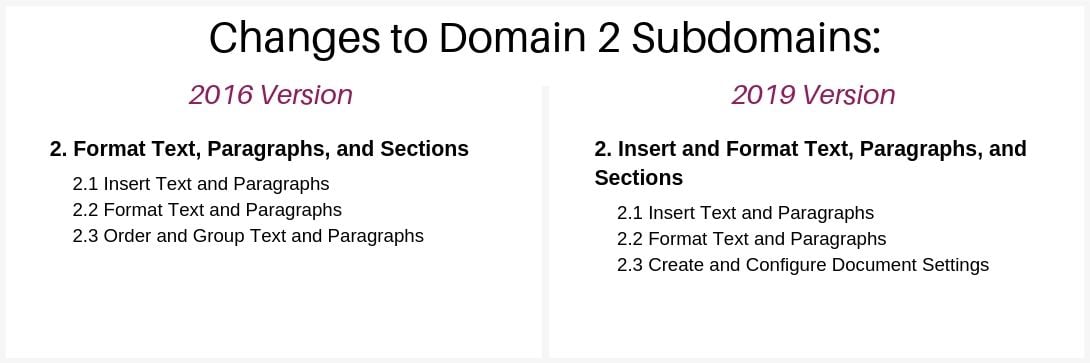
Similar to the first domain, Certiport removed some of the more basic skills and non-essential knowledge from this domain.
In total, this domain lost five objectives:
- 2.1.2 - Cut, copy, and paste text
- 2.1.3 - Replace text by using AutoCorrect
- 2.2.1 - Apply font formatting
- 2.2.5 - Apply a text highlight color
- 2.2.7 - Change text to WordArt
It also gained a new objective in the Format Text and Paragraphs subdomain:
- 2.2.1 - Apply text effects
These changes make the domain more focused to help students to learn the most important skills pertaining to working with text, paragraphs, and document sections.
3. Manage Tables and Lists
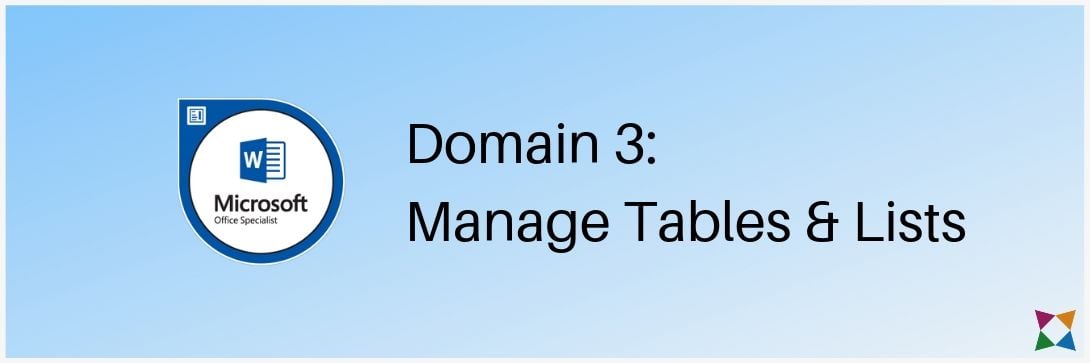
The Manage Tables and Lists domain was previously called Create Tables and Lists.
The name was updated to reflect that the domain covers more than just creating those items.
In addition, the subdomains were slightly reworded to reflect that a student will need to work with multiple tables in Word, rather than just one:
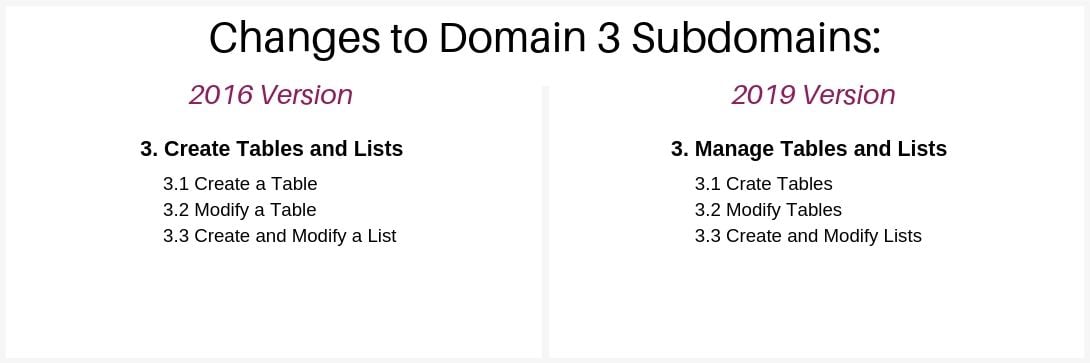
This domain has the fewest number of changes with only one objective removed:
- 3.1.4 - Apply table styles
A few of the items were reworded for clarity, but nothing else was added or removed from this domain.
Overall the Manage Tables and Lists domain ensures students will be able to create professional looking documents that contain more than just regular text – something that is common in the workplace!
4. Create and Manage References
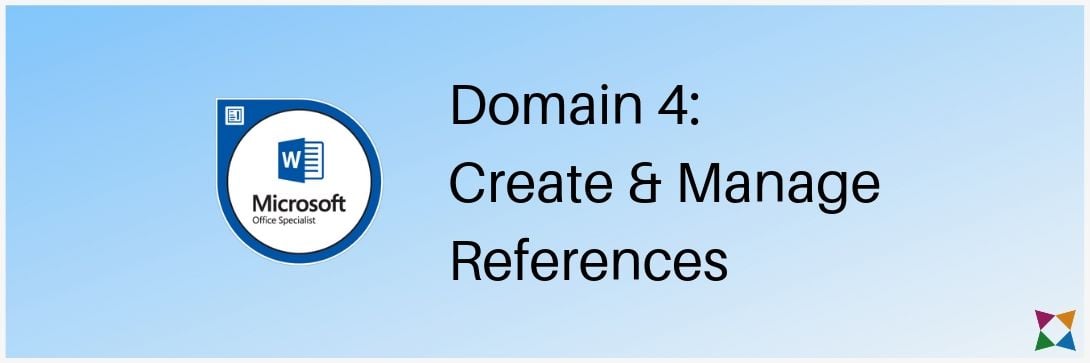
The Create and Manage References domain only had a handful of changes.
To start, the subdomains were renamed to reflect the objectives that changed within them:
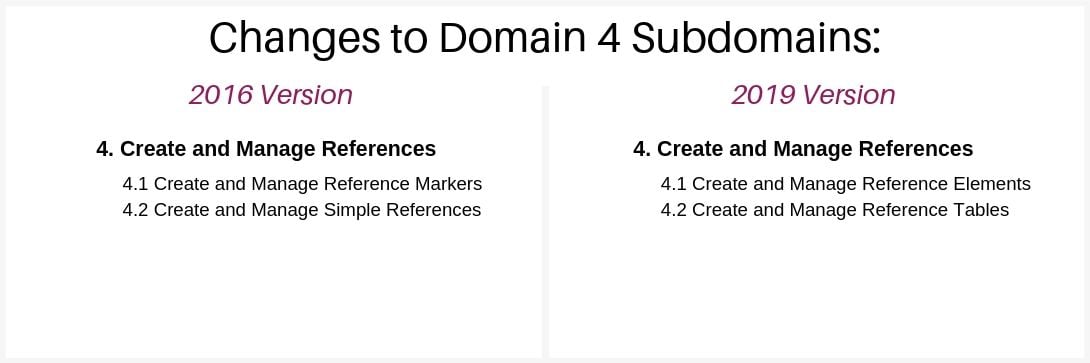
Four objectives were removed from the Create and Manage References domain:
- 4.1.6 - Insert figure and table captions
- 4.1.7 - Modify caption properties
- 4.2.2 - Update a table of contents
- 4.2.3 - Insert a cover page
In addition, the domain has two new objectives:
- 4.2.2 - Customize tables of contents
- 4.2.3 - Insert bibliographies
One other difference you will see is the merging of two objectives into one, related to creating and modifying bibliography sources.
Overall the changes to this domain put a larger focus on the more commonly used references like footnotes and bibliographies, rather than less popular options such as captions.
5. Insert and Format Graphic Elements
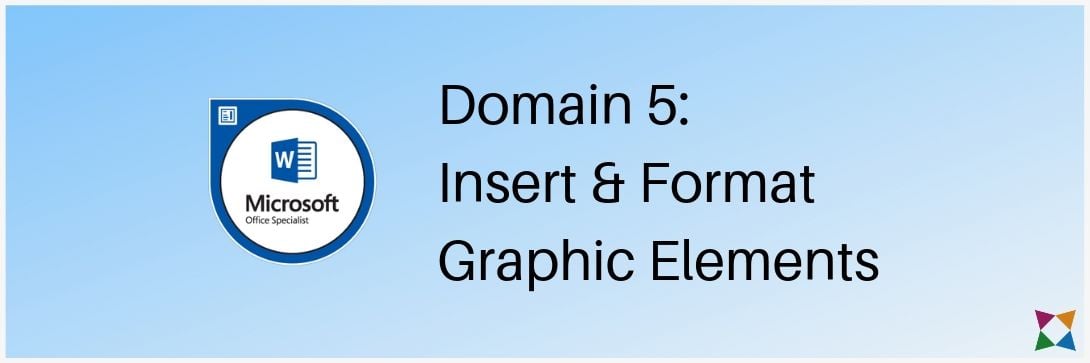
The Insert and Format Graphic Elements domain had the most structural changes of any domain on the exam.
In the 2016 version of the exam, there were three subdomains within the Insert and Format Graphic Elements domain.
In the new 2019 version, you’ll see four subdomains:
- 5.1 - Insert Illustrations and Textboxes
- 5.2 - Format Illustrations and Textboxes
- 5.3 - Add Text to Graphic Elements
- 5.4 - Modify Graphic Elements
Here’s the direct comparison of the old and new subdomains under Insert and Format Graphic Elements:
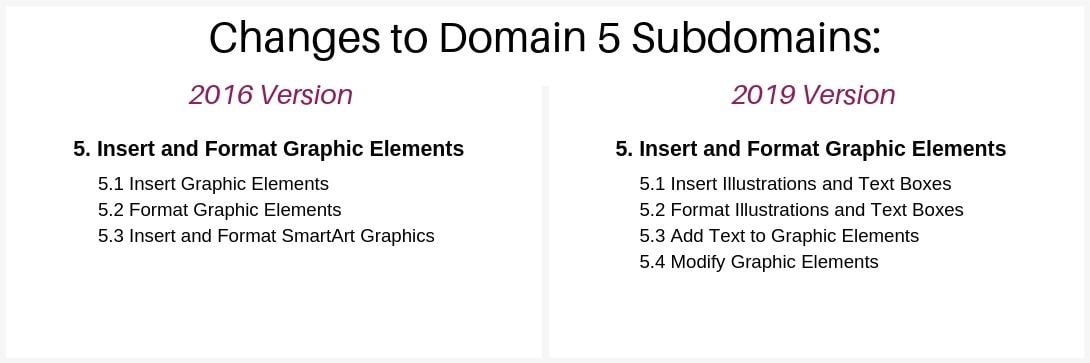
No objectives were removed, but many have been reworded and restructured to fall under the proper subdomain in the new layout.
The 2019 exam has also four new objectives:
- 5.1.3 - Insert 3D models
- 5.2.6 - Format 3D models
- 5.3.1 - Add and modify text in textboxes
- 5.3.2 - Add and modify text in shapes
These new additions test students on skills that were missing from the 2016 exam that Microsoft believes students must master.
6. Manage Document Collaboration
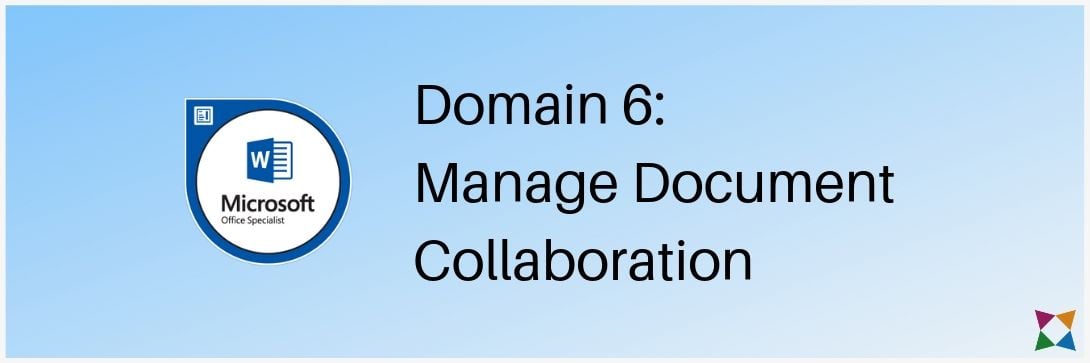
The Manage Document Collaboration domain is new to the MOS Word Associate exam.
Within the Manage Document Collaboration domain, you’ll find two subdomains:
- 6.1 - Add and Manage Comments
- 6.2 - Manage Change Tracking
In total, the exam has eight new objectives related to using collaboration tools within Microsoft Word:
- 6.1.1 - Add comments
- 6.1.2 - Review and reply to comments
- 6.1.3 - Resolve comments
- 6.1.4 - Delete comments
- 6.2.1 - Track changes
- 6.2.2 - Review tracked changes
- 6.2.3 - Accept and reject tracked changes
- 6.2.4 - Lock and unlock change tracking
Overall, these new objectives ensure students are able to effectively collaborate with others when using Microsoft Word.
This type of collaborative skill is crucial for any student entering the workforce, no matter what career path they choose!
How Can You Meet the New MOS Word Associate Exam Objectives?
Now that you know what’s new for the 2019 MOS Word Associate Exam, you’ll need to update your curriculum!
To do that, you’ll need to know every bit of detail on the new MOS Word Associate exam!
Click below to see the official breakdown of the 2019 MOS Word Associate exam objectives!